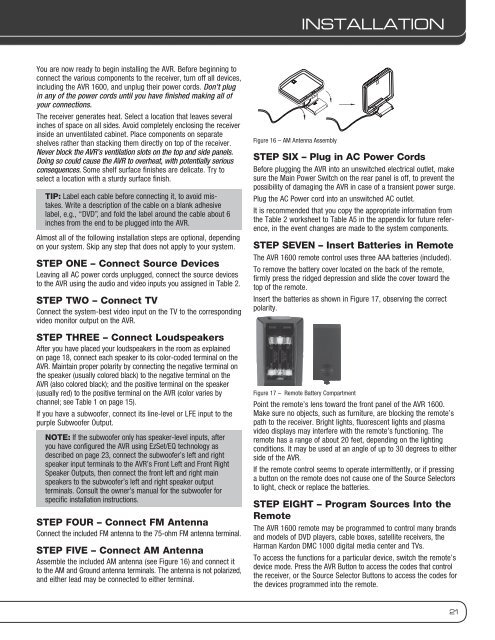Owners Manual - AVR 1600 - Harman Kardon
Owners Manual - AVR 1600 - Harman Kardon
Owners Manual - AVR 1600 - Harman Kardon
You also want an ePaper? Increase the reach of your titles
YUMPU automatically turns print PDFs into web optimized ePapers that Google loves.
You are now ready to begin installing the <strong>AVR</strong>. Before beginning to<br />
connect the various components to the receiver, turn off all devices,<br />
including the <strong>AVR</strong> <strong>1600</strong>, and unplug their power cords. Don’t plug<br />
in any of the power cords until you have finished making all of<br />
your connections.<br />
The receiver generates heat. Select a location that leaves several<br />
inches of space on all sides. Avoid completely enclosing the receiver<br />
inside an unventilated cabinet. Place components on separate<br />
shelves rather than stacking them directly on top of the receiver.<br />
Never block the <strong>AVR</strong>’s ventilation slots on the top and side panels.<br />
Doing so could cause the <strong>AVR</strong> to overheat, with potentially serious<br />
consequences. Some shelf surface finishes are delicate. Try to<br />
select a location with a sturdy surface finish.<br />
tIp: Label each cable before connecting it, to avoid mistakes.<br />
Write a description of the cable on a blank adhesive<br />
label, e.g., “DVD”, and fold the label around the cable about 6<br />
inches from the end to be plugged into the <strong>AVR</strong>.<br />
Almost all of the following installation steps are optional, depending<br />
on your system. Skip any step that does not apply to your system.<br />
Step one – Connect Source Devices<br />
Leaving all AC power cords unplugged, connect the source devices<br />
to the <strong>AVR</strong> using the audio and video inputs you assigned in Table 2.<br />
Step tWo – Connect TV<br />
Connect the system-best video input on the TV to the corresponding<br />
video monitor output on the <strong>AVR</strong>.<br />
Step tHree – Connect Loudspeakers<br />
After you have placed your loudspeakers in the room as explained<br />
on page 18, connect each speaker to its color-coded terminal on the<br />
<strong>AVR</strong>. Maintain proper polarity by connecting the negative terminal on<br />
the speaker (usually colored black) to the negative terminal on the<br />
<strong>AVR</strong> (also colored black); and the positive terminal on the speaker<br />
(usually red) to the positive terminal on the <strong>AVR</strong> (color varies by<br />
channel; see Table 1 on page 15).<br />
If you have a subwoofer, connect its line-level or LFE input to the<br />
purple Subwoofer Output.<br />
note: If the subwoofer only has speaker-level inputs, after<br />
you have configured the <strong>AVR</strong> using EzSet/EQ technology as<br />
described on page 23, connect the subwoofer’s left and right<br />
speaker input terminals to the <strong>AVR</strong>’s Front Left and Front Right<br />
Speaker Outputs, then connect the front left and right main<br />
speakers to the subwoofer’s left and right speaker output<br />
terminals. Consult the owner’s manual for the subwoofer for<br />
specific installation instructions.<br />
Step four – Connect FM Antenna<br />
Connect the included FM antenna to the 75-ohm FM antenna terminal.<br />
Step fIVe – Connect AM Antenna<br />
Assemble the included AM antenna (see Figure 16) and connect it<br />
to the AM and Ground antenna terminals. The antenna is not polarized,<br />
and either lead may be connected to either terminal.<br />
Figure 16 – AM Antenna Assembly<br />
inSTALLATiOn<br />
Step SIX – Plug in AC Power Cords<br />
Before plugging the <strong>AVR</strong> into an unswitched electrical outlet, make<br />
sure the Main Power Switch on the rear panel is off, to prevent the<br />
possibility of damaging the <strong>AVR</strong> in case of a transient power surge.<br />
Plug the AC Power cord into an unswitched AC outlet.<br />
It is recommended that you copy the appropriate information from<br />
the Table 2 worksheet to Table A5 in the appendix for future reference,<br />
in the event changes are made to the system components.<br />
Step SeVen – Insert Batteries in Remote<br />
The <strong>AVR</strong> <strong>1600</strong> remote control uses three AAA batteries (included).<br />
To remove the battery cover located on the back of the remote,<br />
firmly press the ridged depression and slide the cover toward the<br />
top of the remote.<br />
Insert the batteries as shown in Figure 17, observing the correct<br />
polarity.<br />
Figure 17 – Remote Battery Compartment<br />
Point the remote’s lens toward the front panel of the <strong>AVR</strong> <strong>1600</strong>.<br />
Make sure no objects, such as furniture, are blocking the remote’s<br />
path to the receiver. Bright lights, fluorescent lights and plasma<br />
video displays may interfere with the remote’s functioning. The<br />
remote has a range of about 20 feet, depending on the lighting<br />
conditions. It may be used at an angle of up to 30 degrees to either<br />
side of the <strong>AVR</strong>.<br />
If the remote control seems to operate intermittently, or if pressing<br />
a button on the remote does not cause one of the Source Selectors<br />
to light, check or replace the batteries.<br />
Step eIGHt – Program Sources Into the<br />
remote<br />
The <strong>AVR</strong> <strong>1600</strong> remote may be programmed to control many brands<br />
and models of DVD players, cable boxes, satellite receivers, the<br />
<strong>Harman</strong> <strong>Kardon</strong> DMC 1000 digital media center and TVs.<br />
To access the functions for a particular device, switch the remote’s<br />
device mode. Press the <strong>AVR</strong> Button to access the codes that control<br />
the receiver, or the Source Selector Buttons to access the codes for<br />
the devices programmed into the remote.<br />
21