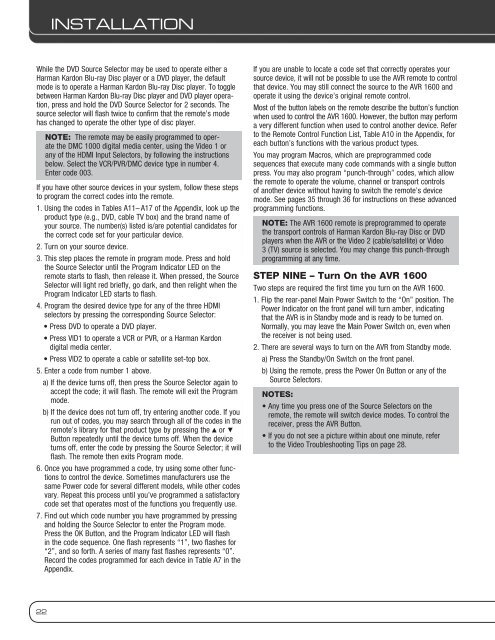Owners Manual - AVR 1600 - Harman Kardon
Owners Manual - AVR 1600 - Harman Kardon
Owners Manual - AVR 1600 - Harman Kardon
Create successful ePaper yourself
Turn your PDF publications into a flip-book with our unique Google optimized e-Paper software.
22<br />
inSTALLATiOn<br />
While the DVD Source Selector may be used to operate either a<br />
<strong>Harman</strong> <strong>Kardon</strong> Blu-ray Disc player or a DVD player, the default<br />
mode is to operate a <strong>Harman</strong> <strong>Kardon</strong> Blu-ray Disc player. To toggle<br />
between <strong>Harman</strong> <strong>Kardon</strong> Blu-ray Disc player and DVD player operation,<br />
press and hold the DVD Source Selector for 2 seconds. The<br />
source selector will flash twice to confirm that the remote’s mode<br />
has changed to operate the other type of disc player.<br />
note: The remote may be easily programmed to operate<br />
the DMC 1000 digital media center, using the Video 1 or<br />
any of the HDMI Input Selectors, by following the instructions<br />
below. Select the VCR/PVR/DMC device type in number 4.<br />
Enter code 003.<br />
If you have other source devices in your system, follow these steps<br />
to program the correct codes into the remote.<br />
1. Using the codes in Tables A11– A17 of the Appendix, look up the<br />
product type (e.g., DVD, cable TV box) and the brand name of<br />
your source. The number(s) listed is/are potential candidates for<br />
the correct code set for your particular device.<br />
2. Turn on your source device.<br />
3. This step places the remote in program mode. Press and hold<br />
the Source Selector until the Program Indicator LED on the<br />
remote starts to flash, then release it. When pressed, the Source<br />
Selector will light red briefly, go dark, and then relight when the<br />
Program Indicator LED starts to flash.<br />
4. Program the desired device type for any of the three HDMI<br />
selectors by pressing the corresponding Source Selector:<br />
• Press DVD to operate a DVD player.<br />
• Press VID1 to operate a VCR or PVR, or a <strong>Harman</strong> <strong>Kardon</strong><br />
digital media center.<br />
• Press VID2 to operate a cable or satellite set-top box.<br />
5. Enter a code from number 1 above.<br />
a) If the device turns off, then press the Source Selector again to<br />
accept the code; it will flash. The remote will exit the Program<br />
mode.<br />
b) If the device does not turn off, try entering another code. If you<br />
run out of codes, you may search through all of the codes in the<br />
remote’s library for that product type by pressing the 1 or 5<br />
Button repeatedly until the device turns off. When the device<br />
turns off, enter the code by pressing the Source Selector; it will<br />
flash. The remote then exits Program mode.<br />
6. Once you have programmed a code, try using some other functions<br />
to control the device. Sometimes manufacturers use the<br />
same Power code for several different models, while other codes<br />
vary. Repeat this process until you’ve programmed a satisfactory<br />
code set that operates most of the functions you frequently use.<br />
7. Find out which code number you have programmed by pressing<br />
and holding the Source Selector to enter the Program mode.<br />
Press the OK Button, and the Program Indicator LED will flash<br />
in the code sequence. One flash represents “1”, two flashes for<br />
“2”, and so forth. A series of many fast flashes represents “0”.<br />
Record the codes programmed for each device in Table A7 in the<br />
Appendix.<br />
If you are unable to locate a code set that correctly operates your<br />
source device, it will not be possible to use the <strong>AVR</strong> remote to control<br />
that device. You may still connect the source to the <strong>AVR</strong> <strong>1600</strong> and<br />
operate it using the device’s original remote control.<br />
Most of the button labels on the remote describe the button’s function<br />
when used to control the <strong>AVR</strong> <strong>1600</strong>. However, the button may perform<br />
a very different function when used to control another device. Refer<br />
to the Remote Control Function List, Table A10 in the Appendix, for<br />
each button’s functions with the various product types.<br />
You may program Macros, which are preprogrammed code<br />
sequences that execute many code commands with a single button<br />
press. You may also program “punch-through” codes, which allow<br />
the remote to operate the volume, channel or transport controls<br />
of another device without having to switch the remote’s device<br />
mode. See pages 35 through 36 for instructions on these advanced<br />
programming functions.<br />
note: The <strong>AVR</strong> <strong>1600</strong> remote is preprogrammed to operate<br />
the transport controls of <strong>Harman</strong> <strong>Kardon</strong> Blu-ray Disc or DVD<br />
players when the <strong>AVR</strong> or the Video 2 (cable/satellite) or Video<br />
3 (TV) source is selected. You may change this punch-through<br />
programming at any time.<br />
Step nIne – Turn On the <strong>AVR</strong> <strong>1600</strong><br />
Two steps are required the first time you turn on the <strong>AVR</strong> <strong>1600</strong>.<br />
1. Flip the rear-panel Main Power Switch to the “On” position. The<br />
Power Indicator on the front panel will turn amber, indicating<br />
that the <strong>AVR</strong> is in Standby mode and is ready to be turned on.<br />
Normally, you may leave the Main Power Switch on, even when<br />
the receiver is not being used.<br />
2. There are several ways to turn on the <strong>AVR</strong> from Standby mode.<br />
a) Press the Standby/On Switch on the front panel.<br />
b) Using the remote, press the Power On Button or any of the<br />
Source Selectors.<br />
noteS:<br />
• Any time you press one of the Source Selectors on the<br />
remote, the remote will switch device modes. To control the<br />
receiver, press the <strong>AVR</strong> Button.<br />
• If you do not see a picture within about one minute, refer<br />
to the Video Troubleshooting Tips on page 28.