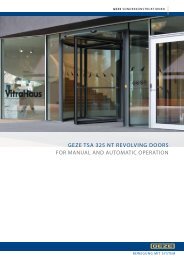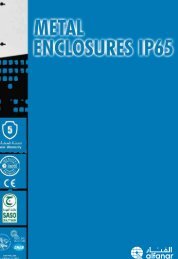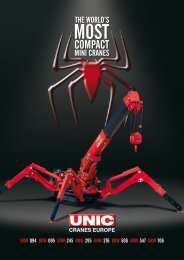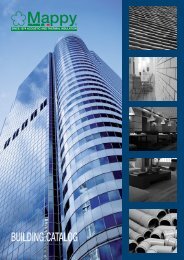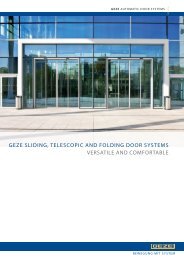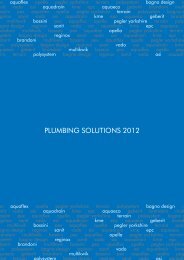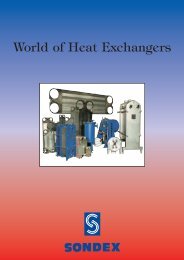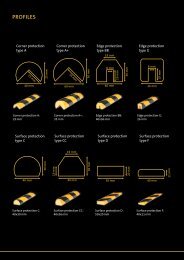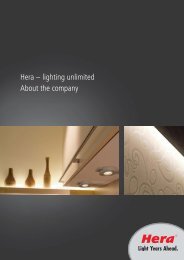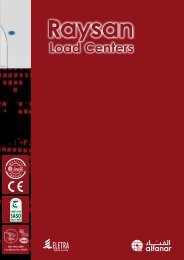owner's manual - Hydropool
owner's manual - Hydropool
owner's manual - Hydropool
You also want an ePaper? Increase the reach of your titles
YUMPU automatically turns print PDFs into web optimized ePapers that Google loves.
AM/FM CD PLAYER CONTROLS<br />
SETTING STATION PRESETS AUTOMATICALLY<br />
1 To automatically program the station presets: press a<br />
preset button (1-6) – the system will start the<br />
programming sequence at this preset button first<br />
2 Hold the AUTO button for 2 seconds, or until the<br />
programming sequence begins<br />
3 The current preset and additional presets up to P6 will be<br />
programmed with the next available station signal<br />
4 When the auto preset cycle is complete, the unit will<br />
remain in preset scan mode (see PRESET SCAN FUNCTION),<br />
and will continue scanning the programmed presets until<br />
the AUTO button is pressed<br />
5 To select only the strongest station signals, press the<br />
LOCAL button<br />
6 All 18 FM and 12 AM presets can be stored sequentially<br />
by pressing the BAND button to enter the next band set<br />
(i.e. If you started with FM1 preset buttons, pressing the<br />
BAND button will step to FM2) and continuing auto<br />
programming<br />
SEEK and MANUAL TUNE<br />
1 Press the TUNE/SEEK-UP or TUNE/SEEK-DOWN button<br />
once to automatically tune to the next strongest higher<br />
or lower station signal (auto seek)<br />
2 To <strong>manual</strong>ly tune to a station signal, press and hold<br />
either TUNE/SEEK button for 2 seconds. Holding the<br />
button down will either increase or decrease through the<br />
station frequencies <strong>manual</strong>ly<br />
3 When the desired frequency is reached, release the TUNE/<br />
SEEK button. The system remains in <strong>manual</strong> tune for 3<br />
seconds after the last button is released, so that you can<br />
still fine tune with additional button presses<br />
4 After 3 seconds the system will return to auto seek<br />
mode<br />
SCAN FUNCTION<br />
1 Select any FM or AM band set and press SCAN to listen to<br />
a few seconds of each radio station. The display will flash,<br />
and the system will automatically advance to the next<br />
available station signal, play that radio station for a few<br />
seconds, then advance to the next available station, etc,<br />
etc. To stop scanning and continue listening to the<br />
current station, press the SCAN button again<br />
2 The radio remains in scan mode until the SCAN button is<br />
pressed a second time or one of the TUNE/SEEK buttons<br />
is pressed<br />
PRESET SCAN FUNCTION<br />
1 Select any FM or AM band set and press AUTO to listen<br />
to a few seconds of each radio station preset. The display<br />
will flash the preset station number (i.e. P4), and the<br />
system will automatically advance to the next preset<br />
station signal, play that radio station for a few seconds,<br />
then advance to the next preset station signal, etc, etc. To<br />
stop scanning and continue listening to the current<br />
station, press the AUTO button again<br />
2 The radio remains in preset scan mode until the AUTO<br />
button is pressed a second time or one of the preset<br />
buttons is pressed<br />
45<br />
LOCAL/DISTANCE FUNCTION<br />
1 Press the LOCAL button to select between local station<br />
mode and any station (default) mode. When ‘LOCAL’ is<br />
displayed, only the strongest station signals will be<br />
selected during SEEK or SCAN mode.<br />
2 In the default mode (‘LOCAL’ not shown on display),<br />
all usable stations with sufficient signal strength will be<br />
selected during SEEK or SCAN mode<br />
CD PLAYER FUNCTION<br />
INSERT, PLAY and EJECT a CD<br />
1 To insert a CD: open the front panel and insert a CD into<br />
the slot with the CD label facing up. The CD will be drawn<br />
inside the unit. Close the front panel. The system will<br />
automatically switch to the CD source mode, and the<br />
‘DISC IN’ symbol on the display indicates that a CD is in<br />
the drive.<br />
2 Play: CD playback will begin automatically. The display<br />
will show the current track number and the play time of<br />
that track. An animated 3-D rotating disc will also show<br />
on the display to indicate that a disc is playing<br />
3 To remove a CD: open the front panel and press the CD<br />
(eject) button on the inside left of the front panel.<br />
Remove CD from the drive, and close the panel.<br />
CAUTION: listen for an audible click to indicate that<br />
the front panel has been securely closed to prevent<br />
water intrusion that could cause damage to the system<br />
CHANGING CD TRACKS and MUSIC SEEK<br />
1 To advance to the next track: press the TUNE/SEEK-UP<br />
button once, and the track counter will advance one<br />
track. When the final track on the CD is reached, the next<br />
press of the button will return to the first track<br />
2 To fast forward or rewind through tracks: press and hold<br />
the TUNE/SEEK-UP or TUNE/SEEK-DOWN button.<br />
Releasing the button will stop the process and playback<br />
will start from that point in the track<br />
3 To return to the beginning of the current track: press the<br />
TUNE/SEEK-DOWN button once at any time during track<br />
playback. Pressing the TUNE/SEEK-DOWN button a<br />
second time within 1 second will skip back to the<br />
previous track<br />
INTRO SCAN, RANDOM and REPEAT<br />
1 Intro Scan: press the INTRO button to select Intro Scan<br />
Mode, and ‘SCN’ will appear to the left on the display. The<br />
first 10 seconds of each track on the CD will play. To exit<br />
Intro Scan Mode, press the INTRO button a second time,<br />
or the TUNE/SEEK-UP or TUNE/SEEK-DOWN button<br />
2 Random: press the RANDOM button to play the CD tracks<br />
in a random order, and ‘RDM’ will appear to the left on<br />
the display. To exit Random Mode, press the RANDOM<br />
button a second time<br />
3 Repeat: press the REPEAT button to repeat playback of<br />
the current track, and ‘RPT’ will appear to the left on the<br />
display. To exit Repeat Mode, press the REPEAT button a<br />
second time