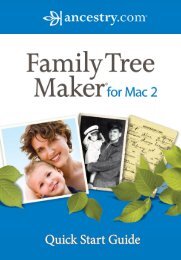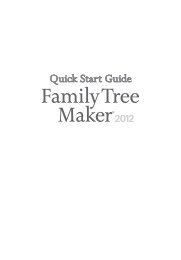Getting Started Guide - Family Tree Maker
Getting Started Guide - Family Tree Maker
Getting Started Guide - Family Tree Maker
Create successful ePaper yourself
Turn your PDF publications into a flip-book with our unique Google optimized e-Paper software.
<strong>Family</strong> <strong>Tree</strong> <strong>Maker</strong><br />
3<br />
Installing <strong>Family</strong> <strong>Tree</strong> <strong>Maker</strong><br />
To use <strong>Family</strong> <strong>Tree</strong> <strong>Maker</strong>, it must be installed on your<br />
computer’s hard drive. You cannot run it directly from the<br />
original CD-ROM. If you already have a version of <strong>Family</strong><br />
<strong>Tree</strong> <strong>Maker</strong> installed on your hard drive, it will remain on<br />
your computer. The new one will not copy over the old<br />
one. While this installation process will not harm your<br />
existing <strong>Family</strong> <strong>Tree</strong> <strong>Maker</strong> files, it is always a good idea to<br />
keep a backup of your files in a different location such as a<br />
flash drive, CD, or DVD.<br />
<strong>Family</strong> <strong>Tree</strong> <strong>Maker</strong> utilizes an automated installation<br />
system—built into the CD-ROM—making setup fast<br />
and easy.<br />
Using the Automated Setup Installer<br />
To install <strong>Family</strong> <strong>Tree</strong> <strong>Maker</strong> using the automated Setup<br />
Installer, insert the <strong>Family</strong> <strong>Tree</strong> <strong>Maker</strong> Installation<br />
Program CD into your CD-ROM drive. When the<br />
launcher appears click the Begin Installation button<br />
and follow the directions on these windows:<br />
Welcome<br />
• —The Setup Installer begins running<br />
automatically, displaying a series of screens welcoming<br />
you to the program and asking you to read and approve<br />
the license agreement.