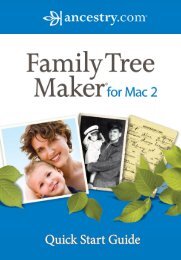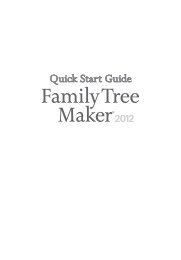Getting Started Guide - Family Tree Maker
Getting Started Guide - Family Tree Maker
Getting Started Guide - Family Tree Maker
Create successful ePaper yourself
Turn your PDF publications into a flip-book with our unique Google optimized e-Paper software.
<strong>Family</strong> <strong>Tree</strong> <strong>Maker</strong><br />
21<br />
6.<br />
Note: To protect the privacy of individuals<br />
who are still alive, it is standard to enter<br />
“Living” instead of the individual’s name.<br />
Fill in this additional information for Diana’s husband<br />
(refer to figure 2-4 if you need help).<br />
Birth date: “November 14, 1948” in “London,<br />
England”.<br />
7. Diana and her husband were wed on “July 29,<br />
1981”, so enter that in the Marriage Date field.<br />
8. Click the Marriage Place field and type “London,<br />
England”.<br />
You’re now finished entering basic information<br />
about Diana Spencer and her marriage, so you<br />
can move on to her children.<br />
9. In the family group view (see figure 2-5 on the next<br />
page), click Add Child. In the field that appears,<br />
enter “Living WINDSOR” and click OK. This child<br />
becomes the focus of the workspace.<br />
Notice that <strong>Family</strong> <strong>Tree</strong> <strong>Maker</strong> automatically fills<br />
in the last name “WINDSOR” for you. This is Fastfields<br />
at work.