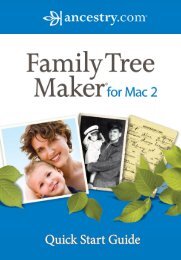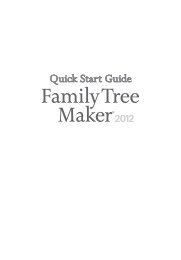Getting Started Guide - Family Tree Maker
Getting Started Guide - Family Tree Maker
Getting Started Guide - Family Tree Maker
Create successful ePaper yourself
Turn your PDF publications into a flip-book with our unique Google optimized e-Paper software.
<strong>Family</strong> <strong>Tree</strong> <strong>Maker</strong><br />
15<br />
If this is your first time using <strong>Family</strong> <strong>Tree</strong> <strong>Maker</strong><br />
2009, you will now see the New <strong>Tree</strong> tab on the<br />
Plan workspace (see figure 2-1). If you have already<br />
entered information, <strong>Family</strong> <strong>Tree</strong> <strong>Maker</strong> will<br />
display your current tree.<br />
3. On the New <strong>Tree</strong> tab, click Enter what you<br />
know.<br />
4.<br />
Since you’re going to enter information about<br />
Diana Spencer’s family in this tutorial, type “Diana<br />
Frances SPENCER” in the Name field.<br />
Figure 2-1. New <strong>Tree</strong> tab