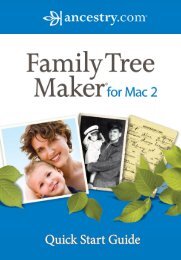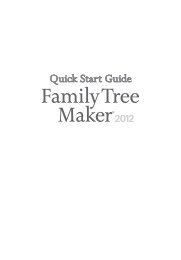Getting Started Guide - Family Tree Maker
Getting Started Guide - Family Tree Maker
Getting Started Guide - Family Tree Maker
Create successful ePaper yourself
Turn your PDF publications into a flip-book with our unique Google optimized e-Paper software.
<strong>Family</strong> <strong>Tree</strong> <strong>Maker</strong><br />
35<br />
<strong>Family</strong> <strong>Tree</strong> <strong>Maker</strong> asks you to confirm that you<br />
want to delete Diana’s information. For this exercise,<br />
you will not actually delete her from the file.<br />
2. Click No. (If you clicked Yes, Diana’s information<br />
would be deleted from your family tree.)<br />
<strong>Family</strong> <strong>Tree</strong> <strong>Maker</strong> returns you to the People<br />
workspace.<br />
Note: It’s important to remember to use<br />
the Delete Person command whenever<br />
you want to remove someone permanently<br />
from your file. Using the Backspace or<br />
Delete keys only removes an individual’s<br />
name—it doesn’t remove any of his<br />
or her other information or his or her<br />
relationships with other people. If you<br />
try to delete a name and replace it with<br />
a different individual, <strong>Family</strong> <strong>Tree</strong> <strong>Maker</strong><br />
will mistakenly attach all the facts to the<br />
new individual thinking you have merely<br />
changed the spelling of the name.<br />
In all the tasks you’ve performed so far, you have been<br />
entering general family relationships. We’ll now learn how<br />
to enter more specific information for an individual.