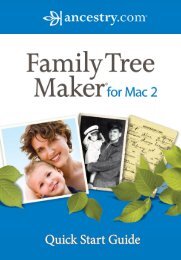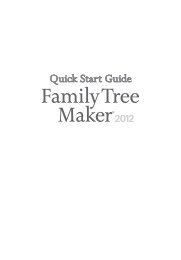Getting Started Guide - Family Tree Maker
Getting Started Guide - Family Tree Maker
Getting Started Guide - Family Tree Maker
Create successful ePaper yourself
Turn your PDF publications into a flip-book with our unique Google optimized e-Paper software.
<strong>Family</strong> <strong>Tree</strong> <strong>Maker</strong><br />
19<br />
1. In the editing panel<br />
(see figure 2-4),<br />
click the Birth<br />
Date field and type<br />
“Jul 1 1961”.<br />
Note: You may<br />
want to press the<br />
Tab key to move<br />
to the next field.<br />
2.<br />
Next, click the<br />
Birth Place field.<br />
Notice that when<br />
you leave the Birth<br />
Figure 2-4. Editing panel<br />
Date field, <strong>Family</strong><br />
<strong>Tree</strong> <strong>Maker</strong> automatically converts the abbreviated<br />
date you entered to the genealogical standard date<br />
format (01 Jul 1961).<br />
Note: Normally, <strong>Family</strong> <strong>Tree</strong> <strong>Maker</strong> can<br />
figure out dates no matter how you<br />
enter them. If <strong>Family</strong> <strong>Tree</strong> <strong>Maker</strong> cannot<br />
understand the date you enter, it will ask<br />
you for clarification. Simply retype the<br />
date in a more standard format (as shown<br />
in step 2).