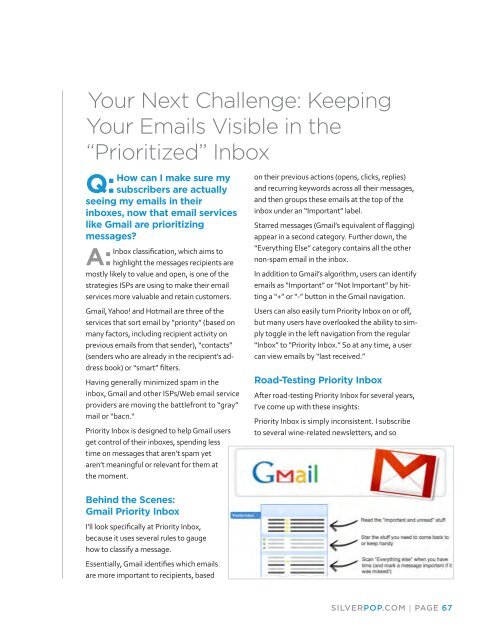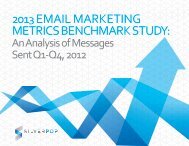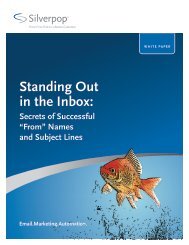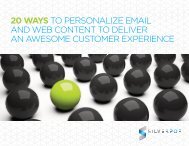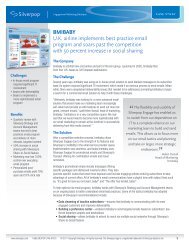eBook - Silverpop
eBook - Silverpop
eBook - Silverpop
You also want an ePaper? Increase the reach of your titles
YUMPU automatically turns print PDFs into web optimized ePapers that Google loves.
Your Next Challenge: Keeping<br />
Your Emails Visible in the<br />
“Prioritized” Inbox<br />
How can I make sure my<br />
Q: subscribers are actually<br />
seeing my emails in their<br />
inboxes, now that email services<br />
like Gmail are prioritizing<br />
messages?<br />
Inbox classification, which aims to<br />
A: highlight the messages recipients are<br />
mostly likely to value and open, is one of the<br />
strategies ISPs are using to make their email<br />
services more valuable and retain customers.<br />
Gmail, Yahoo! and Hotmail are three of the<br />
services that sort email by “priority” (based on<br />
many factors, including recipient activity on<br />
previous emails from that sender), “contacts”<br />
(senders who are already in the recipient’s address<br />
book) or “smart” filters.<br />
Having generally minimized spam in the<br />
inbox, Gmail and other ISPs/Web email service<br />
providers are moving the battlefront to “gray”<br />
mail or “bacn.“<br />
Priority Inbox is designed to help Gmail users<br />
get control of their inboxes, spending less<br />
time on messages that aren’t spam yet<br />
aren’t meaningful or relevant for them at<br />
the moment.<br />
Behind the Scenes:<br />
Gmail Priority Inbox<br />
I’ll look specifically at Priority Inbox,<br />
because it uses several rules to gauge<br />
how to classify a message.<br />
Essentially, Gmail identifies which emails<br />
are more important to recipients, based<br />
on their previous actions (opens, clicks, replies)<br />
and recurring keywords across all their messages,<br />
and then groups these emails at the top of the<br />
inbox under an “Important” label.<br />
Starred messages (Gmail’s equivalent of flagging)<br />
appear in a second category. Further down, the<br />
“Everything Else” category contains all the other<br />
non-spam email in the inbox.<br />
In addition to Gmail’s algorithm, users can identify<br />
emails as “Important” or “Not Important” by hitting<br />
a “+” or “-” button in the Gmail navigation.<br />
Users can also easily turn Priority Inbox on or off,<br />
but many users have overlooked the ability to simply<br />
toggle in the left navigation from the regular<br />
“Inbox” to “Priority Inbox.” So at any time, a user<br />
can view emails by “last received.”<br />
Road-Testing Priority Inbox<br />
After road-testing Priority Inbox for several years,<br />
I’ve come up with these insights:<br />
Priority Inbox is simply inconsistent. I subscribe<br />
to several wine-related newsletters, and so<br />
SILVERPOP.COM | PAGE 67