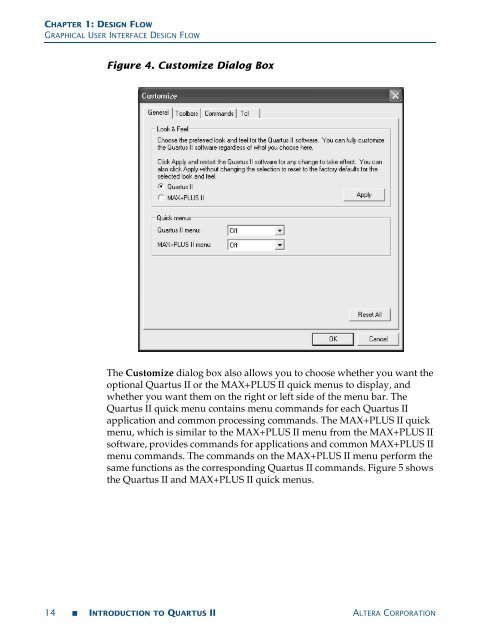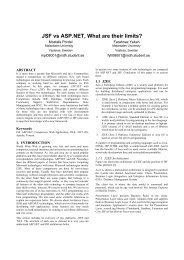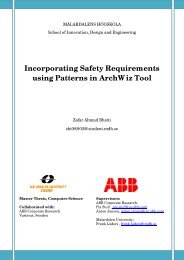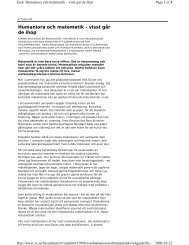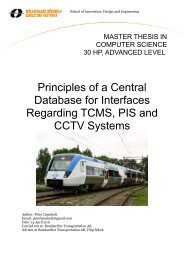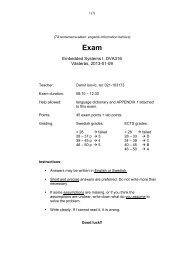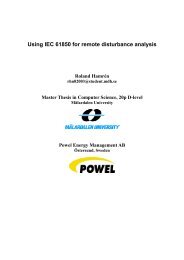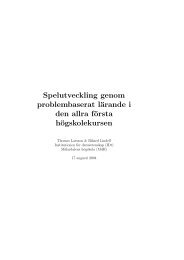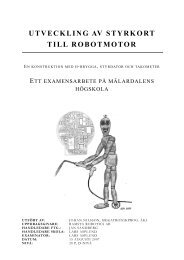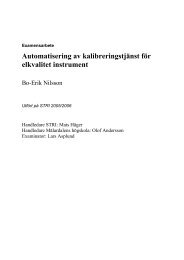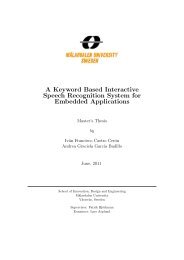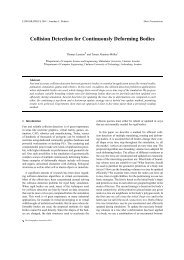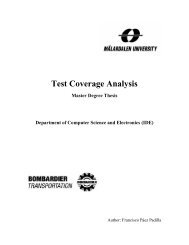- Page 1 and 2: Introduction to Quartus ® II Versi
- Page 3 and 4: Introduction to Quartus II Altera,
- Page 5 and 6: TABLE OF CONTENTS Assigning Design
- Page 7 and 8: TABLE OF CONTENTS Using Incremental
- Page 9 and 10: Preface The Altera ® Quartus ® II
- Page 11 and 12: DOCUMENTATION CONVENTIONS Terminolo
- Page 13 and 14: CHAPTER 1: DESIGN FLOW INTRODUCTION
- Page 15: CHAPTER 1: DESIGN FLOW GRAPHICAL US
- Page 19 and 20: CHAPTER 1: DESIGN FLOW GRAPHICAL US
- Page 21 and 22: CHAPTER 1: DESIGN FLOW EDA TOOL DES
- Page 23 and 24: CHAPTER 1: DESIGN FLOW EDA TOOL DES
- Page 25 and 26: CHAPTER 1: DESIGN FLOW COMMAND-LINE
- Page 27 and 28: CHAPTER 1: DESIGN FLOW COMMAND-LINE
- Page 29 and 30: CHAPTER 1: DESIGN FLOW COMMAND-LINE
- Page 31 and 32: CHAPTER 1: DESIGN FLOW COMMAND-LINE
- Page 33 and 34: CHAPTER 1: DESIGN FLOW COMMAND-LINE
- Page 35 and 36: CHAPTER 1: DESIGN FLOW COMMAND-LINE
- Page 37 and 38: CHAPTER 1: DESIGN FLOW COMMAND-LINE
- Page 39 and 40: CHAPTER 1: DESIGN FLOW DESIGN METHO
- Page 41 and 42: CHAPTER 1: DESIGN FLOW DESIGN METHO
- Page 43 and 44: CHAPTER 1: DESIGN FLOW DESIGN METHO
- Page 45 and 46: Chapter Two Design Entry What’s i
- Page 47 and 48: CHAPTER 2: DESIGN ENTRY CREATING A
- Page 49 and 50: CHAPTER 2: DESIGN ENTRY CREATING A
- Page 51 and 52: CHAPTER 2: DESIGN ENTRY CREATING A
- Page 53 and 54: CHAPTER 2: DESIGN ENTRY CREATING A
- Page 55 and 56: CHAPTER 2: DESIGN ENTRY CREATING A
- Page 57 and 58: CHAPTER 2: DESIGN ENTRY CREATING A
- Page 59 and 60: CHAPTER 2: DESIGN ENTRY USING ALTER
- Page 61 and 62: CHAPTER 2: DESIGN ENTRY USING ALTER
- Page 63 and 64: CHAPTER 2: DESIGN ENTRY USING ALTER
- Page 65 and 66: CHAPTER 2: DESIGN ENTRY USING ALTER
- Page 67 and 68:
Chapter Three Constraint Entry What
- Page 69 and 70:
CHAPTER 3: CONSTRAINT ENTRY INTRODU
- Page 71 and 72:
CHAPTER 3: CONSTRAINT ENTRY USING T
- Page 73 and 74:
CHAPTER 3: CONSTRAINT ENTRY ASSIGNI
- Page 75 and 76:
CHAPTER 3: CONSTRAINT ENTRY ASSIGNI
- Page 77 and 78:
CHAPTER 3: CONSTRAINT ENTRY VERIFYI
- Page 79 and 80:
CHAPTER 4: SYNTHESIS INTRODUCTION I
- Page 81 and 82:
CHAPTER 4: SYNTHESIS USING QUARTUS
- Page 83 and 84:
CHAPTER 4: SYNTHESIS USING OTHER ED
- Page 85 and 86:
CHAPTER 4: SYNTHESIS USING OTHER ED
- Page 87 and 88:
CHAPTER 4: SYNTHESIS CONTROLLING AN
- Page 89 and 90:
CHAPTER 4: SYNTHESIS CONTROLLING AN
- Page 91 and 92:
CHAPTER 4: SYNTHESIS USING THE DESI
- Page 93 and 94:
CHAPTER 4: SYNTHESIS USING THE DESI
- Page 95 and 96:
CHAPTER 4: SYNTHESIS USING THE DESI
- Page 97 and 98:
CHAPTER 4: SYNTHESIS PERFORMING INC
- Page 99 and 100:
Chapter Five Place & Route What’s
- Page 101 and 102:
CHAPTER 5: PLACE & ROUTE INTRODUCTI
- Page 103 and 104:
CHAPTER 5: PLACE & ROUTE ANALYZING
- Page 105 and 106:
CHAPTER 5: PLACE & ROUTE ANALYZING
- Page 107 and 108:
CHAPTER 5: PLACE & ROUTE ANALYZING
- Page 109 and 110:
CHAPTER 5: PLACE & ROUTE ANALYZING
- Page 111 and 112:
CHAPTER 5: PLACE & ROUTE OPTIMIZING
- Page 113 and 114:
. CHAPTER 5: PLACE & ROUTE OPTIMIZI
- Page 115 and 116:
CHAPTER 5: PLACE & ROUTE OPTIMIZING
- Page 117 and 118:
CHAPTER 5: PLACE & ROUTE OPTIMIZING
- Page 119 and 120:
CHAPTER 5: PLACE & ROUTE OPTIMIZING
- Page 121 and 122:
CHAPTER 5: PLACE & ROUTE PRESERVING
- Page 123 and 124:
Chapter Six Block-Based Design What
- Page 125 and 126:
CHAPTER 6: BLOCK-BASED DESIGN USING
- Page 127 and 128:
CHAPTER 6: BLOCK-BASED DESIGN USING
- Page 129 and 130:
CHAPTER 6: BLOCK-BASED DESIGN USING
- Page 131 and 132:
CHAPTER 6: BLOCK-BASED DESIGN EXPOR
- Page 133 and 134:
Chapter Seven Simulation What’s i
- Page 135 and 136:
CHAPTER 7: SIMULATION SIMULATING DE
- Page 137 and 138:
CHAPTER 7: SIMULATION SIMULATING DE
- Page 139 and 140:
CHAPTER 7: SIMULATION SIMULATING DE
- Page 141 and 142:
CHAPTER 7: SIMULATION SIMULATING DE
- Page 143 and 144:
CHAPTER 7: SIMULATION SIMULATING DE
- Page 145 and 146:
CHAPTER 7: SIMULATION SIMULATING DE
- Page 147 and 148:
Chapter Eight Timing Analysis What
- Page 149 and 150:
CHAPTER 8: TIMING ANALYSIS CHOOSING
- Page 151 and 152:
CHAPTER 8: TIMING ANALYSIS TIMEQUES
- Page 153 and 154:
CHAPTER 8: TIMING ANALYSIS CLASSIC
- Page 155 and 156:
CHAPTER 8: TIMING ANALYSIS CLASSIC
- Page 157 and 158:
CHAPTER 8: TIMING ANALYSIS CLASSIC
- Page 159 and 160:
CHAPTER 8: TIMING ANALYSIS PERFORMI
- Page 161 and 162:
CHAPTER 8: TIMING ANALYSIS PERFORMI
- Page 163 and 164:
CHAPTER 8: TIMING ANALYSIS PERFORMI
- Page 165 and 166:
CHAPTER 8: TIMING ANALYSIS PERFORMI
- Page 167 and 168:
CHAPTER 8: TIMING ANALYSIS PERFORMI
- Page 169 and 170:
CHAPTER 8: TIMING ANALYSIS PERFORMI
- Page 171 and 172:
CHAPTER 9: TIMING CLOSURE INTRODUCT
- Page 173 and 174:
CHAPTER 9: TIMING CLOSURE USING THE
- Page 175 and 176:
CHAPTER 9: TIMING CLOSURE USING THE
- Page 177 and 178:
CHAPTER 9: TIMING CLOSURE USING NET
- Page 179 and 180:
CHAPTER 9: TIMING CLOSURE USING LOG
- Page 181 and 182:
CHAPTER 9: TIMING CLOSURE USING LOG
- Page 183 and 184:
CHAPTER 9: TIMING CLOSURE USING INC
- Page 185 and 186:
CHAPTER 10: POWER ANALYSIS INTRODUC
- Page 187 and 188:
CHAPTER 10: POWER ANALYSIS SPECIFYI
- Page 189 and 190:
CHAPTER 10: POWER ANALYSIS USING TH
- Page 191 and 192:
Chapter Eleven Programming & Config
- Page 193 and 194:
CHAPTER 11: PROGRAMMING & CONFIGURA
- Page 195 and 196:
CHAPTER 11: PROGRAMMING & CONFIGURA
- Page 197 and 198:
CHAPTER 11: PROGRAMMING & CONFIGURA
- Page 199 and 200:
CHAPTER 11: PROGRAMMING & CONFIGURA
- Page 201 and 202:
CHAPTER 11: PROGRAMMING & CONFIGURA
- Page 203 and 204:
CHAPTER 11: PROGRAMMING & CONFIGURA
- Page 205 and 206:
Chapter Twelve Debugging What’s i
- Page 207 and 208:
CHAPTER 12: DEBUGGING USING THE SIG
- Page 209 and 210:
CHAPTER 12: DEBUGGING USING THE SIG
- Page 211 and 212:
CHAPTER 12: DEBUGGING USING THE SIG
- Page 213 and 214:
CHAPTER 12: DEBUGGING USING THE SIG
- Page 215 and 216:
CHAPTER 12: DEBUGGING USING AN EXTE
- Page 217 and 218:
CHAPTER 12: DEBUGGING USING SIGNALP
- Page 219 and 220:
CHAPTER 12: DEBUGGING USING THE IN-
- Page 221 and 222:
CHAPTER 12: DEBUGGING USING THE CHI
- Page 223 and 224:
CHAPTER 13: ENGINEERING CHANGE MANA
- Page 225 and 226:
CHAPTER 13: ENGINEERING CHANGE MANA
- Page 227 and 228:
CHAPTER 13: ENGINEERING CHANGE MANA
- Page 229 and 230:
CHAPTER 13: ENGINEERING CHANGE MANA
- Page 231 and 232:
CHAPTER 13: ENGINEERING CHANGE MANA
- Page 233 and 234:
CHAPTER 14: FORMAL VERIFICATION INT
- Page 235 and 236:
CHAPTER 14: FORMAL VERIFICATION USI
- Page 237 and 238:
CHAPTER 14: FORMAL VERIFICATION SPE
- Page 239 and 240:
CHAPTER 15: SYSTEM-LEVEL DESIGN INT
- Page 241 and 242:
CHAPTER 15: SYSTEM-LEVEL DESIGN CRE
- Page 243 and 244:
CHAPTER 15: SYSTEM-LEVEL DESIGN CRE
- Page 245 and 246:
CHAPTER 15: SYSTEM-LEVEL DESIGN CRE
- Page 247 and 248:
CHAPTER 16: INSTALLATION, LICENSING
- Page 249 and 250:
CHAPTER 16: INSTALLATION, LICENSING
- Page 251 and 252:
CHAPTER 16: INSTALLATION, LICENSING
- Page 253 and 254:
CHAPTER 17: DOCUMENTATION & OTHER R
- Page 255 and 256:
CHAPTER 17: DOCUMENTATION & OTHER R
- Page 257 and 258:
CHAPTER 17: DOCUMENTATION & OTHER R
- Page 259 and 260:
INDEX Create/Update > Create/Update
- Page 261 and 262:
INDEX using with clear box methodol
- Page 263 and 264:
INDEX SOFs 189, 193, 194 Software B
- Page 266:
Copyright © 2006 Altera Corporatio