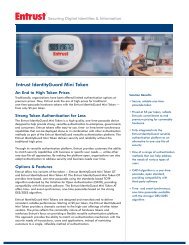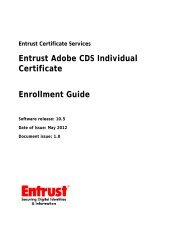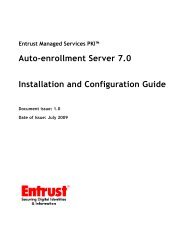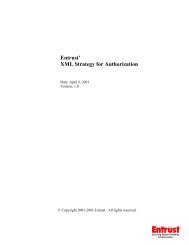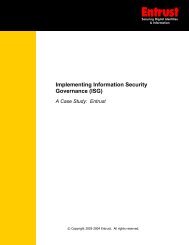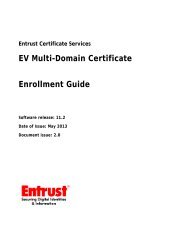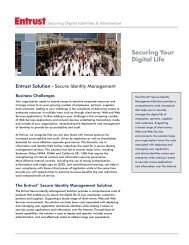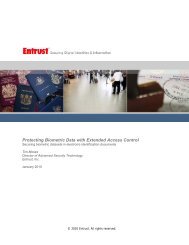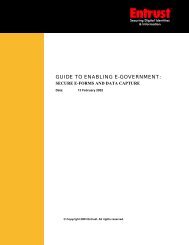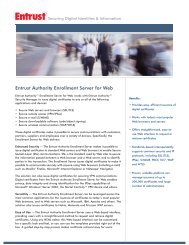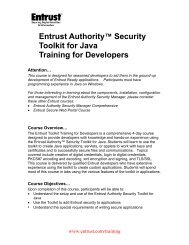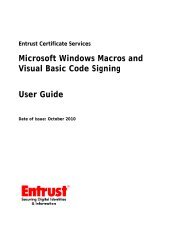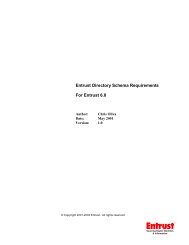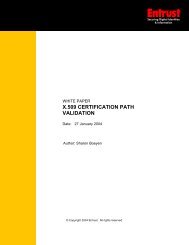Entrust Managed Services PKI: Windows Smart Card Logon ...
Entrust Managed Services PKI: Windows Smart Card Logon ...
Entrust Managed Services PKI: Windows Smart Card Logon ...
You also want an ePaper? Increase the reach of your titles
YUMPU automatically turns print PDFs into web optimized ePapers that Google loves.
Creating a Domain Controller certificate<br />
To configure your environment for <strong>Windows</strong> <strong>Smart</strong> <strong>Card</strong> <strong>Logon</strong>, your Domain<br />
Controller requires a digital certificate. This certificate must also contain the fully<br />
qualified host name and GUID of your Domain Controller, which you obtained in<br />
“Obtaining the fully qualified host name and GUID” on page 12.<br />
You create a certificate for your Domain Controller and configure it using<br />
Administration <strong>Services</strong>, a Web-based application.<br />
Note: This guide assumes you have already created and activated an<br />
administrator certificate so you can log into Administration <strong>Services</strong> and create<br />
additional certificates. If you enrolled for <strong>Entrust</strong> <strong>Managed</strong> <strong>Services</strong> <strong>PKI</strong>, but have<br />
not yet created an administrator certificate, see the <strong>Entrust</strong> <strong>Managed</strong> <strong>Services</strong> <strong>PKI</strong><br />
Administrator Guide located under the Resources tab of<br />
www.entrust.com/managed_services.<br />
After logging in to Administration <strong>Services</strong> as described below, complete the<br />
following procedures to create a Domain Controller certificate:<br />
• “To create a Domain Controller certificate account” on page 15<br />
• “To set the fully qualified host name and GUID on the Domain Controller<br />
certificate” on page 18<br />
To log in to Administration <strong>Services</strong><br />
1 Enter the Administration <strong>Services</strong> URL provided by <strong>Entrust</strong> <strong>Managed</strong> <strong>Services</strong> <strong>PKI</strong><br />
into a browser.<br />
The following page appears.<br />
2 Depending on where you stored your certificate, do one of the following:<br />
Configuring for <strong>Windows</strong> <strong>Smart</strong> <strong>Card</strong> <strong>Logon</strong><br />
Report any errors or omissions<br />
13