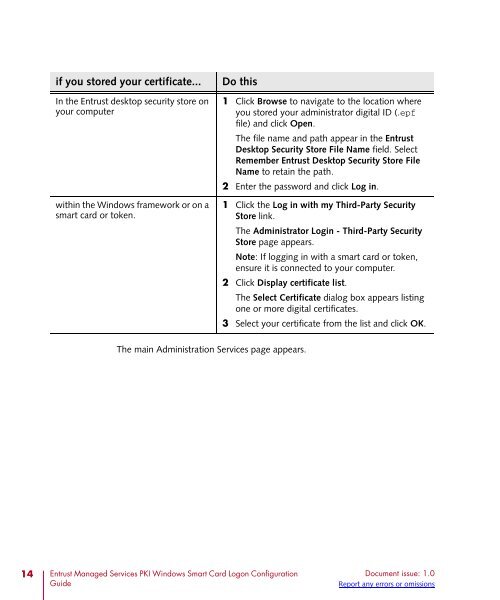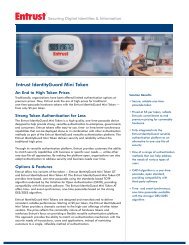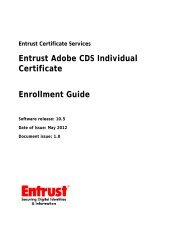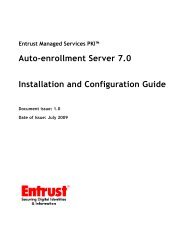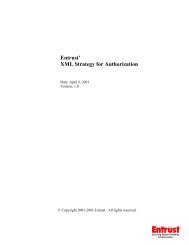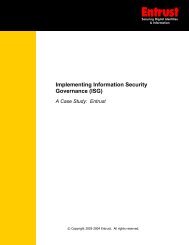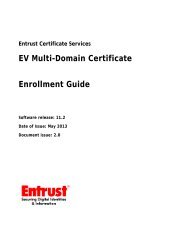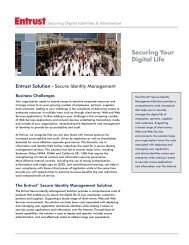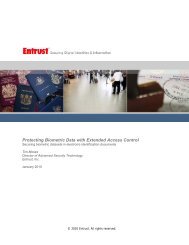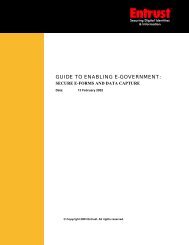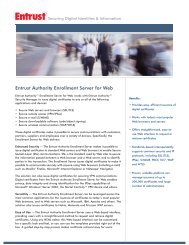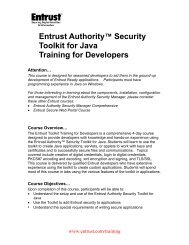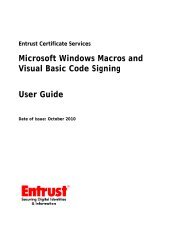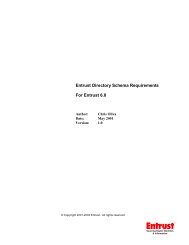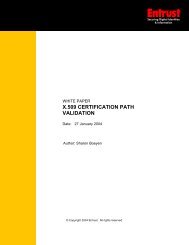Entrust Managed Services PKI: Windows Smart Card Logon ...
Entrust Managed Services PKI: Windows Smart Card Logon ...
Entrust Managed Services PKI: Windows Smart Card Logon ...
Create successful ePaper yourself
Turn your PDF publications into a flip-book with our unique Google optimized e-Paper software.
if you stored your certificate...<br />
In the <strong>Entrust</strong> desktop security store on<br />
your computer<br />
within the <strong>Windows</strong> framework or on a<br />
smart card or token.<br />
Do this<br />
1 Click Browse to navigate to the location where<br />
you stored your administrator digital ID (.epf<br />
file) and click Open.<br />
The file name and path appear in the <strong>Entrust</strong><br />
Desktop Security Store File Name field. Select<br />
Remember <strong>Entrust</strong> Desktop Security Store File<br />
Name to retain the path.<br />
2 Enter the password and click Log in.<br />
1 Click the Log in with my Third-Party Security<br />
Store link.<br />
The Administrator Login - Third-Party Security<br />
Store page appears.<br />
Note: If logging in with a smart card or token,<br />
ensure it is connected to your computer.<br />
2 Click Display certificate list.<br />
The Select Certificate dialog box appears listing<br />
one or more digital certificates.<br />
3 Select your certificate from the list and click OK.<br />
The main Administration <strong>Services</strong> page appears.<br />
14 <strong>Entrust</strong> <strong>Managed</strong> <strong>Services</strong> <strong>PKI</strong> <strong>Windows</strong> <strong>Smart</strong> <strong>Card</strong> <strong>Logon</strong> Configuration<br />
Guide<br />
Document issue: 1.0<br />
Report any errors or omissions