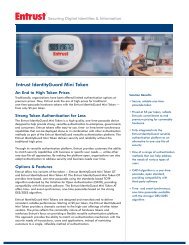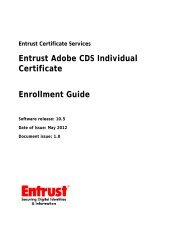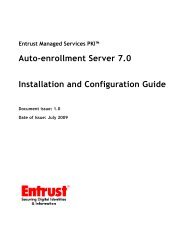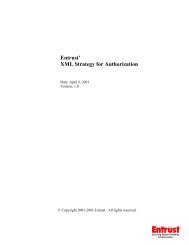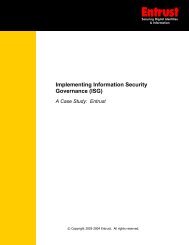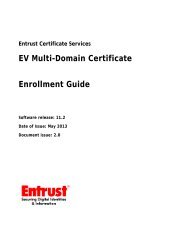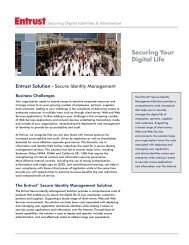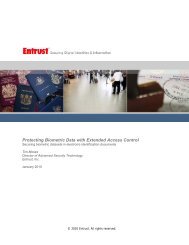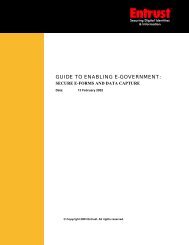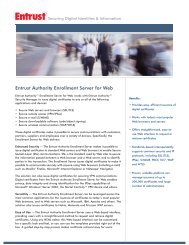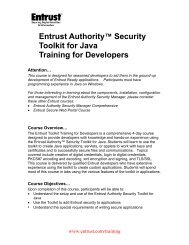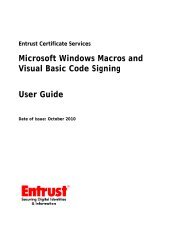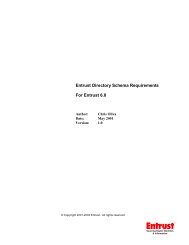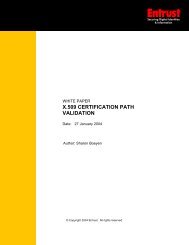Entrust Managed Services PKI: Windows Smart Card Logon ...
Entrust Managed Services PKI: Windows Smart Card Logon ...
Entrust Managed Services PKI: Windows Smart Card Logon ...
Create successful ePaper yourself
Turn your PDF publications into a flip-book with our unique Google optimized e-Paper software.
directory when you signed up for <strong>Entrust</strong> <strong>Managed</strong> <strong>Services</strong> <strong>PKI</strong>). This specifies<br />
where to add the user in the Administration <strong>Services</strong> LDAP directory.<br />
11 Click Submit.<br />
The Create Account – Complete page appears.<br />
12 Securely record the reference number and authorization code. You need to<br />
provide these activation codes to the <strong>Smart</strong> <strong>Card</strong> <strong>Logon</strong> user so they can enroll<br />
their certificate.<br />
13 Click the name of your <strong>Smart</strong> <strong>Card</strong> <strong>Logon</strong> user in the Name column on the Create<br />
Account - Complete page.<br />
The Account Details - page appears, where is the<br />
name you entered for your Domain Controller in Step 6.<br />
Configuring for <strong>Windows</strong> <strong>Smart</strong> <strong>Card</strong> <strong>Logon</strong><br />
Report any errors or omissions<br />
33