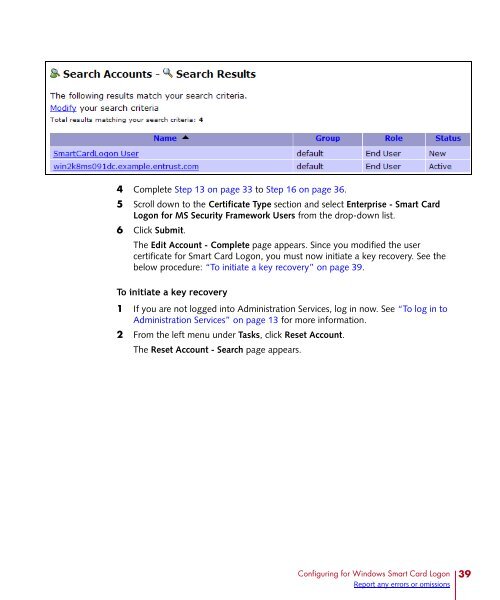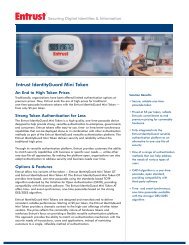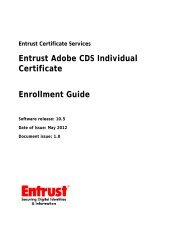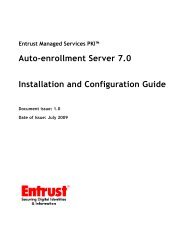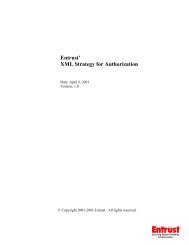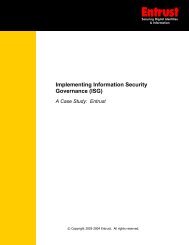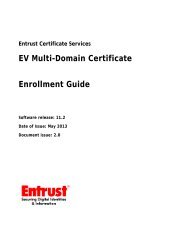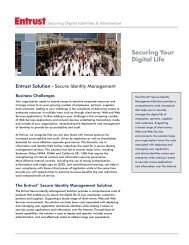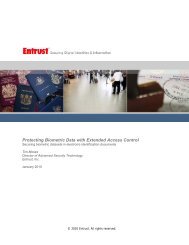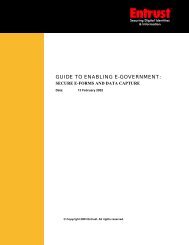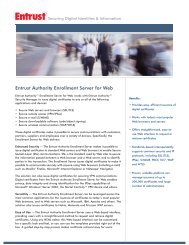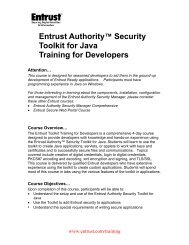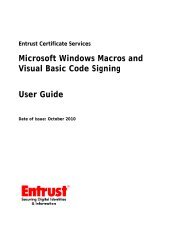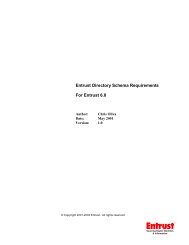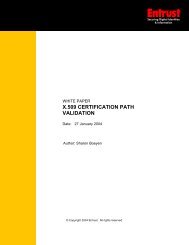Entrust Managed Services PKI: Windows Smart Card Logon ...
Entrust Managed Services PKI: Windows Smart Card Logon ...
Entrust Managed Services PKI: Windows Smart Card Logon ...
Create successful ePaper yourself
Turn your PDF publications into a flip-book with our unique Google optimized e-Paper software.
4 Complete Step 13 on page 33 to Step 16 on page 36.<br />
5 Scroll down to the Certificate Type section and select Enterprise - <strong>Smart</strong> <strong>Card</strong><br />
<strong>Logon</strong> for MS Security Framework Users from the drop-down list.<br />
6 Click Submit.<br />
The Edit Account - Complete page appears. Since you modified the user<br />
certificate for <strong>Smart</strong> <strong>Card</strong> <strong>Logon</strong>, you must now initiate a key recovery. See the<br />
below procedure: “To initiate a key recovery” on page 39.<br />
To initiate a key recovery<br />
1 If you are not logged into Administration <strong>Services</strong>, log in now. See “To log in to<br />
Administration <strong>Services</strong>” on page 13 for more information.<br />
2 From the left menu under Tasks, click Reset Account.<br />
The Reset Account - Search page appears.<br />
Configuring for <strong>Windows</strong> <strong>Smart</strong> <strong>Card</strong> <strong>Logon</strong><br />
Report any errors or omissions<br />
39