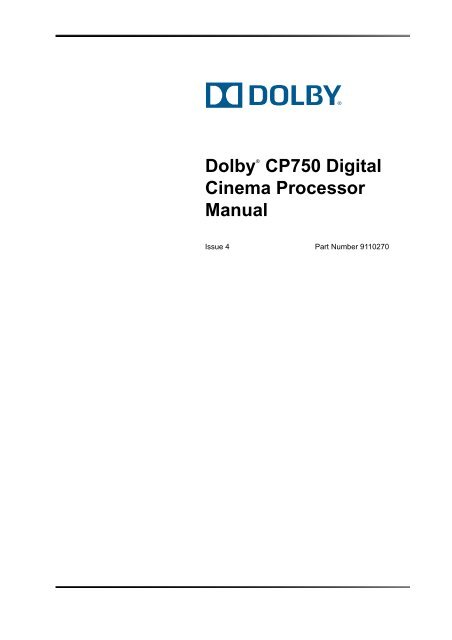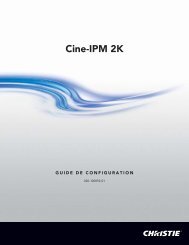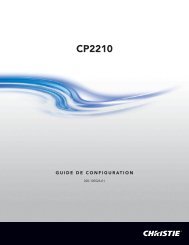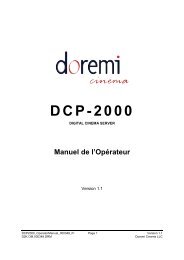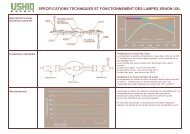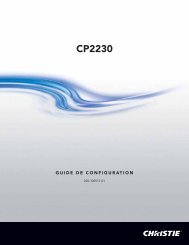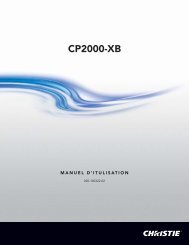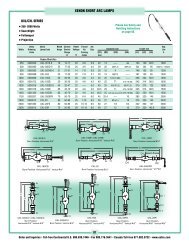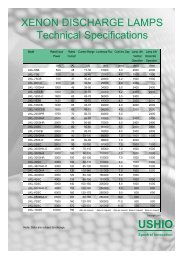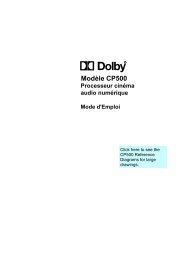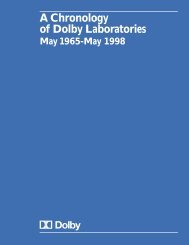Dolby CP750 Digital Cinema Processor Manual - Projectionniste.net
Dolby CP750 Digital Cinema Processor Manual - Projectionniste.net
Dolby CP750 Digital Cinema Processor Manual - Projectionniste.net
Create successful ePaper yourself
Turn your PDF publications into a flip-book with our unique Google optimized e-Paper software.
®<br />
<strong>Dolby</strong> <strong>CP750</strong> <strong>Digital</strong><br />
<strong>Cinema</strong> <strong>Processor</strong><br />
<strong>Manual</strong><br />
Issue 4 Part Number 9110270
.<br />
Corporate Headquarters<br />
<strong>Dolby</strong> Laboratories, Inc.<br />
100 Potrero Avenue<br />
San Francisco, CA 94103‐4813 USA<br />
Telephone 415‐558‐0200<br />
Fax 415‐863‐1373<br />
www.dolby.com<br />
European Headquarters<br />
<strong>Dolby</strong> Laboratories, Inc.<br />
Wootton Bassett<br />
Wiltshire SN4 8QJ England<br />
Telephone 44‐1793‐842100<br />
Fax 44‐1793‐842101<br />
<strong>Dolby</strong> Laboratories, Inc.<br />
DISCLAIMER OF WARRANTIES:<br />
EQUIPMENT MANUFACTURED BY DOLBY LABORATORIES IS WARRANTED AGAINST DEFECTS<br />
IN MATERIALS AND WORKMANSHIP FOR A PERIOD OF ONE YEAR FROM THE DATE OF<br />
PURCHASE. THERE ARE NO OTHER EXPRESS OR IMPLIED WARRANTIES AND NO WARRANTY<br />
OF MERCHANTABILITY OR FITNESS FOR A PARTICULAR PURPOSE, OR OF NONINFRINGEMENT<br />
OF THIRD‐PARTY RIGHTS (INCLUDING, BUT NOT LIMITED TO, COPYRIGHT AND PATENT<br />
RIGHTS).<br />
LIMITATION OF LIABILITY:<br />
IT IS UNDERSTOOD AND AGREED THAT DOLBY LABORATORIES’ LIABILITY, WHETHER IN<br />
CONTRACT, IN TORT, UNDER ANY WARRANTY, IN NEGLIGENCE, OR OTHERWISE, SHALL NOT<br />
EXCEED THE COST OF REPAIR OR REPLACEMENT OF THE DEFECTIVE COMPONENTS OR<br />
ACCUSED INFRINGING DEVICES, AND UNDER NO CIRCUMSTANCES SHALL DOLBY<br />
LABORATORIES BE LIABLE FOR INCIDENTAL, SPECIAL, DIRECT, INDIRECT, OR<br />
CONSEQUENTIAL DAMAGES (INCLUDING, BUT NOT LIMITED TO, DAMAGE TO SOFTWARE OR<br />
RECORDED AUDIO OR VISUAL MATERIAL), COST OF DEFENSE, OR LOSS OF USE, REVENUE, OR<br />
PROFIT, EVEN IF DOLBY LABORATORIES OR ITS AGENTS HAVE BEEN ADVISED, ORALLY OR IN<br />
WRITING, OF THE POSSIBILITY OF SUCH DAMAGES.<br />
<strong>Dolby</strong>, Pro Logic, and the double‐D symbol are registered trademarks of <strong>Dolby</strong> Laboratories. Surround EX<br />
is a trademark of <strong>Dolby</strong> Laboratories. All other trademarks remain the property of their respective owners.<br />
© 2009 <strong>Dolby</strong> Laboratories. All rights reserved.<br />
Part Number 9110270<br />
Issue 4<br />
S09/20825/21444<br />
ii<br />
<strong>Dolby</strong> ® <strong>CP750</strong> <strong>Digital</strong> <strong>Cinema</strong> <strong>Processor</strong> <strong>Manual</strong>
Regulatory Notices<br />
FCC<br />
NOTE: This equipment has been tested and found to comply with the limits for a Class A<br />
digital device, pursuant to Part 15 of the FCC Rules. These limits are designed to provide<br />
reasonable protection against harmful interference when the equipment is operated in a<br />
commercial environment. This equipment generates, uses, and can radiate radio frequency<br />
energy and, if not installed and used in accordance with this instruction manual, may cause<br />
harmful interference to radio communications. Operation of this equipment in a residential<br />
area is likely to cause harmful interference in which case the user will be required to correct<br />
the interference at his own expense.<br />
Canada<br />
This Class A digital apparatus complies with Canadian ICES‐003.<br />
EU/EMC<br />
This unit complies with the EMC requirement of EN55103‐1 and EN55103‐2 when operated<br />
in an E2 environment in accordance with this manual.<br />
Important Safety Instructions<br />
1. Read these instructions.<br />
2. Keep these instructions.<br />
3. Heed all warnings.<br />
4. Follow all instructions.<br />
5. Do not use this apparatus near water.<br />
6. WARNING: To reduce the risk of fire or electric shock, do not expose this apparatus to<br />
rain or moisture.<br />
7. Clean only with dry cloth.<br />
8. Do not install near any heat sources such as radiators, heat registers, stoves, or other<br />
apparatus (including amplifiers) that produce heat.<br />
9. No naked flame sources, such as lighted candles, should be placed on the apparatus<br />
10. Protect the power cord from being walked on or pinched particularly at plugs,<br />
convenience receptacles, and the point where they exit from the apparatus.<br />
11. Only use attachments/accessories specified by the manufacturer.<br />
12. Unplug this apparatus when unused for long periods of time.<br />
13. Refer all servicing to qualified service personnel. Servicing is required when the<br />
apparatus has been damaged in any way, such as power‐supply cord or plug is<br />
damaged, liquid has been spilled or objects have fallen into the apparatus, the<br />
apparatus has been exposed to rain or moisture, does not operate normally, or has<br />
been dropped.<br />
14. Do not expose the apparatus to dripping or splashing and no objects filled with<br />
liquids, such as vases, shall be placed on the apparatus.<br />
<strong>Dolby</strong> ® <strong>CP750</strong> <strong>Digital</strong> <strong>Cinema</strong> <strong>Processor</strong> <strong>Manual</strong><br />
iii
15. CAUTION: Troubleshooting must be performed by a trained technician. To reduce the<br />
risk of electric shock, do not attempt to service this equipment unless you are<br />
qualified to do so.<br />
16. Do not defeat the safety purpose of the polarized or grounding‐type plug. A polarized<br />
plug has two blades with one wider than the other. A grounding‐type plug has two<br />
blades and a third grounding prong. The wide blade or the third prong is provided<br />
for your safety. If the provided plug does not fit into your outlet, consult an electrician<br />
for replacement of the obsolete outlet.<br />
17. This apparatus must be earthed (grounded) by connecting to a correctly wired and<br />
earthed power outlet.<br />
18. Ensure that your mains supply is in the correct range for the input power requirement<br />
of the unit.<br />
19. In order to reduce the risk of electrical shock, the power cord must be disconnected<br />
when the power supply assembly is removed.<br />
20. This equipment is designed to mount in a suitably ventilated 19” rack; ensure that any<br />
ventilation slots in the unit are not blocked or covered.<br />
21. The mains power disconnect device for this unit is the plug‐in mains cord rather than<br />
a power switch. The mains cord must remain readily accessible for disconnecting<br />
mains power.<br />
22. To avoid exposure to dangerous voltages and to avoid damage to the unit, do not<br />
connect the rear‐panel Ether<strong>net</strong> port to telephone circuits.<br />
23. As the colors of the cores in the mains lead may not correspond with the colored<br />
markings identifying the terminals in your plug, proceed as follows:<br />
• The green and yellow core must be connected to the terminal in the plug<br />
identified by the letter E, or by the earth symbol , or colored green, or green<br />
and yellow.<br />
• The blue core must be connected to the terminal marked with the letter N or<br />
colored black.<br />
• The brown core must be connected to the terminal marked with the letter L or<br />
colored red.<br />
24. This apparatus must be earthed.<br />
Fuses<br />
WARNING: Check that the correct fuses have been installed. For continued protection<br />
against risk of fire, replace only with fuses of the same type and rating.<br />
WEEE<br />
PRODUCT END‐OF‐LIFE INFORMATION<br />
This product was designed and built by <strong>Dolby</strong> Laboratories to provide many years of<br />
service, and is backed by our commitment to provide high‐quality support. When it<br />
eventually reaches the end of its serviceable life, it should be disposed of in accordance<br />
with local or national legislation.<br />
For current information please visit our website at: http://www.dolby.com/environment<br />
iv<br />
<strong>Dolby</strong> ® <strong>CP750</strong> <strong>Digital</strong> <strong>Cinema</strong> <strong>Processor</strong> <strong>Manual</strong>
IMPORTANT SAFETY NOTICE<br />
This unit complies with safety standard EN60065 as appropriate. The unit shall not be exposed to dripping or splashing and no objects filled with liquids, such as<br />
coffee cups, shall be placed on the equipment. To ensure safe operation and to guard against potential shock hazard or risk of fire, the following must be<br />
observed:<br />
o Ensure that your mains supply is in the correct range for the input power requirement of the unit.<br />
o Ensure fuses fitted are the correct rating and type as marked on the unit.<br />
o The unit must be earthed by connecting to a correctly wired and earthed power outlet.<br />
o The power cord supplied with this unit must be wired as follows:<br />
Live—Brown Neutral—Blue Earth—Green/Yellow<br />
GB<br />
IMPORTANT – NOTE DE SECURITE<br />
Ce materiel est conforme à la norme EN60065. Ne pas exposer cet appareil aux éclaboussures ou aux gouttes de liquide. Ne pas poser dʹobjets remplis de liquide, tels que des<br />
tasses de café, sur lʹappareil. Pour vous assurer dʹun fonctionnement sans danger et de prévenir tout choc électrique ou tout risque dʹincendie, veillez à observer<br />
les recommandations suivantes.<br />
F<br />
o Le selecteur de tension doit être placé sur la valeur correspondante à votre alimentation réseau.<br />
o Les fusibles doivent correspondre à la valeur indiquée sur le materiel.<br />
o Le materiel doit être correctement relié à la terre.<br />
o Le cordon secteur livré avec le materiel doit être cablé de la manière suivante:<br />
Phase—Brun Neutre—Bleu Terre—Vert/Jaune<br />
WICHTIGER SICHERHEITSHINWEIS<br />
Dieses Gerät entspricht der Sicherheitsnorm EN60065. Das Gerät darf nicht mit Flüssigkeiten (Spritzwasser usw.) in Berührung kommen; stellen Sie keine Gefäße, z.B.<br />
Kaffeetassen, auf das Gerät. Für das sichere Funktionieren des Gerätes und zur Unfallverhütung (elektrischer Schlag, Feuer) sind die folgenden Regeln unbedingt<br />
einzuhalten:<br />
o Der Spannungswähler muß auf Ihre Netzspannung eingestellt sein.<br />
D<br />
o Die Sicherungen müssen in Typ und Stromwert mit den Angaben auf dem Gerät übereinstimmen.<br />
o Die Erdung des Gerätes muß über eine geerdete Steckdose gewährleistet sein.<br />
o Das mitgelieferte Netzkabel muß wie folgt verdrahtet werden:<br />
Phase—braun Nulleiter—blau Erde—grün/gelb<br />
NORME DI SICUREZZA – IMPORTANTE<br />
Questa apparecchiatura è stata costruita in accordo alle norme di sicurezza EN60065. Il prodotto non deve essere sottoposto a schizzi, spruzzi e gocciolamenti, e nessun tipo di<br />
oggetto riempito con liquidi, come ad esempio tazze di caffè, deve essere appoggiato sul dispositivo. Per una perfetta sicurezza ed al fine di evitare eventuali rischi di scossa<br />
êlettrica o dʹincendio vanno osservate le seguenti misure di sicurezza:<br />
o Assicurarsi che il selettore di cambio tensione sia posizionato sul valore corretto.<br />
o Assicurarsi che la portata ed il tipo di fusibili siano quelli prescritti dalla casa costruttrice.<br />
I<br />
o Lʹapparecchiatura deve avere un collegamento di messa a terra ben eseguito; anche la connessione rete deve<br />
avere un collegamento a terra.<br />
o Il cavo di alimentazione a corredo dellʹapparecchiatura deve essere collegato come segue:<br />
Filo tensione—Marrone Neutro—Blu Massa—Verde/Giallo<br />
AVISO IMPORTANTE DE SEGURIDAD<br />
Esta unidad cumple con la norma de seguridad EN60065. La unidad no debe ser expuesta a goteos o salpicaduras y no deben colocarse sobre el equipo recipientes con liquidos,<br />
como tazas de cafe. Para asegurarse un funcionamiento seguro y prevenir cualquier posible peligro de descarga o riesgo de incendio, se han de observar las<br />
siguientes precauciones:<br />
o Asegúrese que el selector de tensión esté ajustado a la tensión correcta para su alimentación.<br />
E<br />
o Asegúrese que los fusibles colocados son del tipo y valor correctos, tal como se marca en la unidad.<br />
o La unidad debe ser puesta a tierra, conectándola a un conector de red correctamente cableado y puesto a tierra.<br />
o El cable de red suministrado con esta unidad, debe ser cableado como sigue:<br />
Vivo—Marrón Neutro—Azul Tierra—Verde/Amarillo<br />
VIKTIGA SÄKERHETSÅTGÄRDER!<br />
Denna enhet uppfyller säkerhetsstandard EN60065. Enheten får ej utsättas för yttre åverkan samt föremål innehållande vätska, såsom kaffemuggar, får ej placeras på<br />
utrustningen. För att garantera säkerheten och gardera mot eventuell elchock eller brandrisk, måste följande observeras:<br />
o Kontrollera att spänningsväljaren är inställd på korrekt nätspänning.<br />
o Konrollera att säkringarna är av rätt typ och för rätt strömstyrka så som anvisningarna på enheten föreskriver.<br />
S<br />
o Enheten måste vara jordad genom anslutning till ett korrekt kopplat och jordat el‐uttag.<br />
o El‐sladden som medföljer denna enhet måste kopplas enligt foljande:<br />
Fas—Brun Neutral—Blå Jord—Grön/Gul<br />
BELANGRIJK VEILIGHEIDS‐VOORSCHRIFT:<br />
Deze unit voldoet aan de EN60065 veiligheids‐standaards. Dit apparaat mag niet worden blootgesteld aan vocht. Vanwege het risico dat er druppels in het apparaat vallen, dient<br />
u er geen vloeistoffen in bekers op te plaatsen. Voor een veilig gebruik en om het gevaar van electrische schokken en het risico van brand te vermijden, dienen de<br />
volgende regels in acht te worden genomen:<br />
o Controleer of de spanningscaroussel op het juiste Voltage staat.<br />
NL<br />
o Gebruik alleen zekeringen van de aangegeven typen en waarden.<br />
o Aansluiting van de unit alleen aan een geaarde wandcontactdoos.<br />
o De <strong>net</strong>kabel die met de unit wordt geleverd, moet als volgt worden aangesloten:<br />
Fase—Bruin Nul—Blauw Aarde—Groen/Geel<br />
<strong>Dolby</strong> ® <strong>CP750</strong> <strong>Digital</strong> <strong>Cinema</strong> <strong>Processor</strong> <strong>Manual</strong><br />
v
Figure ii‐1<br />
This symbol that appears on the unit rear panel is intended to alert the user<br />
to the presence of uninsulated “dangerous” voltage within the product’s<br />
enclosure that maybe of sufficient magnitude to constitute a risk of electric<br />
shock to persons.<br />
Figure ii‐2<br />
Figure ii‐3<br />
Figure ii‐4<br />
This symbol is intended to alert the user to the presence of important<br />
safety operating and maintenance instructions.<br />
Figure ii‐5<br />
vi<br />
<strong>Dolby</strong> ® <strong>CP750</strong> <strong>Digital</strong> <strong>Cinema</strong> <strong>Processor</strong> <strong>Manual</strong>
Table of Contents<br />
Chapter 1 Introduction<br />
1.1 About This <strong>Manual</strong>..............................................................................................................2<br />
1.2 <strong>CP750</strong> Front Panel .............................................................................................................2<br />
1.2.1 Front-Panel Menu Navigation Buttons .....................................................................2<br />
1.2.2 Front-Panel Status Display ......................................................................................3<br />
1.2.3 Mute Button..............................................................................................................4<br />
1.2.4 Main Fader Knob .....................................................................................................4<br />
1.2.5 USB Port ..................................................................................................................5<br />
1.2.6 <strong>Digital</strong> Input Selection Buttons .................................................................................5<br />
1.2.7 Valid Input LEDs ......................................................................................................5<br />
1.2.8 Analog Inputs...........................................................................................................6<br />
1.3 <strong>CP750</strong> Rear Panel..............................................................................................................6<br />
1.3.1 AC Input ...................................................................................................................7<br />
1.3.2 Backup Power Port ..................................................................................................7<br />
1.3.3 Ether<strong>net</strong> Port............................................................................................................7<br />
1.3.4 RS-232 Serial Port ...................................................................................................7<br />
1.3.5 Remote Connector...................................................................................................7<br />
1.3.6 4xAES IN Connector................................................................................................7<br />
1.3.7 Automation Connector .............................................................................................8<br />
1.3.8 1xAES IN Connectors ..............................................................................................8<br />
1.3.9 Opt In Connector......................................................................................................8<br />
1.3.10 NonSync Input Connector .......................................................................................8<br />
1.3.11 Aux Out Connectors ................................................................................................8<br />
1.3.12 H/I Out Connector....................................................................................................9<br />
1.3.13 Mic. Gain .................................................................................................................9<br />
1.3.14 Mic. Input .................................................................................................................9<br />
1.3.15 Main Audio Output Connector .................................................................................9<br />
1.3.16 Multi-Channel Analog Input Connector....................................................................9<br />
Chapter 2 Installation<br />
2.1 <strong>CP750</strong> Floating Signal Grounds .......................................................................................11<br />
2.2 <strong>Digital</strong> Audio Inputs...........................................................................................................11<br />
2.2.1 Consumer Interface Standards for <strong>Digital</strong> Audio....................................................12<br />
2.2.2 Cable Issues ..........................................................................................................12<br />
2.2.3 Multiple Sources: Conversion Between Interface Standards.................................12<br />
2.3 Mounting the <strong>CP750</strong>.........................................................................................................13<br />
2.4 Connections......................................................................................................................13<br />
2.5 Fuse Information...............................................................................................................13<br />
2.6 Mains Power Wiring..........................................................................................................14<br />
2.7 Cable Diagram..................................................................................................................14<br />
<strong>Dolby</strong> ® <strong>CP750</strong> <strong>Digital</strong> <strong>Cinema</strong> <strong>Processor</strong> <strong>Manual</strong><br />
vii
Chapter 3 Installing, Launching, and Connecting the Setup Software<br />
3.1 System Requirements ......................................................................................................17<br />
3.2 Installing the Software ......................................................................................................17<br />
3.3 Connecting the Hardware.................................................................................................18<br />
3.4 Launching the Setup Application ......................................................................................18<br />
3.5 Connecting to a Local or Remote Device .........................................................................18<br />
Chapter 4 Configuring the <strong>CP750</strong> Software<br />
4.1 Using the Application Tabs to Configure a <strong>CP750</strong> ...........................................................21<br />
4.1.1 Profile Tab..............................................................................................................21<br />
4.1.2 Network/Time Tab..................................................................................................22<br />
4.1.3 General Settings ....................................................................................................23<br />
4.1.4 Input Settings.........................................................................................................25<br />
4.1.5 <strong>Digital</strong> Input 1.........................................................................................................25<br />
4.1.6 <strong>Digital</strong> Inputs 2, 3, and 4 ........................................................................................27<br />
4.1.7 Analog Input...........................................................................................................28<br />
4.1.8 Nonsync Input ........................................................................................................29<br />
4.1.9 Mic Input ................................................................................................................30<br />
4.2 Saving Settings in a Configuration File.............................................................................31<br />
4.3 Loading a Saved Configuration File .................................................................................31<br />
4.4 Using Expert View ............................................................................................................31<br />
4.5 Updating the <strong>CP750</strong> Firmware .........................................................................................32<br />
Chapter 5 Aligning the Auditorium<br />
5.1 Checking Theatre Equipment ...........................................................................................35<br />
5.1.1 Speakers................................................................................................................35<br />
5.1.2 Amplifiers ...............................................................................................................36<br />
5.1.3 Air Conditioning......................................................................................................36<br />
5.2 Microphone Placement.....................................................................................................36<br />
5.3 Initial Setup.......................................................................................................................37<br />
5.4 Calibrating the Internal SPL Meter ...................................................................................38<br />
5.5 Initial Output-Level Adjustment.........................................................................................39<br />
5.5.1 Setting Main Channel Levels .................................................................................39<br />
5.5.2 Subwoofer Levels ..................................................................................................40<br />
5.6 Room Equalization ...........................................................................................................41<br />
5.6.1 Setting Bulk EQ......................................................................................................42<br />
5.6.2 Using EQ Assist .....................................................................................................42<br />
5.6.3 Making Fine Adjustments to Individual Bands .......................................................42<br />
5.6.4 Adjusting LFE Channel EQ ....................................................................................43<br />
5.7 Final Output-Level Calibration ..........................................................................................43<br />
5.7.1 Main Channels .......................................................................................................43<br />
5.7.2 Subwoofer Channel Level......................................................................................44<br />
5.7.3 Subwoofer Speaker Polarity Check .......................................................................44<br />
5.8 Final Sound Check ...........................................................................................................44<br />
5.9 Nonsync Level Adjustment ...............................................................................................45<br />
5.9.1 Noise Floor Optimization........................................................................................45<br />
Chapter 6 Remote Control and Monitoring<br />
6.1 Status Monitoring and Level Control in the Setup Software .............................................47<br />
viii<br />
<strong>Dolby</strong> ® <strong>CP750</strong> <strong>Digital</strong> <strong>Cinema</strong> <strong>Processor</strong> <strong>Manual</strong>
6.2 ASCII Control....................................................................................................................47<br />
6.2.1 Connections ...........................................................................................................47<br />
6.2.2 Standard and Full Control ......................................................................................48<br />
6.2.3 Command Syntax ..................................................................................................48<br />
6.2.4 Command Sets ......................................................................................................49<br />
6.3 SNMP ...............................................................................................................................58<br />
Chapter 7 Technical Reference<br />
7.1 <strong>CP750</strong> Specifications .......................................................................................................61<br />
7.1.1 Audio Inputs ...........................................................................................................61<br />
7.1.2 Audio Outputs ........................................................................................................61<br />
7.1.3 Other Input/Output .................................................................................................62<br />
7.1.4 Audio Processing...................................................................................................63<br />
7.1.5 Other Parameters ..................................................................................................63<br />
7.1.6 Optional Accessories Ordered Separately.............................................................64<br />
7.1.7 Power Requirements .............................................................................................64<br />
7.1.8 Construction...........................................................................................................64<br />
7.1.9 Dimensions and Weight .........................................................................................64<br />
7.1.10 PC Connection ......................................................................................................64<br />
7.1.11 Input Selector Buttons ...........................................................................................64<br />
7.1.12 Indicators ...............................................................................................................64<br />
7.1.13 Environmental Conditions......................................................................................64<br />
7.1.14 Regulatory Notices ................................................................................................65<br />
7.2 Rear-Panel Connector Descriptions and Types ...............................................................65<br />
7.2.1 Backup Power Connector ......................................................................................65<br />
7.2.2 RS-232 Serial Port .................................................................................................66<br />
7.2.3 Remote Fader Connector ......................................................................................66<br />
7.2.4 4xAES IN Connector..............................................................................................67<br />
7.2.5 Automation Connector ...........................................................................................68<br />
7.2.6 Mic. Input Connector..............................................................................................68<br />
7.2.7 Main Audio Output and Multi-Channel Input Connectors.......................................69<br />
7.2.8 RS-232 ASCII String Commands...........................................................................70<br />
7.3 Remote Commands and Control ......................................................................................70<br />
7.3.1 Serial......................................................................................................................70<br />
7.3.2 Ether<strong>net</strong> .................................................................................................................71<br />
<strong>Dolby</strong> ® <strong>CP750</strong> <strong>Digital</strong> <strong>Cinema</strong> <strong>Processor</strong> <strong>Manual</strong><br />
ix
List of Figures<br />
Figure 1-1 <strong>CP750</strong> Front Panel ................................................................................................................ 2<br />
Figure 1-2 Front-Panel Display ............................................................................................................... 4<br />
Figure 1-3 Fader Characteristic .............................................................................................................. 5<br />
Figure 1-4 <strong>CP750</strong> Rear Panel................................................................................................................. 6<br />
Figure 2-1 Star Washers and Rack-Mounting Screws.......................................................................... 13<br />
Figure 2-2 <strong>CP750</strong> Inputs and Outputs .................................................................................................. 15<br />
Figure 3-1 Installer Welcome Screen.................................................................................................... 17<br />
Figure 3-2 Action Menu......................................................................................................................... 18<br />
Figure 4-1 Profile Tab ........................................................................................................................... 21<br />
Figure 4-2 Network/Time Tab ............................................................................................................... 23<br />
Figure 4-3 General Settings Tab........................................................................................................... 24<br />
Figure 4-4 <strong>Digital</strong> Input 1 Tab ............................................................................................................... 25<br />
Figure 4-5 <strong>Digital</strong> Input 2 Tab ............................................................................................................... 28<br />
Figure 4-6 Analog Input Tab ................................................................................................................. 29<br />
Figure 4-7 Nonsync Input Tab .............................................................................................................. 30<br />
Figure 4-8 Mic Input Tab....................................................................................................................... 30<br />
Figure 4-9 Selecting Save in the File Menu .......................................................................................... 31<br />
Figure 4-10 Selecting Open in the File Menu ......................................................................................... 31<br />
Figure 4-11 Expert View Window............................................................................................................ 32<br />
Figure 4-12 <strong>Dolby</strong> Software Update Screen ........................................................................................... 33<br />
Figure 5-1 Microphone Placement for Equalization .............................................................................. 36<br />
Figure 5-2 Alignment Tab Showing Room Levels................................................................................. 38<br />
Figure 5-3 Channel Tune Tab Showing the Center Channel................................................................ 40<br />
Figure 5-4 Channel Tune Tab Showing LFE EQ .................................................................................. 41<br />
Figure 6-1 Virtual Status Monitor .......................................................................................................... 47<br />
Figure 7-1 Backup Power Connector Detail.......................................................................................... 65<br />
Figure 7-2 Cat. No. 868 Remote Fader Connector Detail..................................................................... 66<br />
Figure 7-3 Mic. Input Connector Detail ................................................................................................. 68<br />
<strong>Dolby</strong> ® <strong>CP750</strong> <strong>Digital</strong> <strong>Cinema</strong> <strong>Processor</strong> <strong>Manual</strong><br />
xi
List of Tables<br />
Table 1-1 <strong>Digital</strong> Input Selection Button Functionality ............................................................................5<br />
Table 1-2 Analog Input Options ..............................................................................................................6<br />
Table 2-1 Examples of Available Balanced/Unbalanced Adapters.......................................................12<br />
Table 6-1 Normal Commands...............................................................................................................49<br />
Table 6-2 Full Control Commands........................................................................................................50<br />
Table 6-3 Supported MIB-2 MIBS.........................................................................................................58<br />
Table 6-4 Other Standard MIBs............................................................................................................59<br />
Table 6-5 V3 MIBS ...............................................................................................................................59<br />
Table 7-1 Rear-Panel Connector Descriptions and Types ...................................................................65<br />
Table 7-2 Backup Power Connector Pinout..........................................................................................66<br />
Table 7-3 Serial Port Pinout..................................................................................................................66<br />
Table 7-4 Remote Fader Connector Pinout..........................................................................................66<br />
Table 7-5 4xAES IN Connector Pinout .................................................................................................67<br />
Table 7-6 Automation Connector Pinout...............................................................................................68<br />
Table 7-7 Mic. Input Connector Pinout .................................................................................................69<br />
Table 7-8 Main Audio Output and Multi-Channel Audio Input Connector Pinout..................................69<br />
Table 7-9 ASCII String Commands ......................................................................................................70<br />
<strong>Dolby</strong> ® <strong>CP750</strong> <strong>Digital</strong> <strong>Cinema</strong> <strong>Processor</strong> <strong>Manual</strong><br />
xiii
Chapter 1<br />
Introduction<br />
The <strong>Dolby</strong> ® <strong>CP750</strong> <strong>Digital</strong> <strong>Cinema</strong> <strong>Processor</strong> is a direct result of <strong>Dolby</strong> Laboratories’<br />
continued leadership in the development of innovative cinema technologies. The <strong>CP750</strong> is<br />
a self‐contained, all‐digital cinema processor. It supports PCM and <strong>Dolby</strong> <strong>Digital</strong> audio, as<br />
well as <strong>Dolby</strong> <strong>Digital</strong> Surround EX TM , <strong>Dolby</strong> Pro Logic ® , and <strong>Dolby</strong> Pro Logic II playback.<br />
With the <strong>CP750</strong>, you can present high‐quality audio from the following audio sources and<br />
formats:<br />
• <strong>Dolby</strong> <strong>Digital</strong> <strong>Cinema</strong> system<br />
• Onscreen advertising servers<br />
• <strong>Digital</strong> VTRs<br />
• <strong>Digital</strong> satellite or cable TV receivers<br />
• DVDs<br />
• PCM<br />
• <strong>Dolby</strong> <strong>Digital</strong> consumer bitstreams<br />
The <strong>CP750</strong> provides analog audio inputs for:<br />
• An external six‐ or eight‐channel processor<br />
• A nonsync source<br />
• A public address microphone<br />
Its analog audio outputs are balanced, with a multipin connector configured to the THX<br />
standard. Built‐in Ether<strong>net</strong>, USB, and serial interfaces accommodate PC control and cinema<br />
<strong>net</strong>work connectivity.<br />
An independently adjustable global audio delay is assigned to each input to ensure that<br />
sound and picture are perfectly synchronized during digital cinema presentations.<br />
Different delays can be assigned to different inputs, providing flexibility for alternative<br />
content sources, which often require different delays.<br />
The <strong>CP750</strong> is compatible with existing theatre automation systems and ASCII command<br />
strings. Its ability to handle multiple formats and future upgrades make it an essential tool<br />
for an evolving digital cinema market.<br />
Installation is simplified by built‐in test instrumentation that includes a real‐time analyzer<br />
and signal generators for pink noise, sweep tones, tones, and a phase check thumper.<br />
Third‐octave equalization, plus bass and treble trim controls, are provided for all channels.<br />
A digital parametric equalizer is provided for the Subwoofer channel.<br />
Easily programmed internal software manages audio settings and configuration. The<br />
full‐featured software package facilitates the setup process.<br />
<strong>Dolby</strong> ® <strong>CP750</strong> <strong>Digital</strong> <strong>Cinema</strong> <strong>Processor</strong> <strong>Manual</strong> 1
Introduction<br />
Calibration settings for one unit can be stored on a PC, and, if desired, transferred directly<br />
to another <strong>CP750</strong>, minimizing the need for additional calibration after repairs. As<br />
improvements to the <strong>CP750</strong> digital control and processing software are developed, the<br />
latest revisions are transferable from a PC to the <strong>CP750</strong>.<br />
Options available for the <strong>CP750</strong> include the Cat. No. 868 Remote Fader and Cat. No. 994<br />
External Power Supply.<br />
1.1 About This <strong>Manual</strong><br />
This manual covers both installation and use of the <strong>CP750</strong>.<br />
Following this introductory chapter are six chapters that give details of various topics:<br />
• Chapter 2 Installation<br />
• Chapter 3 Installing, Launching, and Connecting the Setup Software<br />
• Chapter 4 Configuring the <strong>CP750</strong> Software<br />
• Chapter 5 Aligning the Auditorium<br />
• Chapter 6 Remote Control and Monitoring<br />
• Chapter 7 Technical Reference<br />
1.2 <strong>CP750</strong> Front Panel<br />
The <strong>CP750</strong> front panel shown in Figure 1‐1 includes the following components from left to<br />
right:<br />
• Front‐panel menu navigation buttons<br />
• Status display<br />
• Mute button<br />
• Main fader knob<br />
• USB port for firmware upgrades and setup software<br />
• Seven buttons that select an input source: <strong>Digital</strong> 1, <strong>Digital</strong> 2, <strong>Digital</strong> 3, <strong>Digital</strong> 4, Multi-Ch<br />
Analog, NonSync, and Mic<br />
• Four LEDs that indicate the presence of a Valid signal on each digital input. <strong>Digital</strong> 1<br />
and <strong>Digital</strong> 4 have valid signals in Figure 1‐1.<br />
Figure 1‐1<br />
<strong>CP750</strong><br />
<strong>Digital</strong> <strong>Cinema</strong> <strong>Processor</strong><br />
Input Select<br />
<strong>Digital</strong> 1 <strong>Digital</strong> 2 <strong>Digital</strong> 3 <strong>Digital</strong> 4<br />
Multi-Ch<br />
Analog NonSync Mic.<br />
<br />
Valid<br />
Figure 1-1<br />
<strong>CP750</strong> Front Panel<br />
1.2.1 Front-Panel Menu Navigation Buttons<br />
The menu control buttons to the left of the display, shown in Figure 1‐1, are used by both<br />
the operator and the service engineer to navigate front‐panel screen menus, select various<br />
menu options, and store setup data.<br />
2 <strong>Dolby</strong> ® <strong>CP750</strong> <strong>Digital</strong> <strong>Cinema</strong> <strong>Processor</strong> <strong>Manual</strong>
<strong>CP750</strong> Front Panel<br />
The menu button is used to step through the menu list. Pressing and releasing the button<br />
once changes the display to the next menu item. Pressing and holding the button while<br />
rotating the main fader knob steps the display through all menu items.<br />
The check mark button is used to accept the settings displayed on the front‐panel screen<br />
and store it in <strong>CP750</strong> memory. Changes to settings occur immediately, but are not<br />
immediately saved.<br />
The button blinks when there are unsaved parameter changes.<br />
Caution: Do not disconnect power to the unit while the checkmark button is blinking.<br />
1.2.2 Front-Panel Status Display<br />
Day‐to‐day operation of the <strong>CP750</strong> is performed through interaction with the front‐panel<br />
status display shown in Figure 1‐2.<br />
Processing Display<br />
The top line displays the processing being applied to the audio. The supported processes<br />
are:<br />
• <strong>Dolby</strong> Pro Logic<br />
• <strong>Dolby</strong> Pro Logic II<br />
• <strong>Dolby</strong> <strong>Digital</strong><br />
• <strong>Dolby</strong> <strong>Digital</strong> Surround EX<br />
• Discrete<br />
Volume Display<br />
The main fader level is displayed as a two‐digit number. As with previous generations of<br />
<strong>Dolby</strong> cinema processors, a fader setting of 7.0 (0 dB) is the nominal correct operating level.<br />
7.0 matches the level used during production of the motion picture.<br />
Input Display<br />
The bottom line of the display shows the type of audio being input.<br />
Meter Display<br />
The circle of lights surrounding the display text serves as channel meters when the <strong>CP750</strong><br />
is in use.<br />
<strong>Dolby</strong> ® <strong>CP750</strong> <strong>Digital</strong> <strong>Cinema</strong> <strong>Processor</strong> <strong>Manual</strong> 3
Introduction<br />
Figure 1‐2<br />
Left<br />
Center<br />
Right<br />
Processing<br />
Volume<br />
Input<br />
Subwoofer<br />
Left Surround<br />
Right Surround<br />
Figure 1-2<br />
Front-Panel Display<br />
1.2.3 Mute Button<br />
Pressing the mute button shown in red in Figure 1‐1 fades the audio output to all channels<br />
without disturbing the current main fader setting. Fade‐in and fade‐out speeds are<br />
separately adjustable from 0.2 to 5 seconds, using the PC setup software. The mute button<br />
flashes red when activated.<br />
1.2.4 Main Fader Knob<br />
Use this knob to adjust the sound level. A fader reading of 7.0 is the nominal correct<br />
operating level. The main fader knob rotates continuously with no end stops. The knob is<br />
also used to adjust parameters during setup operations.<br />
When the fader knob is rotated between readings of 0 and 4.0, the output level changes in<br />
20 dB steps between –90 and –10 dB. When the fader knob is rotated between readings 4.0<br />
and 10, the output level changes in 3.33 dB steps between –10 and –10 dB. Figure 1‐3 shows<br />
the characteristic graph.<br />
4 <strong>Dolby</strong> ® <strong>CP750</strong> <strong>Digital</strong> <strong>Cinema</strong> <strong>Processor</strong> <strong>Manual</strong>
<strong>CP750</strong> Front Panel<br />
Figure 1‐3<br />
10<br />
0<br />
31/3db<br />
per step<br />
-10<br />
-20<br />
-30<br />
Output<br />
-40<br />
Level (dB)<br />
-50<br />
20 dB<br />
per step<br />
-60<br />
-70<br />
-80<br />
-90<br />
0<br />
1<br />
2 3 4 5 6 7 8<br />
9<br />
10<br />
Fader Level<br />
Figure 1-3<br />
Fader Characteristic<br />
1.2.5 USB Port<br />
The USB port is provided for connecting to a PC. You can use it either to set up the unit or<br />
to update the <strong>CP750</strong> firmware.<br />
1.2.6 <strong>Digital</strong> Input Selection Buttons<br />
When you press any of the <strong>Digital</strong> 1, <strong>Digital</strong> 2, <strong>Digital</strong> 3, or <strong>Digital</strong> 4 push buttons, that button<br />
lights up, indicating that the selected input channel is active. Pressing one of these buttons<br />
selects a specific digital input source, as shown in Table 1‐1. The <strong>CP750</strong> switches<br />
automatically between PCM and <strong>Dolby</strong> <strong>Digital</strong> bitstreams.<br />
Table 1-1<br />
<strong>Digital</strong> Input Selection Button Functionality<br />
Input Button<br />
<strong>Digital</strong> 1<br />
<strong>Digital</strong> 2<br />
<strong>Digital</strong> 3<br />
<strong>Digital</strong> 4<br />
Input Source Selected<br />
Selects the input signal from the 4xAES DIGITAL 1 connector (four‐channel<br />
pairs, 25‐pin D‐connector)<br />
Selects the input signal from the 1xAES DIGITAL 2 connector (BNC)<br />
Selects the input signal from the 1xAES DIGITAL 3 connector (BNC)<br />
Selects the input signal from the 1xAES DIGITAL 4 connector (S/PDIF optical)<br />
1.2.7 Valid Input LEDs<br />
Each digital input push button has a green Valid LED located beneath it. These LEDs light<br />
up when the <strong>CP750</strong> detects a valid signal on the respective input, whether or not the input<br />
is selected. <strong>Digital</strong> 1 and <strong>Digital</strong> 4 have valid signals in Figure 1‐1.<br />
<strong>Dolby</strong> ® <strong>CP750</strong> <strong>Digital</strong> <strong>Cinema</strong> <strong>Processor</strong> <strong>Manual</strong> 5
Introduction<br />
1.2.8 Analog Inputs<br />
The <strong>CP750</strong> has the three analog inputs, listed in Table 1‐2.<br />
Table 1-2<br />
Analog Input<br />
Multi-Ch Analog<br />
NonSync<br />
Mic.<br />
Analog Input Options<br />
Rear-Panel Input Source Selected<br />
Selects the input signal from the MULTI-CHANNEL ANALOG INPUT connector<br />
(eight channels, 25‐pin D‐connector)<br />
Selects the input signal from the NONSYNC INPUT L and R RCA jacks<br />
Selects the input signal from the MIC. INPUT 3‐prong XLR connector<br />
1.3 <strong>CP750</strong> Rear Panel<br />
Figure 1‐4<br />
100–240 Vac ~ 50–60 Hz 30W<br />
U L<br />
C US<br />
LISTED<br />
PROFESSIONAL AUDIO<br />
EQUIPMENT 4J06<br />
CAUTION<br />
To reduce the risk of fire<br />
replace only with same<br />
type and rating<br />
250V time-lag fuse.<br />
FUSE T 3.15A L<br />
5mmx20mm<br />
25<br />
BACK-UP<br />
POWER<br />
<strong>Dolby</strong>, Pro Logic and the double-D symbol<br />
are registered trademarks of <strong>Dolby</strong> Laboratories.<br />
<strong>CP750</strong><br />
<strong>Digital</strong> <strong>Cinema</strong> <strong>Processor</strong><br />
ETHERNET<br />
ACT<br />
LINK<br />
Risk of electric shock.<br />
Do not open.<br />
No user serviceable parts<br />
inside. Refer all service<br />
to qualified personnel.<br />
This equipment must be<br />
earthed/grounded.<br />
RS-232<br />
This device complies with Part 15 of the FCC Rules.<br />
Operation is subject to the following two conditions: (1) this<br />
device may not cause harmful interference, and (2) this<br />
device must accept any interference received, including<br />
interference that may cause undesired operation.<br />
This Class A digital apparatus complies with Canadian ICES003.<br />
REMOTE<br />
NOT ETHERNET<br />
4xAES IN<br />
DIGITAL 1<br />
AUTOMATION<br />
NONSYNC AUX<br />
INPUT OUT<br />
L 7 H/I<br />
1xAES IN<br />
OUT<br />
OPT IN<br />
MIC.<br />
R 8<br />
GAIN<br />
DIGITAL 2 DIGITAL 3 DIGITAL 4<br />
MIC.<br />
INPUT<br />
PUSH<br />
MAIN<br />
AUDIO OUTPUT<br />
MULTI-CHANNEL<br />
ANALOG INPUT<br />
Figure 1-4<br />
<strong>CP750</strong> Rear Panel<br />
The <strong>CP750</strong> rear panel, shown in Figure 1‐2, includes the following components:<br />
• AC input.<br />
• BACKUP POWER—4‐prong female XLR connector for use with the Cat. No. 994<br />
External Power Supply.<br />
• Ether<strong>net</strong>—RJ‐45 port for remote control through ASCII command strings, <strong>Dolby</strong><br />
<strong>Digital</strong> <strong>Cinema</strong> Theatre Management Software, unit setup, and firmware updates. See<br />
Section 7.2.8 for details on the command strings.<br />
Note:<br />
The <strong>CP750</strong> supports 10Base‐T and 100Base‐T data rates. Gigabit<br />
Ether<strong>net</strong> data rate is not supported.<br />
• RS-232—9‐pin female D‐connector for control via ASCII command strings. 9600 baud,<br />
no parity, 1 stop bit. See Section 7.2.8 for details on the command strings. See<br />
Section 7.2.2 for pinout details.<br />
• REMOTE—RJ‐45 port for communication with the Cat. No. 868 Remote Fader. See<br />
Section 7.2.3 for pinout details. This is not an Ether<strong>net</strong> connection but can be<br />
connected with any standard Ether<strong>net</strong> cable.<br />
• 4xAES IN—25‐pin female D‐connector labeled DIGITAL 1 carrying four digital channel<br />
pairs. See Section 7.2.4 for pinout details.<br />
• AUTOMATION—25‐pin female D‐connector for cinema automation control. See<br />
Section 7.2.5 for pinout details.<br />
• Two 1xAES IN—BNC connectors labeled DIGITAL 2 and DIGITAL 3.<br />
• OPT IN—Optical S/PDIF input connector labeled DIGITAL 4.<br />
• NONSYNC INPUT—2 RCA jacks labeled L and R that accept 3 V RMS<br />
maximum input.<br />
• AUX OUT—RCA jacks labeled 7 and 8 always carry channel pair 7/8 of the 4xAES<br />
input. If present, HI and VI‐N signals likely use this pair.<br />
6 <strong>Dolby</strong> ® <strong>CP750</strong> <strong>Digital</strong> <strong>Cinema</strong> <strong>Processor</strong> <strong>Manual</strong>
<strong>CP750</strong> Rear Panel<br />
• H/I OUT—RCA jack for hearing impaired output. This is a center‐weighted sum of<br />
L‐C‐R.<br />
• MIC. GAIN—For adjusting the gain of the microphone pre‐amp.<br />
• MIC. INPUT—3‐pin female XLR connector for a PA or auditorium equalization<br />
microphone. Phantom power can be applied using the setup software.<br />
• MAIN AUDIO OUTPUT—25‐pin female D‐connector balanced audio output to the<br />
auditorium sound system. See Section 7.2.7 for pinout details.<br />
• MULTI-CHANNEL ANALOG INPUT—25‐pin female D‐connector carrying eight balanced<br />
analog channels. See Section 7.2.7 for pinout details.<br />
1.3.1 AC Input<br />
This is a simple unswitched IEC power inlet module.<br />
1.3.2 Backup Power Port<br />
This is a 4‐pin female XLR connector for use with the Cat. No. 994 External Power Supply.<br />
1.3.3 Ether<strong>net</strong> Port<br />
This is an illuminated RJ‐45 10/100BASE‐T Ether<strong>net</strong> port with activity LEDs, which<br />
provides an interface to a <strong>Dolby</strong> <strong>Digital</strong> <strong>Cinema</strong> <strong>net</strong>work and also ASCII string commands<br />
over TCP to port 61408. You can also use this port for setup software and firmware<br />
upgrades.<br />
1.3.4 RS-232 Serial Port<br />
You can use this port for serial control using ASCII string commands.<br />
The equipment connected to this port should have its serial port set to 9600 baud, no parity,<br />
1 stop bit. Use a pin‐to‐pin serial cable.<br />
The same control functions are available through the Ether<strong>net</strong> port.<br />
1.3.5 Remote Connector<br />
This is not an Ether<strong>net</strong> connection, but an Ether<strong>net</strong> cable is used to connect to the Cat. No.<br />
868 Remote Fader.<br />
1.3.6 4xAES IN Connector<br />
This 25‐pin female D‐connector, linked to the <strong>Digital</strong> 1 button, receives four AES/EBU<br />
streams. The four AES input signals must be time aligned with each other. Typically, this<br />
input connects to a <strong>Dolby</strong> <strong>Digital</strong> cinema server. It accommodates PCM audio at 96, 48, and<br />
44.1 kHz, and 32 kHz (16, 20, and 24 bits) and <strong>Dolby</strong> <strong>Digital</strong> at all data rates and sample<br />
rates. The decoding of <strong>Dolby</strong> <strong>Digital</strong> is restricted to the first AES3 channel pair. This<br />
connector has a floating ground.<br />
<strong>Dolby</strong> ® <strong>CP750</strong> <strong>Digital</strong> <strong>Cinema</strong> <strong>Processor</strong> <strong>Manual</strong> 7
Introduction<br />
1.3.7 Automation Connector<br />
This connector is used to select an audio input, to read back the currently‐selected input,<br />
and to remotely assert the mute command. The pinout is listed in Section 7.2.5.<br />
The automation subsystem is referenced to pin 12, Automation Return. This is the ground<br />
for these functions, and is connected to the ground of the <strong>CP750</strong> only through a 1 k<br />
resistor. An isolated power supply is provided so that connection to automation systems<br />
can be made without introducing hum due to ground loops.<br />
Caution: The isolated power supply can only function properly if the Automation Return<br />
pin is within ± 5 Volts DC (or peak AC) of the <strong>CP750</strong> chassis ground.<br />
The automation control system is designed to accept contact closure inputs. A closed<br />
contact asserts a command. The low side of the contact closing switch or relay should be<br />
connected to Automation Return.<br />
Warning: UNDER NO CIRCUMSTANCES should power from an external source be<br />
supplied to any pin in this connector! Connecting external power is likely to<br />
damage the <strong>CP750</strong>.<br />
1.3.8 1xAES IN Connectors<br />
These BNC connectors are linked to the <strong>Digital</strong> 2 and <strong>Digital</strong> 3 buttons. They accommodate<br />
PCM audio at 96, 48, and 44.1, and 32 kHz (16, 20, and 24 bits) and <strong>Dolby</strong> <strong>Digital</strong> at all data<br />
rates and sample rates. A BNC male to RCA female adapter can interface with most<br />
consumer gear. These connectors have floating grounds.<br />
1.3.9 Opt In Connector<br />
This optical connector is linked to the <strong>Digital</strong> 4 button. It accommodates PCM audio at 96,<br />
48, 44.1, and 32 kHz (16, 20, and 24 bits) and <strong>Dolby</strong> <strong>Digital</strong> at all data rates and sample rates.<br />
1.3.10 NonSync Input Connector<br />
2 RCA jacks labeled L and R that accept 3 V RMS<br />
maximum input.<br />
1.3.11 Aux Out Connectors<br />
These analog output represents channel pair 7/8 of the 4xAES input.<br />
For the top output labeled 7, the source is Channel 7 of the 4xAES input. No equalization<br />
or level control is applied.<br />
For the lower output labeled 8, the source is Channel #8 of the 4xAES input. No<br />
equalization or level control is applied.<br />
8 <strong>Dolby</strong> ® <strong>CP750</strong> <strong>Digital</strong> <strong>Cinema</strong> <strong>Processor</strong> <strong>Manual</strong>
<strong>CP750</strong> Rear Panel<br />
1.3.12 H/I Out Connector<br />
The hearing‐impaired output signal, on the female RCA connector labeled H/I Out, is<br />
unbalanced. It is a center‐weighted analog sum of the L, C, and R channels.<br />
1.3.13 Mic. Gain<br />
This multi‐turn trimpot adjusts the gain of the mic preamp. If you use the microphone<br />
input for public address purposes, adjust this control for the desired volume in the<br />
auditorium. If you use it only for cinema alignment purposes, the trimpot will be adjusted<br />
using the setup software.<br />
1.3.14 Mic. Input<br />
This input is for use with a balanced output microphone. Phantom power is provided, and<br />
can be turned on and off under software control using the setup software.<br />
1.3.15 Main Audio Output Connector<br />
This connector is an eight‐channel analog output (L, C, R, Ls, Rs, SW, Bsl, and Bsr), which<br />
is present on a male 25‐pin D‐connector (300 mV reference level).<br />
Bsl and Bsr channels are required for <strong>Dolby</strong> <strong>Digital</strong> Surround EX installations. For other<br />
installations these channel can be configured to represent channel pair 7/8 of the 4xAES<br />
input. These mutually exclusive options are configured in the setup software.<br />
1.3.16 Multi-Channel Analog Input Connector<br />
This connector is an eight‐channel analog input (L, C, R, Ls, Rs, SW, Bsl, Bsr) designed to<br />
receive 300 mV RMS<br />
(ref) inputs from external sources and inputs on a female 25‐pin<br />
D‐connector. These inputs are balanced and floating, but the common mode voltage must<br />
not exceed ± 6V peak.<br />
Send Us Your Feedback About This Section<br />
If you have a question or comment about this chapter, send us an email.<br />
<strong>Dolby</strong> ® <strong>CP750</strong> <strong>Digital</strong> <strong>Cinema</strong> <strong>Processor</strong> <strong>Manual</strong> 9
Chapter 2<br />
Installation<br />
2.1 <strong>CP750</strong> Floating Signal Grounds<br />
The <strong>CP750</strong> is designed to eliminate ground loops, which can occur when the unit is<br />
connected to multiple external equipment grounds. For this reason, the following <strong>CP750</strong><br />
connectors have isolated grounds:<br />
• MAIN AUDIO OUTPUT and MULTI-CHANNEL ANALOG INPUT—Eight‐channel input and<br />
output are balanced and floating. Note that a common mode signal between the<br />
<strong>CP750</strong> audio outputs and its chassis ground must not exceed +6 V peak.<br />
• AUTOMATION connector—The common is floating and can be +5 V peak from the<br />
chassis ground.<br />
• 1xAES IN BNC digital inputs—These are transformer isolated and their grounds can<br />
be +10 V peak from the chassis ground.<br />
• 4xAES D‐connector digital inputs—These are transformer isolated and their grounds<br />
can be +10 V peak from the chassis ground.<br />
Note:<br />
The RS‐232 input ground is connected to the <strong>CP750</strong> chassis ground and is not<br />
floating.<br />
2.2 <strong>Digital</strong> Audio Inputs<br />
There are two professional interface standards for digital audio transmission: AES/EBU<br />
(also known as AES3) and AES‐3id. These methods stream the same digital data and<br />
professional audio header information over copper conductor links, but use different types<br />
of conductors and connectors.<br />
AES/EBU uses a balanced connection (two conductors plus shield) with a characteristic<br />
input impedance of 110, a nominal peak‐to‐peak signal level of 5 V, and, most commonly,<br />
XLR connectors. The typical maximum transmission distance is 100 meters (328 feet).<br />
AES‐3id uses an unbalanced connection (one signal conductor plus shield) with a<br />
characteristic input impedance of 75, peak‐to‐peak signal level of 1 V, and BNC (“push<br />
and twist”) connectors. The typical maximum transmission distance is 1,000 meters (3,280<br />
feet).<br />
Professional digital audio equipment typically uses the AES/EBU method because<br />
balanced operation yields superior noise immunity, as it does with analog audio signals,<br />
and because XLR connectors are the standard on analog professional audio equipment.<br />
Professional video equipment typically uses the AES‐3id interface, with BNC connectors.<br />
As with XLR connectors on professional audio equipment, the adoption of BNC<br />
connectors for the audio on professional video equipment stems from their use for the<br />
video signal. Also, the unbalanced AES‐3id signal can connect to more than one piece of<br />
<strong>Dolby</strong> ® <strong>CP750</strong> <strong>Digital</strong> <strong>Cinema</strong> <strong>Processor</strong> <strong>Manual</strong> 11
Installation<br />
equipment by using the loop‐through connectors available on some devices. The signal is<br />
robust for long cable runs.<br />
2.2.1 Consumer Interface Standards for <strong>Digital</strong> Audio<br />
The consumer interface standard for digital audio transmission is S/PDIF (IEC 61937).<br />
S/PDIF uses coaxial unbalanced connections (one signal conductor plus shield) with a<br />
characteristic input impedance of 75 with RCA (phono) connectors, or a fiber‐optic cable<br />
link. The unbalanced coaxial connection has a peak‐to‐peak signal level of 0.5 V. The<br />
typical maximum transmission distance is 10 meters (33 feet). Although S/PDIF‐specific<br />
cables with suitable connectors can be purchased, you can also obtain good results using<br />
high‐quality 75 video cable with the appropriate connectors and/or adapters.<br />
2.2.2 Cable Issues<br />
Even in digital audio, noise‐free signals are very important. The cable used for digital<br />
signals is specifically designed for such use, although it looks the same as the cable used<br />
for analog audio or video signals. Any professional audio equipment or broadcast supply<br />
company can provide 110 cable with connectors (or without, if you’d like to terminate<br />
them yourself) for AES/EBU connections, and high‐quality 75 video cables with BNC<br />
connectors for AES‐3id connections. Use of cables or connectors not designed for digital<br />
transmission or with incorrect impedance compromises the integrity of the bitstream. This<br />
can result in unreliable hardware interconnections, especially with long cable runs.<br />
2.2.3 Multiple Sources: Conversion Between Interface Standards<br />
Although some details of the bitstreams used in the AES and S/PDIF standards are<br />
different, the audio information is exactly the same. As a result, most audio equipment<br />
accepts either standard with no need to convert the bitstream itself; this is the case with the<br />
<strong>CP750</strong>. However, if you intend to connect sources across different types of digital audio<br />
inputs, do not attempt to convert a digital interface type by directly wiring an XLR<br />
connector to a BNC or RCA plug. This causes an impedance mismatch and signal<br />
reflections, resulting in digital waveform degradation. This may appear to work, but the<br />
results are unreliable and dropouts occur.<br />
For conversion between the AES‐3id and S/PDIF formats, you can use high‐quality<br />
RCA‐to‐BNC adapters because the cable and impedance are both the same (75).<br />
For conversion between the AES/EBU and AES‐3id or AES/EBU and S/PDIF formats, a<br />
simple and economical method uses inline transformers. These devices perform the<br />
necessary impedance and balanced/unbalanced conversion. Table 2‐1 shows some<br />
examples of suitable adapters. The unbalanced connector in these examples is BNC.<br />
You can add BNC‐to‐RCA adapters for connecting to consumer S/PDIF connections. The<br />
following units use passive circuitry.<br />
Table 2-1<br />
Examples of Available Balanced/Unbalanced Adapters<br />
Adapter Type Neutrik ® Canare ®<br />
XLR female 110 in NA‐BF BCJ‐XJ‐TRA<br />
to BNC female 75 out<br />
BNC female 75 in<br />
to male XLR 110 out<br />
NA‐BM BCJ‐XP‐TRA<br />
12 <strong>Dolby</strong> ® <strong>CP750</strong> <strong>Digital</strong> <strong>Cinema</strong> <strong>Processor</strong> <strong>Manual</strong>
Mounting the <strong>CP750</strong><br />
Higher‐priced units incorporating active circuitry are also available. These offer additional<br />
features such as multiple inputs, inputs for optical connections, and multiple outputs.<br />
2.3 Mounting the <strong>CP750</strong><br />
To avoid heat or hum pickup problems, do not mount the <strong>CP750</strong> immediately above or<br />
below power amplifiers. Locate power amplifiers away from the <strong>CP750</strong> to avoid hum<br />
pickup problems. Always leave a 1‐U space (43 mm, or 1.75 in) above and below the <strong>CP750</strong><br />
to provide adequate ventilation. Install an air guide or baffle to deflect hot any air coming<br />
from equipment below the <strong>CP750</strong>.<br />
To ensure good ground contact, install a star washer on at least one (and preferably all)<br />
rack‐mounting screws as shown in Figure 2‐1. This will also aid in the prevention of<br />
electrical noise problems.<br />
Figure 2‐1<br />
Figure 2-1<br />
Star Washers and Rack-Mounting Screws<br />
Proper shielding and termination of cables and cable assemblies are also very important.<br />
Follow the methods shown in the wiring diagrams.<br />
2.4 Connections<br />
To connect the <strong>CP750</strong> to your auditorium equipment, refer to Figure 2‐2 .<br />
For proper operation in locations where there is considerable interference, strictly adhere<br />
to the cable types, lengths, and pin assignments. Shields must connect only to the chassis<br />
and should not be paralleled with the negative side of inputs or outputs.<br />
Connector pinouts are listed in Section 7.2.<br />
2.5 Fuse Information<br />
The <strong>CP750</strong> uses a universal‐switching power supply that handles the full range of nominal<br />
mains voltages between 100 and 240 VAC, and any frequency between 50 and 60 Hz. If a<br />
power supply fuse blows, do not attempt to replace it. Instead, contact <strong>Dolby</strong> Laboratories.<br />
<strong>Dolby</strong> ® <strong>CP750</strong> <strong>Digital</strong> <strong>Cinema</strong> <strong>Processor</strong> <strong>Manual</strong> 13
Installation<br />
2.6 Mains Power Wiring<br />
In some countries, the primary mains cable may not have a connector fitted.<br />
Nonterminated leads must be properly wired to an approved mains connector in<br />
accordance with the following international code:<br />
• Brown wire: live or hot<br />
• Blue wire: neutral<br />
• Green wire: mains ground<br />
Warning: If you are uncertain about the wiring of your AC mains outlet, do not use it.<br />
Consult a qualified electrician.<br />
2.7 Cable Diagram<br />
The cable diagram for the <strong>CP750</strong> rear panel is on page 15.<br />
Send Us Your Feedback About This Section<br />
If you have a question or comment about this chapter, send us an email.<br />
14 <strong>Dolby</strong> ® <strong>CP750</strong> <strong>Digital</strong> <strong>Cinema</strong> <strong>Processor</strong> <strong>Manual</strong>
Installation<br />
Cable Diagram<br />
Figure 2‐2<br />
Hearing<br />
Impaired<br />
System<br />
black<br />
red<br />
<strong>Digital</strong> Inputs:<br />
PCM<br />
<strong>Dolby</strong> <strong>Digital</strong> ( AC-3)<br />
4X AES Source<br />
Eight-channel PCM<br />
from Server<br />
Unbalanced Input amplifier<br />
one channel shown, applicable to all<br />
{<br />
PA Microphone Input<br />
(Or Mic-multiplexer for setup)<br />
L+C+R<br />
Surround Speakers<br />
Screen Speakers<br />
Surround EX<br />
Speakers<br />
{<br />
{<br />
{<br />
BSR<br />
BSL<br />
Red: 8<br />
Red: 19<br />
Black: 6<br />
Red: 16<br />
Black: 3<br />
Notes:<br />
1. Follow all local electrical and building codes.<br />
2. Use earthed (grounded) conduit wherever<br />
possible. Avoid routing signal wiring near electric<br />
motors, rectifiers, power wiring, dimmer wiring, or<br />
other sources of electrical noise.<br />
3. For two-conductor with shield wiring, use<br />
Belden 8451 two-conductor shielded cable or<br />
equivalent: tinned copper, twisted pair, 22 AWG<br />
stranded tinned copper drain wire, aluminumpolyester<br />
shield, 100 percent shield coverage,<br />
conductor to conductor (111 pF per meter).<br />
4. All shields must be connected to the chassis of<br />
the <strong>CP750</strong> or DSP100/DSS200 rather than to<br />
circuit (audio) ground. This achieves the RF<br />
interference immunity required by European EMC<br />
standards. For D-connectors, a metal housing<br />
must be used and the shields must be connected<br />
100–240 Vac ~ 50–60 Hz 30W<br />
C UL US<br />
LISTED<br />
PROFESSIONAL AUDIO<br />
EQUIPMENT 4J06<br />
CAUTION<br />
To reduce the risk of fire<br />
replace only with same<br />
type and rating<br />
250V time-lag fuse.<br />
FUSE T 3.15A L<br />
5 mm x 20 mm<br />
25<br />
<strong>Dolby</strong>, Pro Logic and the double-D symbol<br />
are registered trademarks of <strong>Dolby</strong> Laboratories.<br />
<strong>CP750</strong><br />
<strong>Digital</strong> <strong>Cinema</strong> <strong>Processor</strong><br />
Risk of electric shock.<br />
Do not open.<br />
No user serviceable parts<br />
BACK-UP<br />
inside. Refer all service<br />
to qualified personnel.<br />
POWER<br />
This equipment must be<br />
earthed/grounded.<br />
ETHERNET<br />
RS-232<br />
ACT LINK<br />
This device complies with Part 15 of the FCC Rules.<br />
Operation is subject to the following two conditions: (1) this<br />
device may not cause harmful interference, and (2) this<br />
device must accept any interference received, including<br />
interference that may cause undesired operation.<br />
This Class A digital apparatus complies with Canadian ICES003.<br />
REMOTE<br />
NOT ETHERNET<br />
4xAES IN<br />
DIGITAL 1<br />
AUTOMATION<br />
NONSYNC AUX<br />
INPUT OUT<br />
L 7 H/I<br />
1xAES IN<br />
OUT<br />
OPT IN<br />
MIC.<br />
R 8<br />
GAIN<br />
DIGITAL 2 DIGITAL 3 DIGITAL 4<br />
MIC.<br />
INPUT<br />
PUSH<br />
MAIN<br />
AUDIO OUTPUT<br />
MULTI-CHANNEL<br />
ANALOG INPUT<br />
F9110270_1A.CDR<br />
Cat. No. 994<br />
Back-up Power Supply<br />
( Optional)<br />
Auditorium Network<br />
Cat. No. 868 Remote Fader<br />
(Optional)<br />
Automation<br />
Input<br />
{<br />
Mic.<br />
NonSync<br />
H/I<br />
Multi-Ch Analog<br />
<strong>Digital</strong> 4<br />
<strong>Digital</strong> 3<br />
<strong>Digital</strong> 2<br />
<strong>Digital</strong> 1<br />
CD or DVD Player<br />
Non-sync<br />
Source<br />
RS<br />
LS<br />
16 BSL<br />
19 BSR<br />
OUT channel 7 (if present)<br />
{<br />
Eight-channel Analog Input<br />
(all unlabeled pins are chassis ground)<br />
normal operating level = 300 mV<br />
<strong>CP750</strong><br />
INSTALLATION WIRING<br />
Figure 2-2<br />
<strong>CP750</strong> Inputs and Outputs<br />
Figure 2‐3<br />
15 <strong>Dolby</strong> ® <strong>CP750</strong> <strong>Digital</strong> <strong>Cinema</strong> <strong>Processor</strong> <strong>Manual</strong>
Chapter 3<br />
Installing, Launching, and Connecting<br />
the Setup Software<br />
The <strong>CP750</strong> is designed and built to be set up and administered remotely by software. Once<br />
installed and configured, the <strong>CP750</strong> remote application gives you access to all of the unit’s<br />
functions.<br />
Begin by installing the software on a PC, which you can connect to the <strong>CP750</strong> with a USB<br />
cable.<br />
3.1 System Requirements<br />
The <strong>CP750</strong> setup software runs on Microsoft ® Windows ® XP and Windows Vista.<br />
3.2 Installing the Software<br />
To install the <strong>CP750</strong> setup application, follow these steps:<br />
1. Open the <strong>CP750</strong> Setup folder and run <strong>CP750</strong>Setup_x_x_x.exe. This file is named with<br />
the current software version number.<br />
The installer opens displaying the screen shown in Figure 3‐1.<br />
Figure 3‐1<br />
Figure 3-1<br />
Installer Welcome Screen<br />
2. Select the desired language.<br />
3. Follow the screen prompts until the installation is complete.<br />
<strong>Dolby</strong> ® <strong>CP750</strong> <strong>Digital</strong> <strong>Cinema</strong> <strong>Processor</strong> <strong>Manual</strong> 17
Installing, Launching, and Connecting the Setup Software<br />
3.3 Connecting the Hardware<br />
There are three ways to connect computer hardware to the <strong>CP750</strong>.<br />
• The USB port on the front panel of the unit, shown in Figure 1‐1, is expressly designed<br />
for easy connection to laptop computers with a standard A to B cable.<br />
• You can connect a pin‐to‐pin serial cable to the RS-232 connector on the unit rear<br />
panel.<br />
• You can connect directly to the Ether<strong>net</strong> connector on the unit rear panel. If your<br />
laptop supports Gigabit Ether<strong>net</strong>, use a standard Ether<strong>net</strong> cable. Otherwise, use a<br />
crossover cable.<br />
3.4 Launching the Setup Application<br />
To launch the <strong>CP750</strong> setup application, click the Start button and scroll to Programs. In the<br />
<strong>Dolby</strong> folder, double‐click <strong>Dolby</strong> <strong>CP750</strong> Setup.<br />
The <strong>Dolby</strong> ® <strong>CP750</strong> setup window appears, as shown in Figure 4‐1.<br />
3.5 Connecting to a Local or Remote Device<br />
You can use the setup software Action menu, shown in Figure 3‐2, to connect to a local or a<br />
remote device.<br />
Figure 3‐2<br />
Figure 3-2<br />
Action Menu<br />
These options allow you to connect to a <strong>CP750</strong> that is either connected to your PC (local<br />
device) or connected to an Ether<strong>net</strong> <strong>net</strong>work (remote device). If you select Connect to<br />
remote device, the system prompts you to enter an IP address.<br />
You must change your laptop’s TCP/IP properties to communicate properly with the <strong>CP750</strong><br />
when connecting the setup software to a <strong>CP750</strong> using a PC Ether<strong>net</strong> connection. We<br />
recommend the following TCP/IP settings to enable your PC to communicate with a <strong>CP750</strong><br />
using its default setting.<br />
IP address: 192.168.1.200<br />
Sub<strong>net</strong> mask: 255.255.255.128<br />
Default gateway: 192.168.1.129<br />
Note: The <strong>CP750</strong> default IP address (for connecting) is 192.168.1.136.<br />
18 <strong>Dolby</strong> ® <strong>CP750</strong> <strong>Digital</strong> <strong>Cinema</strong> <strong>Processor</strong> <strong>Manual</strong>
Connecting to a Local or Remote Device<br />
Send Us Your Feedback About This Section<br />
If you have a question or comment about this chapter, send us an email.<br />
<strong>Dolby</strong> ® <strong>CP750</strong> <strong>Digital</strong> <strong>Cinema</strong> <strong>Processor</strong> <strong>Manual</strong> 19
Chapter 4<br />
Configuring the <strong>CP750</strong> Software<br />
4.1 Using the Application Tabs to Configure a <strong>CP750</strong><br />
Each setup application tab controls a different part of the application’s function. They are<br />
discussed separately in the following sections.<br />
• Profile Tab—Lets you enter identifying information that is important for service calls<br />
and technical support<br />
• Network/Time Tab—Lets you specify unit addresses and connections<br />
• General Settings—Lets you define a power‐on mode, a subwoofer filter frequency,<br />
and a surround delay for the <strong>CP750</strong>.<br />
• Input Settings—Lets you define attributes and processing for each input<br />
• Alignment—Lets you optimize the sound in the auditorium. This important topic is<br />
described in detail in Chapter 5.<br />
4.1.1 Profile Tab<br />
When you launch and connect the <strong>CP750</strong> setup software, the application opens with the<br />
Profile tab active, as shown in Figure 4‐1.<br />
Figure 4‐1<br />
Figure 4-1<br />
Profile Tab<br />
Here you enter identifying information about the auditorium equipment. This system<br />
information is particularly important if a service call is ever necessary. The key items are:<br />
• <strong>CP750</strong> Serial Number—Read the number from the back of the <strong>CP750</strong> unit.<br />
<strong>Dolby</strong> ® <strong>CP750</strong> <strong>Digital</strong> <strong>Cinema</strong> <strong>Processor</strong> <strong>Manual</strong> 21
Configuring the <strong>CP750</strong> Software<br />
• Theatre Name–This must match the name registered in your Theatre Management<br />
Software (TMS).<br />
• Auditorium Number–This must match the number assigned to the Show Player.<br />
• <strong>Cinema</strong> <strong>Processor</strong>—Enter a name for your <strong>CP750</strong>.<br />
• <strong>Digital</strong> <strong>Cinema</strong> System—Identifying numbers for your cinema processing<br />
equipment.<br />
• <strong>Digital</strong> <strong>Cinema</strong> Projector—Identifying information for your projector.<br />
• Input Descriptions—The identifying text you enter here is repeated as the titles of the<br />
Input Settings tab.<br />
Tip:<br />
Assigning clear names to the digital inputs is an easy way to prevent input selection<br />
errors.<br />
The Profile tab displays the current <strong>net</strong>work settings, but you can modify them only on the<br />
Network/Time tab.<br />
4.1.2 Network/Time Tab<br />
The Network/Time tab, shown in Figure 4‐2, lets you configure the <strong>CP750</strong> Ether<strong>net</strong><br />
settings and time and date settings.<br />
The host name and IP address are echoed, read‐only, on the Profile tab. Network<br />
configuration and status are also available though the ASCII control interface.<br />
Ether<strong>net</strong> Settings<br />
By default DHCP is turned off, and entries follow the <strong>Dolby</strong> ® <strong>Digital</strong> <strong>Cinema</strong> private<br />
<strong>net</strong>work address naming convention in which the third octet indicates the auditorium<br />
number:<br />
• Host Name: <strong>CP750</strong>xxxxx<br />
• IP Address: 192.168.x.136<br />
• Sub<strong>net</strong> Mask: 255.255.255.128<br />
• Default Gateway: 192.168.x.129<br />
If you are using the <strong>Dolby</strong> TMS you need only enter the auditorium number in the third<br />
triad of the IP Address and Default Gateway fields.<br />
DHCP<br />
As soon as you click Enable, the IP Address, Sub<strong>net</strong> Mask, and Default Gateway change<br />
to 0.0.0.0 while the unit searches for a server and acquires valid addresses. This search and<br />
acquisition process may take up to 30 seconds.<br />
If no server is found, the displays stay at 0.0.0.0 past 30 seconds.<br />
22 <strong>Dolby</strong> ® <strong>CP750</strong> <strong>Digital</strong> <strong>Cinema</strong> <strong>Processor</strong> <strong>Manual</strong>
Using the Application Tabs to Configure a <strong>CP750</strong><br />
Figure 4‐2<br />
Figure 4-2<br />
Network/Time Tab<br />
If you make any changes, the system highlights two action buttons. Click one to either<br />
Discard Changes or Apply Changes.<br />
Time and Date<br />
You can change the time manually by dialing with the arrows in the Apply Time field.<br />
You can also load the local time from a server by clicking the Load Local Time button.<br />
You must click Apply to make changes to the unit’s stored date and time.<br />
4.1.3 General Settings<br />
This tab, shown in Figure 4‐3, lets you set four system attributes:<br />
• Power‐on Mode<br />
• Surround Delay<br />
• Main Audio Output Configuration<br />
• Mute Duration<br />
<strong>Dolby</strong> ® <strong>CP750</strong> <strong>Digital</strong> <strong>Cinema</strong> <strong>Processor</strong> <strong>Manual</strong> 23
Configuring the <strong>CP750</strong> Software<br />
Figure 4‐3<br />
Figure 4-3<br />
General Settings Tab<br />
Power-on Mode<br />
The Power‐on Mode selects the input that is activated when the <strong>CP750</strong> unit is powered on.<br />
You can select Last Setting, or any of the inputs.<br />
Surround Delay<br />
The setup application can calculate and set the General surround delay value based on<br />
theatre measurements entered here. Measurements may be entered in feet or meters.<br />
1. Click Feet or Meters to choose a unit of measure.<br />
2. Enter a Distance from screen to rear wall of theatre value between 0 and 200.<br />
3. Enter an Average distance between left and right Surround channels value between<br />
0 and 140.<br />
4. Click Calculate.<br />
The General value is adjustable from 0 to 150 ms in 1 ms steps. The display shows a marker<br />
every 10 ms.<br />
After you set the general surround delay for digital material, set the Pro Logic/Pro Logic II<br />
value which is applied to analog material. The minimum value for this slider is 20 ms<br />
because this value should always be 20 ms higher than the General value.<br />
Main Audio Output Configuration<br />
You can indicate that your auditorium is set up to use <strong>Dolby</strong> <strong>Digital</strong> Surround EX .<br />
24 <strong>Dolby</strong> ® <strong>CP750</strong> <strong>Digital</strong> <strong>Cinema</strong> <strong>Processor</strong> <strong>Manual</strong>
Using the Application Tabs to Configure a <strong>CP750</strong><br />
Mute Duration<br />
The Fade In and Fade Out slider each have a range of 0.2 to 5.0 seconds in 0.1 second steps.<br />
Set a value either by moving the slider.<br />
4.1.4 Input Settings<br />
The Input Settings tab of the set up application consists of a separate tab for each input<br />
described separately in the sections that follow.<br />
4.1.5 <strong>Digital</strong> Input 1<br />
Figure 4‐4 shows the <strong>Digital</strong> Input 1 tab. The tab title is repeated from the <strong>Digital</strong> 1 input<br />
description on the Profile tab.<br />
Figure 4‐4<br />
Figure 4-4<br />
<strong>Digital</strong> Input 1 Tab<br />
On the <strong>Digital</strong> Input 1 tab you can configure:<br />
• Global Audio Delay<br />
• Mute Main Bsl/Bsr Output Pins<br />
• Fader Preset<br />
• PCM Channel Assignment<br />
• PCM Decode Mode<br />
• PCM Processing Mode<br />
• <strong>Dolby</strong> <strong>Digital</strong> Decode Mode<br />
• <strong>Dolby</strong> <strong>Digital</strong> Dialogue Normalization<br />
<strong>Dolby</strong> ® <strong>CP750</strong> <strong>Digital</strong> <strong>Cinema</strong> <strong>Processor</strong> <strong>Manual</strong> 25
Configuring the <strong>CP750</strong> Software<br />
Global Audio Delay<br />
The Global Audio Delay field specifies an audio delay in addition to the <strong>CP750</strong> decoding<br />
delay of approximately 7 ms for 4xAES PCM. Use this function to synchronize the audio<br />
with the video from digital cinema projectors, which add a video processing delay. Use the<br />
up and down arrows to set the Global Audio Delay between 0 and 250 ms. This delay<br />
value is set independently for each digital input.<br />
Note:<br />
Systems that use an external video scaler may add another decoding delay.<br />
Mute Main Bsl/Bsr Output Pins<br />
Choose Enable to mute these pins if your auditorium does not use them.<br />
Fader Preset<br />
To use the Fader Preset feature, choose Enable and indicate a value on the slider. This<br />
ensures that inputs play at correct values each time they are selected.<br />
PCM Channel Assignment<br />
The analog audio output channels (L, R, C, LFE, Ls, Rs) are always fixed and hardwired to<br />
a cinema processor. However, when a PCM bitstream’s input‐channel mapping is not a<br />
default SMPTE configuration (L/R, C/LFE, Ls/Rs), you must reassign the input channels to<br />
match the hardwired audio outputs. For channel reassignment, the surround delay and the<br />
LFE filter are always tied at the output, and therefore cause no problem.<br />
To reassign the input channels, use the drop‐down Assigned To menu for each of the AES<br />
Input channels or click one of the three preset buttons (L/R C/Sw Ls/Rs; L/C R/Ls Rs/Sw;<br />
or L/Ls C/Rs R/Sw). To activate your changes, click the Apply changes button. To cancel<br />
your changes, click the Discard changes button.<br />
PCM Decode Mode<br />
You can select one of four surround channel processing options:<br />
• None<br />
• Pro Logic<br />
• Pro Logic II<br />
• Surround EX<br />
PCM Processing Mode<br />
You have three choices of mode:<br />
• Minimum Latency—When selected, this default mode provides the quickest audio<br />
processing (approximately 7 ms) for PCM audio.<br />
• Silent Switch—When selected, the <strong>CP750</strong> constantly checks for transitions between<br />
PCM and coded audio, and switches between the two silently. This mode adds a 40<br />
ms latency to the audio processing (for a total latency of approximately 47 ms).<br />
26 <strong>Dolby</strong> ® <strong>CP750</strong> <strong>Digital</strong> <strong>Cinema</strong> <strong>Processor</strong> <strong>Manual</strong>
Using the Application Tabs to Configure a <strong>CP750</strong><br />
• Mute—When selected, PCM audio is muted. <strong>Dolby</strong> <strong>Digital</strong> plays normally.<br />
Note:<br />
Both Minimum Latency and Silent Switch automatically switch between PCM<br />
and coded audio. Minimum Latency may produce an audible snat during the<br />
transition.<br />
<strong>Dolby</strong> <strong>Digital</strong> Decode Mode<br />
You choose how the system decodes a two‐channel input stream. There are four options:<br />
• Auto<br />
• Pro Logic<br />
• Pro Logic II<br />
• Surround EX<br />
Auto decode mode follows the surround metadata parameter embedded in the coded<br />
bitstream. There is no metadata in PCM audio. If you choose Pro Logic or Pro Logic II<br />
decoding, your choice overrides the presence or absence of surround metadata in<br />
two‐channel coded bitstreams.<br />
<strong>Dolby</strong> <strong>Digital</strong> Dialogue Normalization<br />
When enabled, this option sets the decoder level shift according to the metadata embedded<br />
in the <strong>Dolby</strong> <strong>Digital</strong> bitstream. The default is Disable.<br />
4.1.6 <strong>Digital</strong> Inputs 2, 3, and 4<br />
The options available on these three tabs are identical. Figure 4‐5 shows the <strong>Digital</strong> Input<br />
2 tab. The tab titles are repeated from the input descriptions on the Profile tab.<br />
<strong>Dolby</strong> ® <strong>CP750</strong> <strong>Digital</strong> <strong>Cinema</strong> <strong>Processor</strong> <strong>Manual</strong> 27
Configuring the <strong>CP750</strong> Software<br />
Figure 4‐5<br />
Figure 4-5<br />
<strong>Digital</strong> Input 2 Tab<br />
For these inputs you can configure:<br />
• Global Audio Delay<br />
• Fader Preset<br />
• PCM Decode Mode<br />
• PCM Processing Mode<br />
• <strong>Dolby</strong> <strong>Digital</strong> Decode Mode<br />
• <strong>Dolby</strong> <strong>Digital</strong> Dialogue Normalization<br />
The options for Global Audio Delay, Fader Preset, PCM Processing Mode, <strong>Dolby</strong> <strong>Digital</strong><br />
Decode Mode, and <strong>Dolby</strong> <strong>Digital</strong> dialogue normalization and are identical to those on<br />
the <strong>Digital</strong> Input 1 tab.<br />
PCM Decode Mode<br />
There are three decoding options for two‐channel PCM streams:<br />
• None<br />
• Pro Logic<br />
• Pro Logic II<br />
4.1.7 Analog Input<br />
Figure 4‐6 shows the Analog Input tab.<br />
28 <strong>Dolby</strong> ® <strong>CP750</strong> <strong>Digital</strong> <strong>Cinema</strong> <strong>Processor</strong> <strong>Manual</strong>
Using the Application Tabs to Configure a <strong>CP750</strong><br />
Figure 4‐6<br />
Figure 4-6<br />
Analog Input Tab<br />
On this tab you can set:<br />
• Global Audio Delay<br />
• Mute Main Bsl/Bsr Output Pins<br />
• Fader Preset<br />
• PCM Channel Assignment<br />
• PCM Decode Mode<br />
These choices operate identically to those on the <strong>Digital</strong> Input 1 tab.<br />
4.1.8 Nonsync Input<br />
On the Nonsync Input tab, shown in Figure 4‐7, you can choose:<br />
• Global Audio Delay<br />
• Fader Preset<br />
The options operate identically to those on other tabs.<br />
You can choose any of six supported formats for PCM:<br />
• Format 60 Nonsync<br />
• Format 70 Mono CS<br />
• Format 71 Mono C<br />
• Format 73 Pro Logic LCR<br />
• Format 74 Pro Logic with no subwoofer<br />
• Format 75 Pro Logic with a subwoofer<br />
You can also set an Input Trim using the slider.<br />
<strong>Dolby</strong> ® <strong>CP750</strong> <strong>Digital</strong> <strong>Cinema</strong> <strong>Processor</strong> <strong>Manual</strong> 29
Configuring the <strong>CP750</strong> Software<br />
Figure 4‐7<br />
Figure 4-7<br />
Nonsync Input Tab<br />
4.1.9 Mic Input<br />
On the Mic Input tab, shown in Figure 4‐8, you can choose:<br />
• Global Audio Delay<br />
• Fader Preset<br />
The options operate identically to those on other tabs.<br />
The PCM Channel Assignment field allows you to assign the microphone input either the<br />
Center channel or the Surrounds.<br />
In the Phantom Power field, you can enable phantom power to the microphone as needed.<br />
Figure 4‐8<br />
Figure 4-8<br />
Mic Input Tab<br />
30 <strong>Dolby</strong> ® <strong>CP750</strong> <strong>Digital</strong> <strong>Cinema</strong> <strong>Processor</strong> <strong>Manual</strong>
Saving Settings in a Configuration File<br />
4.2 Saving Settings in a Configuration File<br />
When you have completed configuration work on the <strong>CP750</strong>, you can save your settings to<br />
a .dlb parameter file. We recommend saving configuration files for use in the event your<br />
unit ever needs to be replaced.<br />
Caution: Take care to identify the settings file clearly, and store it separately from software<br />
update files, which also use the .dlb extension.<br />
Chose Save in the File menu as shown in Figure 4‐9, browse to the location on your PC<br />
where you want to save the file, enter a file name, and click Save.<br />
Figure 4‐9<br />
Figure 4-9<br />
Selecting Save in the File Menu<br />
To modify an existing .dlb file and save it under a different name, open the file, then select<br />
Save As in the File menu.<br />
4.3 Loading a Saved Configuration File<br />
A <strong>CP750</strong> can be restored from an existing .dlb configuration file.<br />
To do so, choose Open in the File menu of the setup application, browse to the desired .dlb<br />
file on your PC, and open it.<br />
Figure 4‐10<br />
Figure 4-10 Selecting Open in the File Menu<br />
4.4 Using Expert View<br />
When you choose Expert View on the Window menu, all the <strong>CP750</strong> parameters and<br />
command strings are available as shown in Figure 4‐11.You can modify a parameter<br />
highlighted in green by double clicking it and typing a new value. To return to the tab<br />
display, reselect Expert View.<br />
<strong>Dolby</strong> ® <strong>CP750</strong> <strong>Digital</strong> <strong>Cinema</strong> <strong>Processor</strong> <strong>Manual</strong> 31
Configuring the <strong>CP750</strong> Software<br />
Figure 4‐11<br />
Figure 4-11 Expert View Window<br />
4.5 Updating the <strong>CP750</strong> Firmware<br />
When you choose Update Software on the Action menu, the setup software closes and<br />
<strong>Dolby</strong> Software Update automatically opens and connects. You can then update the <strong>CP750</strong><br />
firmware by following these directions. When the update is completed, <strong>Dolby</strong> Software<br />
Update closes and the setup software opens and reconnects.<br />
To update the <strong>CP750</strong> firmware:<br />
1. Obtain the latest version of the <strong>CP750</strong> setup application from <strong>Dolby</strong> Laboratories and<br />
install it on your PC.<br />
2. Obtain the .dlb update file from <strong>Dolby</strong> Laboratories and copy it to your PC.<br />
3. Connect your PC to the USB port on the <strong>CP750</strong> front panel.<br />
4. Click Update Software on the Action menu to begin the update process.<br />
The <strong>Dolby</strong> Software Update window, shown in Figure 4‐12, opens.<br />
32 <strong>Dolby</strong> ® <strong>CP750</strong> <strong>Digital</strong> <strong>Cinema</strong> <strong>Processor</strong> <strong>Manual</strong>
Updating the <strong>CP750</strong> Firmware<br />
Figure 4‐12<br />
Figure 4-12 <strong>Dolby</strong> Software Update Screen<br />
5. Click Browse to find the .dlb update file on your PC, then click Open.<br />
6. Click Update.<br />
After a few seconds, a progress bar displays the status of the update process. When the<br />
process is completed, the <strong>CP750</strong> automatically reboots with the updated firmware.<br />
You must close the <strong>Dolby</strong> Software Update window manually.<br />
Send Us Your Feedback About This Section<br />
If you have a question or comment about this chapter, send us an email.<br />
<strong>Dolby</strong> ® <strong>CP750</strong> <strong>Digital</strong> <strong>Cinema</strong> <strong>Processor</strong> <strong>Manual</strong> 33
Chapter 5<br />
Aligning the Auditorium<br />
The <strong>CP750</strong> allows you to quickly and easily optimize the sound quality in the auditorium.<br />
The alignment process is discussed in the following sections:<br />
• Checking Theatre Equipment<br />
• Microphone Placement<br />
• Initial Setup<br />
• Calibrating the Internal SPL Meter<br />
• Initial Output‐Level Adjustment<br />
• Room Equalization<br />
• Final Output‐Level Calibration<br />
• Final Sound Check<br />
• Nonsync Level Adjustment<br />
5.1 Checking Theatre Equipment<br />
Thoroughly check the loudspeakers and power amplifiers for any sources of poor<br />
performance, using the checklists below as a guide.<br />
5.1.1 Speakers<br />
• Check loudspeaker cable condition and confirm that the cables are the correct gauge<br />
for the impedance of the speakers and the length of the run.<br />
• Check that the speakers are connected to the correct power amp channel.<br />
• Check for leaks in the low‐frequency driver cabi<strong>net</strong> which may sound like rattles.<br />
• Check for loose bolts or other hardware.<br />
• Check the speakers with an ohmmeter. If one channel requires markedly more<br />
equalization than the other, or if one speaker overloads at lower levels than the other<br />
speakers, an open driver circuit could be the cause. In systems with pairs of drivers,<br />
one voice coil of the pair may be open but the system will still function.<br />
• Check for missing drivers or other components.<br />
• Verify that crossover settings matching the type of drivers in use and the acoustics of<br />
the theatre. The high‐frequency driver level control must be set for the best possible<br />
frequency response before you attempt any equalization. This is especially true if the<br />
system uses active crossovers with biamp equipment.<br />
• Check for proper polarity between the low‐ and high‐frequency drivers, and between<br />
the channels.<br />
• Ensure that the speakers are correctly aimed into the auditorium, and that they are<br />
not obstructed by the screen frame, struts, or other objects.<br />
<strong>Dolby</strong> ® <strong>CP750</strong> <strong>Digital</strong> <strong>Cinema</strong> <strong>Processor</strong> <strong>Manual</strong> 35
Aligning the Auditorium<br />
5.1.2 Amplifiers<br />
• Check for distortion.<br />
• Check for gross gain differences among amplifiers. If one amplifier differs in<br />
performance from the others, it should be checked and repaired.<br />
• Check for blown fuses.<br />
• Ensure that there is good air movement through power amplifiers.<br />
• Check any air filters.<br />
5.1.3 Air Conditioning<br />
If air‐conditioning noise is audible in the theatre, arrange for lubrication of the motor and<br />
fan bearings, adjustment of belts and drives, and cleaning of filters to minimize ambient<br />
noise.<br />
5.2 Microphone Placement<br />
Position a microphone multiplexer in the center of the auditorium listening area. Place each<br />
microphone in the reverberant field rather than in an area that receives the most direct<br />
energy from the speakers. In addition, avoid perfect symmetry. Arrange the microphones<br />
so that they do not form a square or rectangle parallel to the sides of the room. Take care<br />
not to place any of the multiplexing microphones on the auditorium center line. Standing<br />
waves and nodes can cause measurement errors.<br />
During final SPL calibration, microphone number 1 should be placed two‐thirds of the<br />
distance from the front speakers to the rear, at the exact side‐to‐side center of the room,<br />
approximately five feet above the floor level, and rotated 45 degrees upward toward the<br />
screen. (Some multiplexer microphones are designed to be pointed directly at the ceiling.)<br />
Placement of this microphone is important for output level adjustments.<br />
Figure 5‐1<br />
Figure 5-1<br />
Microphone Placement for Equalization<br />
If a single microphone is used, which we do not recommend, use the number 1 position<br />
detailed above, but place it slightly off center during equalization.<br />
Route the output cable to the <strong>CP750</strong> and connect it to the Mic. Input connector on the <strong>CP750</strong><br />
rear panel.<br />
Note:<br />
Many microphones require phantom power, which can be enabled in the <strong>CP750</strong><br />
setup software.<br />
36 <strong>Dolby</strong> ® <strong>CP750</strong> <strong>Digital</strong> <strong>Cinema</strong> <strong>Processor</strong> <strong>Manual</strong>
Initial Setup<br />
5.3 Initial Setup<br />
Prepare for the alignment process with the following steps:<br />
1. Set all the gain controls on all power amplifiers to known, repeatable settings. The<br />
preferred setting for most amplifier gain controls is the maximum. If a different<br />
setting is required in order to optimize the noise performance of the system, the<br />
controls should be locked in position or marked clearly.<br />
Caution: The following process causes the <strong>CP750</strong> to output pink noise to the power<br />
amplifiers.<br />
The <strong>CP750</strong> output levels may be set too high. If you are unsure of the settings on<br />
your unit, turn off the power amplifiers before calibrating SPL. Then, select and<br />
observe the present output level adjustment settings.<br />
2. Set up your crossovers if present.<br />
3. Apply power to the <strong>CP750</strong>.<br />
4. Launch the <strong>CP750</strong> Setup Software, connect to the unit, and click Alignment.<br />
The software displays a warning that entering alignment mode will disturb<br />
auditorium audio.<br />
5. Click Continue in the warning tab that appears to begin the auditorium alignment<br />
process.<br />
The Room Levels tab appears active.<br />
Room Levels shows a summary of current settings, allows you to calibrate the internal SPL<br />
meter, allows you to choose a channel with which to work, or to adjust any channel’s level<br />
with a slider. Each increment of the displayed relative number from a value of 1 to 127,<br />
represents an increment of approximately 0.25 dB of range adjustment.<br />
Figure 5‐2 shows an example of the tab before the SPL is calibrated.<br />
<strong>Dolby</strong> ® <strong>CP750</strong> <strong>Digital</strong> <strong>Cinema</strong> <strong>Processor</strong> <strong>Manual</strong> 37
Aligning the Auditorium<br />
Figure 5‐2<br />
Figure 5-2<br />
Alignment Tab Showing Room Levels<br />
5.4 Calibrating the Internal SPL Meter<br />
You must calibrate the <strong>CP750</strong>’s internal SPL before proceeding with alignment.<br />
1. To start the process, click C under Signal Generator Enable to activate the Center<br />
channel.<br />
2. Select Pink Noise from the Signal Mode drop‐down list. Pink noise is sent to the<br />
Center channel speaker.<br />
Note:<br />
The <strong>CP750</strong> is shipped from the factory with the Mic. Input level<br />
control set to the minimum.<br />
3. Check the microphone level to be sure it appears in the target range as shown in<br />
Figure 5‐2.<br />
If necessary, adjust the Mic. Gain on the rear panel of the <strong>CP750</strong> until the level is within<br />
the target range.<br />
38 <strong>Dolby</strong> ® <strong>CP750</strong> <strong>Digital</strong> <strong>Cinema</strong> <strong>Processor</strong> <strong>Manual</strong>
Initial Output-Level Adjustment<br />
4. With a sound pressure level meter, measure the noise level in the room. Hold the<br />
sound pressure level meter near the location of mic 1, discussed in Section 5.2.<br />
5. Enter the measured value into the Measured Value field.<br />
6. Wait while the system automatically calibrates to the room reading.<br />
The calibration is retained in <strong>CP750</strong> memory and can be used in future alignments.<br />
However, it is advisable to recalibrate the system when rearranging microphones because<br />
the sound pressure level varies slightly with microphone placement.<br />
5.5 Initial Output-Level Adjustment<br />
Next, adjust each channel slider to make sure the pink noise is audible and to achieve a<br />
reasonable sound pressure level in the auditorium. It is not necessary to set exact levels<br />
because the levels will change slightly during equalization. Exact output level adjustment<br />
is performed after equalization.<br />
Note:<br />
For this and all other adjustments using sliders, use the slider to get close to the<br />
optimal value. Use the up and down arrow keys to make fine adjustments.<br />
5.5.1 Setting Main Channel Levels<br />
When the <strong>CP750</strong> is first installed, you must repeat these steps for each channel. Values are<br />
adjusted on the Channel Tune tab after a channel is chosen. Figure 5‐3 shows an example<br />
with the Center channel selected.<br />
1. Click a channel radio button to make it active and lock pink noise to it.<br />
2. Check the level indicated underneath the Channel Level slider, and move it up or<br />
down until the measured level reads 85 dB.<br />
3. Repeat steps 1 and 2 for the R and L channels, setting the Channel Level to 85 dB.<br />
4. Repeat steps 1 and 2 for the Ls, Bsl, R, and Bsr channels, setting each to read 82 dB.<br />
<strong>Dolby</strong> ® <strong>CP750</strong> <strong>Digital</strong> <strong>Cinema</strong> <strong>Processor</strong> <strong>Manual</strong> 39
Aligning the Auditorium<br />
Figure 5‐3<br />
Figure 5-3<br />
Channel Tune Tab Showing the Center Channel<br />
5.5.2 Subwoofer Levels<br />
After the last surround channel is adjusted, click LFE to work with it. Pink noise is now<br />
present on the Subwoofer channel only (140 Hz bandwidth for EQ and level setting<br />
screens).<br />
The LFE has distinct options that appear on the Channel Tune tab, as shown in Figure 5‐4.<br />
40 <strong>Dolby</strong> ® <strong>CP750</strong> <strong>Digital</strong> <strong>Cinema</strong> <strong>Processor</strong> <strong>Manual</strong>
Room Equalization<br />
Figure 5‐4<br />
Figure 5-4<br />
Channel Tune Tab Showing LFE EQ<br />
Initial subwoofer level setting uses a blue reference line displayed on the LFE Channel<br />
Tune tab, established from the Center channel pink‐noise level. Using the Channel Level<br />
slider, adjust the level, moving the average subwoofer RTA display to match the reference<br />
line on the screen as closely as possible. Final subwoofer level adjustments for both digital<br />
and <strong>Dolby</strong> ® Pro Logic ® signal paths are carried out later, after the room is equalized.<br />
5.6 Room Equalization<br />
Room equalization is performed using the RTA built into the <strong>CP750</strong>. The desired result is<br />
a frequency response that closely matches the “x‐curve” overlay (SMPTE 202M‐1998).<br />
Results achieved within ±3 dB of the x‐curve are considered within tolerance of the<br />
specification. Small diameter, pressure calibrated microphones are preferred for accuracy<br />
over large diameter types. Use of a microphone multiplexer will accommodate spatial<br />
<strong>Dolby</strong> ® <strong>CP750</strong> <strong>Digital</strong> <strong>Cinema</strong> <strong>Processor</strong> <strong>Manual</strong> 41
Aligning the Auditorium<br />
averaging of different positions within the room, which is recommended for best results.<br />
Follow this sequence:<br />
1. Perform coarse adjustments of each channel using the Bulk EQ Bass and Treble<br />
sliders.<br />
2. Perform fine adjustments of each band using the 27‐band one‐third‐octave equalizer.<br />
3. Perform LFE channel equalization by setting the frequency, Q (width), and level of<br />
cut, using the single‐band parametric equalizer.<br />
5.6.1 Setting Bulk EQ<br />
This process simultaneously adjusts all bass or all treble frequencies. It is important to<br />
adjust both of these prior to adjusting the individual one‐third octave bands.<br />
Bass Level<br />
The Bass level on the Channel Tune tab is adjustable from –6 to +6 dB in 0.2 dB steps. Using<br />
the slider, approximate the reference curve as closely as possible.<br />
Treble Level<br />
The Treble level is adjustable from –10 to +10 dB in 0.2 dB steps. Using the slider,<br />
approximate the reference curve as closely as possible.<br />
Treble Frequency Corner<br />
The Treble corner frequency can be set to 1, 2, 3, or 4 kHz, and applies to all channels.<br />
Choose the setting that matches the reference curve most closely.<br />
5.6.2 Using EQ Assist<br />
The EQ Assist feature automatically adjusts the frequency response to the x‐curve. Use this<br />
feature with care since it adjusts adjacent bands as necessary (even to extremes) to achieve<br />
the exact x‐curve. The EQ Assist feature does not adjust to room anomalies as a human<br />
operator can, avoiding overcompensation in any frequency bands.<br />
Note:<br />
If you use this feature, be sure to use it after adjusting the bass and treble bulk EQ.<br />
To prevent overcompensation for possible speaker problems, the 20, 25, 30, 40, 50, and<br />
63 Hz, as well as the 12.5 and16 kHz, bands are not automatically adjusted. You must adjust<br />
these bands manually.<br />
5.6.3 Making Fine Adjustments to Individual Bands<br />
Observe adjacent band effects when adjusting individual frequencies. Be aware of<br />
frequency bands that are very different from neighboring bands, and use caution so as not<br />
to overcompensate. (Major differences could be the result of a room node at the particular<br />
microphone location.) Adjust each frequency band as necessary to achieve a smooth EQ<br />
with results nearing the x‐curve overlay. The goal is to achieve (or come close to) the<br />
42 <strong>Dolby</strong> ® <strong>CP750</strong> <strong>Digital</strong> <strong>Cinema</strong> <strong>Processor</strong> <strong>Manual</strong>
Final Output-Level Calibration<br />
x‐curve without overcompensating. Remember that the SMPTE tolerance is ±3 dB,<br />
although closer results are often easily achieved.<br />
5.6.4 Adjusting LFE Channel EQ<br />
Begin with zero cut and observe the worst peak within the spectrum. Adjust the Center<br />
slider until the frequency matches the peak, and then adjust the Cut to flatten that region.<br />
Adjust the Q (width) and Cut, until the smoothest response is achieved.<br />
Equalization facilities for the subwoofer channel are different than for the other channels.<br />
The process in this manual is designed to correct the principal room resonance in the<br />
operating range of the subwoofer. The subwoofer equalizer is a cut‐only filter, with<br />
adjustable center frequency (25 to 125 Hz), Q (center width, selectable among four values),<br />
and amount of cut (0 to 12 dB).<br />
After all the full‐range channels have been equalized, follow these steps:<br />
1. Click LFE to make it the active channel.<br />
2. Using the slider reduce Cut to 0 dB. This disables EQ so that you can determine the<br />
low‐frequency resonant peak to be equalized. Note the band where the unequalized<br />
peak appears.<br />
3. Using the slider increase Cut to its maximum, 12 dB.<br />
Using the Center slider moves the dip in the frequency response along the frequency<br />
axis of the RTA display.<br />
4. Adjust the center frequency so that the center of the dip is in the same band as the<br />
peak displayed in the previous unequalized frequency response.<br />
5. Using the Cut slider, slowly reduce the amount of cut to flatten the dip. The center of<br />
the dip should be at the same level as the skirts.<br />
6. Click to check other Q values for the flattest possible frequency response.<br />
5.7 Final Output-Level Calibration<br />
Once room equalization is complete, the sound pressure level in the theatre can be set<br />
accurately.<br />
5.7.1 Main Channels<br />
If a microphone multiplexer is being used in your auditorium, move Mic 1 to room center<br />
two‐thirds back from the screen.<br />
1. Click the Room Levels tab to activate it.<br />
2. Using the sliders, set L, C, R to 85 dB, and the surround channels to 82 dB.<br />
Note:<br />
Because the sound pressure level calibration was performed earlier, a recalibration<br />
is not required unless the microphone placement has changed. Repeat the steps in<br />
Section 5.4 if necessary.<br />
<strong>Dolby</strong> ® <strong>CP750</strong> <strong>Digital</strong> <strong>Cinema</strong> <strong>Processor</strong> <strong>Manual</strong> 43
Aligning the Auditorium<br />
5.7.2 Subwoofer Channel Level<br />
Whereas the final sound pressure levels of the main audio channels are ideally adjusted<br />
with a single microphone two‐thirds back from screen at room center, the subwoofer<br />
channel level is best adjusted with the microphone multiplexer cycling (if available).<br />
1. First complete the center channel equalization and level adjustment.<br />
2. On the Channel Tune tab, click LFE to make it the active channel and select Pink<br />
Noise as the Signal Mode.<br />
3. Use the slider and arrow keys to achieve an average level of +10 dB as indicated on the<br />
spectrum analyzer.<br />
This is the “digital” level, which is always set 10 dB higher than the center channel.<br />
4. Click Force PL Cut to activate the <strong>Dolby</strong> Pro Logic subwoofer and adjust the Cut<br />
slider to achieve an average level of 0 dB as indicated on the spectrum analyzer.<br />
The Pro Logic subwoofer is always set to match the level of the center channel and to<br />
act as bass extension during Pro Logic or Pro Logic II playback.<br />
5.7.3 Subwoofer Speaker Polarity Check<br />
To check subwoofer speaker polarity:<br />
1. Click Center Channel Gen on the Channel Tune tab to generate center‐channel pink<br />
noise.<br />
2. Choose a Filter Frequency to select the crossover point between your main speakers<br />
and the LFE.<br />
Use 50 Hz if your main speakers are full spectrum. Use 100 Hz otherwise.<br />
3. Click Phase Invert and watch the behavior of the filter frequency band. There should<br />
be a level decrease as soon as you click Phase Invert. If you do not see a decrease, the<br />
polarity of the subwoofer wiring is incorrect. Reverse the subwoofer speaker wire<br />
connections to correct it.<br />
The subwoofer polarity always resets to normal after completing this check. Phase<br />
Invert is a temporary setting for this test only.<br />
5.8 Final Sound Check<br />
Follow these steps to do a final equalization check of the auditorium.<br />
1. On the Room Levels tab, click Rotate under Signal Generator Enable.<br />
2. Choose Signal Mode Pink Noise to start pink noise.<br />
Pink noise is sent to each channel in turn, holding for five seconds at each channel.<br />
Note:<br />
Unlike the different levels used during alignment, the rotating pink<br />
noise is set to 85 dB for all channels during this test. Pressing <br />
stops the pink noise from moving to the next channel. Pressing<br />
again resumes pink‐noise rotation.<br />
3. Go to the auditorium and sit two‐thirds of the distance from the front speakers to the<br />
rear, and at the side‐to‐side center of the room. All channels should sound equally<br />
loud and have similar frequency response as the noise rotates. An SPL meter can be<br />
used to confirm accurate and equal level settings.<br />
44 <strong>Dolby</strong> ® <strong>CP750</strong> <strong>Digital</strong> <strong>Cinema</strong> <strong>Processor</strong> <strong>Manual</strong>
Nonsync Level Adjustment<br />
5.9 Nonsync Level Adjustment<br />
You can adjust the Nonsync level on the Nonsync Input tab.<br />
1. Click the Nonsync Input tab to open it.<br />
2. Play a CD or other audio source on your nonsync device and adjust the slider in the<br />
setup software for the desired level in the theatre. If possible, select a recording that<br />
has a natural ambience, such as an orchestral work.<br />
5.9.1 Noise Floor Optimization<br />
Noise Floor Optimization calculates and utilizes any available leftover capacity in each<br />
channel to improve the overall noise floor of the <strong>CP750</strong>. It operates by measuring the extent<br />
to which the unit uses the available headroom in the B‐chain, then boosts the overall gain<br />
to use all available headroom. The analog output level trims are then reduced by the<br />
amount of that boost, resulting in an optimally reduced noise floor. This adjustment also<br />
factors in the headroom available to the fader. Changes to the output trim values are<br />
transparent to the user, and no changes will be seen in the fader values in the setup<br />
software. Clipping may occur on high level signals if the fader is set above 7.0.<br />
Send Us Your Feedback About This Section<br />
If you have a question or comment about this chapter, send us an email.<br />
<strong>Dolby</strong> ® <strong>CP750</strong> <strong>Digital</strong> <strong>Cinema</strong> <strong>Processor</strong> <strong>Manual</strong> 45
Chapter 6<br />
Remote Control and Monitoring<br />
The <strong>CP750</strong> was designed and built to make remote operation and monitoring easy. It<br />
supports three different remote strategies:<br />
• Status Monitoring and Level Control in the Setup Software<br />
• ASCII Control<br />
• SNMP<br />
6.1 Status Monitoring and Level Control in the Setup Software<br />
The virtual status monitor at the bottom of the setup software screens shown in Figure 6‐1<br />
provides a user‐friendly interface. Its signal‐presence meter monitors the <strong>CP750</strong> analog<br />
output. There is a virtual input selector for each <strong>CP750</strong> input. Clicking any of these buttons<br />
activates the associated input. Each of the digital input virtual buttons has an associated<br />
virtual LED, indicating a valid signal. The software also echoes the state of the front‐panel<br />
display and fader. Any action available at the unit front panel can be executed through the<br />
remote software.<br />
Figure 6‐1<br />
Figure 6-1<br />
Virtual Status Monitor<br />
6.2 ASCII Control<br />
Full control of the <strong>CP750</strong> is available through a set of ASCII commands and queries. No<br />
error correction (CRC), sync bytes, or protocol is applied to this interface.<br />
6.2.1 Connections<br />
ASCII commands can be communicated over any of three ports:<br />
• The RS-232 connector supports standard 9‐pin serial connections to PC serial ports<br />
and other RS‐232 devices. It operates at 9600 baud with 8 data bits, 1 stop bit, no<br />
parity, and no flow control. It cannot be invoked while the serial data port is in use by<br />
the <strong>CP750</strong> setup program.<br />
<strong>Dolby</strong> ® <strong>CP750</strong> <strong>Digital</strong> <strong>Cinema</strong> <strong>Processor</strong> <strong>Manual</strong> 47
Remote Control and Monitoring<br />
• The Ether<strong>net</strong> connector supports direct and switched Tel<strong>net</strong> connections to port 61408.<br />
Note:<br />
Note the port number. Tel<strong>net</strong> programs default to port 23. You must<br />
correctly enter 61408 to connect to the <strong>CP750</strong>.<br />
The system accepts 20 simultaneous connections on the TCP port concurrent with one<br />
on each of the other ports. The 21st TCP connection causes the oldest TCP session to<br />
disconnect, and sends a warning message to the client.<br />
• The Remote RJ‐45 connector operates at 9600 bps with 8 data bits, 1 stop bit, no parity,<br />
and no flow control.<br />
Characters are not echoed back to the controller, and the Ether<strong>net</strong> and Remote connections<br />
do not support terminal control characters such as . The RS-232 connector<br />
does support terminal control characters and is therefore the most user friendly.<br />
6.2.2 Standard and Full Control<br />
Under normal operating conditions, a user needs only a subset of all the available<br />
commands. But installers and expert users need and want full control of the system. The<br />
standard command set is available when cp750.ctrl.full_ascii_ctrl is 0. The full<br />
command set is available when cp750.ctrl.full_ascii_ctrl is 1.<br />
6.2.3 Command Syntax<br />
Command parsing is not case sensitive. White space is ignored on input lines.<br />
Most commands consist of a parameter name followed by a space and a value.<br />
cp750.sys.input_mode dig_2 instructs the system to use digital input 2.<br />
The system responds with status text verifying that the value has been set:<br />
cp750.sys.input_mode dig_2<br />
Queries consist of a parameter name followed by a space and a question mark.<br />
cp750.sys.input_mode ? asks which input the system is currently using.<br />
The system responds with status text for the specified parameter.<br />
cp750.sys.input_mode dig_2<br />
If you send an unrecognized value, the system takes no action and returns parameter<br />
status. If you send an unrecognized parameter, the system returns a blank new line. No<br />
error messages are generated.<br />
There is also a small set of single word commands such as help, status, and exit.<br />
48 <strong>Dolby</strong> ® <strong>CP750</strong> <strong>Digital</strong> <strong>Cinema</strong> <strong>Processor</strong> <strong>Manual</strong>
ASCII Control<br />
6.2.4 Command Sets<br />
The normal set of commands is listed in Table 6‐1. The commands included in the full set<br />
are listed in Table 6‐2.<br />
Table 6-1<br />
Normal Commands<br />
Parameter Name Valid Values Description and Comments<br />
cp750.sysinfo.version 1.0.0.150183<br />
cp750.ctrl.default_params 0, 1<br />
cp750.ctrl.fader_delta –100 to 100<br />
cp750.ctrl.full_ascii_ctrl 0, 1<br />
cp750.ctrl.log_erase 0, 1<br />
cp750.ctrl.reboot 0 to 2147483647<br />
cp750.sys.analog_global_delay 0 to 250<br />
cp750.sys.analog_route [L R C Sw Ls Rs 7 8]<br />
cp750.sys.dig_1_global_delay 0 to 250<br />
cp750.sys.dig_1_route [L R C Sw Ls Rs 7 8]<br />
cp750.sys.dig_2_global_delay 0 to 250<br />
cp750.sys.dig_3_global_delay 0 to 250<br />
cp750.sys.dig_4_global_delay 0 to 250<br />
p750.sys.dolby_digital_2_channel_decode_<br />
mode_1<br />
cp750.sys.dolby_digital_2_channel_decode<br />
_mode_2<br />
cp750.sys.dolby_digital_2_channel_decode<br />
_mode_3<br />
cp750.sys.dolby_digital_2_channel_decode<br />
_mode_4<br />
cp750.sys.dolby_digital_dialnorm_1<br />
cp750.sys.dolby_digital_dialnorm_2<br />
cp750.sys.dolby_digital_dialnorm_3<br />
auto | invalid | lr_discrete |<br />
n_a | prologic | prologic_2<br />
auto | invalid | lr_discrete |<br />
n_a | prologic | prologic_2<br />
auto | invalid | lr_discrete |<br />
n_a | prologic | prologic_2<br />
auto | invalid | lr_discrete |<br />
n_a | prologic | prologic_2<br />
n_a | off | on<br />
n_a | off | on<br />
n_a | off | on<br />
cp750.sys.dolby_digital_dialnorm_4 n_a | off | on<br />
cp750.sys.fader 0 to 100<br />
cp750.sys.fader_preset_1 0 to 100<br />
cp750.sys.fader_preset_1_enable 0, 1<br />
cp750.sys.fader_preset_2 0 to 100<br />
cp750.sys.fader_preset_2_enable 0, 1<br />
cp750.sys.fader_preset_3 0 to 100<br />
cp750.sys.fader_preset_3_enable 0, 1<br />
cp750.sys.fader_preset_4 0 to 100<br />
cp750.sys.fader_preset_4_enable 0, 1<br />
cp750.sys.fader_preset_a 0 to 100<br />
cp750.sys.fader_preset_a_enable 0, 1<br />
cp750.sys.fader_preset_m 0 to 100<br />
cp750.sys.fader_preset_m_enable 0, 1<br />
cp750.sys.fader_preset_n 0 to 100<br />
cp750.sys.fader_preset_n_enable 0, 1<br />
cp750.sys.input_mode<br />
analog | dig_1 | dig_2 | dig_3<br />
| dig_4 | last | mic | non_sync<br />
cp750.sys.ip_setting<br />
[ip.ip.ip.ip nm.nm.nm.nm<br />
gw.gw.gw.gw off|on<br />
hostname]<br />
cp750.sys.mic_global_delay 0 to 250<br />
<strong>Dolby</strong> ® <strong>CP750</strong> <strong>Digital</strong> <strong>Cinema</strong> <strong>Processor</strong> <strong>Manual</strong> 49
Remote Control and Monitoring<br />
Table 6-1<br />
Normal Commands (Continued)<br />
Parameter Name Valid Values Description and Comments<br />
cp750.sys.non_sync_global_delay 0 to 250<br />
cp750.sys.non_sync_route [L R]<br />
cp750.sys.ntp_server<br />
[hostname | ip_address]<br />
cp750.sys.pcm_2_channel_decode_mode_1 auto | invalid | lr_discrete |<br />
n_a | prologic | prologic_2<br />
cp750.sys.pcm_2_channel_decode_mode_2 auto | invalid | lr_discrete |<br />
n_a | prologic | prologic_2<br />
cp750.sys.pcm_2_channel_decode_mode_3 auto | invalid | lr_discrete |<br />
n_a | prologic | prologic_2<br />
cp750.sys.pcm_2_channel_decode_mode_4 auto | invalid | lr_discrete |<br />
n_a | prologic | prologic_2<br />
cp750.sys.pcm_2_channel_decode_mode_a auto | invalid | lr_discrete |<br />
n_a | prologic | prologic_2<br />
cp750.sys.pcm_2_channel_decode_mode_n auto | invalid | lr_discrete |<br />
n_a | prologic | prologic_2<br />
cp750.sys.power_on_input<br />
analog | dig_1 | dig_2 | dig_3<br />
| dig_4 | last | mic | non_sync<br />
cp750.sys.process_mode_1 minimum_latency | mute |<br />
silent_switch<br />
cp750.sys.process_mode_2 minimum_latency | mute |<br />
silent_switch<br />
cp750.sys.process_mode_3 minimum_latency | mute |<br />
silent_switch<br />
cp750.sys.process_mode_4 minimum_latency | mute |<br />
silent_switch<br />
cp750.sys.subwoofer_filter 50 to 100<br />
cp750.sys.surround_delay 0 to 150<br />
cp750.sys.time<br />
cp750.sys.time_update_int 1 to 60<br />
cp750.sys_tune.dsp_1<br />
cp750.sys_tune.dsp_2<br />
cp750.sys_tune.dsp_3<br />
cp750.sys_tune.dsp_4<br />
cp750.sys_tune.dsp_5<br />
cp750.sys_tune.dsp_6<br />
cp750.sys_tune.dsp_7<br />
cp750.sys_tune.dsp_8<br />
dump_log_100<br />
Prints 100 most recent log events<br />
dump_log<br />
Prints entire log<br />
help<br />
status<br />
cp750.. ?<br />
Basic query format<br />
exit<br />
Table 6-2<br />
Full Control Commands<br />
Parameter Name Valid Values Description and Comments<br />
cp750.sysinfo.version 1.0.0.150183<br />
cp750.ctrl.alignment_mode_tickle 0 to 2147483647<br />
cp750.ctrl.default_params 0, 1<br />
50 <strong>Dolby</strong> ® <strong>CP750</strong> <strong>Digital</strong> <strong>Cinema</strong> <strong>Processor</strong> <strong>Manual</strong>
ASCII Control<br />
Table 6-2<br />
Full Control Commands (Continued)<br />
Parameter Name Valid Values Description and Comments<br />
cp750.ctrl.fader_delta –100 to 100<br />
cp750.ctrl.full_ascii_ctrl 0, 1<br />
cp750.ctrl.log_erase 0, 1<br />
cp750.ctrl.reboot 0 to 2147483647<br />
cp750.internal.save_params 0, 1<br />
cp750.internal.tecs_set_test_mode 0, 1<br />
cp750.state.bitstream_format <strong>Dolby</strong>_<strong>Digital</strong> | PCM | n_a<br />
cp750.state.channel_mode 1_0 | 1_1 | 2_0 | 2_1 | 2_2 | 3_0<br />
| 3_1 | 3_2 | 3_2_L | n_a<br />
cp750.state.data_rate 112 | 128 | 160 | 192 | 224 | 256<br />
| 32 | 320 | 384 | 40 | 448 | 48 |<br />
512 | 56 | 576 | 64 | 640 | 80 |<br />
96 | n_a<br />
cp750.state.decode_mode auto | invalid | lr_discrete |<br />
n_a | prologic | prologic_2<br />
cp750.state.dialnorm –31 to 0<br />
cp750.state.dig_1_valid 0, 1<br />
cp750.state.dig_2_valid 0, 1<br />
cp750.state.dig_3_valid 0, 1<br />
cp750.state.dig_4_valid 0, 1<br />
cp750.state.headless 0, 1<br />
cp750.state.ip_status<br />
cp750.state.meters<br />
cp750.state.rta<br />
cp750.state.rta_avg 0 to 255<br />
cp750.state.sample_rate<br />
32 | 44_1 | 48 | 88_2 | 96 | n_a<br />
cp750.state.spl –5000 to 5000<br />
cp750.state.spl_calibrated 0, 1<br />
cp750.state.spl_stable 0, 1<br />
cp750.state.time<br />
cp750.sys.alignment_mode<br />
n_a | off | on<br />
cp750.sys.analog_global_delay 0 to 250<br />
cp750.sys.analog_route [ L R C Sw Ls Rs 7 8 ]<br />
cp750.sys.analog_text<br />
cp750.sys.auditorium_number<br />
cp750.sys.automation_text<br />
cp750.sys.bass_level_bsl –60 to 60<br />
cp750.sys.bass_level_bsr –60 to 60<br />
cp750.sys.bass_level_c –60 to 60<br />
cp750.sys.bass_level_l –60 to 60<br />
cp750.sys.bass_level_ls –60 to 60<br />
cp750.sys.bass_level_r –60 to 60<br />
cp750.sys.bass_level_rs –60 to 60<br />
cp750.sys.cinema_system_text<br />
cp750.sys.comment_text<br />
cp750.sys.cp_text<br />
cp750.sys.dig_1_global_delay 0 to 250<br />
cp750.sys.dig_1_route [ L R C Sw Ls Rs 7 8 ]<br />
cp750.sys.dig_1_text<br />
cp750.sys.dig_2_global_delay 0 to 250<br />
<strong>Dolby</strong> ® <strong>CP750</strong> <strong>Digital</strong> <strong>Cinema</strong> <strong>Processor</strong> <strong>Manual</strong> 51
Remote Control and Monitoring<br />
Table 6-2<br />
Full Control Commands (Continued)<br />
Parameter Name Valid Values Description and Comments<br />
cp750.sys.dig_2_text<br />
cp750.sys.dig_3_global_delay 0 to 250<br />
cp750.sys.dig_3_text<br />
cp750.sys.dig_4_global_delay 0 to 250<br />
cp750.sys.dig_4_text<br />
cp750.sys.distance_units<br />
feet | meters<br />
cp750.sys.dolby_digital_2_channel_d<br />
ecode_mode_1<br />
cp750.sys.dolby_digital_2_channel_d<br />
ecode_mode_2<br />
cp750.sys.dolby_digital_2_channel_d<br />
ecode_mode_3<br />
cp750.sys.dolby_digital_2_channel_d<br />
ecode_mode_4<br />
cp750.sys.dolby_digital_dialnorm_1<br />
cp750.sys.dolby_digital_dialnorm_2<br />
cp750.sys.dolby_digital_dialnorm_3<br />
cp750.sys.dolby_digital_dialnorm_4<br />
auto | invalid | lr_discrete |<br />
n_a | prologic | prologic_2<br />
auto | invalid | lr_discrete |<br />
n_a | prologic | prologic_2<br />
auto | invalid | lr_discrete |<br />
n_a | prologic | prologic_2<br />
auto | invalid | lr_discrete |<br />
n_a | prologic | prologic_2<br />
n_a | off | on<br />
n_a | off | on<br />
n_a | off | on<br />
n_a | off | on<br />
cp750.sys.eq_bsl_100 –60 to 60<br />
cp750.sys.eq_bsl_10k –60 to 60<br />
cp750.sys.eq_bsl_125 –60 to 60<br />
cp750.sys.eq_bsl_12_5k –60 to 60<br />
cp750.sys.eq_bsl_160 –60 to 60<br />
cp750.sys.eq_bsl_16k –60 to 60<br />
cp750.sys.eq_bsl_1_25k –60 to 60<br />
cp750.sys.eq_bsl_1_6k –60 to 60<br />
cp750.sys.eq_bsl_1k –60 to 60<br />
cp750.sys.eq_bsl_200 –60 to 60<br />
cp750.sys.eq_bsl_250 –60 to 60<br />
cp750.sys.eq_bsl_2_5k –60 to 60<br />
cp750.sys.eq_bsl_2k –60 to 60<br />
cp750.sys.eq_bsl_315 –60 to 60<br />
cp750.sys.eq_bsl_3_15k –60 to 60<br />
cp750.sys.eq_bsl_40 –60 to 60<br />
cp750.sys.eq_bsl_400 –60 to 60<br />
cp750.sys.eq_bsl_4k –60 to 60<br />
cp750.sys.eq_bsl_50 –60 to 60<br />
cp750.sys.eq_bsl_500 –60 to 60<br />
cp750.sys.eq_bsl_5k –60 to 60<br />
cp750.sys.eq_bsl_63 –60 to 60<br />
cp750.sys.eq_bsl_630 –60 to 60<br />
cp750.sys.eq_bsl_6_3k –60 to 60<br />
cp750.sys.eq_bsl_80 –60 to 60<br />
cp750.sys.eq_bsl_800 –60 to 60<br />
cp750.sys.eq_bsl_8k –60 to 60<br />
cp750.sys.eq_bsr_100 –60 to 60<br />
cp750.sys.eq_bsr_10k –60 to 60<br />
cp750.sys.eq_bsr_125 –60 to 60<br />
cp750.sys.eq_bsr_12_5k –60 to 60<br />
cp750.sys.eq_bsr_160 –60 to 60<br />
52 <strong>Dolby</strong> ® <strong>CP750</strong> <strong>Digital</strong> <strong>Cinema</strong> <strong>Processor</strong> <strong>Manual</strong>
ASCII Control<br />
Table 6-2<br />
Full Control Commands (Continued)<br />
Parameter Name Valid Values Description and Comments<br />
cp750.sys.eq_bsr_16k –60 to 60<br />
cp750.sys.eq_bsr_1_25k –60 to 60<br />
cp750.sys.eq_bsr_1_6k –60 to 60<br />
cp750.sys.eq_bsr_1k –60 to 60<br />
cp750.sys.eq_bsr_200 –60 to 60<br />
cp750.sys.eq_bsr_250 –60 to 60<br />
cp750.sys.eq_bsr_2_5k –60 to 60<br />
cp750.sys.eq_bsr_2k –60 to 60<br />
cp750.sys.eq_bsr_315 –60 to 60<br />
cp750.sys.eq_bsr_3_15k –60 to 60<br />
cp750.sys.eq_bsr_40 –60 to 60<br />
cp750.sys.eq_bsr_400 –60 to 60<br />
cp750.sys.eq_bsr_4k –60 to 60<br />
cp750.sys.eq_bsr_50 –60 to 60<br />
cp750.sys.eq_bsr_500 –60 to 60<br />
cp750.sys.eq_bsr_5k –60 to 60<br />
cp750.sys.eq_bsr_63 –60 to 60<br />
cp750.sys.eq_bsr_630 –60 to 60<br />
cp750.sys.eq_bsr_6_3k –60 to 60<br />
cp750.sys.eq_bsr_80 –60 to 60<br />
cp750.sys.eq_bsr_800 –60 to 60<br />
cp750.sys.eq_bsr_8k –60 to 60<br />
cp750.sys.eq_c_100 –60 to 60<br />
cp750.sys.eq_c_10k –60 to 60<br />
cp750.sys.eq_c_125 –60 to 60<br />
cp750.sys.eq_c_12_5k –60 to 60<br />
cp750.sys.eq_c_160 –60 to 60<br />
cp750.sys.eq_c_16k –60 to 60<br />
cp750.sys.eq_c_1_25k –60 to 60<br />
cp750.sys.eq_c_1_6k –60 to 60<br />
cp750.sys.eq_c_1k –60 to 60<br />
cp750.sys.eq_c_200 –60 to 60<br />
cp750.sys.eq_c_250 –60 to 60<br />
cp750.sys.eq_c_2_5k –60 to 60<br />
cp750.sys.eq_c_2k –60 to 60<br />
cp750.sys.eq_c_315 –60 to 60<br />
cp750.sys.eq_c_3_15k –60 to 60<br />
cp750.sys.eq_c_40 –60 to 60<br />
cp750.sys.eq_c_400 –60 to 60<br />
cp750.sys.eq_c_4k –60 to 60<br />
cp750.sys.eq_c_50 –60 to 60<br />
cp750.sys.eq_c_500 –60 to 60<br />
cp750.sys.eq_c_5k –60 to 60<br />
cp750.sys.eq_c_63 –60 to 60<br />
cp750.sys.eq_c_630 –60 to 60<br />
cp750.sys.eq_c_6_3k –60 to 60<br />
cp750.sys.eq_c_80 –60 to 60<br />
cp750.sys.eq_c_800 –60 to 60<br />
cp750.sys.eq_c_8k –60 to 60<br />
<strong>Dolby</strong> ® <strong>CP750</strong> <strong>Digital</strong> <strong>Cinema</strong> <strong>Processor</strong> <strong>Manual</strong> 53
Remote Control and Monitoring<br />
Table 6-2<br />
Full Control Commands (Continued)<br />
Parameter Name Valid Values Description and Comments<br />
cp750.sys.eq_l_100 –60 to 60<br />
cp750.sys.eq_l_10k –60 to 60<br />
cp750.sys.eq_l_125 –60 to 60<br />
cp750.sys.eq_l_12_5k –60 to 60<br />
cp750.sys.eq_l_160 –60 to 60<br />
cp750.sys.eq_l_16k –60 to 60<br />
cp750.sys.eq_l_1_25k –60 to 60<br />
cp750.sys.eq_l_1_6k –60 to 60<br />
cp750.sys.eq_l_1k –60 to 60<br />
cp750.sys.eq_l_200 –60 to 60<br />
cp750.sys.eq_l_250 –60 to 60<br />
cp750.sys.eq_l_2_5k –60 to 60<br />
cp750.sys.eq_l_2k –60 to 60<br />
cp750.sys.eq_l_315 –60 to 60<br />
cp750.sys.eq_l_3_15k –60 to 60<br />
cp750.sys.eq_l_40 –60 to 60<br />
cp750.sys.eq_l_400 –60 to 60<br />
cp750.sys.eq_l_4k –60 to 60<br />
cp750.sys.eq_l_50 –60 to 60<br />
cp750.sys.eq_l_500 –60 to 60<br />
cp750.sys.eq_l_5k –60 to 60<br />
cp750.sys.eq_l_63 –60 to 60<br />
cp750.sys.eq_l_630 –60 to 60<br />
cp750.sys.eq_l_6_3k – 60 to 60<br />
cp750.sys.eq_l_80 –60 to 60<br />
cp750.sys.eq_l_800 –60 to 60<br />
cp750.sys.eq_l_8k –60 to 60<br />
cp750.sys.eq_lfe_cut –126 to 0<br />
cp750.sys.eq_lfe_freq 25 to 125<br />
cp750.sys.eq_lfe_q 0_5 | 1_0 | 2_0 | 4_0<br />
cp750.sys.eq_ls_100 –60 to 60<br />
cp750.sys.eq_ls_10k –60 to 60<br />
cp750.sys.eq_ls_125 –60 to 60<br />
cp750.sys.eq_ls_12_5k –60 to 60<br />
cp750.sys.eq_ls_160 –60 to 60<br />
cp750.sys.eq_ls_16k –60 to 60<br />
cp750.sys.eq_ls_1_25k –60 to 60<br />
cp750.sys.eq_ls_1_6k –60 to 60<br />
cp750.sys.eq_ls_1k –60 to 60<br />
cp750.sys.eq_ls_200 –60 to 60<br />
cp750.sys.eq_ls_250 –60 to 60<br />
cp750.sys.eq_ls_2_5k –60 to 60<br />
cp750.sys.eq_ls_2k –60 to 60<br />
cp750.sys.eq_ls_315 –60 to 60<br />
cp750.sys.eq_ls_3_15k –60 to 60<br />
cp750.sys.eq_ls_40 –60 to 60<br />
cp750.sys.eq_ls_400 –60 to 60<br />
cp750.sys.eq_ls_4k –60 to 60<br />
cp750.sys.eq_ls_50 –60 to 60<br />
54 <strong>Dolby</strong> ® <strong>CP750</strong> <strong>Digital</strong> <strong>Cinema</strong> <strong>Processor</strong> <strong>Manual</strong>
ASCII Control<br />
Table 6-2<br />
Full Control Commands (Continued)<br />
Parameter Name Valid Values Description and Comments<br />
cp750.sys.eq_ls_500 –60 to 60<br />
cp750.sys.eq_ls_5k –60 to 60<br />
cp750.sys.eq_ls_63 –60 to 60<br />
cp750.sys.eq_ls_630 –60 to 60<br />
cp750.sys.eq_ls_6_3k –60 to 60<br />
cp750.sys.eq_ls_80 –60 to 60<br />
cp750.sys.eq_ls_800 –60 to 60<br />
cp750.sys.eq_ls_8k –60 to 60<br />
cp750.sys.eq_r_100 –60 to 60<br />
cp750.sys.eq_r_10k –60 to 60<br />
cp750.sys.eq_r_125 –60 to 60<br />
cp750.sys.eq_r_12_5k –60 to 60<br />
cp750.sys.eq_r_160 –60 to 60<br />
cp750.sys.eq_r_16k –60 to 60<br />
cp750.sys.eq_r_1_25k –60 to 60<br />
cp750.sys.eq_r_1_6k –60 to 60<br />
cp750.sys.eq_r_1k –60 to 60<br />
cp750.sys.eq_r_200 –60 to 60<br />
cp750.sys.eq_r_250 –60 to 60<br />
cp750.sys.eq_r_2_5k –60 to 60<br />
cp750.sys.eq_r_2k –60 to 60<br />
cp750.sys.eq_r_315 –60 to 60<br />
cp750.sys.eq_r_3_15k –60 to 60<br />
cp750.sys.eq_r_40 –60 to 60<br />
cp750.sys.eq_r_400 –60 to 60<br />
cp750.sys.eq_r_4k –60 to 60<br />
cp750.sys.eq_r_50 –60 to 60<br />
cp750.sys.eq_r_500 –60 to 60<br />
cp750.sys.eq_r_5k –60 to 60<br />
cp750.sys.eq_r_63 –60 to 60<br />
cp750.sys.eq_r_630 –60 to 60<br />
cp750.sys.eq_r_6_3k –60 to 60<br />
cp750.sys.eq_r_80 –60 to 60<br />
cp750.sys.eq_r_800 –60 to 60<br />
cp750.sys.eq_r_8k –60 to 60<br />
cp750.sys.eq_rs_100 –60 to 60<br />
cp750.sys.eq_rs_10k –60 to 60<br />
cp750.sys.eq_rs_125 –60 to 60<br />
cp750.sys.eq_rs_12_5k –60 to 60<br />
cp750.sys.eq_rs_160 –60 to 60<br />
cp750.sys.eq_rs_16k –60 to 60<br />
cp750.sys.eq_rs_1_25k –60 to 60<br />
cp750.sys.eq_rs_1_6k –60 to 60<br />
cp750.sys.eq_rs_1k –60 to 60<br />
cp750.sys.eq_rs_200 –60 to 60<br />
cp750.sys.eq_rs_250 –60 to 60<br />
cp750.sys.eq_rs_2_5k –60 to 60<br />
cp750.sys.eq_rs_2k –60 to 60<br />
cp750.sys.eq_rs_315 –60 to 60<br />
<strong>Dolby</strong> ® <strong>CP750</strong> <strong>Digital</strong> <strong>Cinema</strong> <strong>Processor</strong> <strong>Manual</strong> 55
Remote Control and Monitoring<br />
Table 6-2<br />
Full Control Commands (Continued)<br />
Parameter Name Valid Values Description and Comments<br />
cp750.sys.eq_rs_3_15k –60 to 60<br />
cp750.sys.eq_rs_40 –60 to 60<br />
cp750.sys.eq_rs_400 –60 to 60<br />
p750.sys.eq_rs_4k –60 to 60<br />
cp750.sys.eq_rs_50 –60 to 60<br />
cp750.sys.eq_rs_500 –60 to 60<br />
cp750.sys.eq_rs_5k –60 to 60<br />
cp750.sys.eq_rs_63 –60 to 60<br />
cp750.sys.eq_rs_630 –60 to 60<br />
cp750.sys.eq_rs_6_3k –60 to 60<br />
cp750.sys.eq_rs_80 –60 to 60<br />
cp750.sys.eq_rs_800 –60 to 60<br />
cp750.sys.eq_rs_8k –60 to 60<br />
cp750.sys.fader 0 to 100<br />
cp750.sys.fader_preset_1 0 to 100<br />
cp750.sys.fader_preset_1_enable 0, 1<br />
cp750.sys.fader_preset_2 0 to 100<br />
cp750.sys.fader_preset_2_enable 0, 1<br />
cp750.sys.fader_preset_3 0 to 100<br />
cp750.sys.fader_preset_3_enable 0, 1<br />
cp750.sys.fader_preset_4 0 to 100<br />
cp750.sys.fader_preset_4_enable 0, 1<br />
cp750.sys.fader_preset_a 0 to 100<br />
cp750.sys.fader_preset_a_enable 0, 1<br />
cp750.sys.fader_preset_m 0 to 100<br />
cp750.sys.fader_preset_m_enable 0, 1<br />
cp750.sys.fader_preset_n 0 to 100<br />
cp750.sys.fader_preset_n_enable 0, 1<br />
cp750.sys.input_mode<br />
analog | dig_1 | dig_2 | dig_3<br />
| dig_4 | last | mic | non_sync<br />
cp750.sys.ip_setting<br />
[ ip.ip.ip.ip nm.nm.nm.nm<br />
gw.gw.gw.gw off|on hostname<br />
]<br />
cp750.sys.lcd_contrast 0 to 31<br />
cp750.sys.level_bsl –160 to 160<br />
cp750.sys.level_bsr –160 to 160<br />
cp750.sys.level_c –160 to 160<br />
cp750.sys.level_l –160 to 160<br />
cp750.sys.level_lfe –160 to 160<br />
cp750.sys.level_ls –160 to 160<br />
cp750.sys.level_r –160 to 160<br />
cp750.sys.level_rs –160 to 160<br />
cp750.sys.mic_global_delay 0 to 250<br />
cp750.sys.mic_text<br />
cp750.sys.mute 0, 1<br />
cp750.sys.mute_fade_in_time 200 to 5000<br />
cp750.sys.mute_fade_out_time 200 to 5000<br />
cp750.sys.non_sync_global_delay 0 to 250<br />
cp750.sys.non_sync_route [ L R]<br />
cp750.sys.non_sync_text<br />
56 <strong>Dolby</strong> ® <strong>CP750</strong> <strong>Digital</strong> <strong>Cinema</strong> <strong>Processor</strong> <strong>Manual</strong>
ASCII Control<br />
Table 6-2<br />
Full Control Commands (Continued)<br />
Parameter Name Valid Values Description and Comments<br />
cp750.sys.ntp_server<br />
[ hostname | ip_address]<br />
cp750.sys.pcm_2_channel_decode_m<br />
ode_1<br />
auto | invalid | lr_discrete |<br />
n_a | prologic | prologic_2<br />
cp750.sys.pcm_2_channel_decode_m<br />
ode_2<br />
auto | invalid | lr_discrete |<br />
n_a | prologic |prologic_2<br />
cp750.sys.pcm_2_channel_decode_m<br />
ode_3<br />
auto | invalid | lr_discrete |<br />
n_a | prologic | prologic_2<br />
cp750.sys.pcm_2_channel_decode_m<br />
ode_4<br />
auto | invalid | lr_discrete |<br />
n_a | prologic | prologic_2<br />
cp750.sys.pcm_2_channel_decode_m<br />
ode_a<br />
auto | invalid | lr_discrete |<br />
n_a | prologic | prologic_2<br />
cp750.sys.pcm_2_channel_decode_m<br />
ode_n<br />
auto | invalid | lr_discrete |<br />
n_a | prologic | prologic_2<br />
cp750.sys.power_on_input<br />
analog | dig_1 | dig_2 | dig_3<br />
| dig_4 | last | mic | non_sync<br />
cp750.sys.process_mode_1 minimum_latency | mute |<br />
silent_switch<br />
cp750.sys.process_mode_2 minimum_latency | mute |<br />
silent_switch<br />
cp750.sys.process_mode_3 minimum_latency | mute |<br />
silent_switch<br />
cp750.sys.process_mode_4 minimum_latency | mute |<br />
silent_switch<br />
cp750.sys.projector_text<br />
cp750.sys.rta_channel<br />
Bsl | Bsr | C | L | LFE | Ls | R<br />
| Rs<br />
cp750.sys.screen_distance 0 to 2147483647<br />
cp750.sys.serial_number 0 to 2147483647<br />
cp750.sys.signal_gen_channel Bsl | Bsr | C | L | LFE | Ls | R<br />
| Rs<br />
cp750.sys.signal_gen_mode off | pink | program | sine_100<br />
| sine_10k | sine_1k | thump<br />
cp750.sys.speaker_distance 0 to 2147483647<br />
cp750.sys.spl_room –5000 to 5000<br />
cp750.sys.subwoofer_filter: 50 to 100<br />
cp750.sys.surround_delay 0 to 150<br />
cp750.sys.theater_name<br />
cp750.sys.time<br />
cp750.sys.time_update_int 1 to 60<br />
cp750.sys.treble_freq_bsl 1 to 4<br />
cp750.sys.treble_freq_bsr 1 to 4<br />
cp750.sys.treble_freq_c 1 to 4<br />
cp750.sys.treble_freq_l 1 to 4<br />
cp750.sys.treble_freq_ls 1 to 4<br />
cp750.sys.treble_freq_r 1 to 4<br />
cp750.sys.treble_freq_rs 1 to 4<br />
cp750.sys.treble_level_bsl –120 to 120<br />
cp750.sys.treble_level_bsr –120 to 120<br />
cp750.sys.treble_level_c –120 to 120<br />
cp750.sys.treble_level_l –120 to 120<br />
cp750.sys.treble_level_ls –120 to 120<br />
<strong>Dolby</strong> ® <strong>CP750</strong> <strong>Digital</strong> <strong>Cinema</strong> <strong>Processor</strong> <strong>Manual</strong> 57
Remote Control and Monitoring<br />
Table 6-2<br />
Full Control Commands (Continued)<br />
Parameter Name Valid Values Description and Comments<br />
cp750.sys.treble_level_r –120 to 120<br />
cp750.sys.treble_level_rs –120 to 120<br />
cp750.sys.velocity_helper 0, 1<br />
cp750.sys_tune.dsp_1<br />
cp750.sys_tune.dsp_2<br />
cp750.sys_tune.dsp_3<br />
cp750.sys_tune.dsp_4<br />
cp750.sys_tune.dsp_5<br />
cp750.sys_tune.dsp_6<br />
cp750.sys_tune.dsp_7 :<br />
cp750.sys_tune.dsp_8<br />
cp750.sys_tune.dsp_boot_delay_us 0 to 2147483647<br />
cp750.sys_tune.dsp_fade_time_ms 0 to 2147483647<br />
cp750.sys_tune.log_interval 1 to 60000<br />
cp750.sys_tune.meter_rate 0 to 30<br />
cp750.sys_tune.rta_rate 0 to 30<br />
cp750.sys_tune.upgrade_timeout 120 to 1800<br />
cp750.sys_tune.usb_cycle_time: 1 to<br />
30<br />
cp750.sysinfo.ether<strong>net</strong>_address<br />
cp750.sysinfo.hardware_rev 0 to 16<br />
cp750.sysinfo.parameter_file_version<br />
dump_log_100<br />
Prints most recent 100 log events<br />
dump_log<br />
Prints entire log<br />
help<br />
Lists commands and valid values<br />
status<br />
Lists current unit state<br />
cp750.. ?<br />
Basic query format<br />
exit<br />
6.3 SNMP<br />
The <strong>CP750</strong> runs an SNMP agent that communicates over the Ether<strong>net</strong> connector in the rear<br />
panel.<br />
The <strong>CP750</strong> supports a wide variety of standard MIBs listed in Table 6‐3, Table 6‐4, and<br />
Table 6‐5. In cases where the <strong>CP750</strong> does not support the entire MIB, the supported sections<br />
are indicated by title in the tables.<br />
Table 6-3<br />
Supported MIB-2 MIBS<br />
RFC<br />
Supported Sections<br />
RFC 1213 (3418?) System group<br />
RFC 4293<br />
IP‐MIB scalars, ipAddressPrefix table, ipAddressTable, ipNetToPhysical<br />
table, ipNetToMedia table, ipSystemStatsTable, ipIfStatsTable,<br />
ipDefaultRouterTable, ipv4InterfaceTable, ipv6InterfaceTable,<br />
ipv6ScopeZoneIndexTable, ipv6RouterAdvertTable, icmpStatsTable,<br />
icmpMsgStatsTable<br />
RFC 2683<br />
IF‐MIB scalars, ifTable, ifXTable<br />
RFC 4022 TCP‐MIB scalars, tcpConnection table, tcpListener table<br />
RFC 4113 UDP‐MIB scalars, udpEndpoint table<br />
58 <strong>Dolby</strong> ® <strong>CP750</strong> <strong>Digital</strong> <strong>Cinema</strong> <strong>Processor</strong> <strong>Manual</strong>
SNMP<br />
Table 6-4<br />
Other Standard MIBs<br />
RFC<br />
Supported Sections<br />
RFC2006 MIP‐MIB, faRegistration group<br />
RFC 4292 IP‐FORWARD‐MIB ipForward, i<strong>net</strong>CidrRoutNumber,<br />
i<strong>net</strong>CidrRouteDiscards, i<strong>net</strong>CidrRoute table<br />
Table 6-5<br />
V3 MIBS<br />
RFC 3411<br />
RFC 3412<br />
RFC 3413<br />
RFC 3414<br />
RFC 2786<br />
RFC 3415<br />
RFC 3417<br />
RFC 3584<br />
SNMP‐FRAMEWORK MIB<br />
SNMP‐MPD‐MIB<br />
SNMP‐TARGET‐MIB, SNMP‐NOTIFICATION‐MIB, SNMP‐PROXY‐MIB<br />
USM‐MIB<br />
USM‐DH‐OBJECTS‐MIB<br />
VACM‐MIB<br />
SNMPv2‐TM mib<br />
SNMP‐COMMUNITY‐MIB<br />
In addition, the <strong>CP750</strong> supports local SNMP variables, listed in the DOLBY‐<strong>CP750</strong>‐MIB.<br />
All <strong>Dolby</strong> ® MIBs are available on the <strong>Dolby</strong> <strong>Digital</strong> <strong>Cinema</strong> Resources CD, and from sales<br />
representatives and technicians.<br />
Send Us Your Feedback About This Section<br />
If you have a question or comment about this chapter, send us an email.<br />
<strong>Dolby</strong> ® <strong>CP750</strong> <strong>Digital</strong> <strong>Cinema</strong> <strong>Processor</strong> <strong>Manual</strong> 59
Chapter 7<br />
Technical Reference<br />
7.1 <strong>CP750</strong> Specifications<br />
7.1.1 Audio Inputs<br />
<strong>Digital</strong> Input 1<br />
4xAES, 25‐pin female D‐connector provides four AES/EBU channel pair inputs<br />
Input impedance: 110 balanced. The four AES input signals must be time aligned with<br />
each other.<br />
<strong>Digital</strong> Input 2, <strong>Digital</strong> Input 3<br />
1xAES, male BNC connector, unbalanced but floating, per AES‐3id‐1995/SMPTE 276M<br />
Input impedance: 75 <br />
<strong>Digital</strong> Input 4<br />
Optical Toslink connector for digital input<br />
Multichannel Analog Input<br />
Eight‐channel, balanced analog, 10 kdifferential input impedance, 300 mV reference<br />
level 25‐pin female D‐connector<br />
NonSync Input<br />
Two‐channel, RCA connector, 21 k input impedance, adjustable input level<br />
Microphone Input<br />
XLR connector, standard pinout, 10 kdifferential input impedance, 12 V phantom power<br />
available, adjustable gain<br />
7.1.2 Audio Outputs<br />
Main Audio Output<br />
Eight‐channel, balanced analog, 100 differential output impedance, 25‐pin male<br />
D‐connector<br />
Do not load with less than 600 differential.<br />
<strong>Dolby</strong> ® <strong>CP750</strong> <strong>Digital</strong> <strong>Cinema</strong> <strong>Processor</strong> <strong>Manual</strong> 61
Technical Reference<br />
Aux Output<br />
Two‐channel, unbalanced analog, 200 mV reference level, 100 output impedance, RCA<br />
connectors, always routes channel pair 7/8 of 4xAES input for alternate uses such as H/I &<br />
VI‐N transmitters.<br />
Note:<br />
This fixed level output has no EQ and is not controlled by either the fader or mute<br />
controls.<br />
H/I Output<br />
1 channel, unbalanced analog, 70 mV fixed reference level, 100 output impedance, RCA<br />
connector, center‐weighted sum of Left, Center, Right<br />
7.1.3 Other Input/Output<br />
Ether<strong>net</strong> Port<br />
RJ‐45 for <strong>net</strong>work connection and PC setup software<br />
Automation Port<br />
25‐pin female D‐connector, floating ground<br />
RS-232 Port<br />
9‐pin female D‐connector<br />
Remote Port<br />
RJ‐45 connector for optional Cat. No. 868 Remote Fader (not an Ether<strong>net</strong> connection)<br />
Backup Power Connector<br />
For optional Cat. No. 994 External Power Supply<br />
AC Mains Input<br />
Unswitched IEC power inlet module<br />
USB Port<br />
For connection to PC to run setup software<br />
62 <strong>Dolby</strong> ® <strong>CP750</strong> <strong>Digital</strong> <strong>Cinema</strong> <strong>Processor</strong> <strong>Manual</strong>
<strong>CP750</strong> Specifications<br />
7.1.4 Audio Processing<br />
PCM<br />
32, 44.1, 48, and 96kHz; 16‐, 20‐, 24‐bit<br />
<strong>Dolby</strong> <strong>Digital</strong> (AC-3)<br />
Up to 5.1 channels<br />
<strong>Dolby</strong> Pro Logic<br />
Left, Center, Right, Surround (Subwoofer optional)<br />
<strong>Dolby</strong> Pro Logic II<br />
Left, Center, Right, Left surround, Right surround (Subwoofer optional)<br />
<strong>Dolby</strong> Surround EX<br />
Left, Center, Right, Left surround, Back surround, Right surround, Subwoofer<br />
Nonsync<br />
Left, Right, Surround (Subwoofer optional)<br />
7.1.5 Other Parameters<br />
Global Audio Delay<br />
Adjustable delay of all channels from 0–250 ms; each input may be adjusted separately<br />
Surround Delay<br />
<strong>Digital</strong> Surround delay, 0–150 ms<br />
<strong>Dolby</strong> ® Pro Logic ® Surround delay, 20–150 ms<br />
Equalization<br />
Eight‐channel one‐third‐octave plus parametric for Subwoofer channel<br />
Dynamic Range<br />
105 dB clip to CCIR/AMR weighted typical without noise optimizer enabled<br />
Distortion<br />
Technical Reference<br />
7.1.6 Optional Accessories Ordered Separately<br />
Cat. No. 994 Backup Power Supply<br />
Cat. No. 868 Remote Fader<br />
<strong>CP750</strong>‐CK Connector Kit<br />
7.1.7 Power Requirements<br />
100–240 VAC, 50–60 Hz<br />
7.1.8 Construction<br />
2‐U rackmount chassis frame<br />
7.1.9 Dimensions and Weight<br />
Width 17 in (432 mm)<br />
Height 3.5 in (89 mm)<br />
Overall depth, including connectors and fader knob: 10.6 in (269 mm)<br />
Depth behind rack ears, including connectors: 9.75 in (248 mm)<br />
Weight: 9.4 lb (4.2 kg)<br />
7.1.10 PC Connection<br />
USB port for setup operations and software upgrades<br />
7.1.11 Input Selector Buttons<br />
Four digital input source buttons<br />
Eight‐channel analog input<br />
Nonsync input<br />
Mic input<br />
7.1.12 Indicators<br />
Valid LEDs indicate digital input clock presence for each digital input<br />
LCD front‐panel indicates PCM or <strong>Dolby</strong> <strong>Digital</strong> processing<br />
Pro Logic II, Pro Logic, or Discrete decode modes indicated by LCD text<br />
7.1.13 Environmental Conditions<br />
Operating: 0°C to 40°C (32°F to 104°F)<br />
Nonoperating (storage): 0°C to 85°C (32°F to 185°F)<br />
Humidity: 20 to 80 percent relative, noncondensing<br />
64 <strong>Dolby</strong> ® <strong>CP750</strong> <strong>Digital</strong> <strong>Cinema</strong> <strong>Processor</strong> <strong>Manual</strong>
Rear-Panel Connector Descriptions and Types<br />
7.1.14 Regulatory Notices<br />
North America: This unit complies with the limits for a Class A digital device, pursuant to<br />
Part 15 of the FCC rules, and Industry Canada ICES‐003 specifications. It is UL Listed for<br />
both US and Canada.<br />
Europe: This unit complies with the requirements of Low Voltage Directive 2006/95/EC and<br />
EMC Directive 2004/108/EC and carries the CE marking accordingly.<br />
Warranty<br />
One‐year limited, parts and labor. Specifications subject to change without notice.<br />
7.2 Rear-Panel Connector Descriptions and Types<br />
All connectors with non‐standard pinouts are described in this section.<br />
Table 7-1<br />
Rear-Panel Connector Descriptions and Types<br />
Panel Label Description Type<br />
BACKUP POWER<br />
4‐pin XLR for connecting the Cat. No. 994 back up<br />
power supply<br />
XLR F<br />
RS-232 For ASCII command string automation control DB‐9 F<br />
Ether<strong>net</strong> For connection to the auditorium <strong>net</strong>work RJ‐45<br />
REMOTE For connection to Cat. No. 868 Remote Fader RJ‐45<br />
4xAES IN 4 x AES/EBU input (eight‐channel PCM audio) DB‐25 F<br />
AUTOMATION For theatre automation control input (momentary DB‐25 F<br />
contact)<br />
MAIN AUDIO OUTPUT Eight‐channel balanced floating analog output: DB‐25 M<br />
L, C, R, Ls, Rs, Sw, 7, 8<br />
MIC. INPUT 3‐pin, female XLR connector XLR F<br />
MULTI-CHANNEL Eight‐channel balanced floating analog input for DB‐25 F<br />
ANALOG INPUT external processor, such as a <strong>Dolby</strong> DA20<br />
7.2.1 Backup Power Connector<br />
Figure 7‐1<br />
Figure 7-2<br />
Figure 7-1<br />
Backup Power Connector Detail<br />
<strong>Dolby</strong> ® <strong>CP750</strong> <strong>Digital</strong> <strong>Cinema</strong> <strong>Processor</strong> <strong>Manual</strong> 65
Technical Reference<br />
Figure 7‐3<br />
Table 7-2<br />
Backup Power Connector Pinout<br />
XLR Pin<br />
1 +15 V input<br />
2 +5 V input<br />
3 Ground<br />
4 –15 V input<br />
5 (Shell) Ground<br />
Connection<br />
7.2.2 RS-232 Serial Port<br />
9600 baud, no parity, 1 stop bit<br />
Table 7-3<br />
Serial Port Pinout<br />
Pin<br />
Connection<br />
1 No connection<br />
2 Data out (TXD)<br />
3 Data in (RXD)<br />
4 Connected to pin 6<br />
5 Chassis ground<br />
6 Connected to pin 4<br />
7 Connected to pin 8<br />
8 Connected to pin 7<br />
9 No connection<br />
7.2.3 Remote Fader Connector<br />
Figure 7‐4<br />
Figure 7-2<br />
Table 7-4<br />
Cat. No. 868 Remote Fader Connector Detail<br />
Remote Fader Connector Pinout<br />
RJ-45 Pin<br />
Fader Connection<br />
1 TX+<br />
2 TX–<br />
3 RX+<br />
4 +15 V<br />
5 No connection<br />
6 RX–<br />
7 Ground<br />
8 No connection<br />
66 <strong>Dolby</strong> ® <strong>CP750</strong> <strong>Digital</strong> <strong>Cinema</strong> <strong>Processor</strong> <strong>Manual</strong>
Rear-Panel Connector Descriptions and Types<br />
7.2.4 4xAES IN Connector<br />
This is a female 25‐pin D‐connector.<br />
Table 7-5<br />
4xAES IN Connector Pinout<br />
25-Pin<br />
D-Connector<br />
Connection<br />
1 AES common<br />
2 CH1/2 –<br />
3 CH3/4 +<br />
4 AES common<br />
5 CH5/6 –<br />
6 CH7/8 +<br />
7 AES common<br />
8 No connection<br />
9 AES common<br />
10 No connection<br />
11 No connection<br />
12 AES common<br />
13 No connection<br />
14 CH1/2 +<br />
15 AES common<br />
16 CH3/4 –<br />
17 CH5/6 +<br />
18 AES common<br />
19 CH7/8 –<br />
20 AES common<br />
21 No connection<br />
22 No connection<br />
23 AES common<br />
24 No connection<br />
25 No connection<br />
<strong>Dolby</strong> ® <strong>CP750</strong> <strong>Digital</strong> <strong>Cinema</strong> <strong>Processor</strong> <strong>Manual</strong> 67
Technical Reference<br />
7.2.5 Automation Connector<br />
This is a female 25‐pin D‐connector.<br />
To assert a CTRLx pin, connect it to pin 12.<br />
All output voltages and current are respect to pin 12.<br />
Table 7-6<br />
Automation Connector Pinout<br />
DB-25 Pin Connection Description<br />
1 CTRL0 – Automation Read <strong>Digital</strong> 1 button<br />
2 CTRL1 – Automation Read <strong>Digital</strong> 2 button<br />
3 CTRL2 – Automation Read <strong>Digital</strong> 3 button<br />
4 CTRL3 – Automation Read <strong>Digital</strong> 4 button<br />
5 CTRL4 – Automation Read Multichannel Analog button<br />
6 CTRL5 – Automation Read Nonsync button<br />
7 CTRL6 – Automation Read Microphone button<br />
8 CTRL7 – Automation Read Unused<br />
9 No connection<br />
10 Mute command Input<br />
11 No connection<br />
12 Return (for all Automation functions as<br />
well as Automaton Power)<br />
13 Automation Power Output (+5v at a Input<br />
maximum of 50 mA.)<br />
14 ID0 – Tally Output <strong>Digital</strong> 1 LED<br />
15 ID1 – Tally Output <strong>Digital</strong> 2 LED<br />
16 ID2 – Tally Output <strong>Digital</strong> 3 LED<br />
17 ID3 – Tally Output <strong>Digital</strong> 4 LED<br />
18 ID4 – Tally Output Multichannel Analog LED<br />
19 ID5 – Tally Output Nonsync LED<br />
20 ID6 – Tally Output Microphone LED<br />
21 ID7 – Tally Output Unused<br />
22 No connection<br />
23 Mute indicator (Low = muted) Output<br />
24 No connection<br />
25 No connection<br />
7.2.6 Mic. Input Connector<br />
This is a 3‐pin female XLR connector.<br />
Figure 7‐5<br />
Figure 7-3<br />
Mic. Input Connector Detail<br />
68 <strong>Dolby</strong> ® <strong>CP750</strong> <strong>Digital</strong> <strong>Cinema</strong> <strong>Processor</strong> <strong>Manual</strong>
Rear-Panel Connector Descriptions and Types<br />
lMain Audio Ouput and Multi‐Channel Audio Input Connectors<br />
Table 7-7<br />
Mic. Input Connector Pinout<br />
XLR Pin<br />
1 Shield<br />
2 + Signal<br />
3 – Signal<br />
Signal<br />
7.2.7 Main Audio Output and Multi-Channel Input Connectors<br />
The pinout is the same for both these connectors, as shown in Table 7‐8. The MAIN AUDIO<br />
OUTPUT connector is male, pin 1 is at the upper left. The MULTI-CHANNEL AUDIO INPUT<br />
connector is female, pin 1 is at the upper right.<br />
Table 7-8<br />
Main Audio Output and Multi-Channel Audio Input Connector Pinout<br />
DB-25 Pin Signal Name<br />
1 Chassis<br />
2 L+<br />
3 Le–<br />
4 Chassis<br />
5 C+<br />
6 Re–<br />
7 Chassis<br />
8 R+<br />
9 Chassis<br />
10 Ls–<br />
11 Rs–<br />
12 SW–<br />
13 Chassis<br />
14 L–<br />
15 Chassis<br />
16 Le+<br />
17 C–<br />
18 Chassis<br />
19 Re+<br />
20 R–<br />
21 Chassis<br />
22 Chassis<br />
23 Ls+<br />
24 Rs+<br />
25 SW+<br />
<strong>Dolby</strong> ® <strong>CP750</strong> <strong>Digital</strong> <strong>Cinema</strong> <strong>Processor</strong> <strong>Manual</strong> 69
Technical Reference<br />
7.2.8 RS-232 ASCII String Commands<br />
Table 7-9<br />
ASCII String Commands<br />
<strong>CP750</strong> ASCII String<br />
<strong>CP750</strong>.sys.dig_1_global_delay 0–250<br />
Parameter or Action<br />
<strong>CP750</strong>.sys.dig_2_global_delay 0–250<br />
<strong>CP750</strong>.sys.dig_3_global_delay 0–250<br />
<strong>CP750</strong>.sys.dig_4_global_delay 0–250<br />
<strong>CP750</strong>.sys.dolby_digital_2_channel_decode_m auto | lr_discrete | prologic | prologic_2<br />
ode<br />
<strong>CP750</strong>.sys.dolby_digital_dialnorm<br />
off | on<br />
<strong>CP750</strong>.sys.dolby_e_2_channel_decode_mode auto | lr_discrete | prologic | prologic_2<br />
<strong>CP750</strong>.sys.dolby_e_dialnorm<br />
off | on<br />
<strong>CP750</strong>.sys.dolby_e_program 1–4<br />
<strong>CP750</strong>.sys.input_mode<br />
dig_1 | dig_2 | dig_3 | dig_4 | film<br />
<strong>CP750</strong>.sys.ip_setting<br />
[ ip.ip.ip.ip nm.nm.nm.nm gw.gw.gw.gw<br />
off|on hostname ]<br />
<strong>CP750</strong>.sys.ntp_server [ hostname | ip_address ]<br />
<strong>CP750</strong>.sys.pcm_2_channel_decode_mode lr_discrete | prologic | prologic_2<br />
<strong>CP750</strong>.sys.pcm_mute<br />
off | on<br />
<strong>CP750</strong>.sys.pcm_route_1<br />
C | L | LFE | Le | Ls | R | Re | Rs<br />
<strong>CP750</strong>.sys.pcm_route_2<br />
C | L | LFE | Le | Ls | R | Re | Rs<br />
<strong>CP750</strong>.sys.pcm_route_3<br />
C | L | LFE | Le | Ls | R | Re | Rs<br />
<strong>CP750</strong>.sys.pcm_route_4<br />
C | L | LFE | Le | Ls | R | Re | Rs<br />
<strong>CP750</strong>.sys.pcm_route_5<br />
C | L | LFE | Le | Ls | R | Re | Rs<br />
<strong>CP750</strong>.sys.pcm_route_6<br />
C | L | LFE | Le | Ls | R | Re | Rs<br />
<strong>CP750</strong>.sys.pcm_route_7<br />
C | L | LFE | Le | Ls | R | Re | Rs<br />
<strong>CP750</strong>.sys.pcm_route_8<br />
C | L | LFE | Le | Ls | R | Re | Rs<br />
<strong>CP750</strong>.sys.power_on_input<br />
dig_1 | dig_2 | dig_3 | dig_4 | film | last<br />
<strong>CP750</strong>.sys.silent_switch<br />
off | on<br />
<strong>CP750</strong>.sys.subwoofer_filter 50–100<br />
<strong>CP750</strong>.sys.surround_delay 0–150<br />
help<br />
Returns list of commands<br />
status<br />
Returns all parameter status<br />
mfg_print_log<br />
extract event log<br />
Legacy ASCII Strings<br />
Parameter or Action<br />
4xaes_input<br />
dig_1 input mode (DMA8 legacy string)<br />
aes_input<br />
dig_2 input mode (DMA8 legacy string)<br />
optical_input<br />
dig_4 input mode (DMA8 legacy string)<br />
film<br />
film input mode (DMA8 legacy string)<br />
7.3 Remote Commands and Control<br />
The <strong>CP750</strong> is designed for remote communication using serial or Ether<strong>net</strong> connections.<br />
7.3.1 Serial<br />
ASCII character strings sent to the rear‐panel serial port can be used to set <strong>CP750</strong><br />
parameters and obtain current <strong>CP750</strong> status information. The currently available remote<br />
commands are listed in Table 7‐9.<br />
70 <strong>Dolby</strong> ® <strong>CP750</strong> <strong>Digital</strong> <strong>Cinema</strong> <strong>Processor</strong> <strong>Manual</strong>
Remote Commands and Control<br />
Serial Communication<br />
Connections can be made from the <strong>CP750</strong> rear‐panel serial port to a PC serial port or other<br />
RS‐232 device. The serial port speed on your PC should be set to 9600 baud, 8 data bits, no<br />
parity, 1 stop bit. After the <strong>CP750</strong> is powered on, the commands can simply be typed from<br />
a program such as HyperTerminal.<br />
7.3.2 Ether<strong>net</strong><br />
ASCII character strings can be sent through tel<strong>net</strong> to set <strong>CP750</strong> parameters and obtain<br />
current <strong>CP750</strong> status information. The currently available remote commands are listed in<br />
Table 7‐9.<br />
Ether<strong>net</strong> Communication<br />
Default <strong>CP750</strong> Ether<strong>net</strong> Parameters<br />
IP Address: 192.168.1.136<br />
Sub<strong>net</strong> Mask (Netmask): 255.255.255.128<br />
Gateway: 192.168.1.129<br />
ASCII control over TCP command strings must be sent to port 61408.<br />
DHCP is off.<br />
Send Us Your Feedback About This Section<br />
If you have a question or comment about this chapter, send us an email.<br />
<strong>Dolby</strong> ® <strong>CP750</strong> <strong>Digital</strong> <strong>Cinema</strong> <strong>Processor</strong> <strong>Manual</strong> 71