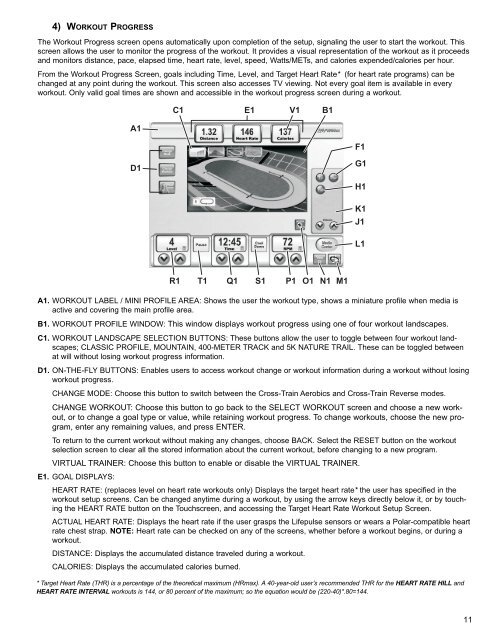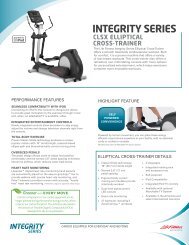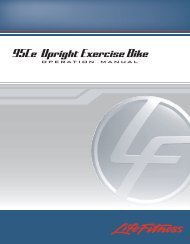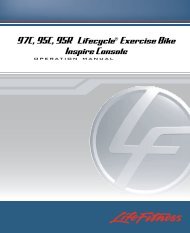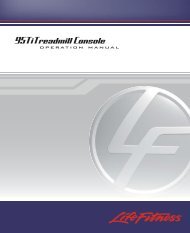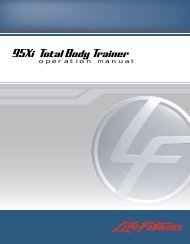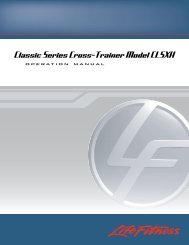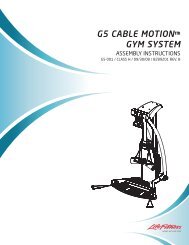View User Manual - Life Fitness
View User Manual - Life Fitness
View User Manual - Life Fitness
You also want an ePaper? Increase the reach of your titles
YUMPU automatically turns print PDFs into web optimized ePapers that Google loves.
4) WORKOUT PROGRESS<br />
The Workout Progress screen opens automatically upon completion of the setup, signaling the user to start the workout. This<br />
screen allows the user to monitor the progress of the workout. It provides a visual representation of the workout as it proceeds<br />
and monitors distance, pace, elapsed time, heart rate, level, speed, Watts/METs, and calories expended/calories per hour.<br />
From the Workout Progress Screen, goals including Time, Level, and Target Heart Rate* (for heart rate programs) can be<br />
changed at any point during the workout. This screen also accesses TV viewing. Not every goal item is available in every<br />
workout. Only valid goal times are shown and accessible in the workout progress screen during a workout.<br />
C1<br />
E1<br />
V1<br />
B1<br />
A1<br />
F1<br />
D1<br />
G1<br />
H1<br />
K1<br />
J1<br />
L1<br />
R1<br />
T1<br />
Q1<br />
S1<br />
P1<br />
O1<br />
N1<br />
M1<br />
A1. WORKOUT LABEL / MINI PROFILE AREA: Shows the user the workout type, shows a miniature profile when media is<br />
active and covering the main profile area.<br />
B1. WORKOUT PROFILE WINDOW: This window displays workout progress using one of four workout landscapes.<br />
C1. WORKOUT LANDSCAPE SELECTION BUTTONS: These buttons allow the user to toggle between four workout landscapes;<br />
CLASSIC PROFILE, MOUNTAIN, 400-METER TRACK and 5K NATURE TRAIL. These can be toggled between<br />
at will without losing workout progress information.<br />
D1. ON-THE-FLY BUTTONS: Enables users to access workout change or workout information during a workout without losing<br />
workout progress.<br />
CHANGE MODE: Choose this button to switch between the Cross-Train Aerobics and Cross-Train Reverse modes.<br />
CHANGE WORKOUT: Choose this button to go back to the SELECT WORKOUT screen and choose a new workout,<br />
or to change a goal type or value, while retaining workout progress. To change workouts, choose the new program,<br />
enter any remaining values, and press ENTER.<br />
To return to the current workout without making any changes, choose BACK. Select the RESET button on the workout<br />
selection screen to clear all the stored information about the current workout, before changing to a new program.<br />
VIRTUAL TRAINER: Choose this button to enable or disable the VIRTUAL TRAINER.<br />
E1. GOAL DISPLAYS:<br />
HEART RATE: (replaces level on heart rate workouts only) Displays the target heart rate* the user has specified in the<br />
workout setup screens. Can be changed anytime during a workout, by using the arrow keys directly below it, or by touching<br />
the HEART RATE button on the Touchscreen, and accessing the Target Heart Rate Workout Setup Screen.<br />
ACTUAL HEART RATE: Displays the heart rate if the user grasps the <strong>Life</strong>pulse sensors or wears a Polar-compatible heart<br />
rate chest strap. NOTE: Heart rate can be checked on any of the screens, whether before a workout begins, or during a<br />
workout.<br />
DISTANCE: Displays the accumulated distance traveled during a workout.<br />
CALORIES: Displays the accumulated calories burned.<br />
* Target Heart Rate (THR) is a percentage of the theoretical maximum (HRmax). A 40-year-old user’s recommended THR for the HEART RATE HILL and<br />
HEART RATE INTERVAL workouts is 144, or 80 percent of the maximum; so the equation would be (220-40)*.80=144.<br />
11