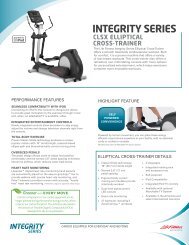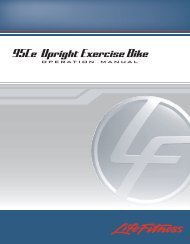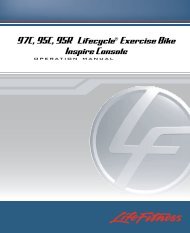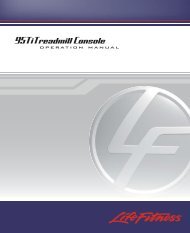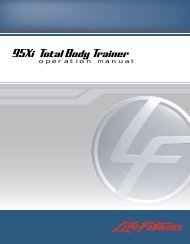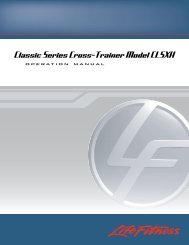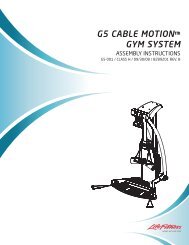View User Manual - Life Fitness
View User Manual - Life Fitness
View User Manual - Life Fitness
Create successful ePaper yourself
Turn your PDF publications into a flip-book with our unique Google optimized e-Paper software.
The Pace Goal feature is designed to allow the user to set the pace of a workout. The user sets a pace goal during the<br />
workout setup. Once the goal is met, the workout automatically goes into a cool down phase and ends afterward. A pace<br />
readout is displayed at the left of the screen showing numeric feedback regarding the user’s progress relating to the<br />
selected pace. To use this feature:<br />
1. Select a workout.<br />
2. In the Goal Time setup screen, choose MORE, select PACE, enter the desired pace goal, and select ENTER.<br />
3. For Units, choose either ENGLISH (to set a pace speed in miles/time) or METRIC (to set a pace speed in<br />
kilometers/time).<br />
4. Enter the distance and time of the workout.<br />
5. The console will calculate the pace the user must maintain to finish the workout in the desired time.<br />
6. Select ENTER to approve the displayed pace or reenter the chosen time and distance.<br />
7. Begin the workout.<br />
The Time in Zone Goal program enhances a workout by setting a certain duration within the target heart rate* as a<br />
workout goal. The program automatically alters the resistance to maintain a pace that will meet that objective within that<br />
duration. Once the objective is met, the workout automatically goes into a cool down phase. To use the Time In Zone<br />
Goal feature:<br />
1. Select a workout.<br />
2. In the Goal Time setup screen, choose TIME IN ZONE (some workouts require the user to choose the MORE option<br />
first), enter the desired amount of time, and select ENTER.<br />
3. Finish the setup steps for the selected workout.<br />
4. Begin the workout.<br />
NOTE: Time in Zone is directly correlated to fitness level. Since the program will continue to increase resistance until the goal<br />
is met, it may be wise to start low and work towards a higher goal. Choose COOL DOWN at any time, to exit the workout and<br />
immediately enter a cool down phase.<br />
For help setting TIME IN ZONE goals, consult a personal trainer. For more information on Heart Rate Zone Training, see<br />
Section 3.1, Why Heart Rate Zone Training?<br />
RESISTANCE LEVEL<br />
The <strong>Life</strong> <strong>Fitness</strong> Cross-Trainer provides several different ways to adjust the resistance level of a workout. When prompted,<br />
use the ARROW keys to increase or decrease the displayed resistance level or target heart rate* to the desired value, or<br />
choose the desired value with the NUMERIC KEYPAD, and press ENTER. Adjust the level as needed or desired during the<br />
workout.<br />
• Resistance level: The <strong>Life</strong> <strong>Fitness</strong> Cross-Trainer provides a selection of 25 resistance levels. The resistance level<br />
appears in the WORKOUT PROFILE window as rows of lights arranged in columns. Selecting a low intensity level at<br />
first is recommended. As physical conditioning improves, the levels can increase.<br />
TARGET HEART RATE<br />
• Target heart rate: Programs that calculate a target heart rate* base this number on the age of the user and the type of<br />
workout. The user accepts or adjusts the rate when setting up the workout. During the workout itself, the program<br />
reads the heart rate, which is transmitted via the Polar heart rate chest strap or the <strong>Life</strong>pulse system sensors; and it<br />
uses this data to adjust the resistance. <strong>Manual</strong>ly raising the rate increases the intensity of the cardiovascular exercise.<br />
* Target Heart Rate (THR) is a percentage of the theoretical maximum. For example, a 40-year-old user's THR for the FAT BURN workout is 117. This workout<br />
targets 65 percent of the maximum, so the equation would be (220-40)*.65=117<br />
22