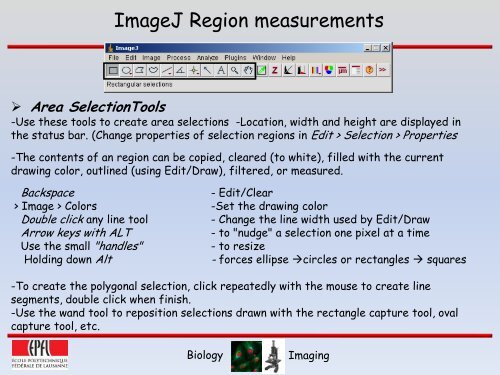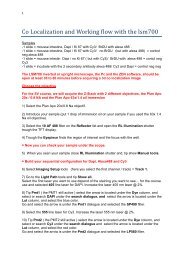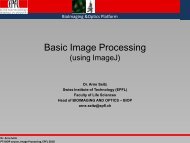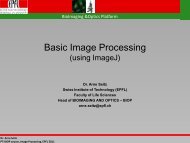You also want an ePaper? Increase the reach of your titles
YUMPU automatically turns print PDFs into web optimized ePapers that Google loves.
<strong>ImageJ</strong> Region measurements<br />
‣ Area SelectionTools<br />
-Use these tools to create area selections -Location, width and height are displayed in<br />
the status bar. (Change properties of selection regions in Edit > Selection > Properties<br />
-The contents of an region can be copied, cleared (to white), filled with the current<br />
drawing color, outlined (using Edit/Draw), filtered, or measured.<br />
Backspace<br />
- Edit/Clear<br />
> Image > Colors -Set the drawing color<br />
Double click any line tool<br />
- Change the line width used by Edit/Draw<br />
Arrow keys with ALT<br />
- to "nudge" a selection one pixel at a time<br />
Use the small "handles"<br />
- to resize<br />
Holding down Alt<br />
- forces ellipse circles or rectangles squares<br />
-To create the polygonal selection, click repeatedly with the mouse to create line<br />
segments, double click when finish.<br />
-Use the wand tool to reposition selections drawn with the rectangle capture tool, oval<br />
capture tool, etc.<br />
Biology<br />
Imaging