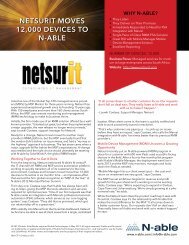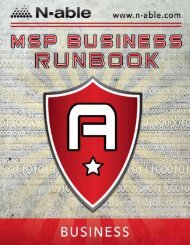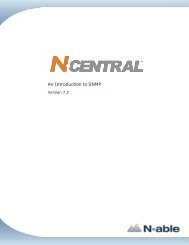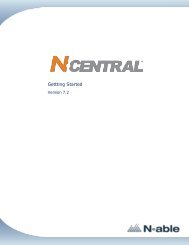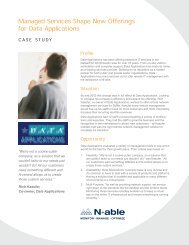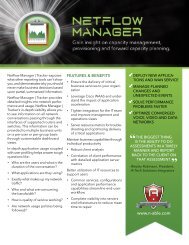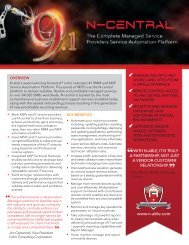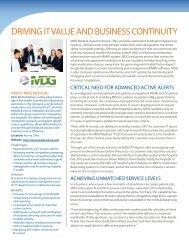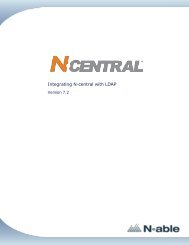Providing Patch Management With N-central - N-able Technologies
Providing Patch Management With N-central - N-able Technologies
Providing Patch Management With N-central - N-able Technologies
You also want an ePaper? Increase the reach of your titles
YUMPU automatically turns print PDFs into web optimized ePapers that Google loves.
N-<strong>central</strong> 7.2 <strong>Providing</strong> <strong>Patch</strong> <strong>Management</strong> <strong>With</strong> N-<strong>central</strong><br />
The Associations tab appears, displaying all associations for the selected profile.<br />
Deleting <strong>Patch</strong> Profiles<br />
You may want to delete one or more patch profiles as your patch deployment policies evolve. Be cautious<br />
when you do this as devices will need to use an existing profile if they are to receive deployed<br />
patches. If you try to delete a profile that is currently being used by one or more devices, you will be<br />
warned that it is an active profile. You may then either cancel the deletion or specify a replacement profile<br />
to be applied to those devices that are using the profile.<br />
Tip: You can delete multiple patch profiles simultaneously.<br />
To delete a profile<br />
1. On the menu bar, click Setup > <strong>Patch</strong> <strong>Management</strong> > Profiles.<br />
The Profiles screen appears.<br />
2. Select the check box next to the profile (or profiles) that you want to delete.<br />
Tip: You can select the check box next to the Name column to select all of the profiles.<br />
3. Click Delete.<br />
4. When prompted, click Delete to confirm the removal of the selected profiles.<br />
The Profiles screen appears.<br />
Configuring Devices for <strong>Patch</strong> <strong>Management</strong><br />
After WSUS servers are configured (and en<strong>able</strong>d) and your patch profiles are set up and ready to use,<br />
you can en<strong>able</strong> <strong>Patch</strong> <strong>Management</strong> on your managed devices. The <strong>Patch</strong> <strong>Management</strong> feature is only<br />
avail<strong>able</strong> on Professional devices that have a Windows Agent installed on them. <strong>Patch</strong> <strong>Management</strong> can<br />
be en<strong>able</strong>d in three different ways:<br />
• on a per-device basis,<br />
• by bulk-editing multiple devices simultaneously, or<br />
• by configuring <strong>Patch</strong> <strong>Management</strong> options through a folder.<br />
Note: It may take up to 24 hours for the <strong>Patch</strong> <strong>Management</strong> feature to be fully operational as the Windows<br />
Update Agent (WUA) on all configured devices must synchronize with a WSUS server. Following<br />
the completion of this initial registration period, <strong>Patch</strong> <strong>Management</strong> functionality will be<br />
fully avail<strong>able</strong> on managed devices.<br />
To configure single or multiple devices for <strong>Patch</strong> <strong>Management</strong><br />
Note: The following procedure can only be performed at the customer level. Select the appropriate<br />
customer in the navigation pane to continue. For more information, refer to Navigating N-<strong>central</strong>.<br />
1. Click All Devices View in the navigation pane.<br />
The All Devices View screen appears.<br />
2. Perform the following:<br />
- 20 -