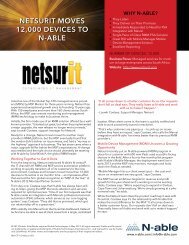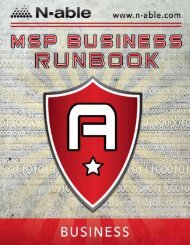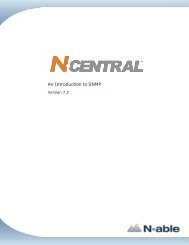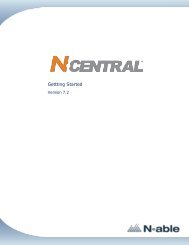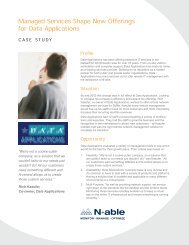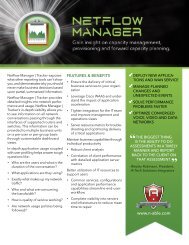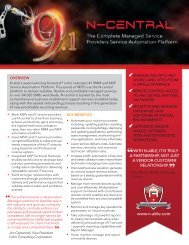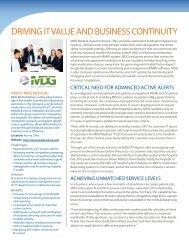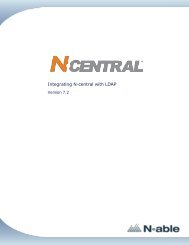Providing Patch Management With N-central - N-able Technologies
Providing Patch Management With N-central - N-able Technologies
Providing Patch Management With N-central - N-able Technologies
You also want an ePaper? Increase the reach of your titles
YUMPU automatically turns print PDFs into web optimized ePapers that Google loves.
N-<strong>central</strong> 7.2 <strong>Providing</strong> <strong>Patch</strong> <strong>Management</strong> <strong>With</strong> N-<strong>central</strong><br />
A Confirm Dis<strong>able</strong> prompt will appear confirming whether you want to dis<strong>able</strong> the rule (or<br />
rules).<br />
4. Click Dis<strong>able</strong>.<br />
An will appear in the En<strong>able</strong>d column beside the name of the rule (or rules) that has been dis<strong>able</strong>d.<br />
To run an Automatic <strong>Patch</strong> Approval rule<br />
1. On the menu bar, click Setup > <strong>Patch</strong> <strong>Management</strong> > Automatic Approvals.<br />
The Automatic <strong>Patch</strong> Approval Rules screen appears.<br />
2. Select the check box beside each of the rules that you want to run.<br />
Tip: Selecting the check box at the top of the column will select all of the rules.<br />
3. Click Run Rule Now.<br />
A Confirm Run Now prompt will appear confirming whether you want to run the rule (or rules).<br />
4. Click Run Rule Now.<br />
The rule will be applied and the Automatic <strong>Patch</strong> Approval Rules screen appears.<br />
- 30 -