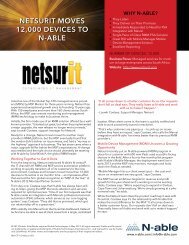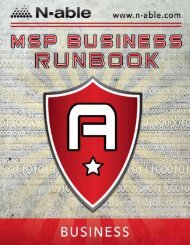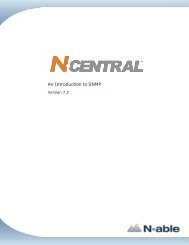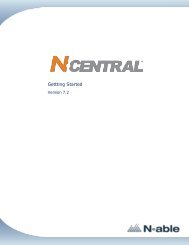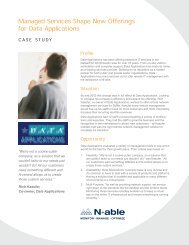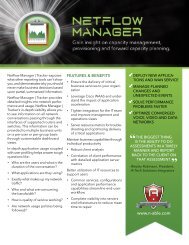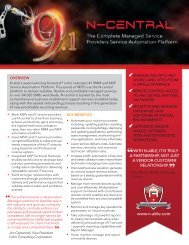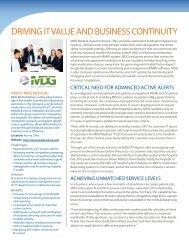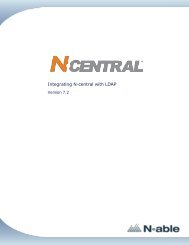Providing Patch Management With N-central - N-able Technologies
Providing Patch Management With N-central - N-able Technologies
Providing Patch Management With N-central - N-able Technologies
Create successful ePaper yourself
Turn your PDF publications into a flip-book with our unique Google optimized e-Paper software.
N-<strong>central</strong> 7.2 <strong>Providing</strong> <strong>Patch</strong> <strong>Management</strong> <strong>With</strong> N-<strong>central</strong><br />
Description<br />
Approve<br />
<strong>Patch</strong>es<br />
for<br />
A personalized summary of the rule that should identify what it does.<br />
Used to identify how the rule will be applied based on the following criteria:<br />
• Products - either Local Publisher or Microsoft (with the option to<br />
select individual products within each category).<br />
• Classifications - selected from one or more of the following:<br />
• Critical Updates<br />
• Definition Updates<br />
• Drivers<br />
• Feature Packs<br />
• Security Updates<br />
• Service Packs<br />
• Tools<br />
• Update Rollups<br />
• Updates<br />
• Groups - for selecting multiple devices by folder.<br />
Note:<br />
The criteria displayed in the Product and Classifications lists are<br />
provided by data accessed through the WSUS Servers screen. If a<br />
Product or Classification has not been en<strong>able</strong>d in the WSUS server<br />
profile, it will not be avail<strong>able</strong> in the Add Automatic <strong>Patch</strong><br />
Approval Rule screen.<br />
Specify<br />
the deadline<br />
options for<br />
the<br />
patches<br />
Select from one of:<br />
• None - no deadline applied.<br />
• Custom - used to specify how many days after approval that the patch<br />
should be installed and by what time on the deadline date.<br />
4. Click Save.<br />
When the rule is first created, a Do you Want to Run this Rule Now? prompt will appear to<br />
verify whether you want the rule to be run immediately or later.<br />
Note: If you choose to run the new rule immediately, it will be applied against all of the software<br />
patches that your WSUS server currently manages as well as any new software patches<br />
from this point on. If you choose not to run the new rule immediately, it will only be<br />
applied to future software patches that your WSUS server downloads from Microsoft.<br />
5. Click Yes - Run the Rule Now or No - Do Not Run the Rule Now based on your current<br />
needs.<br />
If you selected Yes, the rule will be applied and software patches approved. If you selected No, the<br />
rule will not be applied.<br />
The Automatic <strong>Patch</strong> Approval Rules screen appears and the new rule is displayed.<br />
To delete an Automatic <strong>Patch</strong> Approval rule<br />
1. On the menu bar, click Setup > <strong>Patch</strong> <strong>Management</strong> > Automatic Approvals.<br />
- 28 -