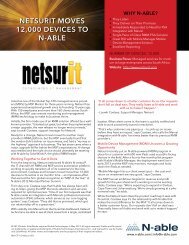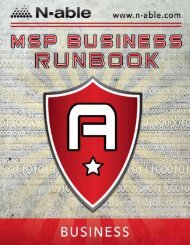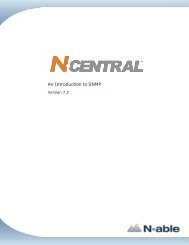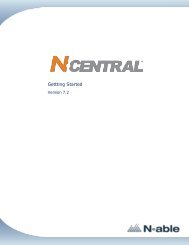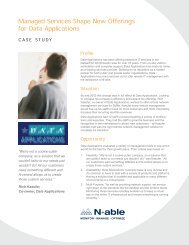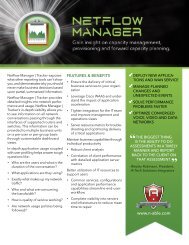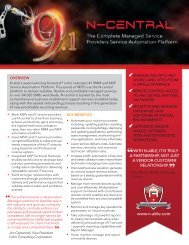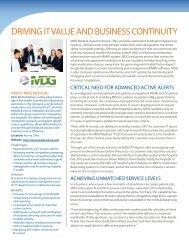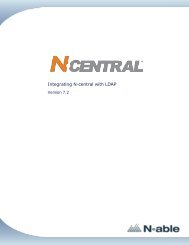Providing Patch Management With N-central - N-able Technologies
Providing Patch Management With N-central - N-able Technologies
Providing Patch Management With N-central - N-able Technologies
Create successful ePaper yourself
Turn your PDF publications into a flip-book with our unique Google optimized e-Paper software.
N-<strong>central</strong> 7.2 <strong>Providing</strong> <strong>Patch</strong> <strong>Management</strong> <strong>With</strong> N-<strong>central</strong><br />
To display the WSUS servers managed by N-<strong>central</strong><br />
1. On the menu bar, click Setup > <strong>Patch</strong> <strong>Management</strong> > WSUS Servers.<br />
The WSUS Server <strong>Management</strong> screen appears.<br />
To add a new WSUS server to the list of WSUS servers managed by N-<strong>central</strong><br />
Note: The following procedure can only be performed at the customer level. Select the appropriate<br />
customer in the navigation pane to continue. For more information, refer to Navigating N-<strong>central</strong>.<br />
1. On the menu bar, click Setup > <strong>Patch</strong> <strong>Management</strong> > WSUS Servers.<br />
2. Click Add.<br />
The Add WSUS Servers dialog box that appears will instruct you to install an agent on the<br />
WSUS server itself (and provides a link for downloading a Windows agent). N-<strong>central</strong>'s asset discovery<br />
mechanism will automatically add the server to the list.<br />
Note: If the WSUS server is publicly-accessible, you must change the Network Address of the<br />
WSUS server in N-<strong>central</strong> from the private IP address to a public IP address.<br />
To force N-<strong>central</strong> to detect WSUS on a device already managed by N-<strong>central</strong><br />
1. Navigate to the appropriate customer.<br />
2. Click All Devices View in the navigation pane.<br />
3. Click on the name of the device that is the WSUS server.<br />
The Device Properties screen appears.<br />
4. Select the Asset tab.<br />
5. Click Update Now.<br />
When the discovery job is completed, the WSUS server will be included in the list displayed on the<br />
WSUS Server <strong>Management</strong> screen.<br />
Previously-configured WSUS Servers<br />
For N-<strong>central</strong> to manage devices in WSUS, client-side targeting must be dis<strong>able</strong>d in the WSUS UI by performing<br />
the following:<br />
- 8 -