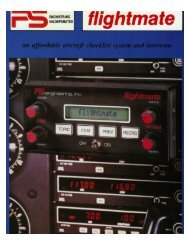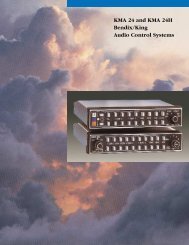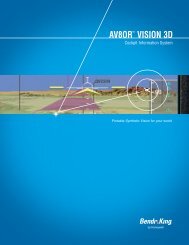aera 796 Quick Reference Guide
aera 796 Quick Reference Guide
aera 796 Quick Reference Guide
You also want an ePaper? Increase the reach of your titles
YUMPU automatically turns print PDFs into web optimized ePapers that Google loves.
Overview<br />
DEDICATED ICONS<br />
Located on the bezel (below the touchscreen) are four dedicated touch icons.<br />
Touch or touch and hold the following icons to perform the associated function:<br />
Dedicated Icons<br />
Back<br />
Returns to previous screen. Cancels the map<br />
pointer.<br />
Main Menu (Shortcut) Touch and hold to display the Main Menu.<br />
Menu<br />
Displays the context sensitive option menu.<br />
Direct-to<br />
Displays the Direct-to function.<br />
NRST<br />
Displays the Nearest Icons. Touch and hold to<br />
quickly access the nearest airports.<br />
PAGE BUTTONS (OPTIONAL)<br />
NOTE: The <strong>aera</strong> 795/<strong>796</strong> Optional Page Buttons are User Configurable.<br />
Six different configurable Page Buttons are located above the Dedicated Icons. The<br />
Page Buttons default to (Map, WPT Info, Weather (<strong>aera</strong> <strong>796</strong>), Terrain, 3D Vision,<br />
and Charts).<br />
Page Buttons<br />
Configuring the Page Buttons:<br />
1) Main Menu, touch Tools > Setup > Display > Choose Buttons<br />
2) From the available Page Buttons at the top half of the screen, touch the<br />
new Page Button that will replace one of the current Page Buttons.<br />
Overview GPS Navigation Flight Planning Hazard Avoidance Utilities Appendix Index<br />
190-01194-01 Rev. C<br />
Garmin <strong>aera</strong> 795/<strong>796</strong> <strong>Quick</strong> <strong>Reference</strong> <strong>Guide</strong><br />
7