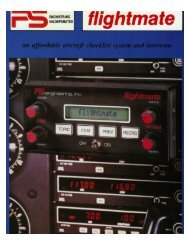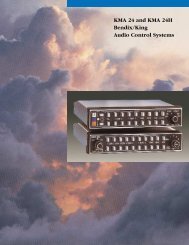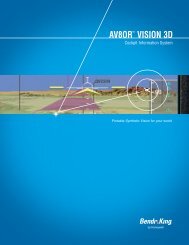aera 796 Quick Reference Guide
aera 796 Quick Reference Guide
aera 796 Quick Reference Guide
Create successful ePaper yourself
Turn your PDF publications into a flip-book with our unique Google optimized e-Paper software.
Utilities<br />
Appendix<br />
Utilities Hazard Avoidance Flight Planning GPS Navigation Overview<br />
Renaming a saved aircraft profile:<br />
1) From the Main Menu, touch Tools > Profile<br />
2) Touch the Aircraft Name Button to access a vertical list of saved profiles.<br />
3) Touch the desired profile from the list.<br />
4) Touch Menu > Rename<br />
5) Enter the new Aircraft Name using the keypad, and touch OK.<br />
Deleting a saved aircraft profile:<br />
1) From the Main Menu, touch Tools > Profile<br />
2) Touch the Aircraft Name Button to access a vertical list of saved profiles.<br />
3) Touch the desired profile from the list.<br />
4) Touch Menu > Delete<br />
5) Touch Yes.<br />
5.5 WEIGHT & BALANCE<br />
NOTE: This information is only for flight planning purposes. Consult the<br />
aircraft’s pilot operating handbook for the official weight and balance data.<br />
To perform weight and balance calculations:<br />
1) From the Main Menu, touch Tools > Weight/Bal<br />
2) Touch the datafields to enter the desired weights and arms (or “stations”).<br />
The calculated moment, weight, and CG figures appear at the bottom of<br />
the screen. Keep in mind that the “Aircraft” (empty weight/arm) figures<br />
must be entered as a reference to calculate a valid moment, weight, and<br />
CG.<br />
3) To empty the aircraft, touch Menu > Empty Aircraft.<br />
Index<br />
48<br />
Garmin <strong>aera</strong> 795/<strong>796</strong> <strong>Quick</strong> <strong>Reference</strong> <strong>Guide</strong><br />
190-01194-01 Rev. C