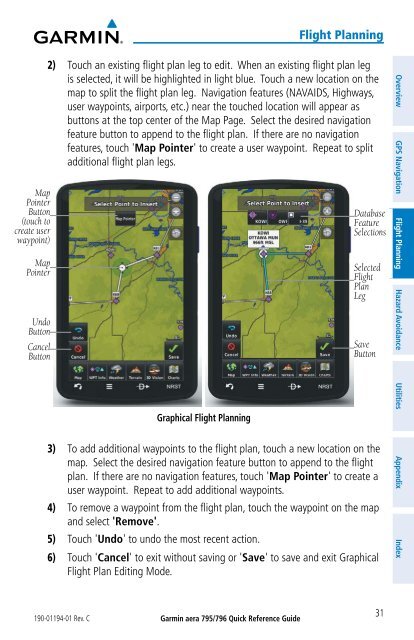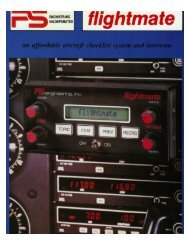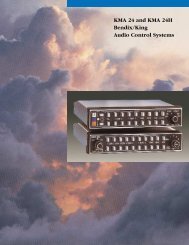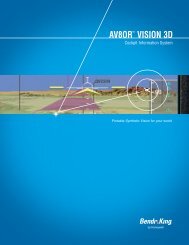aera 796 Quick Reference Guide
aera 796 Quick Reference Guide
aera 796 Quick Reference Guide
You also want an ePaper? Increase the reach of your titles
YUMPU automatically turns print PDFs into web optimized ePapers that Google loves.
Flight Planning<br />
Map<br />
Pointer<br />
Button<br />
(touch to<br />
create user<br />
waypoint)<br />
Map<br />
Pointer<br />
Undo<br />
Button<br />
Cancel<br />
Button<br />
2) Touch an existing flight plan leg to edit. When an existing flight plan leg<br />
is selected, it will be highlighted in light blue. Touch a new location on the<br />
map to split the flight plan leg. Navigation features (NAVAIDS, Highways,<br />
user waypoints, airports, etc.) near the touched location will appear as<br />
buttons at the top center of the Map Page. Select the desired navigation<br />
feature button to append to the flight plan. If there are no navigation<br />
features, touch 'Map Pointer' to create a user waypoint. Repeat to split<br />
additional flight plan legs.<br />
Graphical Flight Planning<br />
Database<br />
Feature<br />
Selections<br />
Selected<br />
Flight<br />
Plan<br />
Leg<br />
Save<br />
Button<br />
3) To add additional waypoints to the flight plan, touch a new location on the<br />
map. Select the desired navigation feature button to append to the flight<br />
plan. If there are no navigation features, touch 'Map Pointer' to create a<br />
user waypoint. Repeat to add additional waypoints.<br />
4) To remove a waypoint from the flight plan, touch the waypoint on the map<br />
and select 'Remove'.<br />
5) Touch 'Undo' to undo the most recent action.<br />
6) Touch 'Cancel' to exit without saving or 'Save' to save and exit Graphical<br />
Flight Plan Editing Mode.<br />
Overview GPS Navigation Flight Planning Hazard Avoidance Utilities Appendix Index<br />
190-01194-01 Rev. C<br />
Garmin <strong>aera</strong> 795/<strong>796</strong> <strong>Quick</strong> <strong>Reference</strong> <strong>Guide</strong><br />
31