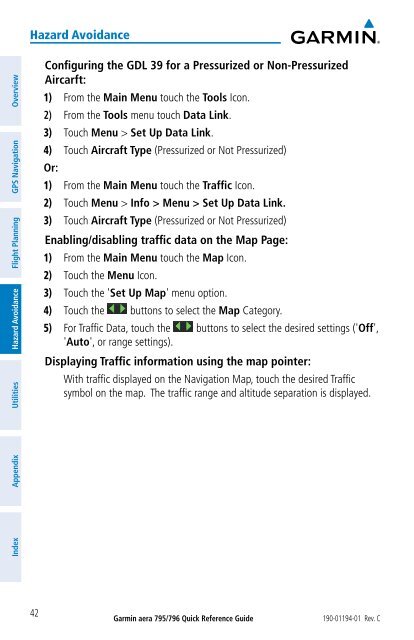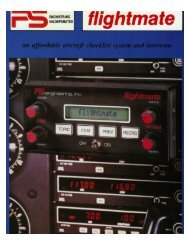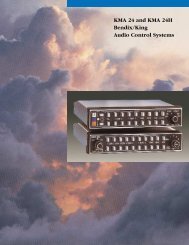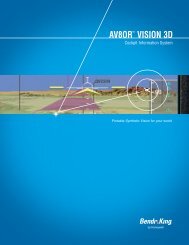aera 796 Quick Reference Guide
aera 796 Quick Reference Guide
aera 796 Quick Reference Guide
You also want an ePaper? Increase the reach of your titles
YUMPU automatically turns print PDFs into web optimized ePapers that Google loves.
Hazard Avoidance<br />
Utilities Hazard Avoidance Flight Planning GPS Navigation Overview<br />
Configuring the GDL 39 for a Pressurized or Non-Pressurized<br />
Aircarft:<br />
1) From the Main Menu touch the Tools Icon.<br />
2) From the Tools menu touch Data Link.<br />
3) Touch Menu > Set Up Data Link.<br />
4) Touch Aircraft Type (Pressurized or Not Pressurized)<br />
Or:<br />
1) From the Main Menu touch the Traffic Icon.<br />
2) Touch Menu > Info > Menu > Set Up Data Link.<br />
3) Touch Aircraft Type (Pressurized or Not Pressurized)<br />
Enabling/disabling traffic data on the Map Page:<br />
1) From the Main Menu touch the Map Icon.<br />
2) Touch the Menu Icon.<br />
3) Touch the 'Set Up Map' menu option.<br />
4) Touch the buttons to select the Map Category.<br />
5) For Traffic Data, touch the buttons to select the desired settings ('Off',<br />
'Auto', or range settings).<br />
Displaying Traffic information using the map pointer:<br />
With traffic displayed on the Navigation Map, touch the desired Traffic<br />
symbol on the map. The traffic range and altitude separation is displayed.<br />
Index<br />
Appendix<br />
42<br />
Garmin <strong>aera</strong> 795/<strong>796</strong> <strong>Quick</strong> <strong>Reference</strong> <strong>Guide</strong><br />
190-01194-01 Rev. C