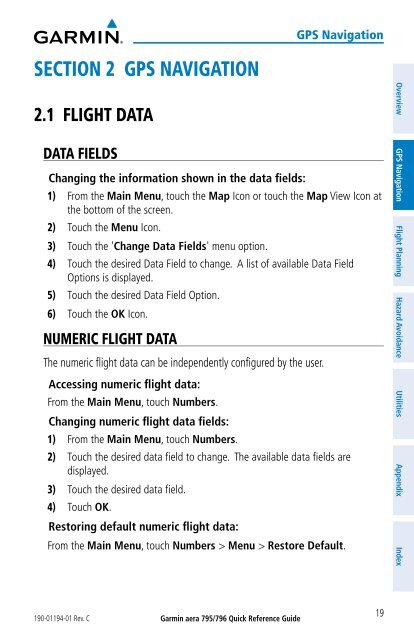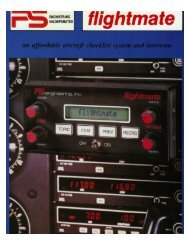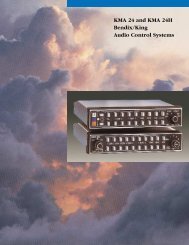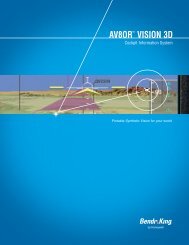aera 796 Quick Reference Guide
aera 796 Quick Reference Guide
aera 796 Quick Reference Guide
You also want an ePaper? Increase the reach of your titles
YUMPU automatically turns print PDFs into web optimized ePapers that Google loves.
GPS Navigation<br />
SECTION 2 GPS NAVIGATION<br />
2.1 FLIGHT DATA<br />
DATA FIELDS<br />
Changing the information shown in the data fields:<br />
1) From the Main Menu, touch the Map Icon or touch the Map View Icon at<br />
the bottom of the screen.<br />
2) Touch the Menu Icon.<br />
3) Touch the 'Change Data Fields' menu option.<br />
4) Touch the desired Data Field to change. A list of available Data Field<br />
Options is displayed.<br />
5) Touch the desired Data Field Option.<br />
6) Touch the OK Icon.<br />
NUMERIC FLIGHT DATA<br />
The numeric flight data can be independently configured by the user.<br />
Accessing numeric flight data:<br />
From the Main Menu, touch Numbers.<br />
Changing numeric flight data fields:<br />
1) From the Main Menu, touch Numbers.<br />
2) Touch the desired data field to change. The available data fields are<br />
displayed.<br />
3) Touch the desired data field.<br />
4) Touch OK.<br />
Restoring default numeric flight data:<br />
From the Main Menu, touch Numbers > Menu > Restore Default.<br />
Overview GPS Navigation Flight Planning Hazard Avoidance Utilities Appendix Index<br />
190-01194-01 Rev. C<br />
Garmin <strong>aera</strong> 795/<strong>796</strong> <strong>Quick</strong> <strong>Reference</strong> <strong>Guide</strong><br />
19