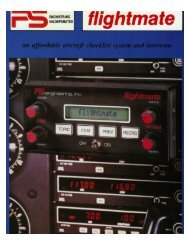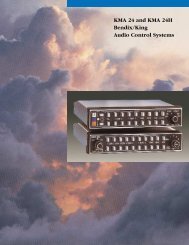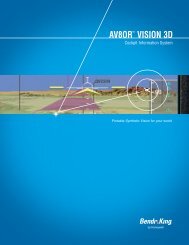aera 796 Quick Reference Guide
aera 796 Quick Reference Guide
aera 796 Quick Reference Guide
Create successful ePaper yourself
Turn your PDF publications into a flip-book with our unique Google optimized e-Paper software.
Overview<br />
OVERZOOM<br />
When the selected range exceeds the resolution of the map data, ‘overzoom’<br />
appears below the map range scale.<br />
AUTO ZOOM<br />
Map Range/Overzoom<br />
Scale Bar Representing<br />
a Map<br />
Scale of 3 nm Per<br />
Scale Width.<br />
Auto Zoom allows the <strong>aera</strong> 795/<strong>796</strong> to change the map display range to the smallest<br />
range clearly showing the active waypoint. Auto Zoom can be overridden by adjusting<br />
the range and remains that way until the active waypoint changes, a terrain or traffic<br />
alert occurs, or the aircraft takes off.<br />
Enabling/disabling auto zoom:<br />
1) From the Main Menu, touch Map > Menu > Set Up Map.<br />
2) Touch the buttons to select the 'General' Category.<br />
3) Touch the 'On/Off' Data Option Button for 'Autozoom'.<br />
MAP PANNING<br />
Map panning allows the pilot to:<br />
• View parts of the map outside the displayed range without adjusting the map<br />
range<br />
• Highlight and select locations on the map<br />
• Review information for a selected airport, NAVAID or user waypoint<br />
• Designate locations for use in flight planning<br />
• View airspace and airway information<br />
When the panning function is selected by touching anywhere on the Map, the Map<br />
Pointer is displayed. An Information Window also appears at the bottom of the map<br />
display showing the the bearing, distance and time to the pointer from the aircraft’s<br />
present position, the elevation of the land at the position of the pointer, or the object’s<br />
(airports, obstacles, etc) elevation, if known.<br />
Overview GPS Navigation Flight Planning Hazard Avoidance Utilities Appendix Index<br />
190-01194-01 Rev. C<br />
Garmin <strong>aera</strong> 795/<strong>796</strong> <strong>Quick</strong> <strong>Reference</strong> <strong>Guide</strong><br />
15