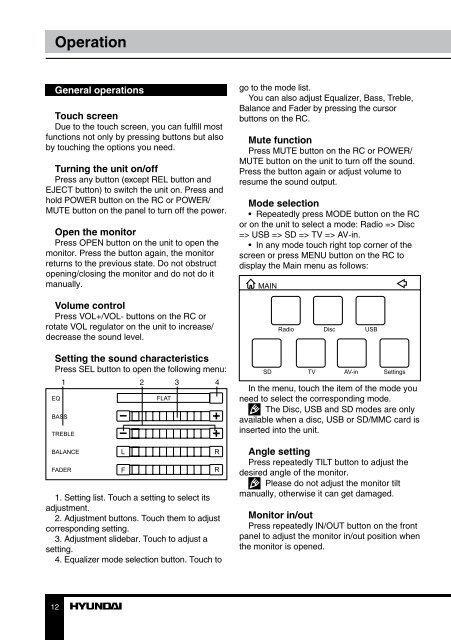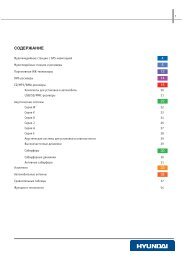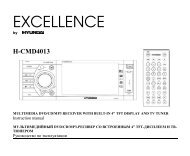H-CMMD4059.pdf (621.43 кб) - Hyundai Electronics
H-CMMD4059.pdf (621.43 кб) - Hyundai Electronics
H-CMMD4059.pdf (621.43 кб) - Hyundai Electronics
Create successful ePaper yourself
Turn your PDF publications into a flip-book with our unique Google optimized e-Paper software.
Operation<br />
General operations<br />
Touch screen<br />
Due to the touch screen, you can fulfill most<br />
functions not only by pressing buttons but also<br />
by touching the options you need.<br />
Turning the unit on/off<br />
Press any button (except REL button and<br />
EJECT button) to switch the unit on. Press and<br />
hold POWER button on the RC or POWER/<br />
MUTE button on the panel to turn off the power.<br />
Open the monitor<br />
Press OPEN button on the unit to open the<br />
monitor. Press the button again, the monitor<br />
returns to the previous state. Do not obstruct<br />
opening/closing the monitor and do not do it<br />
manually.<br />
go to the mode list.<br />
You can also adjust Equalizer, Bass, Treble,<br />
Balance and Fader by pressing the cursor<br />
buttons on the RC.<br />
Mute function<br />
Press MUTE button on the RC or POWER/<br />
MUTE button on the unit to turn off the sound.<br />
Press the button again or adjust volume to<br />
resume the sound output.<br />
Mode selection<br />
• Repeatedly press MODE button on the RC<br />
or on the unit to select a mode: Radio => Disc<br />
=> USB => SD => TV => AV-in.<br />
• In any mode touch right top corner of the<br />
screen or press MENU button on the RC to<br />
display the Main menu as follows:<br />
Volume control<br />
Press VOL+/VOL- buttons on the RC or<br />
rotate VOL regulator on the unit to increase/<br />
decrease the sound level.<br />
Setting the sound characteristics<br />
Press SEL button to open the following menu:<br />
1 2 3 4<br />
1. Setting list. Touch a setting to select its<br />
adjustment.<br />
2. Adjustment buttons. Touch them to adjust<br />
corresponding setting.<br />
3. Adjustment slidebar. Touch to adjust a<br />
setting.<br />
4. Equalizer mode selection button. Touch to<br />
In the menu, touch the item of the mode you<br />
need to select the corresponding mode.<br />
The Disc, USB and SD modes are only<br />
available when a disc, USB or SD/MMC card is<br />
inserted into the unit.<br />
Angle setting<br />
Press repeatedly TILT button to adjust the<br />
desired angle of the monitor.<br />
Please do not adjust the monitor tilt<br />
manually, otherwise it can get damaged.<br />
Monitor in/out<br />
Press repeatedly IN/OUT button on the front<br />
panel to adjust the monitor in/out position when<br />
the monitor is opened.<br />
12