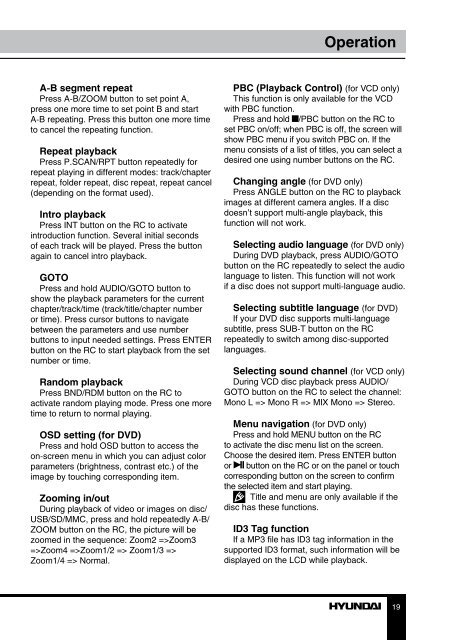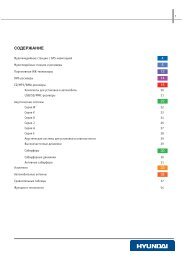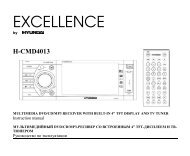H-CMMD4059.pdf (621.43 кб) - Hyundai Electronics
H-CMMD4059.pdf (621.43 кб) - Hyundai Electronics
H-CMMD4059.pdf (621.43 кб) - Hyundai Electronics
Create successful ePaper yourself
Turn your PDF publications into a flip-book with our unique Google optimized e-Paper software.
Operation<br />
A-B segment repeat<br />
Press A-B/ZOOM button to set point A,<br />
press one more time to set point B and start<br />
A-B repeating. Press this button one more time<br />
to cancel the repeating function.<br />
Repeat playback<br />
Press P.SCAN/RPT button repeatedly for<br />
repeat playing in different modes: track/chapter<br />
repeat, folder repeat, disc repeat, repeat cancel<br />
(depending on the format used).<br />
Intro playback<br />
Press INT button on the RC to activate<br />
introduction function. Several initial seconds<br />
of each track will be played. Press the button<br />
again to cancel intro playback.<br />
GOTO<br />
Press and hold AUDIO/GOTO button to<br />
show the playback parameters for the current<br />
chapter/track/time (track/title/chapter number<br />
or time). Press cursor buttons to navigate<br />
between the parameters and use number<br />
buttons to input needed settings. Press ENTER<br />
button on the RC to start playback from the set<br />
number or time.<br />
Random playback<br />
Press BND/RDM button on the RC to<br />
activate random playing mode. Press one more<br />
time to return to normal playing.<br />
OSD setting (for DVD)<br />
Press and hold OSD button to access the<br />
on-screen menu in which you can adjust color<br />
parameters (brightness, contrast etc.) of the<br />
image by touching corresponding item.<br />
Zooming in/out<br />
During playback of video or images on disc/<br />
USB/SD/MMC, press and hold repeatedly A-B/<br />
ZOOM button on the RC, the picture will be<br />
zoomed in the sequence: Zoom2 =>Zoom3<br />
=>Zoom4 =>Zoom1/2 => Zoom1/3 =><br />
Zoom1/4 => Normal.<br />
PBC (Playback Control) (for VCD only)<br />
This function is only available for the VCD<br />
with PBC function.<br />
Press and hold /PBC button on the RC to<br />
set PBC on/off; when PBC is off, the screen will<br />
show PBC menu if you switch PBC on. If the<br />
menu consists of a list of titles, you can select a<br />
desired one using number buttons on the RC.<br />
Changing angle (for DVD only)<br />
Press ANGLE button on the RC to playback<br />
images at different camera angles. If a disc<br />
doesn’t support multi-angle playback, this<br />
function will not work.<br />
Selecting audio language (for DVD only)<br />
During DVD playback, press AUDIO/GOTO<br />
button on the RC repeatedly to select the audio<br />
language to listen. This function will not work<br />
if a disc does not support multi-language audio.<br />
Selecting subtitle language (for DVD)<br />
If your DVD disc supports multi-language<br />
subtitle, press SUB-T button on the RC<br />
repeatedly to switch among disc-supported<br />
languages.<br />
Selecting sound channel (for VCD only)<br />
During VCD disc playback press AUDIO/<br />
GOTO button on the RC to select the channel:<br />
Mono L => Mono R => MIX Mono => Stereo.<br />
Menu navigation (for DVD only)<br />
Press and hold MENU button on the RC<br />
to activate the disc menu list on the screen.<br />
Choose the desired item. Press ENTER button<br />
or button on the RC or on the panel or touch<br />
corresponding button on the screen to confirm<br />
the selected item and start playing.<br />
Title and menu are only available if the<br />
disc has these functions.<br />
ID3 Tag function<br />
If a MP3 file has ID3 tag information in the<br />
supported ID3 format, such information will be<br />
displayed on the LCD while playback.<br />
19