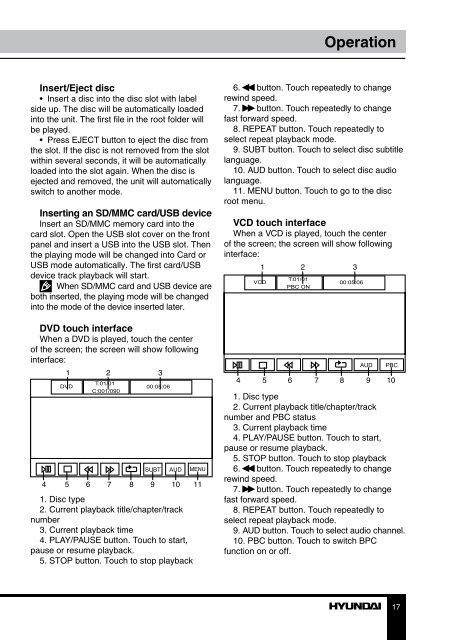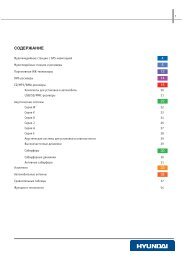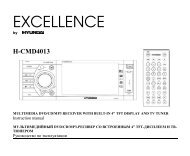H-CMMD4059.pdf (621.43 кб) - Hyundai Electronics
H-CMMD4059.pdf (621.43 кб) - Hyundai Electronics
H-CMMD4059.pdf (621.43 кб) - Hyundai Electronics
Create successful ePaper yourself
Turn your PDF publications into a flip-book with our unique Google optimized e-Paper software.
Operation<br />
Insert/Eject disc<br />
• Insert a disc into the disc slot with label<br />
side up. The disc will be automatically loaded<br />
into the unit. The first file in the root folder will<br />
be played.<br />
• Press EJECT button to eject the disc from<br />
the slot. If the disc is not removed from the slot<br />
within several seconds, it will be automatically<br />
loaded into the slot again. When the disc is<br />
ejected and removed, the unit will automatically<br />
switch to another mode.<br />
Inserting an SD/MMC card/USB device<br />
Insert an SD/MMC memory card into the<br />
card slot. Open the USB slot cover on the front<br />
panel and insert a USB into the USB slot. Then<br />
the playing mode will be changed into Card or<br />
USB mode automatically. The first card/USB<br />
device track playback will start.<br />
When SD/MMC card and USB device are<br />
both inserted, the playing mode will be changed<br />
into the mode of the device inserted later.<br />
DVD touch interface<br />
When a DVD is played, touch the center<br />
of the screen; the screen will show following<br />
interface:<br />
1 2 3<br />
4 5 6 7 8 9 10 11<br />
1. Disc type<br />
2. Current playback title/chapter/track<br />
number<br />
3. Current playback time<br />
4. PLAY/PAUSE button. Touch to start,<br />
pause or resume playback.<br />
5. STOP button. Touch to stop playback<br />
MENU<br />
6. button. Touch repeatedly to change<br />
rewind speed.<br />
7. button. Touch repeatedly to change<br />
fast forward speed.<br />
8. REPEAT button. Touch repeatedly to<br />
select repeat playback mode.<br />
9. SUBT button. Touch to select disc subtitle<br />
language.<br />
10. AUD button. Touch to select disc audio<br />
language.<br />
11. MENU button. Touch to go to the disc<br />
root menu.<br />
VCD touch interface<br />
When a VCD is played, touch the center<br />
of the screen; the screen will show following<br />
interface:<br />
1 2 3<br />
4 5 6 7 8 9 10<br />
1. Disc type<br />
2. Current playback title/chapter/track<br />
number and PBC status<br />
3. Current playback time<br />
4. PLAY/PAUSE button. Touch to start,<br />
pause or resume playback.<br />
5. STOP button. Touch to stop playback<br />
6. button. Touch repeatedly to change<br />
rewind speed.<br />
7. button. Touch repeatedly to change<br />
fast forward speed.<br />
8. REPEAT button. Touch repeatedly to<br />
select repeat playback mode.<br />
9. AUD button. Touch to select audio channel.<br />
10. PBC button. Touch to switch BPC<br />
function on or off.<br />
17