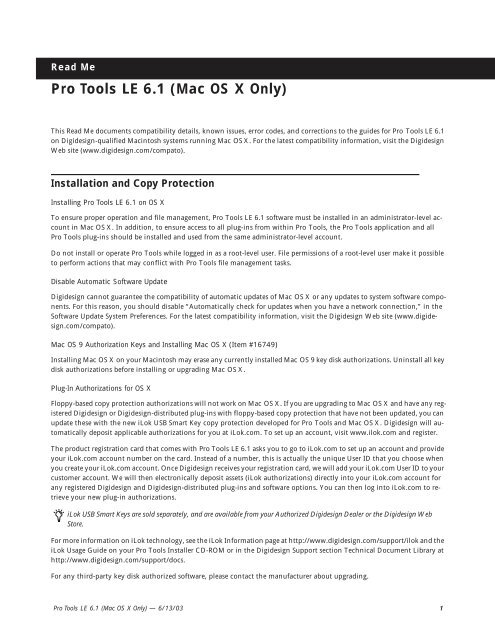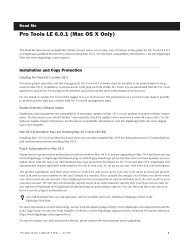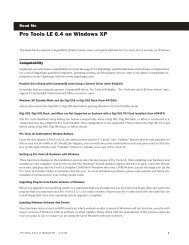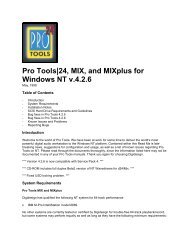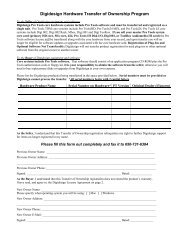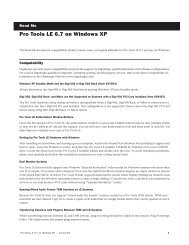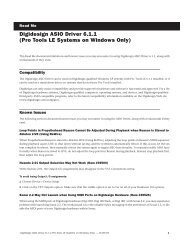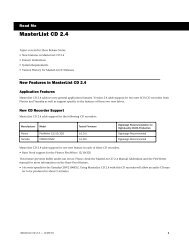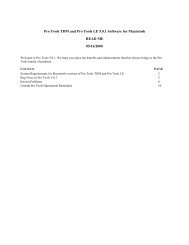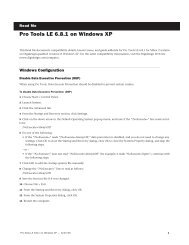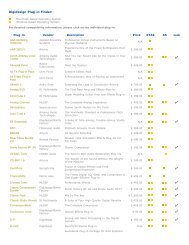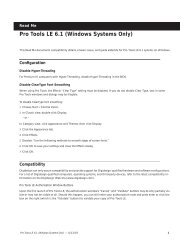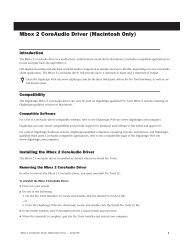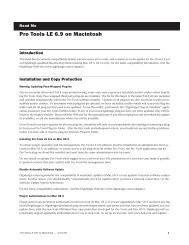Pro Tools LE 6.1 Mac Read Me.pdf - Digidesign Support Archives
Pro Tools LE 6.1 Mac Read Me.pdf - Digidesign Support Archives
Pro Tools LE 6.1 Mac Read Me.pdf - Digidesign Support Archives
You also want an ePaper? Increase the reach of your titles
YUMPU automatically turns print PDFs into web optimized ePapers that Google loves.
<strong>Read</strong> <strong>Me</strong><br />
<strong>Pro</strong> <strong>Tools</strong> <strong>LE</strong> <strong>6.1</strong> (<strong>Mac</strong> OS X Only)<br />
This <strong>Read</strong> <strong>Me</strong> documents compatibility details, known issues, error codes, and corrections to the guides for <strong>Pro</strong> <strong>Tools</strong> <strong>LE</strong> <strong>6.1</strong><br />
on <strong>Digidesign</strong>-qualified <strong>Mac</strong>intosh systems running <strong>Mac</strong> OS X. For the latest compatibility information, visit the <strong>Digidesign</strong><br />
Web site (www.digidesign.com/compato).<br />
Installation and Copy <strong>Pro</strong>tection<br />
Installing <strong>Pro</strong> <strong>Tools</strong> <strong>LE</strong> <strong>6.1</strong> on OS X<br />
To ensure proper operation and file management, <strong>Pro</strong> <strong>Tools</strong> <strong>LE</strong> <strong>6.1</strong> software must be installed in an administrator-level account<br />
in <strong>Mac</strong> OS X. In addition, to ensure access to all plug-ins from within <strong>Pro</strong> <strong>Tools</strong>, the <strong>Pro</strong> <strong>Tools</strong> application and all<br />
<strong>Pro</strong> <strong>Tools</strong> plug-ins should be installed and used from the same administrator-level account.<br />
Do not install or operate <strong>Pro</strong> <strong>Tools</strong> while logged in as a root-level user. File permissions of a root-level user make it possible<br />
to perform actions that may conflict with <strong>Pro</strong> <strong>Tools</strong> file management tasks.<br />
Disable Automatic Software Update<br />
<strong>Digidesign</strong> cannot guarantee the compatibility of automatic updates of <strong>Mac</strong> OS X or any updates to system software components.<br />
For this reason, you should disable “Automatically check for updates when you have a network connection,” in the<br />
Software Update System Preferences. For the latest compatibility information, visit the <strong>Digidesign</strong> Web site (www.digidesign.com/compato).<br />
<strong>Mac</strong> OS 9 Authorization Keys and Installing <strong>Mac</strong> OS X (Item #16749)<br />
Installing <strong>Mac</strong> OS X on your <strong>Mac</strong>intosh may erase any currently installed <strong>Mac</strong> OS 9 key disk authorizations. Uninstall all key<br />
disk authorizations before installing or upgrading <strong>Mac</strong> OS X.<br />
Plug-In Authorizations for OS X<br />
Floppy-based copy protection authorizations will not work on <strong>Mac</strong> OS X. If you are upgrading to <strong>Mac</strong> OS X and have any registered<br />
<strong>Digidesign</strong> or <strong>Digidesign</strong>-distributed plug-ins with floppy-based copy protection that have not been updated, you can<br />
update these with the new iLok USB Smart Key copy protection developed for <strong>Pro</strong> <strong>Tools</strong> and <strong>Mac</strong> OS X. <strong>Digidesign</strong> will automatically<br />
deposit applicable authorizations for you at iLok.com. To set up an account, visit www.ilok.com and register.<br />
The product registration card that comes with <strong>Pro</strong> <strong>Tools</strong> <strong>LE</strong> <strong>6.1</strong> asks you to go to iLok.com to set up an account and provide<br />
your iLok.com account number on the card. Instead of a number, this is actually the unique User ID that you choose when<br />
you create your iLok.com account. Once <strong>Digidesign</strong> receives your registration card, we will add your iLok.com User ID to your<br />
customer account. We will then electronically deposit assets (iLok authorizations) directly into your iLok.com account for<br />
any registered <strong>Digidesign</strong> and <strong>Digidesign</strong>-distributed plug-ins and software options. You can then log into iLok.com to retrieve<br />
your new plug-in authorizations.<br />
iLok USB Smart Keys are sold separately, and are available from your Authorized <strong>Digidesign</strong> Dealer or the <strong>Digidesign</strong> Web<br />
Store.<br />
For more information on iLok technology, see the iLok Information page at http://www.digidesign.com/support/ilok and the<br />
iLok Usage Guide on your <strong>Pro</strong> <strong>Tools</strong> Installer CD-ROM or in the <strong>Digidesign</strong> <strong>Support</strong> section Technical Document Library at<br />
http://www.digidesign.com/support/docs.<br />
For any third-party key disk authorized software, please contact the manufacturer about upgrading.<br />
<strong>Pro</strong> <strong>Tools</strong> <strong>LE</strong> <strong>6.1</strong> (<strong>Mac</strong> OS X Only) — 6/13/03 1
Compatibility<br />
<strong>Digidesign</strong> can only assure compatibility and provide support for <strong>Digidesign</strong>-qualified hardware and software configurations.<br />
For a list of <strong>Digidesign</strong>-qualified computers, operating systems, and third-party devices, refer to the latest compatibility information<br />
on the <strong>Digidesign</strong> Web site (www.digidesign.com).<br />
<strong>Pro</strong> <strong>Tools</strong> Does Not <strong>Support</strong> Energy Saver<br />
In the <strong>Mac</strong>intosh System Preferences, launch Energy Saver, click the Sleep tab, and disable all Sleep features. Set “Put the computer<br />
to sleep when it is inactive” to Never. Do not manually put your computer to sleep when running <strong>Pro</strong> <strong>Tools</strong>.<br />
31 Character Limit for <strong>Pro</strong> <strong>Tools</strong> File Names (Item #32606)<br />
There is a 31-character limit on for all <strong>Pro</strong> <strong>Tools</strong> file names. Trying to open <strong>Pro</strong> <strong>Tools</strong> files with names longer than 31 characters<br />
will result in a DAE error –9035.<br />
Amplitube Demo Plug-In Blocks <strong>Pro</strong> <strong>Tools</strong> Session Launch<br />
If a <strong>Pro</strong> <strong>Tools</strong> session is saved with a demo version of the Amplitube plug-in inserted on a channel, the session will not open<br />
again when <strong>Pro</strong> <strong>Tools</strong> is launched. Instead, the Amplitube Authorization window will appear behind the <strong>Pro</strong> <strong>Tools</strong> “Rebuilding<br />
Tracks” dialog, and you will have to perform a Force Quit to exit <strong>Pro</strong> <strong>Tools</strong>. To avoid this, fully authorize Amplitube before<br />
launching the session or remove the Amplitube plug-in from the Library/Application <strong>Support</strong>/<strong>Digidesign</strong>/Plug-Ins folder.<br />
Alternatively, to continue using the demo version of the Amplitube plug-in, create a new session, and insert the demo version<br />
of the Amplitube plug-in on a channel. Once you have done this, close the new session and you will be able to open sessions<br />
saved previously with the Amplitube demo. This workaround must be used each time <strong>Pro</strong> <strong>Tools</strong> is launched with a session<br />
saved with the Amplitube Demo.<br />
Known Issues<br />
The following sections document known issues you may encounter when using <strong>Pro</strong> <strong>Tools</strong> <strong>LE</strong> <strong>6.1</strong>, along with workarounds if<br />
they exist.<br />
Restart Your Computer After <strong>Pro</strong> <strong>Tools</strong> Quits Unexpectedly or After Force Quit<br />
If <strong>Pro</strong> <strong>Tools</strong> quits unexpectedly or if you force quit <strong>Pro</strong> <strong>Tools</strong>, restart your computer before re-launching <strong>Pro</strong> <strong>Tools</strong> to avoid<br />
further problems.<br />
<strong>Pro</strong> <strong>Tools</strong> Quits Unexpectedly when Creating or Opening a Session (Item #33074)<br />
If <strong>Pro</strong> <strong>Tools</strong> quits unexpectedly when trying to create a new session or open an existing session, the DigiBase Database may<br />
be corrupted. To determine whether or not the DigiBase Database is corrupted, launch <strong>Pro</strong> <strong>Tools</strong>, open the Workspace<br />
browser, and reveal the contents of each drive, one at a time. If revealing the contents of a particular volume causes <strong>Pro</strong> <strong>Tools</strong><br />
to quit unexpectedly, its database file is probably corrupt. To correct the problem, locate the <strong>Digidesign</strong> Databases folder on<br />
the specific volume and remove or rename the volume.ddb file (for example, “old volume.ddb”). Restart your computer and<br />
launch <strong>Pro</strong> <strong>Tools</strong> to create a new volume.ddb file in the <strong>Digidesign</strong> Databases folder. If the problem does not recur, the original<br />
volume.ddb file is corrupt and should be deleted. If this does not correct the problem, contact <strong>Digidesign</strong> Technical <strong>Support</strong>.<br />
It is recommended that you regularly back up your system as a safeguard.<br />
<strong>Pro</strong> <strong>Tools</strong> Can’t Preview or Import 8-bit QuickTime Files (Item #33101)<br />
<strong>Pro</strong> <strong>Tools</strong> <strong>LE</strong> <strong>6.1</strong> does not support QuickTime 8-bit audio files. Use a different application to convert 8-bit QuickTime audio<br />
files to 16-bit QuickTime audio files, or Broadcast WAV (BWF) format.<br />
Setting CPU Usage Limit Above 95% May Cause DAE Errors (Items #33661 and #36196)<br />
Setting the CPU Usage Limit above 95% may cause -6086, -6093, or -6097 DAE errors. If a -6097 error occurs while <strong>Pro</strong> <strong>Tools</strong><br />
is idle, reduce the number of plug-ins active in the current session.<br />
<strong>Pro</strong> <strong>Tools</strong> <strong>LE</strong> <strong>6.1</strong> (<strong>Mac</strong> OS X Only) — 6/13/03 2
<strong>Pro</strong> <strong>Tools</strong> Fails to Launch After System Changes Are Made When Logged In As Root (Item #35315)<br />
Making changes to your computer while logged in as root (or sudo command in Terminal) may cause <strong>Pro</strong> <strong>Tools</strong> to fail to<br />
launch. If this occurs, shut down your computer and turn off the Digi 002. Then turn on Digi 002 and your computer again,<br />
and relaunch <strong>Pro</strong> <strong>Tools</strong>.<br />
Auto-Named Audio File Does Not Include Complete Track Name (Item #36223)<br />
If you have an audio track with a name that includes a “-” (such as “Mixdown-Full”), any audio file recorded on that track<br />
will not preserve the part of the name that follows the dash. For example, a track named “Mixdown-Full” will auto-name the<br />
recorded audio file “Mixdown.”<br />
Cannot Bounce Sound Resource (SND) File Type (Item #19038)<br />
<strong>Pro</strong> <strong>Tools</strong> does not support bouncing long audio clips to the Sound Resource (SND) file type. Short clips (30 seconds or less)<br />
can be bounced to the SND file type. When bouncing to the SND file type, if you encounter a “Could not complete the<br />
“Bounce to Disk” command because: end of file reached (–70)” error, try bouncing a shorter clip, or bounce to a different file<br />
type.<br />
“Another Application is Already Using the <strong>Digidesign</strong> Hardware (–1133)” (Item #37175)<br />
If the <strong>Digidesign</strong> Core Audio Driver is installed on your system, you will not be able to launch <strong>Pro</strong> <strong>Tools</strong> after launching classic<br />
mode. Quit Classic mode before launching <strong>Pro</strong> <strong>Tools</strong>.<br />
Error –5000 (Unknown error) when Launching <strong>Pro</strong> <strong>Tools</strong> (Item #36130)<br />
On a system with multiple partitions, if different Interlok Pace versions are installed on different partitions, <strong>Pro</strong> <strong>Tools</strong> will report<br />
an “Unknown –5000 error” on launch. To avoid this problem, install the same Pace components on all partitions on<br />
your system.<br />
“You do not have the necessary access privileges (–5000)” Error During Import (Item #33092)<br />
If you encounter an error when importing audio or video media files that states that you do not have the necessary access<br />
privileges, quit <strong>Pro</strong> <strong>Tools</strong> and change the permissions of the files. To change permissions for one or more files, switch to the<br />
Finder, select the files, choose File > Get Info, click the Owner and Permissions tab, and select your username from the Owner<br />
pop-up menu. You may need to click the Lock icon and authenticate your username to change Ownership.<br />
Fades in Alternate Playlists Are Not Automatically Regenerated (Item #36905)<br />
Fades in alternate playlists are not automatically regenerated. If the original fades can’t be found or have been deleted, you<br />
will have to manually recreate each fade for alternate playlists when you reopen the session.<br />
Invalid Regions Discarded (Item #32849)<br />
In previous releases, <strong>Pro</strong> <strong>Tools</strong> would silently discard invalid regions (regions that are too short or point to invalid audio files),<br />
when opening a session. In <strong>Pro</strong> <strong>Tools</strong> <strong>6.1</strong>, you may see the following alert when opening some sessions informing you of<br />
these invalid region files, which will then be discarded: “Some regions were removed from the Timeline or Region List because<br />
they referred to files which are too short.” You can safely ignore this warning.<br />
Missing Files when Opening a Session Created by an Earlier Version of <strong>Pro</strong> <strong>Tools</strong> (Item #37572)<br />
When opening some sessions created by an older version of <strong>Pro</strong> <strong>Tools</strong>, some files may be missing. You should be able to relink<br />
these files in the Relink window by Name and Duration. In some cases Match Format may not result in found links.<br />
Edit Window Doesn’t Redraw Correctly when Editing in Bar:Beat Grid Mode (Item #36532)<br />
Redraw problems can occur when operating in Bar:Beat Grid mode while the Main Timebase is set to Min:Sec. To force a<br />
screen redraw, minimize and then maximize, or hide and then show the Edit window.<br />
<strong>Pro</strong> <strong>Tools</strong> <strong>LE</strong> <strong>6.1</strong> (<strong>Mac</strong> OS X Only) — 6/13/03 3
<strong>Pro</strong> <strong>Tools</strong> <strong>LE</strong> Reports a Critical Error! Dialog on Launch when Emagic’s Logic Platinum Installed (Item #36994)<br />
If Emagic's Logic Platinum software is installed on the same system as <strong>Pro</strong> <strong>Tools</strong> <strong>LE</strong>, you may have difficulty launching<br />
<strong>Pro</strong> <strong>Tools</strong> <strong>LE</strong>. When launching <strong>Pro</strong> <strong>Tools</strong> <strong>LE</strong>, you may encounter the following two warnings:<br />
• Critical Error! Dialog “A critical error occurred while registering with StreamManager. The ESB will not work properly.<br />
Please check your StreamManager installation.”<br />
• Critical Error! dialog “A critical error occurred while registering with StreamManager. The EXS24 will not work properly.<br />
Please check your StreamManager installation.”<br />
If this should occur, remove the plug-ins called “EXS24 TDM OSX” and “ESB TDM OSX” from your system before launching<br />
<strong>Pro</strong> <strong>Tools</strong> <strong>LE</strong> (Library/Application <strong>Support</strong>/<strong>Digidesign</strong>/Plug-Ins).<br />
DigiBase<br />
<strong>Pro</strong> <strong>Tools</strong> Cannot Relink to QuickTime DV Files<br />
QuickTime files in DV format (.dv) that do not contain audio cannot be found during the relinking process. If they have been<br />
moved from their previous location, these files must be manually re-imported into the session.<br />
“File Is Busy (–47)” Error in the Task Window (Item #22832)<br />
When attempting to delete a file for which you do not have permissions, you will encounter a “File is busy (–47)” error in the<br />
Task Window and you will not be able to delete the file. You cannot delete a file or directory for which you do not have <strong>Read</strong><br />
and Write permissions.<br />
Out of <strong>Me</strong>mory (–108) Error (Item #27391)<br />
If you attempt to update the index on a volume with little or no disk space, you will encounter an “Out of memory (–108)”<br />
error.<br />
Locked or Unlocked Status of a File in the Workspace Browser<br />
When locking or unlocking a file in the Workspace browser, the icon state will not update until the browser is closed and reopened.<br />
Though the icon state appears inaccurate, the file will be correctly locked or unlocked.<br />
<strong>Pro</strong> <strong>Tools</strong> Writes a <strong>Digidesign</strong> Database Directory to Blank CD-ROMs and DVD-ROMs (Item #31880)<br />
<strong>Pro</strong> <strong>Tools</strong> will recognize blank CD-ROMs or DVD-ROMs as valid record drives and write a <strong>Digidesign</strong> Database directory to the<br />
blank CD-ROM or DVD-ROM as soon as it is mounted. Always quit <strong>Pro</strong> <strong>Tools</strong> before inserting a blank CD-ROM or DVD-ROM<br />
into your optical drive to prevent this.<br />
<strong>Pro</strong> <strong>Tools</strong> Quits Unexpectedly when Creating or Opening a Session (Item #33074)<br />
If <strong>Pro</strong> <strong>Tools</strong> quits unexpectedly when trying to create a new session or open an existing session, the DigiBase Database may<br />
be corrupted. See “<strong>Pro</strong> <strong>Tools</strong> Quits Unexpectedly when Creating or Opening a Session (Item #33074)” on page 4.<br />
<strong>Mac</strong> OS X Applications and Documents Appear in the Workspace Browser<br />
<strong>Mac</strong> OS X applications and documents may appear as folders in a <strong>Pro</strong> <strong>Tools</strong> browser. Do not change the contents of these<br />
folders in any way. Doing so will result in the corruption of the application or file.<br />
Long File Names Are Truncated in DigiBase Browsers (Item #37524)<br />
Long file names (more than 31 characters) will appear in DigiBase browsers with a truncated version of the file’s name. To<br />
change the file’s name, do so in a DigiBase browser, not in the Finder. If you make the name change in Finder, both the new<br />
and old filename will appear in DigiBase browsers. Both items will reference the same file. Deleting one of the items from a<br />
DigiBase browser will delete both, since they reference the same file. Using both the Finder and DigiBase at the same time for<br />
file management is not recommended.<br />
<strong>Pro</strong> <strong>Tools</strong> <strong>LE</strong> <strong>6.1</strong> (<strong>Mac</strong> OS X Only) — 6/13/03 4
MP3 Files Appear as Video Files in DigiBase Browsers (Item #36210)<br />
MP3 files erroneously appear as Video Files in DigiBase browsers. Consequently, searching by Kind for Video may include<br />
MP3 files in the search results.<br />
<strong>Me</strong>nu Items in the Audio Regions List Unavailable for Stereo Regions Dragged to Mono Tracks from DigiBase Browsers<br />
(Item #37713)<br />
If a stereo audio file is dragged from Workspace to a mono audio track within <strong>Pro</strong> <strong>Tools</strong>, the left channel will appear on the<br />
audio track as a region. Some menu items in the Audio Regions List pop-up menu may not be available to this region until<br />
another instance of the same region is dragged onto the track from the Audio Regions List.<br />
Plug-Ins<br />
Transferring Sessions with Plug-Ins from Older Versions of <strong>Pro</strong> <strong>Tools</strong> to <strong>Pro</strong> <strong>Tools</strong> <strong>LE</strong> 6.x<br />
When importing data from sessions created in <strong>Pro</strong> <strong>Tools</strong> 5.x or earlier, associated Plug-In Settings files are not imported. You<br />
will need to copy the Plug-In Settings files manually (in the Finder).<br />
Transferring Sessions with Plug-Ins Between TDM and <strong>LE</strong> Systems (Item #37641)<br />
When transferring sessions between <strong>LE</strong> and TDM systems, plug-in settings should be copied to the session’s Plug-In settings<br />
folder. This helps restore the proper plug-in preset names.<br />
Mod Delay I Plug-In (Item #27486)<br />
After importing Mod Delay I settings into Mod Delay II, you must save the settings file for it to appear in the Mod Delay II<br />
Settings pop-up menu. For backward compatibility with sessions created with previous versions of <strong>Pro</strong> <strong>Tools</strong> and the Mod Delay<br />
I plug-in, a <strong>Pro</strong> <strong>Tools</strong> 6-compatible version of the Mod Delay I plug-in is available in the Beta Software folder on the<br />
<strong>Pro</strong> <strong>Tools</strong> Installer CD.<br />
Severe Latency with MIDI Beat Clock using DigiRack ReWire (Item #35457)<br />
If MIDI Beat Clock data is sent from <strong>Pro</strong> <strong>Tools</strong> to a ReWire client, extreme latency may be heard when using a MIDI Keyboard<br />
to trigger the ReWire client. It is recommended that you do not route MIDI Beat Clock data from <strong>Pro</strong> <strong>Tools</strong> to a ReWire client.<br />
AudioSuite Signal Generator Doesn’t Seem to <strong>Pro</strong>cess (Item #34216/35900)<br />
In <strong>Pro</strong> <strong>Tools</strong> 6.x, the AudioSuite Signal Generator plug-in defaults to Create Individual Files. This is new behavior. If you make<br />
a selection in the timeline that does not contain audio, you will need to select Create Continuous File in the AudioSuite Signal<br />
Generator plug-in. Otherwise, you may encounter a dialog warning you that no audio is selected.<br />
AudioSuite <strong>Pro</strong>cessing and Multichannel Regions<br />
When processing multiple regions of different formats (mono and stereo), only regions in the format supported by the plugin<br />
will be processed.<br />
MIDI<br />
Tempo/<strong>Me</strong>ter Maps Not Imported<br />
When using the Import Session Data command, the Tempo/<strong>Me</strong>ter Map is not imported if the destination session is in Manual<br />
Tempo mode. To correctly import the Tempo/<strong>Me</strong>ter Map, enable Conductor mode by clicking on the Conductor icon in the<br />
Transport window.<br />
<strong>Pro</strong> <strong>Tools</strong> <strong>LE</strong> <strong>6.1</strong> (<strong>Mac</strong> OS X Only) — 6/13/03 5
Video<br />
Connecting or Disconnecting DV Devices While Launching <strong>Pro</strong> <strong>Tools</strong> May Cause DAE Errors (Item #35034)<br />
Hot plugging a digital video device while launching <strong>Pro</strong> <strong>Tools</strong> may result in -6090, -6093, or -6097 DAE errors, or cause<br />
<strong>Pro</strong> <strong>Tools</strong> to unexpectedly quit. To avoid this, always connect digital video equipment and other FireWire devices before<br />
launching <strong>Pro</strong> <strong>Tools</strong>.<br />
Background Copies of Video Files Don’t Appear in the Task Manager<br />
Be sure to allow ample time for video media to copy. Until the copy process is complete, a session may appear to have a missing<br />
or corrupted video file.<br />
DV Movie Doesn’t Update to Cursor Location (Item #33128)<br />
When stopping DV FireWire playback, the movie location will not update to the current cursor location if it is different from<br />
the stop location. You can avoid this by leaving the Movie window open on screen and moving the Movie window off screen.<br />
Unable to Scrub QuickTime Movie (Item #36509)<br />
After re-linking to a QuickTime DV movie, you will not be able to scrub the movie. To be able to scrub the QuickTime movie,<br />
you will have to Save the session, quit <strong>Pro</strong> <strong>Tools</strong>, and then re-launch <strong>Pro</strong> <strong>Tools</strong> and open the session.<br />
Unable to Maintain Original Timecode Locations (Item #37628)<br />
(<strong>Pro</strong> <strong>Tools</strong> <strong>LE</strong> with DV Toolkit Only)<br />
When redefining timecode, <strong>Pro</strong> <strong>Tools</strong> may incorrectly report that it is “unable to maintain original timecode locations with<br />
the entered start time because a region or an alternate playlist would exist outside the session boundaries. Click OK to maintain<br />
relative timecode.” If you click OK, the timecode will be remapped properly.<br />
Digi 002<br />
Firmware Updates Not Necessary When Switching Digi 002 Between <strong>Mac</strong> OS 9 and <strong>Mac</strong> OS X<br />
If Digi 002 is used on a computer running <strong>Mac</strong> OS X, then later used on a computer running <strong>Mac</strong> OS 9, <strong>Pro</strong> <strong>Tools</strong> will prompt<br />
you to download a new version of Digi 002 firmware. This is not necessary. When the Download Firmware dialog appears,<br />
click Later to avoid updating the firmware. (If you do download the <strong>Mac</strong> OS 9 firmware—which again, is not necessary—then<br />
use Digi 002 with <strong>Mac</strong> OS X, you will be required to update the firmware for <strong>Mac</strong> OS X.) This dialog will appear each time<br />
<strong>Pro</strong> <strong>Tools</strong> is launched if Digi 002 is switched between <strong>Mac</strong> OS X and <strong>Mac</strong> OS 9. Ignore it.<br />
<strong>Pro</strong> <strong>Tools</strong> <strong>LE</strong> with Digi 002 Doesn’t Synchronize To Incoming MIDI Time Code (Item #36448)<br />
If Apple’s Audio MIDI Setup applications (AMS) is launched and left running before launching <strong>Pro</strong> <strong>Tools</strong>, <strong>Pro</strong> <strong>Tools</strong> <strong>LE</strong> with<br />
the Digi 002 cannot synchronize to incoming MIDI Time Code (MTC). Be sure to quit AMS before launching <strong>Pro</strong> <strong>Tools</strong>.<br />
Digi 002 Monitor Outputs Are Muted (Item #35119)<br />
If left powered on and idle for long periods (such as overnight) <strong>Pro</strong> <strong>Tools</strong> may automatically reset the Digi 002 hardware,<br />
causing its Monitor Output to be muted. To unmute the Monitor Output, press the Mute button.<br />
–6097 Errors or <strong>Pro</strong> <strong>Tools</strong> <strong>LE</strong> Freezes with Plug-In Heavy Sessions (Item #37973)<br />
When creating or opening a session with more plug-ins than the host CPU is able to support, <strong>Pro</strong> <strong>Tools</strong> <strong>LE</strong> may repeatedly<br />
lose communication with the Digi 002 and report a –6097 error, or <strong>Pro</strong> <strong>Tools</strong> may freeze. To recover from this condition, you<br />
may have to turn off the Digi 002 and quit <strong>Pro</strong> <strong>Tools</strong> when prompted. Be sure to reduce the number of plug-ins before playing<br />
back the session on the same system.<br />
<strong>Pro</strong> <strong>Tools</strong> <strong>LE</strong> <strong>6.1</strong> (<strong>Mac</strong> OS X Only) — 6/13/03 6
Digi 001<br />
Random Bursts of Noise Recorded to Audio Files on FireWire Drives with Digi 001 (Item #37388)<br />
When recording to FireWire drives using <strong>Pro</strong> <strong>Tools</strong> <strong>LE</strong> versions 6.0 through <strong>6.1</strong> with the Digi 001 in conjunction with <strong>Mac</strong><br />
OS X versions 10.2.5 or 10.2.6. on older, single processor model <strong>Mac</strong>intosh computers, random bursts of noise may occasionally<br />
be recorded to audio files. This condition is rare, and is more likely to arise when working with heavy <strong>Pro</strong> <strong>Tools</strong> session<br />
loads. To help reduce the risk of this occurring, we recommend using the shortest, highest quality FireWire cables available.<br />
Mbox<br />
Mbox <strong>Mac</strong> OS X Firmware Updater Stalls (Item #35047)<br />
The <strong>Mac</strong> OS X Firmware Updater for Mbox may stall when reconnecting the USB cable to Mbox. You will need to reboot your<br />
computer and run the updater again.<br />
Mbox Hardware Setup Dialog Incorrectly Displays “No Interface” Under Peripherals (Item #37383)<br />
When using Mbox, the Hardware Setup dialog may inaccurately display “No Interface” in the Peripherals section. This does<br />
not indicate a problem and can be ignored.<br />
Apple Audio MIDI Setup (AMS)<br />
Don’t Change AMS During <strong>Pro</strong> <strong>Tools</strong> Playback<br />
To ensure optimal performance, do not change the AMS configuration while a <strong>Pro</strong> <strong>Tools</strong> session is playing. If you need to edit<br />
AMS, stop playback in <strong>Pro</strong> <strong>Tools</strong> first. In addition, do not launch <strong>Pro</strong> <strong>Tools</strong> if AMS is already open. Quit AMS first, then launch<br />
<strong>Pro</strong> <strong>Tools</strong>. You can then launch AMS from within <strong>Pro</strong> <strong>Tools</strong> by choosing Setups > Edit MIDI Studio Setup.<br />
Error <strong>Me</strong>ssages<br />
Error –608 “Could not complete your request because: a program error occurred” (Item #26407)<br />
The New Session or Open Session dialog should remain in the foreground until it is closed or you may encounter the message<br />
“Could not complete your request because: a program error occurred (–608).”<br />
Error –6031 During Playback (Item #32637)<br />
If you encounter a –6031 error while playing back a session with dense MIDI or automation, stop playback, save and close the<br />
session, quit and re-launch <strong>Pro</strong> <strong>Tools</strong>, then re-open the session before resuming playback.<br />
Error –6042 PCI Bus Too Busy<br />
If you encounter a –6042 error, please consult the Answerbase for possible causes and solutions (www.answerbase.digidesign.com).<br />
Error –6086 Operating System Held Off Interrupts for Too Long<br />
If you frequently encounter a –6086 error, increase the Hardware Buffer Size.<br />
Error –6093 Operating System Held Off Interrupts for Too Long<br />
If you frequently encounter a –6093 error, increase the Hardware Buffer Size.<br />
<strong>Pro</strong> <strong>Tools</strong> <strong>LE</strong> <strong>6.1</strong> (<strong>Mac</strong> OS X Only) — 6/13/03 7
Error –6097 Lost Communication with the 002 Unit<br />
If you encounter a –6093 error, confirm that you have a valid clock source. Or, increase the Hardware Buffer Size or remove<br />
some plug-ins to use less DAE memory.<br />
DAE Error –9035 when Opening Sessions or Files on HFS Volumes (Item #33211)<br />
You may encounter a –9035 error when opening <strong>Pro</strong> <strong>Tools</strong> sessions or media files residing on an HFS-formatted hard drive if<br />
the file names contain “international characters” (any characters in the Extended ASCII set). You should transfer any<br />
<strong>Pro</strong> <strong>Tools</strong> files from the HFS volume by opening them in <strong>Pro</strong> <strong>Tools</strong> <strong>LE</strong> <strong>6.1</strong>, and then using Save Session Copy In to save a copy<br />
to an HFS+ formatted hard drive. Files can also be copied from an HFS volume to an HFS+ volume in the Finder. However,<br />
in order to use these files in <strong>Pro</strong> <strong>Tools</strong> <strong>LE</strong> <strong>6.1</strong>, you must first remove the original HFS files from your system, either by deleting<br />
the files from the HFS volume, or by unmounting the HFS volume.<br />
DAE Error –9073<br />
If you encounter a –9073 error, refer to the Answerbase for possible causes and solutions (www.answerbase.digidesign.com).<br />
DAE Error –9128<br />
In sessions with high sample rates (96 kHz or more), you may need to set the Hardware Buffer Size to 512 or more to avoid<br />
–9128 errors during playback with many RTAS plug-ins or dense automation.<br />
– or –<br />
If a -9128 error occurs during a long recording pass, set the CPU Usage Limit (Setups > Playback Engine) to 99%.<br />
DAE Error –9131<br />
Recording to or playing from a UNIX File System (UFS) formatted drive is not supported in <strong>Pro</strong> <strong>Tools</strong> <strong>LE</strong> <strong>6.1</strong>.<br />
DAE Error –9132<br />
If a –9132 error occurs during Bounce To Disk (even with the highest Hardware Buffer setting selected), bus the desired tracks<br />
to the appropriate number and format (mono or stereo) of audio tracks, then record them to disk instead of bouncing.<br />
DAE Error –9155<br />
In sessions with high sample rates (96 kHz or more), you may need to set the Hardware Buffer Size to 512 or more to avoid<br />
–9128 errors during playback with dense automation.<br />
DAE Error –9735<br />
When <strong>Pro</strong> <strong>Tools</strong> reaches the end of its time limit in the time line, or if <strong>Pro</strong> <strong>Tools</strong> has been in continuous play for longer than<br />
the maximum time limit, you will encounter a DAE error –9735. The maximum time limit for <strong>Pro</strong> <strong>Tools</strong> depends on the session<br />
sample rate. For more information, see the <strong>Pro</strong> <strong>Tools</strong> Reference Guide.<br />
<strong>Pro</strong> <strong>Tools</strong> <strong>LE</strong> <strong>6.1</strong> (<strong>Mac</strong> OS X Only) — 6/13/03 8