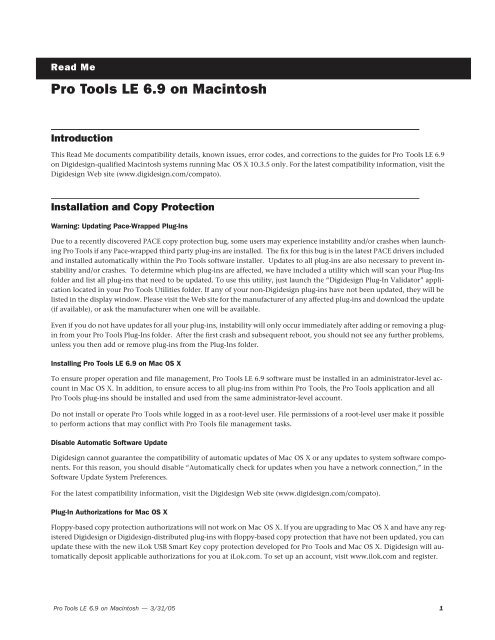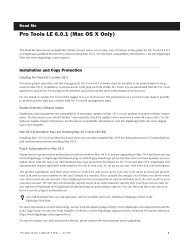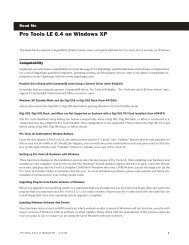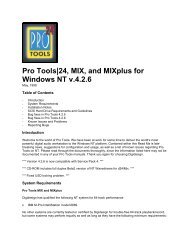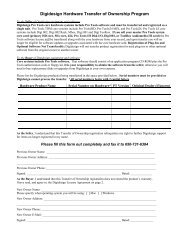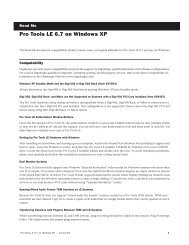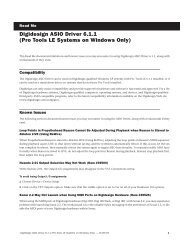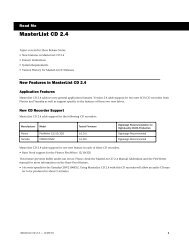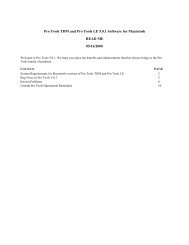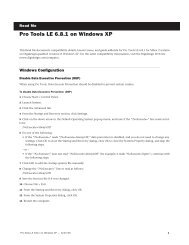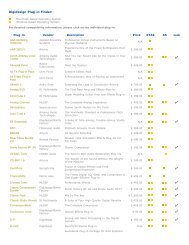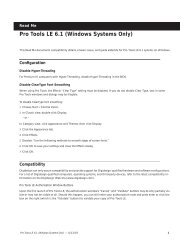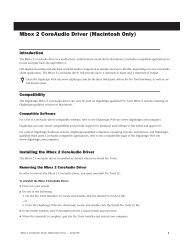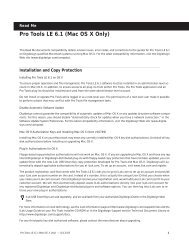Pro Tools LE 6.9 Read Me - Digidesign Support Archives
Pro Tools LE 6.9 Read Me - Digidesign Support Archives
Pro Tools LE 6.9 Read Me - Digidesign Support Archives
You also want an ePaper? Increase the reach of your titles
YUMPU automatically turns print PDFs into web optimized ePapers that Google loves.
<strong>Read</strong> <strong>Me</strong><br />
<strong>Pro</strong> <strong>Tools</strong> <strong>LE</strong> <strong>6.9</strong> on Macintosh<br />
Introduction<br />
This <strong>Read</strong> <strong>Me</strong> documents compatibility details, known issues, error codes, and corrections to the guides for <strong>Pro</strong> <strong>Tools</strong> <strong>LE</strong> <strong>6.9</strong><br />
on <strong>Digidesign</strong>-qualified Macintosh systems running Mac OS X 10.3.5 only. For the latest compatibility information, visit the<br />
<strong>Digidesign</strong> Web site (www.digidesign.com/compato).<br />
Installation and Copy <strong>Pro</strong>tection<br />
Warning: Updating Pace-Wrapped Plug-Ins<br />
Due to a recently discovered PACE copy protection bug, some users may experience instability and/or crashes when launching<br />
<strong>Pro</strong> <strong>Tools</strong> if any Pace-wrapped third party plug-ins are installed. The fix for this bug is in the latest PACE drivers included<br />
and installed automatically within the <strong>Pro</strong> <strong>Tools</strong> software installer. Updates to all plug-ins are also necessary to prevent instability<br />
and/or crashes. To determine which plug-ins are affected, we have included a utility which will scan your Plug-Ins<br />
folder and list all plug-ins that need to be updated. To use this utility, just launch the “<strong>Digidesign</strong> Plug-In Validator” application<br />
located in your <strong>Pro</strong> <strong>Tools</strong> Utilities folder. If any of your non-<strong>Digidesign</strong> plug-ins have not been updated, they will be<br />
listed in the display window. Please visit the Web site for the manufacturer of any affected plug-ins and download the update<br />
(if available), or ask the manufacturer when one will be available.<br />
Even if you do not have updates for all your plug-ins, instability will only occur immediately after adding or removing a plugin<br />
from your <strong>Pro</strong> <strong>Tools</strong> Plug-Ins folder. After the first crash and subsequent reboot, you should not see any further problems,<br />
unless you then add or remove plug-ins from the Plug-Ins folder.<br />
Installing <strong>Pro</strong> <strong>Tools</strong> <strong>LE</strong> <strong>6.9</strong> on Mac OS X<br />
To ensure proper operation and file management, <strong>Pro</strong> <strong>Tools</strong> <strong>LE</strong> <strong>6.9</strong> software must be installed in an administrator-level account<br />
in Mac OS X. In addition, to ensure access to all plug-ins from within <strong>Pro</strong> <strong>Tools</strong>, the <strong>Pro</strong> <strong>Tools</strong> application and all<br />
<strong>Pro</strong> <strong>Tools</strong> plug-ins should be installed and used from the same administrator-level account.<br />
Do not install or operate <strong>Pro</strong> <strong>Tools</strong> while logged in as a root-level user. File permissions of a root-level user make it possible<br />
to perform actions that may conflict with <strong>Pro</strong> <strong>Tools</strong> file management tasks.<br />
Disable Automatic Software Update<br />
<strong>Digidesign</strong> cannot guarantee the compatibility of automatic updates of Mac OS X or any updates to system software components.<br />
For this reason, you should disable “Automatically check for updates when you have a network connection,” in the<br />
Software Update System Preferences.<br />
For the latest compatibility information, visit the <strong>Digidesign</strong> Web site (www.digidesign.com/compato).<br />
Plug-In Authorizations for Mac OS X<br />
Floppy-based copy protection authorizations will not work on Mac OS X. If you are upgrading to Mac OS X and have any registered<br />
<strong>Digidesign</strong> or <strong>Digidesign</strong>-distributed plug-ins with floppy-based copy protection that have not been updated, you can<br />
update these with the new iLok USB Smart Key copy protection developed for <strong>Pro</strong> <strong>Tools</strong> and Mac OS X. <strong>Digidesign</strong> will automatically<br />
deposit applicable authorizations for you at iLok.com. To set up an account, visit www.ilok.com and register.<br />
<strong>Pro</strong> <strong>Tools</strong> <strong>LE</strong> <strong>6.9</strong> on Macintosh — 3/31/05 1
The product registration card that comes with <strong>Pro</strong> <strong>Tools</strong> <strong>LE</strong> <strong>6.9</strong> asks you to go to iLok.com to set up an account and provide<br />
your iLok.com account number on the card. Instead of a number, this is actually the unique User ID that you choose when<br />
you create your iLok.com account. Once <strong>Digidesign</strong> receives your registration card, we will add your iLok.com User ID to your<br />
customer account. We will then electronically deposit assets (iLok authorizations) directly into your iLok.com account for<br />
any registered <strong>Digidesign</strong> and <strong>Digidesign</strong>-distributed plug-ins and software options. You can then log into iLok.com to retrieve<br />
your new plug-in authorizations.<br />
iLok USB Smart Keys are sold separately, and are available from your Authorized <strong>Digidesign</strong> Dealer or the <strong>Digidesign</strong> Web<br />
Store.<br />
For more information on iLok technology, see the iLok Information page at http://www.digidesign.com/support/ilok and the<br />
iLok Usage Guide on your <strong>Pro</strong> <strong>Tools</strong> Installer CD-ROM or in the <strong>Digidesign</strong> <strong>Support</strong> section Technical Document Library at<br />
http://www.digidesign.com/support/docs.<br />
For any third-party key disk authorized software, please contact the manufacturer about upgrading.<br />
Compatibility<br />
<strong>Digidesign</strong> can only assure compatibility and provide support for <strong>Digidesign</strong>-qualified hardware and software configurations.<br />
For a list of <strong>Digidesign</strong>-qualified computers, operating systems, and third-party devices, refer to the latest compatibility information<br />
on the <strong>Digidesign</strong> Web site (www.digidesign.com/compato).<br />
Miscellaneous Compatibility Issues<br />
Important: Energy Saver Settings<br />
For optimal <strong>Pro</strong> <strong>Tools</strong> performance, you must set <strong>Pro</strong>cessor Performance (located in System Preferences > Energy Saver > Options)<br />
to Highest.<br />
Apple's Mac OS help documentation provides the following info on Energy Saver <strong>Pro</strong>cessor settings:<br />
• The PowerPC G5 processor in your Power Mac G5 can run at various speeds. The default setting for this feature is “Automatic,”<br />
which allows the system to run the processor at full speed when required, and at a lower speed during periods of<br />
light processing activity. Certain real-time applications, such as audio creation or gaming, may perform optimally when using<br />
the highest processor performance setting. You can change the processor performance setting in the Energy Saver pane<br />
of System Preferences.<br />
Macintosh Journaled File System Now Recommended for <strong>Pro</strong> <strong>Tools</strong><br />
<strong>Digidesign</strong> now recommends that customers format their media drives with journaling turned on If you are using Apple’s<br />
Disk Utility program to format drives, <strong>Digidesign</strong> recommends choosing “Mac OS Extended (Journaled)” format, instead of<br />
“Mac OS Extended.”<br />
To enable journaling on an existing drive:<br />
1 Run the Apple Disk Utility, located in Application/Utilities.<br />
2 Select the disk or volume in the left column of the Disk Utility windows.<br />
3 Click Enable Journaling in the toolbar.<br />
<strong>Pro</strong> <strong>Tools</strong> Does Not <strong>Support</strong> Sleep Mode<br />
In the Macintosh System Preferences, launch Energy Saver, click the Sleep tab, and disable all Sleep features. Set “Put the computer<br />
to sleep when it is inactive” to Never. Do not manually put your computer to sleep when running <strong>Pro</strong> <strong>Tools</strong>.<br />
Using F9, F10, and F11 Keys in <strong>Pro</strong> <strong>Tools</strong> (Item #39985)<br />
Because of the default F-key settings in Mac OS X 10.3.2 and Expose, the F9, F10, and F11 keys do not initially work in<br />
<strong>Pro</strong> <strong>Tools</strong>. Change the default Expose settings in order to use these keys in <strong>Pro</strong> <strong>Tools</strong>.<br />
<strong>Pro</strong> <strong>Tools</strong> <strong>LE</strong> <strong>6.9</strong> on Macintosh — 3/31/05 2
Mounting FireWire Volumes with The Same Name (Item #44223)<br />
If two FireWire volumes with the same name are mounted, and the user saves a session to the one that was mounted second,<br />
then makes an alias to that session on the desktop, <strong>Pro</strong> <strong>Tools</strong> crashes when that alias is opened using the <strong>Pro</strong> <strong>Tools</strong> Open Session<br />
file browser. Naming each drive volume with a unique name is recommended.<br />
Known Issues<br />
The following sections document known issues you may encounter when using <strong>Pro</strong> <strong>Tools</strong> <strong>LE</strong> <strong>6.9</strong>, along with workarounds if<br />
they exist.<br />
Opening Session Templates (Item #59222)<br />
If you double-click a session template in the Finder, you will not be prompted to save the template as a new session. Always<br />
open session templates with the Open Session command in the <strong>Pro</strong> <strong>Tools</strong> File menu, or double-click them in a DigiBase<br />
browser.<br />
Unnecessary Automation Breakpoints Added to Grouped Audio and MIDI Tracks When Using the Triangle Pencil Tool<br />
(Item #59233)<br />
When MIDI and Audio tracks are grouped and automation is added using the Triangle pencil tool, several thousands of unnecessary<br />
automation breakpoints are added. To remove any unwanted automation breakpoints, highlight the desired area<br />
in the Edit window and choose Edit > Thin Automation.<br />
Copying Data from CD-ROMs (Item #54913)<br />
After copying a session from a CD-ROM to a local drive it is necessary to change the permissions of the data. Choose File ><br />
Get Info, open the Ownership & Permissions pane, and change the permissions from “<strong>Read</strong> only” to “<strong>Read</strong> & Write.”<br />
Burning CDs with iTunes while <strong>Pro</strong> <strong>Tools</strong> Is Running (Item #55192)<br />
It is possible that <strong>Pro</strong> <strong>Tools</strong> will crash when you are simultaneously burning a CD with iTunes. Quit <strong>Pro</strong> <strong>Tools</strong> before burning<br />
CDs with iTunes.<br />
<strong>Pro</strong> <strong>Tools</strong> <strong>6.9</strong> Information Is Lost When Saving a Session in an Earlier Version of <strong>Pro</strong> <strong>Tools</strong> (Item #49923)<br />
Color coding, Tick-based tracks, and marker comments are lost without warning when a session that is saved in <strong>Pro</strong> <strong>Tools</strong> <strong>6.9</strong><br />
is opened in any earlier version of <strong>Pro</strong> <strong>Tools</strong>, or when you save the session in an earlier <strong>Pro</strong> <strong>Tools</strong> format using the Save Session<br />
Copy In command.<br />
Accessing Playback Engine after Opening a Recovered Session (Item #54319)<br />
A recovered session from the “Session File Backups” folder must first be saved with a new session name before it is possible<br />
to access the Playback Engine dialog.<br />
Opening Sessions with More Than 31 Characters (Item #51923)<br />
When opening sessions which have been renamed in the Finder with names longer than 31 characters, <strong>Pro</strong> <strong>Tools</strong> truncates<br />
the name with an added unique identifier tag when the session is open. <strong>Pro</strong> <strong>Tools</strong> does not rename the session, but just visually<br />
represents the name differently.<br />
Using CoreAudio after quitting <strong>Pro</strong> <strong>Tools</strong> (Item #53981)<br />
With CoreAudio installed, it is advised to wait 5–10 seconds before launching another sound/multimedia application after<br />
<strong>Pro</strong> <strong>Tools</strong> has quit to ensure smooth playback with other applications using CoreAudio.<br />
<strong>Pro</strong> <strong>Tools</strong> <strong>LE</strong> <strong>6.9</strong> on Macintosh — 3/31/05 3
Files Are Not Linked when Opening a Session Created on Windows XP with a Macintosh (Item #46199)<br />
When bringing a session from Windows to Macintosh using MacDrive or MacOpener, make sure that AIFF extensions of audio<br />
files are retained. In MacDrive <strong>Pro</strong>perties, enable “Don’t Remove Extensions.” This will ensure session compatibility when<br />
opening Windows sessions on the Macintosh.<br />
Bounce to Disk Does Not Check for Required Available Disk Space (Item #41080)<br />
<strong>Pro</strong> <strong>Tools</strong> does not automatically check bounce destinations for available disk space. Before bouncing, manually verify that<br />
there is enough free space on the hard drive that is the destination for your bounce material.<br />
Renaming a Drive While <strong>Pro</strong> <strong>Tools</strong> is Running Will Quit <strong>Pro</strong> <strong>Tools</strong> (Item #40654)<br />
Renaming a mounted drive while <strong>Pro</strong> <strong>Tools</strong> is launched causes <strong>Pro</strong> <strong>Tools</strong> to quit automatically.<br />
Error when Quickly Quitting and Relaunching <strong>Pro</strong> <strong>Tools</strong> (Item #39958)<br />
Quitting and relaunching <strong>Pro</strong> <strong>Tools</strong> very quickly can sometimes result in the following error: “Another application is already<br />
using the <strong>Digidesign</strong> Hardware (–1133).” Waiting a few seconds in between quit and relaunch will remedy the problem.<br />
Using the Option Key while Inserting RTAS Plug-Ins Can Result in Unreported CPU Stress (Item #40923)<br />
Option-inserting RTAS plug-ins can result in overusing the CPU, even though a protective CPU limit error is not displayed.<br />
Restart Your Computer After <strong>Pro</strong> <strong>Tools</strong> Quits Unexpectedly or After Force Quit<br />
If <strong>Pro</strong> <strong>Tools</strong> quits unexpectedly or if you force quit <strong>Pro</strong> <strong>Tools</strong>, restart your computer before relaunching <strong>Pro</strong> <strong>Tools</strong> to avoid further<br />
problems.<br />
<strong>Pro</strong> <strong>Tools</strong> Quits Unexpectedly when Creating or Opening a Session (Item #33074)<br />
If <strong>Pro</strong> <strong>Tools</strong> quits unexpectedly when trying to create a new session or open an existing session, the DigiBase Database may<br />
be corrupted. To determine whether or not the DigiBase Database is corrupted, launch <strong>Pro</strong> <strong>Tools</strong>, open the Workspace<br />
browser, and reveal the contents of each drive, one at a time. If revealing the contents of a particular volume causes <strong>Pro</strong> <strong>Tools</strong><br />
to quit unexpectedly, its database file is probably corrupt. To correct the problem, locate the <strong>Digidesign</strong> Databases folder on<br />
the specific volume and remove or rename the volume.ddb file (for example, “old volume.ddb”). Restart your computer and<br />
launch <strong>Pro</strong> <strong>Tools</strong> to create a new volume.ddb file in the <strong>Digidesign</strong> Databases folder. If the problem does not recur, the original<br />
volume.ddb file is corrupt and should be deleted. If this does not correct the problem, contact <strong>Digidesign</strong> Technical <strong>Support</strong>.<br />
It is recommended that you regularly back up your system as a safeguard.<br />
Setting CPU Usage Limit Above 95% May Cause DAE Errors (Item #36196)<br />
Setting the CPU Usage Limit above 95% may cause –6086, –6093, or –6097 DAE errors. If a –6097 error occurs while <strong>Pro</strong> <strong>Tools</strong><br />
is idle, reduce the number of plug-ins active in the current session.<br />
Error –5000 (Unknown Error) when Launching <strong>Pro</strong> <strong>Tools</strong> (Item #36130)<br />
On a system with multiple partitions, if different Interlok Pace versions are installed on different partitions, <strong>Pro</strong> <strong>Tools</strong> will report<br />
an “Unknown –5000 error” on launch. To avoid this problem, install the same Pace components on all partitions on<br />
your system.<br />
Missing Files when Opening a Session Created by an Earlier Version of <strong>Pro</strong> <strong>Tools</strong> (Item #37572)<br />
When opening some sessions created by an older version of <strong>Pro</strong> <strong>Tools</strong>, some files may be missing. You should be able to relink<br />
these files in the Relink window by Name and Duration. In some cases Match Format may not result in found links.<br />
<strong>Pro</strong> <strong>Tools</strong> <strong>LE</strong> <strong>6.9</strong> on Macintosh — 3/31/05 4
<strong>Pro</strong> <strong>Tools</strong> <strong>LE</strong> Reports a “Critical Error!” Dialog on Launch on Systems with Emagic’s Logic Platinum Installed (Item #36994)<br />
If Emagic’s Logic Platinum software is installed on the same system as <strong>Pro</strong> <strong>Tools</strong> <strong>LE</strong>, you may have difficulty launching<br />
<strong>Pro</strong> <strong>Tools</strong> <strong>LE</strong>. When launching <strong>Pro</strong> <strong>Tools</strong> <strong>LE</strong>, you may encounter the following two warnings:<br />
• Critical Error! Dialog “A critical error occurred while registering with StreamManager. The ESB will not work properly.<br />
Please check your StreamManager installation.”<br />
• Critical Error! Dialog “A critical error occurred while registering with StreamManager. The EXS24 will not work properly.<br />
Please check your StreamManager installation.”<br />
If this should occur, remove the plug-ins called “EXS24 TDM OSX” and “ESB TDM OSX” from your system before launching<br />
<strong>Pro</strong> <strong>Tools</strong> <strong>LE</strong>. The plug-ins are located in the Library/Application <strong>Support</strong>/<strong>Digidesign</strong>/Plug-Ins folder.<br />
DigiBase<br />
<strong>Pro</strong> <strong>Tools</strong> Writes a <strong>Digidesign</strong> Database Directory to Blank CDRs and DVDRs (Item #31880)<br />
<strong>Pro</strong> <strong>Tools</strong> will recognize blank CDRs or DVDRs as valid record drives and write a <strong>Digidesign</strong> Database directory to the blank<br />
CDR or DVDR as soon as it is mounted. Always quit <strong>Pro</strong> <strong>Tools</strong> before inserting a blank CDR or DVDR into your optical drive<br />
to prevent this.<br />
Mac OS X Applications and Documents Appear in the Workspace Browser<br />
Mac OS X applications and documents may appear as folders in a <strong>Pro</strong> <strong>Tools</strong> browser. Do not change the contents of these<br />
folders in any way. Doing so will result in the corruption of the application or file.<br />
File Names in DigiBase Browsers (Item #37524)<br />
Long file names (more than 31 characters) will appear in DigiBase browsers with a truncated version of the file’s name. Make<br />
all file name changes in the DigiBase browser, not in the Finder. If you make the name change in Finder, both the new and<br />
old filename will appear in DigiBase browsers. Both items will reference the same file. Deleting one of the items from a Digi-<br />
Base browser will delete both, since they reference the same file. Using both the Finder and DigiBase at the same time for file<br />
management is not recommended.<br />
<strong>Me</strong>nu Items in the Audio Regions List Unavailable for Stereo Regions Dragged to Mono Tracks from DigiBase Browsers<br />
(Item #37713)<br />
If a stereo audio file is dragged from the Workspace to a mono audio track within <strong>Pro</strong> <strong>Tools</strong>, the left channel will appear on<br />
the audio track as a region. Some menu items in the Audio Regions List pop-up menu may not be available to this region until<br />
another instance of the same region is dragged onto the track from the Audio Regions List.<br />
Plug-Ins<br />
Song Position Pointer <strong>Me</strong>ssages Are Not Received in “Continuous Scroll with Playhead” Mode (Item #54587)<br />
When in “Continuous Scroll with Playhead” mode, Synchronic, Intakt (Native Instruments) and other MIDI-enabled plugins<br />
stop receiving Song Position Pointer messages, and cannot catch up when toggling/priming playback.<br />
Plug-Ins Patch Window with Ram-Based Samplers and Software Synthesizers (Item #53245/53314)<br />
Synchronic and other ram–based software instruments make a “hiccup” sound when you exit out of the plug-in patch Window<br />
by pressing “Cancel.” Additionally, the plug-in patches will be forced to re-load the existing sound when previewing<br />
sounds within the plug-in Patch window.<br />
Conserving System Resources when Using ReWire (Item #43521)<br />
In <strong>Pro</strong> <strong>Tools</strong> sessions that use ReWire (especially on single-processor computers), increasing the RTAS load (by increasing the<br />
number of RTAS plug-ins, or the number of RTAS plug-ins with low instance counts) can impact your system’s CPU and result<br />
in performance errors. For best performance, record plug-in tracks to audio and inactivate plug-ins to conserve CPU resources.<br />
<strong>Pro</strong> <strong>Tools</strong> <strong>LE</strong> <strong>6.9</strong> on Macintosh — 3/31/05 5
Conserving System Resources in Sessions with Heavy RTAS Plug-In Loads (Item #43522)<br />
On single-processor computers, increasing the RTAS load (by increasing the number of RTAS plug-ins, or the number of RTAS<br />
plug-ins with low instance counts) can impact your system’s CPU and result in performance errors. For best performance,<br />
record tracks with plug-ins to audio and inactivate plug-ins to conserve CPU resources.<br />
Transferring Sessions with Plug-Ins Between TDM and <strong>LE</strong> Systems (Item #37641)<br />
When transferring sessions between <strong>LE</strong> and TDM systems, plug-in settings should be manually copied to the session’s Plug-<br />
In settings folder. This restores the proper plug-in preset names.<br />
Importing Mod Delay I Plug-In Settings (Item #27486)<br />
After importing Mod Delay I settings into Mod Delay II, you must save the settings in the Mod Delay II Plug-in window for<br />
the settings to appear in the Mod Delay II Settings pop-up menu. For backward compatibility with sessions created with previous<br />
versions of <strong>Pro</strong> <strong>Tools</strong> and the Mod Delay I plug-in, a <strong>Pro</strong> <strong>Tools</strong> 6.0 compatible version of the Mod Delay I plug-in is<br />
available in the Beta Software folder on the <strong>Pro</strong> <strong>Tools</strong> Installer CD.<br />
Severe Latency with MIDI Beat Clock using DigiRack ReWire (Item #35457)<br />
If MIDI Beat Clock data is sent from <strong>Pro</strong> <strong>Tools</strong> to a ReWire client, extreme latency may be heard when using a MIDI Keyboard<br />
to trigger the ReWire client. It is recommended that you do not route MIDI Beat Clock data from <strong>Pro</strong> <strong>Tools</strong> to a ReWire client.<br />
AudioSuite Signal Generator Does Not <strong>Pro</strong>cess (Item #35900)<br />
The AudioSuite Signal Generator plug-in defaults to “Create Individual Files.” If you make a selection in the timeline that<br />
does not contain audio, you will need to select “Create Continuous File,” or you will encounter a dialog warning you that no<br />
audio is selected.<br />
MIDI<br />
Software Instruments Keep Playing after Half-Speed Playback Is Stopped (Item #54807)<br />
Occasionally, software instruments keep playing even after playback is stopped. This problem occurs after choosing the halfspeed<br />
playback mode. To reset the MIDI notes, open the Playback Engine dialog and immediately click OK to close it, or<br />
choose MIDI > All Notes Off.<br />
Limitations when Recording Sysex Data Dumps (Item #41195)<br />
<strong>Pro</strong> <strong>Tools</strong> is currently limited to recording less than 1 minute of continuous Sysex data dumps.<br />
Latency When Recording MIDI Tracks with Wait for Note and a Virtual Instrument (Item #43068)<br />
When recording a virtual MIDI instrument track in Wait for Note mode, latency occurs at Bar 1|Beat 1.<br />
Reason Tempo Used when <strong>Pro</strong> <strong>Tools</strong> is Set to Manual Tempo Mode (Item #43161)<br />
If <strong>Pro</strong> <strong>Tools</strong> is in Manual Tempo mode, opening a Reason file will set <strong>Pro</strong> <strong>Tools</strong> session tempo to the tempo of the Reason file<br />
just opened. Enable Conductor Mode to prevent <strong>Pro</strong> <strong>Tools</strong> tempo changing to the tempo saved with Reason files and to lock<br />
<strong>Pro</strong> <strong>Tools</strong> tempo to the session tempo map.<br />
Tempo/<strong>Me</strong>ter Maps Not Imported (Item #33087)<br />
When using the Import Session Data command, the Tempo/<strong>Me</strong>ter Map is not imported if the destination session is in Manual<br />
Tempo mode. To correctly import the Tempo/<strong>Me</strong>ter Map, enable Conductor mode by clicking on the Conductor icon in the<br />
Transport window.<br />
SampleTank SE User Preset Settings Not Recalled when Activating and Reactivating Sample Tank SE (Item #42906)<br />
SampleTank SE does not recall user preset settings when it is inactivated and reactivated. Manually saving user presets and<br />
settings is recommended.<br />
<strong>Pro</strong> <strong>Tools</strong> <strong>LE</strong> <strong>6.9</strong> on Macintosh — 3/31/05 6
Video<br />
Bounce to Movie While Converting Sample Rate Creates White Frames in QuickTime Movies (Item #54220)<br />
While bouncing audio to a QuickTime movie it is not possible to convert the sample rate of the audio during the bounce<br />
without compromising the video/audio synchronization. Bounce audio and convert it to the correct sample rate first, and<br />
then import this audio into another session created at the appropriate sample rate. Import the audio and the movie and then<br />
bounce to create a new movie.<br />
System Instability when Streaming DV out FireWire (Item #44179)<br />
Performance errors or system instability can occur when playing a DV movie out of the FireWire port on tower CPUs. This<br />
can be corrected by using a third-party PCI FireWire card.<br />
Unrecognized Movies in <strong>Pro</strong> <strong>Tools</strong> (Item #46792)<br />
QuickTime and DV movies can lose their .mov or .dv suffix in Mac OS X when transferring a movie from OS 9. If a <strong>Pro</strong> <strong>Tools</strong><br />
session contains a movie that has lost its suffix, the movie will not be recognized as a valid file by <strong>Pro</strong> <strong>Tools</strong> and will not be<br />
opened. To work around this, close the session, manually add the .dv or .mov suffix to the movie, and then re-open the session.<br />
Opening a Session with a QuickTime Movie as a Non-Administrator User Can Prevent the Movie from Playing Back<br />
(Item #47053)<br />
If you open a session as a non-administrator user and you do not have permissions for the QuickTime movie file, <strong>Pro</strong> <strong>Tools</strong><br />
will tell you that the movie file cannot be found and prompt you to relink. In the relink window the movie can be found, and<br />
<strong>Pro</strong> <strong>Tools</strong> will appear to relink to it, but it will still not play back. For correct playback, make sure you have permission to use<br />
the QuickTime movie file.<br />
Connecting or Disconnecting DV Devices While Launching <strong>Pro</strong> <strong>Tools</strong> May Cause DAE Errors (Item #35034)<br />
Hot plugging a digital video device while launching <strong>Pro</strong> <strong>Tools</strong> may result in –6090, –6093, or –6097 DAE errors, or cause<br />
<strong>Pro</strong> <strong>Tools</strong> to unexpectedly quit. To avoid this, always connect digital video equipment and other FireWire devices before<br />
launching <strong>Pro</strong> <strong>Tools</strong>.<br />
DV Movie Does Not Update to Cursor Location (Item #33128)<br />
When stopping DV FireWire playback, the movie location will not update to the current cursor location if the Movie window<br />
is not showing. You can avoid this by leaving the Movie window open on-screen or moving the open Movie window offscreen.<br />
Unable to Scrub QuickTime Movie (Item #36509)<br />
After relinking to a QuickTime DV movie, you will not be able to scrub the movie. To be able to scrub the QuickTime movie,<br />
you will have to Save the session, quit <strong>Pro</strong> <strong>Tools</strong>, and then relaunch <strong>Pro</strong> <strong>Tools</strong> and open the session.<br />
Unable to Maintain Original Time Code Locations (Item #37628)<br />
(DV Toolkit for <strong>Pro</strong> <strong>Tools</strong> <strong>LE</strong> Only)<br />
When redefining time code, <strong>Pro</strong> <strong>Tools</strong> may incorrectly report that it is “unable to maintain original time code locations with<br />
the entered start time because a region or an alternate playlist would exist outside the session boundaries. Click OK to maintain<br />
relative time code.” If you click OK, the time code will be remapped properly.<br />
General Localization<br />
No Double-Byte Character Entry in Browser When Mac/PC Mode Is Enabled (Item #54387)<br />
You cannot name files with double-byte characters in a browser window if a <strong>Pro</strong> <strong>Tools</strong> session is created in Mac/PC enforced<br />
mode. To use double-byte characters, make sure Mac/PC mode is disabled in the session.<br />
<strong>Pro</strong> <strong>Tools</strong> <strong>LE</strong> <strong>6.9</strong> on Macintosh — 3/31/05 7
Digi 002 and Digi 002 Rack<br />
<strong>Pro</strong> <strong>Tools</strong> with Digi 002 or Digi 002 Fails to Launch After System Changes Are Made When Logged In As Root<br />
(Item #35315)<br />
Making changes to your computer while logged in as root (or making sudo commands in the Terminal) may cause <strong>Pro</strong> <strong>Tools</strong><br />
to fail to launch. If this occurs, fully shut down your computer and turn off the Digi 002. Then turn on Digi 002 and your<br />
computer again, and relaunch <strong>Pro</strong> <strong>Tools</strong>.<br />
Firmware Updates Not Necessary When Switching Digi 002 Between Mac OS 9 and Mac OS X<br />
If Digi 002 is used on a computer running Mac OS X, then later used on a computer running Mac OS 9, <strong>Pro</strong> <strong>Tools</strong> will prompt<br />
you to download a new version of Digi 002 firmware. This is not necessary. When the Download Firmware dialog appears,<br />
click Later to avoid updating the firmware. (If you do download the Mac OS 9 firmware—which again, is not necessary—then<br />
use Digi 002 with Mac OS X, you will be required to update the firmware for Mac OS X.) This dialog will appear each time<br />
<strong>Pro</strong> <strong>Tools</strong> is launched if Digi 002 is switched between Mac OS X and Mac OS 9. Ignore it.<br />
<strong>Pro</strong> <strong>Tools</strong> <strong>LE</strong> with Digi 002 or Digi 002 Rack Does Not Synchronize To Incoming MIDI Time Code (Item #36448)<br />
If Apple’s Audio MIDI Setup application (AMS) is launched and left running before launching <strong>Pro</strong> <strong>Tools</strong>, <strong>Pro</strong> <strong>Tools</strong> <strong>LE</strong> with<br />
the Digi 002 or Digi 002 Rack cannot synchronize to incoming MIDI Time Code (MTC). Be sure to quit AMS before launching<br />
<strong>Pro</strong> <strong>Tools</strong>.<br />
–6097 Errors or <strong>Pro</strong> <strong>Tools</strong> <strong>LE</strong> Freezes with Plug-In Heavy Sessions (Item #37973)<br />
When creating or opening a session with more plug-ins than the host CPU is able to support, <strong>Pro</strong> <strong>Tools</strong> <strong>LE</strong> may repeatedly<br />
lose communication with the Digi 002 or Digi 002 Rack and report a –6097 error, or <strong>Pro</strong> <strong>Tools</strong> may freeze. To recover from<br />
this condition, you may have to turn off the Digi 002 or Digi 002 Rack and quit <strong>Pro</strong> <strong>Tools</strong> when prompted. Be sure to reduce<br />
the number of plug-ins before playing back the session on the same system.<br />
Mbox<br />
Recommended Hardware Buffer Size for Mbox and <strong>Pro</strong> <strong>Tools</strong> <strong>LE</strong> (Item #38657)<br />
Optimal disk performance with Mbox and <strong>Pro</strong> <strong>Tools</strong> <strong>LE</strong> will likely be achieved by setting the Hardware Buffer Size to 512 samples.<br />
Mbox May Not Be Detected If It Is Connected While <strong>Pro</strong> <strong>Tools</strong> <strong>LE</strong> Is Launching (Item #43449)<br />
The Mbox interface may not be detected if it is connected to the computer’s USB connector during <strong>Pro</strong> <strong>Tools</strong> <strong>LE</strong> launch. For<br />
best results, connect Mbox to the computer before launching <strong>Pro</strong> <strong>Tools</strong> <strong>LE</strong>.<br />
Force Quitting <strong>Pro</strong> <strong>Tools</strong> While Connected to an Mbox Results in a System Freeze (Item #39210)<br />
Force quitting <strong>Pro</strong> <strong>Tools</strong> with Mbox connected to the USB port results in a system freeze. The workaround is to first unplug<br />
the Mbox from it's USB connection, then force quit <strong>Pro</strong> <strong>Tools</strong>.<br />
Mbox Mac OS X Firmware Updater Stalls (Item #35047)<br />
The Mac OS X Firmware Updater for Mbox may stall when reconnecting the USB cable to Mbox. You will need to reboot your<br />
computer and run the updater again.<br />
Mbox Hardware Setup Dialog Incorrectly Displays “No Interface” Under Peripherals (Item #37383)<br />
When using Mbox, the Hardware Setup dialog may inaccurately display “No Interface” in the Peripherals section. This does<br />
not indicate a problem and can be ignored.<br />
<strong>Pro</strong> <strong>Tools</strong> <strong>LE</strong> <strong>6.9</strong> on Macintosh — 3/31/05 8
Apple Audio MIDI Setup (AMS)<br />
Do Not Change AMS During <strong>Pro</strong> <strong>Tools</strong> Playback<br />
To ensure optimal performance, do not change the AMS configuration while a <strong>Pro</strong> <strong>Tools</strong> session is playing. If you need to edit<br />
AMS, stop playback in <strong>Pro</strong> <strong>Tools</strong> first. In addition, do not launch <strong>Pro</strong> <strong>Tools</strong> if AMS is already open. Quit AMS first, then launch<br />
<strong>Pro</strong> <strong>Tools</strong>. You can then launch AMS from within <strong>Pro</strong> <strong>Tools</strong> by choosing Setups > Edit MIDI Studio Setup.<br />
Error <strong>Me</strong>ssages<br />
Error –6031 During Playback (Item #32637)<br />
If you encounter a –6031 error while playing back a session with dense MIDI or automation, stop playback, save and close the<br />
session, quit and relaunch <strong>Pro</strong> <strong>Tools</strong>, then re-open the session before resuming playback.<br />
Error –6086 Operating System Held Off Interrupts for Too Long (Item #15809)<br />
If you frequently encounter a –6086 error, increase the Hardware Buffer Size.<br />
Error –6093 with Canopus, Digi 002, and FireWire drive (Item #53011)<br />
If you encounter –6093 errors during playback when using a Canopus ADVC100 DV converter with a Digi 002 and a firewire<br />
hard drive on a Macintosh G5, connect the Digi 002 to one firewire port and the hard drive and canopus to the other firewire<br />
port.<br />
Error –6093 Operating System Held Off Interrupts for Too Long (Item #46779)<br />
If you frequently encounter a –6093 error, increase the Hardware Buffer Size.<br />
DAE Error –9073 when Recording to a FireWire Drive and the 2 GB File Limit is Reached (Item #42611)<br />
When the 2 GB file limit is reached during recording to FireWire drives, a 9073 error is posted instead of the expected “Recording<br />
has been terminated because a disk is full” dialog. This error is benign, and does not signal any data loss or problem<br />
with the hard drive.<br />
DAE Error –9073 other than when Recording to a FireWire Drive and the 2 GB File Limit is Reached<br />
If you encounter a –9073 error, refer to the Answerbase for possible causes and solutions (www.answerbase.digidesign.com).<br />
DAE Error –9128<br />
In sessions with a 96 kHz high sample rate, you may need to set the Hardware Buffer Size to 512 or more to avoid –9128 errors<br />
during playback with many RTAS plug-ins or dense automation.<br />
– or –<br />
If a –9128 error occurs during a long recording pass, set the CPU Usage Limit (Setups > Playback Engine) to 99%.<br />
DAE Error –9132<br />
If a –9132 error occurs during Bounce To Disk (even with the highest Hardware Buffer setting selected), bus the desired tracks<br />
to the appropriate number and format (mono or stereo) of audio tracks, then record them to disk, instead of bouncing.<br />
DAE Error –9735<br />
When <strong>Pro</strong> <strong>Tools</strong> reaches the end of its time limit in the time line, or if <strong>Pro</strong> <strong>Tools</strong> has been in continuous play for longer than<br />
the maximum time limit, you will encounter a DAE error –9735. The maximum time limit for <strong>Pro</strong> <strong>Tools</strong> depends on the session<br />
sample rate. For more information, see the <strong>Pro</strong> <strong>Tools</strong> Reference Guide.<br />
<strong>Pro</strong> <strong>Tools</strong> <strong>LE</strong> <strong>6.9</strong> on Macintosh — 3/31/05 9