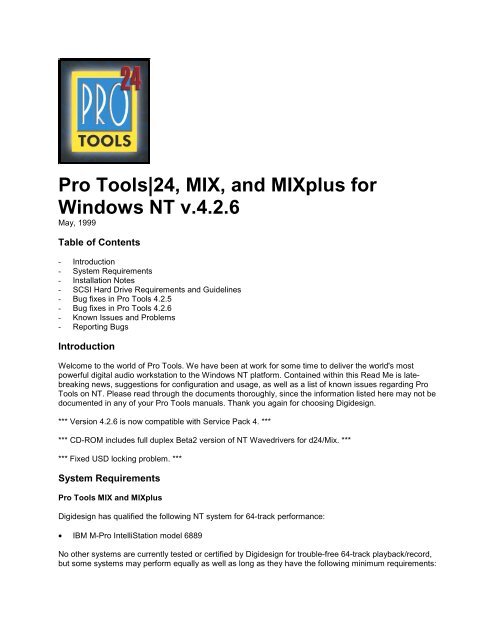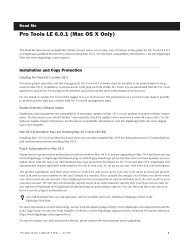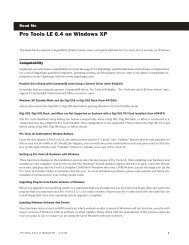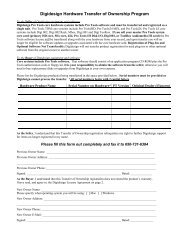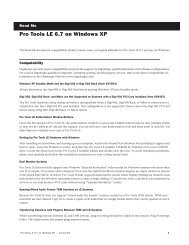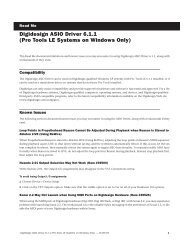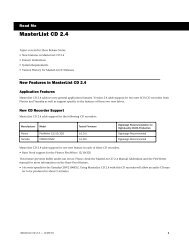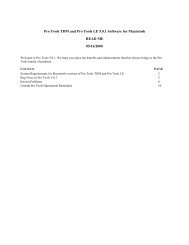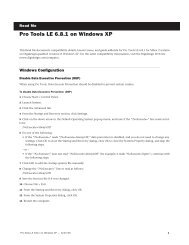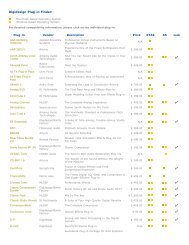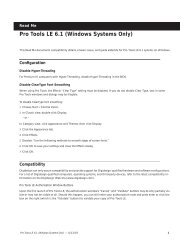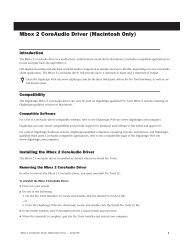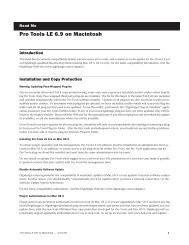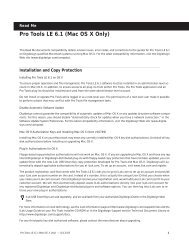Pro Tools - Digidesign Support Archives
Pro Tools - Digidesign Support Archives
Pro Tools - Digidesign Support Archives
Create successful ePaper yourself
Turn your PDF publications into a flip-book with our unique Google optimized e-Paper software.
<strong>Pro</strong> <strong>Tools</strong>|24, MIX, and MIXplus forWindows NT v.4.2.6May, 1999Table of Contents- Introduction- System Requirements- Installation Notes- SCSI Hard Drive Requirements and Guidelines- Bug fixes in <strong>Pro</strong> <strong>Tools</strong> 4.2.5- Bug fixes in <strong>Pro</strong> <strong>Tools</strong> 4.2.6- Known Issues and <strong>Pro</strong>blems- Reporting BugsIntroductionWelcome to the world of <strong>Pro</strong> <strong>Tools</strong>. We have been at work for some time to deliver the world's mostpowerful digital audio workstation to the Windows NT platform. Contained within this Read Me is latebreakingnews, suggestions for configuration and usage, as well as a list of known issues regarding <strong>Pro</strong><strong>Tools</strong> on NT. Please read through the documents thoroughly, since the information listed here may not bedocumented in any of your <strong>Pro</strong> <strong>Tools</strong> manuals. Thank you again for choosing <strong>Digidesign</strong>.*** Version 4.2.6 is now compatible with Service Pack 4. ****** CD-ROM includes full duplex Beta2 version of NT Wavedrivers for d24/Mix. ****** Fixed USD locking problem. ***System Requirements<strong>Pro</strong> <strong>Tools</strong> MIX and MIXplus<strong>Digidesign</strong> has qualified the following NT system for 64-track performance:• IBM M-<strong>Pro</strong> IntelliStation model 6889No other systems are currently tested or certified by <strong>Digidesign</strong> for trouble-free 64-track playback/record,but some systems may perform equally as well as long as they have the following minimum requirements:
CPU Requirements*• Pentium II processor (233,266, 300, 333, 400, and 450Mhz)• 440LX or 440BX chipsets only• 192MB RAM for up to 64 voices• AGP card strongly recommended• CD-ROM (IDE or SCSI)• BIOS should recognize at least 2 PCI bridges for MIX systems and 3 or more for MIXplus or chassisconfigurations.• At least 2 available adjacent, full-length, 3.3V* compliant PCI slots for MIXplus, 1 for MIX systems(MIX cards require 3.3V supplied to the PCI slot with a maximum draw of 2A. When the MIX card isinserted and system power is turned on, a yellow LED on the top of the MIX card will confirm 3.3Vpower but not 2A. The top/side of your computer must be removed in order to see this LED. If theyellow LED is not illuminated, your computer is not supplying the proper level of 3.3V power to thePCI slot). Please refer to your computer documentation to ensure that your computer meets thesepower requirements.Operating System Requirements• Windows NT Workstation v.4.0 w/ Service Pack 3 or 4 (double-byte character sets are not supported(i.e. Japanese, Chinese, Russian, Korean, etc).Hard Drive RequirementsAdaptec Ultra-Wide SCSI Host Adapters only (AHA-2940UW/3940UW or embedded SCSI usingAdaptec’s AIC-78xx chipsets with SCSI BIOS 1.3x or later) and at least (1) <strong>Digidesign</strong> approved harddrive. See SCSI Hard Drive Requirements and <strong>Pro</strong>cedures for more details.* For the latest <strong>Pro</strong> <strong>Tools</strong> compatibility information, including lists of qualified computers, hardware andcomputer requirements, contact your <strong>Digidesign</strong> dealer, call your local <strong>Digidesign</strong> office, or visit<strong>Digidesign</strong>'s website at www.digidesign.com.Installation NotesInstall-O-RatorRun this utility before installing <strong>Pro</strong> <strong>Tools</strong> software. The Install-O-Rator helps you pre-configure andoptimize your computer for use with <strong>Pro</strong> <strong>Tools</strong> 24 and MIX systems. The Install-O-Rator works byscanning your computer for installed software and hardware components then determines what settingsare optimal for use with <strong>Pro</strong> <strong>Tools</strong>. The Install-O-Rator will automatically lead you through these steps.Once the Install-O-Rator has finished, your will be prompted to insert your <strong>Pro</strong> <strong>Tools</strong> NT CD-ROM.Administrator PrivilegesIn order to install <strong>Pro</strong> <strong>Tools</strong>, you must log onto Windows NT as a user with Administrator privileges. If youdo not have Administrator privileges or do not know how to set them up, please consult your Windows NTUser's Guide or your Network Administrator. Additional <strong>Pro</strong> <strong>Tools</strong> users must be set up with AdministratorPrivileges in order for the program to function correctly.Custom InstallationThe first time <strong>Pro</strong> <strong>Tools</strong> is launched after a component has been installed from the custom install list, <strong>Pro</strong><strong>Tools</strong> will require the user to select the audio interface(s) that is connected to the d24|MIX card(s).Plug-In for d24 system
If you are using a d24 based <strong>Pro</strong> <strong>Tools</strong>|24 system please install the <strong>Pro</strong>crastinator Plug-In from thecustom install. <strong>Pro</strong>crastinator is a long delay that works with d24 or DSP Farm cards only. When using aMIX only system please use the Long Delay Plug-In.DocumentationSome Read Me files are in .pdf format. You will need Adobe's Acrobat Reader to read these files. If youdo not have Acrobat Reader installed, an Adobe Acrobat Reader installation program is placed into theDocument Readers folder (inside the <strong>Pro</strong> <strong>Tools</strong> folder) during the <strong>Pro</strong> <strong>Tools</strong> software installation process.Double-click the Adobe installer and follow the onscreen instructions.De-installing <strong>Pro</strong> <strong>Tools</strong> 4.2.6There are two De-installers to fully remove <strong>Pro</strong> <strong>Tools</strong>, one removes the <strong>Pro</strong> <strong>Tools</strong> application and itsrelated files, the other removes all the shared system files for <strong>Pro</strong> <strong>Tools</strong>. The shared system files are usedby <strong>Pro</strong> <strong>Tools</strong>, SampleCell and some third-party applications.To remove <strong>Pro</strong> <strong>Tools</strong> software only:1. From the Start menu, choose Settings > Control Panels and double-click Add/Remove <strong>Pro</strong>grams.2. Select "<strong>Pro</strong> <strong>Tools</strong> 4.2.6" from the list of installed applications and click the Add/Remove button.3. When the removal process is complete, click OK and close the "Add/Remove <strong>Pro</strong>grams <strong>Pro</strong>perties"window.Removing <strong>Digidesign</strong> System Files:Only remove the <strong>Digidesign</strong> System files if you are cleaning your system of ALL <strong>Digidesign</strong> and thirdparty applications. Once these files are removed, your system will not be able to communicate with any<strong>Digidesign</strong> hardware.1. From the Start menu, choose Settings > Control Panels and double-click Add/Remove <strong>Pro</strong>grams.2. Select "<strong>Digidesign</strong> System Files" from the list of installed applications and click the Add/Removebutton.3. When the removal process is complete, click OK and close the "Add/Remove <strong>Pro</strong>grams <strong>Pro</strong>perties"window.SCSI Hard Drive Requirements and <strong>Pro</strong>cedures<strong>Pro</strong> <strong>Tools</strong> requires a <strong>Digidesign</strong> qualified Ultra-Wide SCSI adapter and at least 1 <strong>Digidesign</strong> qualifiedUltra-Wide SCSI drive. Please review the following sections to determine if your storage equipment meetsthe basic requirements. Note: Narrow SCSI, EIDE, ATA-2, and Ultra-DMA drives are not supported nortested with <strong>Pro</strong> <strong>Tools</strong>.Qualified SCSI Adapters* (at the time of this writing):Adaptec AHA-294xUW adaptersAdaptec AHA-394xUW adaptersAdaptec AIC-78xx SCSI chipsets embedded on the motherboardThe Adaptec AHA-2940UW has three SCSI ports; internal wide, internal narrow, and external wide.According to the Adaptec setup guide, you can only use two ports at any time. This means if you have theinternal narrow port connected to a SCSI CD-ROM and the internal wide port connected to an Ultra-WideSCSI drive mounted inside your computer, you will not be able to use the external Ultra-Wide connectionfor external Ultra-Wide drives. Likewise, if you intend to connect an Ultra-Wide drive inside your computer
to the 2940UW and an external Ultra-Wide drive to the external connector, you cannot use the internalnarrow connector for CD-ROMs or other narrow SCSI devices. The Adaptec AHA-3940UW controllerdoes not have this limitation.* For the latest <strong>Pro</strong> <strong>Tools</strong> compatibility information, including lists of qualified computers, hardware andcomputer requirements, contact your <strong>Digidesign</strong> dealer, call your local <strong>Digidesign</strong> office, or visit<strong>Digidesign</strong>'s website at www.digidesign.com.Qualified SCSI DrivesPlease refer to <strong>Digidesign</strong>'s Hard Drive Requirements and Compatibility Information for the latest list ofcompatible Ultra-Wide drives.Your SCSI hard drives should be configured to receive "term power" from the SCSI bus. Be sure toconsult the drive's documentation for proper jumper settings or your hard drive reseller for properconfiguration.Partitioning and Formatting DrivesIn order to guarantee maximum performance with your hard drives, please follow the guidelines below:• <strong>Digidesign</strong> recommends that all audio drives use the FAT16 file system or the Macintosh HFSformat (only available when MacOpener is installed. A demo version of MacOpener is included onyour <strong>Pro</strong> <strong>Tools</strong> Installation CD-ROM). NTFS file system format will also work but has not beenoptimized for recording with <strong>Pro</strong> <strong>Tools</strong>. The FAT32 file system format is not supported. At leastone drive in your system must be formatted with a FAT partition in order for <strong>Pro</strong> <strong>Tools</strong>' optimizeddisk engine to work correctly.• <strong>Pro</strong> <strong>Tools</strong> identifies disk drives (which may contain one or more partitions) via the drive's"signature word." Drives which have been formatted under a different operating system (i.e.Win'98, MacOS) may not have a signature word. In these cases, as signature word must becreated for the drive before it will be usable by <strong>Pro</strong> <strong>Tools</strong>. This can be accomplished by runningthe NT Disk Administrator program (windisk.exe), which automatically creates a disk signature forany drives connected to your Windows NT system. Disk Administrator must be launched at leastonce before attempting to record any audio or create a session.• <strong>Digidesign</strong> requires that the FAT16 partitions be 4095 MB or less. When initializing/partitioningdrives, please be sure to limit the size of the partition.Creating Disk Signatures on Hard Drives with Disk AdministratorIf your hard drive has been formatted from some other operating system other than Windows NT 4.0 (i.e.Windows 95/98, MacOS, Unix, etc), the Session 8 formatter, or is a brand new drive, you will need tolaunch Disk Administrator.To launch Disk Administrator:- Click on the Start Menu and select <strong>Pro</strong>grams>Administrative <strong>Tools</strong> (Common)>Disk Administrator.- Wait for the computer to catalog all the drives connected to your system. During this time the mousewill remain frozen until the following window appears.
- Click OK.The following window will appear:Click "Yes."The following dialog will appear:- Click OK and the Disk Administrator window will appear. If your drives are already formatted withFAT16 (listed simply as FAT), go ahead and close Disk Administrator. If your drives are not formattedwith FAT16 (i.e. NTFS, FAT32 or HFS) please consult your NT Workstation documentation regardingformatting drives with the FAT file system. If you intend to use HFS drives in order to moveinformation back and forth between your NT system and a Mac, leave the HFS partitions.- Click OK and you're done.Optimizing SCSI drive performanceIn order to gain the most performance from your audio SCSI drives, <strong>Digidesign</strong> recommends that Writeand Read Cache settings be enabled.Adaptec's EZ SCSI application (4.0 or greater) will allow you to enable the Write andRead cache on your audio drive(s). EZ SCSI is often included with your Adaptec SCSI accelerator orcomputer equipped with onboard SCSI ports using the Adaptec SCSI chipset.- After installing EZ SCSI, launch SCSI Explorer- Select the DISK CACHE tab- Under the SCSI DEVICE LIST, select your audio drive
- Under the Write Cache tab, click on the Enable Write Cache button (It may already be enabled)- Under the Read Cache tab, click on the Enable Read Cache button (It may already be enabled)- After enabling the Write and Read caches, exit the programNOTE: Under the INTERROGATOR tab, it is possible to view certain information about your SCSIdrive:- Model number and firmware revision- Primary and Grown Defect information (useful in determining the condition of the drive)- Mode Page parameters -- Although there is no editing allowed, this can provide usefulinformation about the current parameters on a drive.The parameters that affect SCSI performance relevant to <strong>Pro</strong> <strong>Tools</strong> are:Caching Page, Disconnect/Reconnect Page, Read/Write Error Recovery Page.Bug fixes in <strong>Pro</strong> <strong>Tools</strong> 4.2.5Graphic performance in the Mix window has been greatly improved."Autospot" now properly handles the situation when NO timecode is present.Scroll bars in the Audio Bin now appear when necessary.<strong>Pro</strong> <strong>Tools</strong> no longer has the occasional behavior of being stuck in a 3 second loop while the cursorcontinues to scroll in playback.Bug fixes in <strong>Pro</strong> <strong>Tools</strong> 4.2.6Compatible with Service Pack 4.Fixed USD locking problem.CD-ROM includes full duplex Beta2 version of NT Wavedrivers for d24/Mix.Known Issues and <strong>Pro</strong>blemsInstallationThe BIOS of some Pentium II models have problems updating the PCI configuration when <strong>Digidesign</strong> PCIcards have been added. This may result in the system not being able to boot or the operating system maynot be able to assign interrupts correctly. If this condition occurs:1) check to make sure the MIX cards are receiving 3.3V and 2A.2) check that your BIOS is setup to handle multiple PCI bridges.3) contact your computer manufacturer for an update to the BIOS.A possible workaround for some computers would be to remove all PCI cards from the system (video cardmust remain in the system), enter the Setup program of the computer during boot (BIOS setup), set theBIOS to Default Settings, then reboot the system. Now power down the system, re-install all the PCIcards, and then power up your system.Note: After setting the BIOS to its Default setting, it will be necessary to reset some settings that arerequired for <strong>Pro</strong> <strong>Tools</strong> operation as documented in the Install-O-Rator utility and the <strong>Pro</strong> <strong>Tools</strong> InstallationGuide.
BIOSThe Phoenix BIOS may display a configuration error during the computers initial boot sequence. Thecomputer may give you the option to Skip or enter the BIOS setup program. This problem may occurwhen one or more MIX card(s) are present in the system. <strong>Digidesign</strong> Test has not experienced anyadverse effects when choosing to Skip.PeripheralsWhen using multiple Audio Interfaces, use DigiTest to identify the order of multiple audio interfacesconnected to your <strong>Digidesign</strong> d24, MIX, or DSP Farm cards. The physical order of audio interfaces isdetermined by which card the interface is connected to. The order in which these cards are identified byyour computer may vary.When connecting multiple types of audio interfaces to multiple MIX or DSP Farm audio cards, werecommend that the peripherals be connected in the following order:1) all 888/24 I/Os2) all 882/20 I/Os3) all 888 I/Os4) all 882 I/OsRefer to your <strong>Pro</strong> <strong>Tools</strong> Installation Guide for more information on configuring audio interfaces.Operation"Auto Region Fade In/Out Length" is not implemented.Under some operations <strong>Pro</strong> <strong>Tools</strong> may behave incorrectly if your audio disk(s) becomes full. <strong>Digidesign</strong>recommends that you set aside enough free disk space in order to complete your session work.Playback performance can be degraded if zoomed in too far. If DAE –9073 errors occur during playback,try zooming out.TDM Plug-In and Mute automation may have delays in response time up to 50ms when using the Bounceto Disk feature in <strong>Pro</strong> <strong>Tools</strong>. This problem only occurs when bouncing, not during normal playback/record.To workaround this problem, follow the directions below:- Set all audio tracks and Aux tracks currently assigned to your main outputs to a free stereo bus (i.e.outputs 1-2 should be assigned to bus 21-22 [assuming nothing is using bus 21-22])- Create 2 new audio tracks- Set the input for the new audio tracks to the L-R assignment of the bus you just used for all otheroutput tracks (in this case, bus 21 is Left and bus 22 is Right).- Assign the output of your new tracks to your original master output (i.e. Outputs 1-2)- Put both of your new tracks into Rec- Press Rec and Play on the transport to create a dual mono, or L-R master of your session.- If you need to create a stereo interleaved file, use the bounce to disk feature with your new L-Rstereo pair you just created.Pre- and post-roll numeric entry is incorrect in Bars:Beats mode when time signatures other than 4/4 areused.File Types
AIFF files with the 4 character extension *.aiff are not recognized in the Convert and Import window whenthe file type to look for is set for AIFF. <strong>Pro</strong> <strong>Tools</strong> defaults to the 3 character *.aif file extension when AIFFis selected. Use the All Files selection or *.* to see all files.Machine ControlWhen switching between <strong>Pro</strong> <strong>Tools</strong> as transport master and machine control as master, using thekeyboard shortcut updates the counter to the machine's location, but not back to the edit cursor location.When using the transport control window to switch, the counter switches properly back and forth, but theedit view goes to the machine's location and remains at that time location.GraphicsPCI Load meter only displays a brief peak instead of a bar.MIDIMIDI data does not reach the MIDI interface if the interface is turned on after you launch <strong>Pro</strong> <strong>Tools</strong>.Exported MIDI files from <strong>Pro</strong> <strong>Tools</strong> may introduce a time offset at the beginning of the session when theyare imported into another MIDI application.SCSIConnecting a SCSI drive that has been formatted as a FAT16 drive in Windows 95 does not show up inthe disk allocation window. (See Creating Disk Signatures on Hard Drives with Disk Administrator in theabove documentation.)Connecting a SCSI drive that has been formatted Using the Session 8 Formatter does not show up in thedisk allocation window. (See Creating Disk Signatures on Hard Drives with Disk Administrator in theabove documentation.)Control SurfacesThe Mackie HUI has minor problems fully initializing when used in conjunction with the Opcode 64x MIDIinterface at session start-up. Here are the known symptoms and very simple workarounds:1) Faders in the banks will not initialize and scribble strips will be blank - toggling banks willinitialize the faders and scribbles.2)The EDIT/ASSN display in HUI's upper left corner remains blank (it should default to showingLPAN at session start up). You can initialize the display by choosing any other parameters(RPAN or SENDS).3)The main counter may appear blank at session start up. Toggling the Time Scale Selector (tothe left of the Time Line in the Edit window) will correctly initialize the counter.Due to a HUI design limitation, when you enable the ALL group, reset faders to 0dB, then walk down thestrip of faders moving rapidly from one to the next fader, the grouping will eventually develop a noticeableoffset. This is the result of the fader release time. If you see this problem you might adjust your releasetime between faders allowing a slight pause.Plug-Ins<strong>Pro</strong> <strong>Tools</strong> 24 based sessions that used the original EQ and Dynamics Plug-Ins included with <strong>Pro</strong> <strong>Tools</strong>4.2.1 (rather than new EQ II or Dynamics II or Compressor Plug-Ins included with 4.2.6) may not open
correctly (old plug-ins may be lost) when switching to a <strong>Pro</strong> <strong>Tools</strong> 24 MIX or MIXplus system. If thissituation occurs, please convert your older EQ and Dynamics to the newer DigiRack EQII amdDynamicsII.The new version of D-Verb (v.1.5) does not properly load the Hi Frequency Cut automation of the olderWindows version of D-Verb (v.1.4). Please be aware that if you open an older session that used theoriginal Windows version of D-Verb, you may have lost the Hi Frequency Cut automation.Upgrading from v.1.5 of the 4-Band EQ Plug-In to v.1.7 will cause any saved settings associated with thatsession to be lost.Pitch Shift AudioSuite plug-in may introduce clicks when used on extreme settings (like –24 semitones).You should get better results by processing several times using smaller increments.Crossplatform Issues<strong>Pro</strong> <strong>Tools</strong> Mac 3.x and earlier Sessions can not be opened with <strong>Pro</strong> <strong>Tools</strong> for Windows NT. A <strong>Pro</strong> <strong>Tools</strong>Mac 3.2 session can be opened from a Mac using <strong>Pro</strong> <strong>Tools</strong> 4.0 or greater. Please open the session on aMac with version 4.0 or later, save the session in the new format, then transfer the session to NT.NT sessions can only be saved in 4.x versions.HFS formatted drives (Mac drives) are only supported when they have been formatted on a Macintoshusing a supported format utility such as FWB's Hard Disk Toolkit.<strong>Digidesign</strong> does not support Mac Opener "Extension Mapping" for Sound Designer files. If you havealready added this feature, then you should disable it: go into MacOpener Driver Preferences, ExtensionMapping and Edit your Sound Designer mapping - select "Don't use in either direction (temporarily off)",then reboot your computer. Sessions that contain SD2 files with "Extension Mapping" turned on will notfound upon launch of the session without using the Find-File dialog and manually selecting each file.Canceling an AudioSuite <strong>Pro</strong>cess will leave 0 byte audio files on your HFS (Mac) drive. You may safelydelete these 0 byte audio files in Explorer if you choose.Warning: All session files on HFS (Mac) drives are 0 bytes in length because all the information is storedin the associated resource fork. Take extreme care when deleting any session file, you will most likelyNOT be able to undelete any files that have been deleted from a HFS drive.International Considerations<strong>Pro</strong> <strong>Tools</strong> 4.2.6 has been redesigned to work with non-English versions of Windows NT. However,double-byte character sets have still not been tested. This includes, but not limited to, Japanese,Chinese, Korean, Russian, Greek, Arabic, Hebrew and Thai versions of Windows NT.Reporting BugsWhile we have labored long and hard to remove any problems in the software, sometimes problems arisethat are unexpected. If <strong>Pro</strong> <strong>Tools</strong> unexpectedly encounters "A <strong>Pro</strong>gram Error has occurred." whilerunning, it will generate an "Exception Log" file. The file will appear in the following location:<strong>Pro</strong>gram Files\<strong>Digidesign</strong>\<strong>Pro</strong> <strong>Tools</strong>\<strong>Pro</strong> <strong>Tools</strong> Utilities\ExceptionLogFilesException Logs are a useful tool that will help <strong>Digidesign</strong> determine the cause of your problem and aid inremoving bugs from the program in future releases. If you experience a <strong>Pro</strong>gram Error in <strong>Pro</strong> <strong>Tools</strong> thatdoes not cause you to lose data or time, please send an e-mail detailing how the problem occurred withthe log file generated as a result of the error to the following address:
pt_bugs@digidesign.comIf you encounter a "<strong>Pro</strong>gram Error" which does cause loss of time or data, please contact your local<strong>Digidesign</strong> Technical <strong>Support</strong> office (listed in your registration packet). Exception logs are not standardtext files so you will not be able to read them but they may assist <strong>Digidesign</strong> Technical <strong>Support</strong> indetermining your problem.