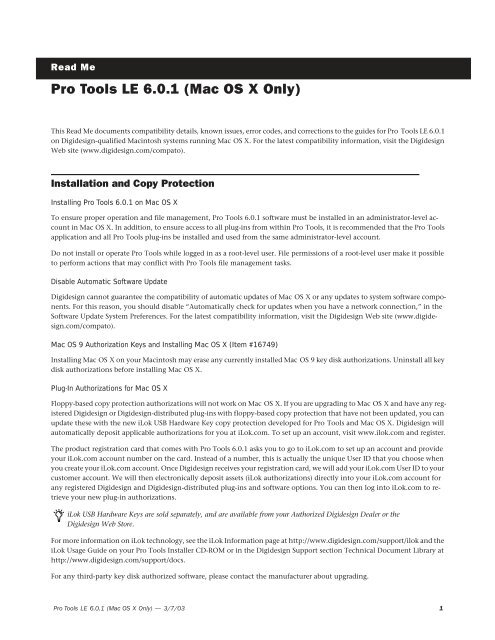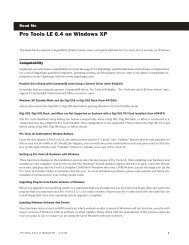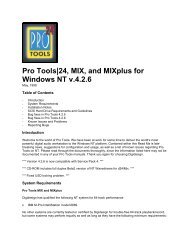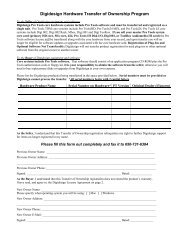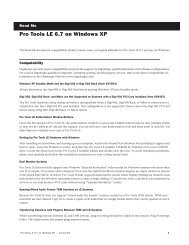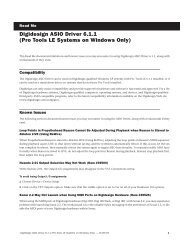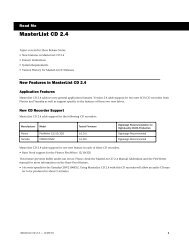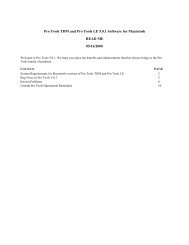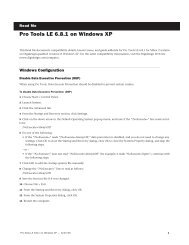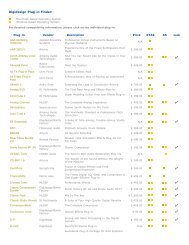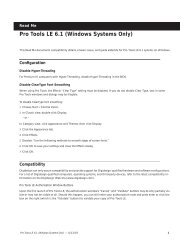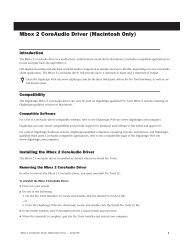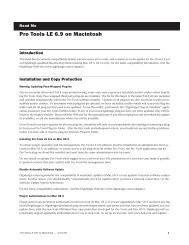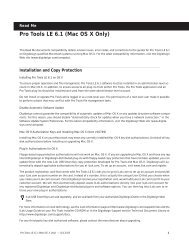Pro Tools LE 6.0.1 Read Me.pdf - Digidesign Support Archives
Pro Tools LE 6.0.1 Read Me.pdf - Digidesign Support Archives
Pro Tools LE 6.0.1 Read Me.pdf - Digidesign Support Archives
Create successful ePaper yourself
Turn your PDF publications into a flip-book with our unique Google optimized e-Paper software.
Compatibility<strong>Digidesign</strong> can only assure compatibility and provide support for <strong>Digidesign</strong>-qualified hardware and software configurations.For a list of <strong>Digidesign</strong>-qualified computers, operating systems, and third-party devices, refer to the latest compatibility informationon the <strong>Digidesign</strong> Web site (www.digidesign.com).<strong>Pro</strong> <strong>Tools</strong> Does Not <strong>Support</strong> Energy SaverIn the Macintosh System Preferences, launch Energy Saver, click the Sleep tab, and disable all Sleep features. Set “Put the computerto sleep when it is inactive” to Never. Do not manually put your computer to sleep when running <strong>Pro</strong> <strong>Tools</strong>.31 Character Limit for <strong>Pro</strong> <strong>Tools</strong> File Names (Item #32606)There is a 31-character limit on for all <strong>Pro</strong> <strong>Tools</strong> file names. Trying to open <strong>Pro</strong> <strong>Tools</strong> files with names longer than 31 characterswill result in a DAE error –9035.<strong>Digidesign</strong> SCSI|128, SCSI|64, ATTO EPCI-UL3D, EPCI-UL3D Configuration ToolIf you have any of these cards installed in your system, you must run the ATTO Config Tool installer, located in the ATTOUtilities folder on the <strong>Pro</strong> <strong>Tools</strong> Installer CD.TCP/IP Settings for <strong>Pro</strong>Control or Control|24 (Item #32436)If you are using the built-in ethernet port or a PCI ethernet card to connect directly (rather than across a network) to Control|24,the TCP/IP address must be set manually. The default manual settings will work in most cases. Do not use DHCP unlessyou are on a network.Magma CardBus Chassis Not <strong>Support</strong>ed (Item #30993)The Magma 2- and 4-slot CardBus Expansion Chassis are not supported by <strong>Pro</strong> <strong>Tools</strong> <strong>6.0.1</strong> on Mac OS X. Check the <strong>Digidesign</strong>Web site (www.digidesign.com) for the most current compatibility information.Apple 12" Titanium PowerBooks and iMacs (Item #34586)On Apple 12" Titanium PowerBooks and certain iMacs that shipped with Mac OS X v 10.2.3, the system drive may appear asa Transfer drive (“T”) in DigiBase, thereby preventing any recording of audio. This is accompanied by a “No record volumesdesignated” error message.Additionally, attempting to open a session on this Transfer drive results in an “[x] number of files are on volumes unsuitablefor playback. Would you like to copy them to a suitable volume?” If you have a different volume available, click Yes andchoose that volume. If you click No, the audio will remain offline and will not play back.In order to record and play back audio from a system drive designated as a Transfer drive, do one of the following:• Change the definition of the system drive from “T” in DigiBase.• Restore permissions: Run the Disk Utility application (Applications/Utilities) and select “Repair Disk Permissions” for yoursystem drive.• Uninstall and reinstall <strong>Pro</strong> <strong>Tools</strong>.If none of these workarounds work, you will need to update to Mac OS v 10.2.4 in order to use your system drive to recordand play back audio.<strong>Pro</strong> <strong>Tools</strong> <strong>LE</strong> <strong>6.0.1</strong> (Mac OS X Only) — 3/7/03 2
Fixes in <strong>Pro</strong> <strong>Tools</strong> TDM <strong>6.0.1</strong><strong>Pro</strong> <strong>Tools</strong> <strong>6.0.1</strong> fixes a number of issues with <strong>Pro</strong> <strong>Tools</strong> 6.0. Only the most important are listed here, but we recommend thatall users of <strong>Pro</strong> <strong>Tools</strong> 6.0 update to <strong>6.0.1</strong> to enjoy the best possible performance.“NeoAccess Error” when attempting to launch <strong>Pro</strong> <strong>Tools</strong> 6.0 with 2 GB RAM installed (Item #33836)When launching <strong>Pro</strong> <strong>Tools</strong> 6.0 on computers with 2 GB of RAM installed, a “NeoAccess Error” was encountered. This problemhas been fixed.–9014 Error with Mbox (Item #31218)When launching <strong>Pro</strong> <strong>Tools</strong> 6.0 on Mbox, –9014 errors may have occurred. This problem has been fixed.File Comments from AIFF<strong>Pro</strong> <strong>Tools</strong> 6.0 provides the ability to read and write comments which are embedded in SDII and Broadcast WAV (BWF) files.<strong>Pro</strong> <strong>Tools</strong> <strong>6.0.1</strong> now provides this feature for AIFF as well as generic WAV (.WAV) files.Known IssuesThe following sections document known issues you may encounter when using <strong>Pro</strong> <strong>Tools</strong> <strong>6.0.1</strong>, along with workarounds ifthey exist.Restart Your Computer After <strong>Pro</strong> <strong>Tools</strong> Quits Unexpectedly or After Force QuitIf <strong>Pro</strong> <strong>Tools</strong> quits unexpectedly or if you force quit <strong>Pro</strong> <strong>Tools</strong>, restart your computer before re-launching <strong>Pro</strong> <strong>Tools</strong>.<strong>Pro</strong> <strong>Tools</strong> Quits Unexpectedly when Creating or Opening a Session (Item #33074)If <strong>Pro</strong> <strong>Tools</strong> quits unexpectedly when trying to create a new session or open an existing session, the DigiBase Database maybe corrupted. To determine whether or not the DigiBase Database is corrupted, launch <strong>Pro</strong> <strong>Tools</strong>, open the Workspacebrowser, and reveal the contents of each drive one at a time. If revealing the contents of a particular volume causes <strong>Pro</strong> <strong>Tools</strong>to quit unexpectedly, its database file is probably corrupt. To correct the problem, locate the <strong>Digidesign</strong> Databases folder onthe specific volume and remove or rename the volume.ddb file (for example, “old volume.ddb”). Restart your computer andlaunch <strong>Pro</strong> <strong>Tools</strong> to create a new volume.ddb file in the <strong>Digidesign</strong> Databases folder. If the problem does not recur, the originalvolume.ddb file is corrupt and should be deleted. If this does not correct the problem, contact <strong>Digidesign</strong> Technical <strong>Support</strong>.It is recommended that you regularly back up your system as a safeguard.<strong>Pro</strong> <strong>Tools</strong> Quits Unexpectedly During Bounce To Disk or when Canceling Bounce To DiskIf you change the DAE Playback Buffer setting and then Bounce to Disk, <strong>Pro</strong> <strong>Tools</strong> may quit unexpectedly. Be sure to quit andrelaunch <strong>Pro</strong> <strong>Tools</strong> after changing the DAE Playback Buffer setting.SCSI Drives Don’t Mount on Startup (Item #29348)SCSI drives connected to some non-ATTO PCI SCSI cards (or the unsupported ATTO UL2D) will not be mounted on startupif you shut down, leave the drives on, and then startup your computer. If this happens, shut down your computer, power cycleyour SCSI drives, and startup your computer.<strong>Pro</strong> <strong>Tools</strong> Quits Unexpectedly When Auditioning a File While it is Being RecordedAs soon as recording is started, the <strong>Pro</strong> <strong>Tools</strong> Workspace browser will display any audio file as it is being recorded. Do not attemptto audition or drag and drop the file until you have stopped recording, otherwise <strong>Pro</strong> <strong>Tools</strong> will quit unexpectedly.<strong>Pro</strong> <strong>Tools</strong> Can’t Preview or Import 8-bit QuickTime Files (Item #33101)<strong>Pro</strong> <strong>Tools</strong> <strong>6.0.1</strong> does not support QuickTime 8-bit audio files. Use another application to convert 8-bit QuickTime audio filesto 16-bit, or to Broadcast WAV (BWF).<strong>Pro</strong> <strong>Tools</strong> <strong>LE</strong> <strong>6.0.1</strong> (Mac OS X Only) — 3/7/03 3
ADAT Channels 9–16 Unavailable in the I/O Setup Dialog (Item #34788)If you change the Optical Format from S/PDIF to ADAT in the Hardware Setup dialog and then open the I/O Setup dialog,channels 9–10 are incorrectly set to Opt-S/PDIF, and ADAT channels 11–16 are unavailable. Channels 9–16 will not be availablefor ADAT in the I/O Setup dialog until you quit and relaunch <strong>Pro</strong> <strong>Tools</strong>, open the I/O Setup dialog, and click the Defaultbutton.I/O Setup Dialog does not Correctly Display S/PDIF Optical Format (Item #34790)If you change the Optical Format from ADAT to S/PDIF in the Hardware Setup dialog, and then open the I/O Setup dialog,channels 9–16 are incorrectly set to ADAT. Channels 9–10 are not be available for Optical S/DIF in the I/O Setup dialog untilyou quit and relaunch <strong>Pro</strong> <strong>Tools</strong>, open the I/O Setup dialog, and click the Default button. Channels 11–16 are correctly madeinactive.Waveform Overviews Are Miscalculated when Importing OMFIIf you import an OMFI file that has missing audio files, the waveform overview in <strong>Pro</strong> <strong>Tools</strong> will need to be recalculated usingthe Recalculate Waveform Overviews command after the missing files have been found.Cannot Bounce Sound Resource (SND) File Type (Item #19038)<strong>Pro</strong> <strong>Tools</strong> does not support bouncing long clips to the Sound Resource (SND) file type. Short clips (30 seconds or less) can bebounced to the SND file type. When bouncing to the SND file type, if you encounter a “Could not complete the “Bounce toDisk” command because: end of file reached (–70)” error, try bouncing a shorter clip, or bounce to a different file type.“You do not have the necessary access privileges (–5000)” Error During Import (Item #33092)If you encounter an error when importing media files (audio or video) stating that you do not have the necessary access privileges,you will need to quit <strong>Pro</strong> <strong>Tools</strong> and change the permissions of the files. To change permissions for one or more files,switch to the Finder, select the files, choose File > Get Info, click the Owner and Permissions tab, and select your usernamefrom the Owner pop-up menu. You may need to click the Lock icon and authenticate your username to change Ownership.Global MIDI Playback Offset (Item #22744)The value “–1” should not be used in the Global MIDI Playback Offset field, in the MIDI preferences dialog because it will preventthe session from being played from the start. Enter any other valid numeric value.Invalid Regions Discarded (Item #32849)In previous releases, <strong>Pro</strong> <strong>Tools</strong> would silently discard invalid regions (regions that are too short or point to invalid audio files),when opening a session. In <strong>Pro</strong> <strong>Tools</strong> <strong>6.0.1</strong>, you may see the following alert when opening some sessions informing you ofthese invalid region files, which will then be discarded: “Some regions were removed from the Timeline or Region List becausethey referred to files which are too short.”Changing Volume Names While <strong>Pro</strong> <strong>Tools</strong> is Running (Item #29377)If you change the name of a hard drive or volume from the Finder while <strong>Pro</strong> <strong>Tools</strong> is running, <strong>Pro</strong> <strong>Tools</strong> may unexpectedlyquit. If you want to change the name of a volume while <strong>Pro</strong> <strong>Tools</strong> is running, use the Workspace Browser to change the volumename.DigiBase“File Is Busy (–47)” Error in the Task Window (Item #22832)When attempting to delete a file for which you do not have permissions, you will encounter a “File is busy (–47)” error in theTask Window and you will not be able to delete the file. You cannot delete a file or directory for which you do not have <strong>Read</strong>and Write permissions.<strong>Pro</strong> <strong>Tools</strong> <strong>LE</strong> <strong>6.0.1</strong> (Mac OS X Only) — 3/7/03 4
Out of <strong>Me</strong>mory (–108) Error (Item #27391)If you attempt to update the index on a volume with little or no disk space, you will encounter an “Out of memory (–108)”error.Editing File Comments from the Workspace Browser (Item #33992)In the Workspace Browser, when you enter or edit text in the File Comments column, you may encounter an error messageand lose the changes to the text. If this occurs, enter the text a second time for the change to take effect.Deleting Session Files from the Workspace Browser (Item #34171)If you delete a <strong>Pro</strong> <strong>Tools</strong> session file from the Workspace browser, then create a new session from <strong>Pro</strong> <strong>Tools</strong> with the samename in the same location, <strong>Pro</strong> <strong>Tools</strong> may quit unexpectedly. To avoid this problem, use a different name for new sessions.<strong>Pro</strong> <strong>Tools</strong> Writes a <strong>Digidesign</strong> Database Directory to Blank CD-ROMs and DVD-ROMs (Item #31880)<strong>Pro</strong> <strong>Tools</strong> will recognize blank CD-ROMs or DVD-ROMs as valid record drives and write a <strong>Digidesign</strong> Database directory to theblank CD-ROM or DVD-ROM as soon as it is mounted. Always quit <strong>Pro</strong> <strong>Tools</strong> before inserting a blank CD-ROM or DVD-ROMinto your optical drive.Mac OS X Applications and Documents Appear in the Workspace Browser (Item #30469)In the <strong>Pro</strong> <strong>Tools</strong> <strong>6.0.1</strong> Workspace Browser, any applications or documents that are not in the Applications folder may appearas folders. Do not change the contents of these folders from <strong>Pro</strong> <strong>Tools</strong> in any way. Doing so will result in the corruption ofthe application or file.Plug-InsTransferring Sessions with Plug-Ins from Older Versions of <strong>Pro</strong> <strong>Tools</strong> to <strong>Pro</strong> <strong>Tools</strong> <strong>6.0.1</strong>When importing data from sessions created in earlier versions of <strong>Pro</strong> <strong>Tools</strong>, any associated Plug-In Settings files are not imported.You will need to copy the Plug-In Settings files manually (in the Finder).Transferring Sessions with Plug-Ins Between TDM and <strong>LE</strong> SystemsWhen transferring sessions between <strong>LE</strong> and TDM systems, plug-in settings should be copied to the session's Plug-In settingsfolder. This helps restore the proper plug-in preset names.Mod Delay I Plug-In (Item #27486)After importing Mod Delay I settings into Mod Delay II, you must Save the settings file before it will appear in theMod Delay II Settings pop-up menu. For backward compatibility with sessions created with previous versions of <strong>Pro</strong> <strong>Tools</strong>and the Mod Delay I plug-in, a <strong>Pro</strong> <strong>Tools</strong> 6-compatible version of the Mod Delay I plug-in is available in the Beta Softwarefolder on the <strong>Pro</strong> <strong>Tools</strong> Installer CD.MIDI Playback Stops After Opening Instrument Plug-InsOpening the Plug-In window for virtual MIDI instrument plug-ins during playback, while the internal click is routed to it,may cause MIDI playback to stop. To recover MIDI playback, save your session, quit and re-launch <strong>Pro</strong> <strong>Tools</strong>, and then openthe session.AudioSuite <strong>Pro</strong>cessing and Side Chain InputsSide chain inputs for plug-ins (such as d3, Compressor, and Limiter) have no effect on AudioSuite processes when the SelectionReference is set to Region List.AudioSuite <strong>Pro</strong>cessing and Multichannel RegionsWhen processing multiple regions of different formats (mono and stereo), only regions in the format supported by the pluginwill be processed.<strong>Pro</strong> <strong>Tools</strong> <strong>LE</strong> <strong>6.0.1</strong> (Mac OS X Only) — 3/7/03 5
MIDINo MIDI Playback or Recording in Half Speed Playback Mode<strong>Pro</strong> <strong>Tools</strong> <strong>6.0.1</strong> currently cannot play back or record MIDI in Half Speed Playback mode.Tempo/<strong>Me</strong>ter Maps Not ImportedWhen using the Import Session Data command, the Tempo/<strong>Me</strong>ter Map is not imported if the destination session is in ManualTempo mode. You must disable Manual Tempo mode to import the Tempo/<strong>Me</strong>ter map from another session.<strong>Pro</strong> <strong>Tools</strong> Quits Unexpectedly During Launch with MIDIMan USB Driver v 3.1 (Item #33407)If you install the MIDIMan USB Drivers v 3.1 and then launch <strong>Pro</strong> <strong>Tools</strong>, the <strong>Pro</strong> <strong>Tools</strong> application may quit unexpectedly.To avoid this problem, restart your computer after installing the MIDIMan USB Drivers.VideoBackground Copies of Video Files Don’t Appear in the Task ManagerBe sure to allow ample time for video media to copy. Until the copy is complete, a session may appear to have a missing orcorrupted video file.DV Movie File Names are Greyed Out In Import Movie Dialog (Item #33016)DV movie file names are greyed-out in the Import Movie dialog even though they are valid files. You can still select and importthese files even though they are greyed-out.DV Movie Doesn’t Update to Cursor Location (Item #33128)When stopping DV FireWire playback, the movie location will not update to the current cursor location if it is different fromthe stop location. You can avoid this issue by leaving the Movie window open on the screen and moving the Movie windowoff screen.OMF Import and ExportImporting OMF files into <strong>Pro</strong> <strong>Tools</strong> Sessions with Lower Sample Rates (Item #32947)If you attempt to import an OMF file with a sample rate of 48 kHz (such as a file created with Avid Xpress DV 3.5 for Macintosh)into a <strong>Pro</strong> <strong>Tools</strong> session with a 44.1 kHz sample rate, <strong>Pro</strong> <strong>Tools</strong> may generate an error message and not complete the import.To avoid this problem, import the OMF file into a session with a sample rate of 48 kHz or higher.Exporting OMF files from <strong>Pro</strong> <strong>Tools</strong> into <strong>Pro</strong>jects with Higher Sample Rates (Item #27337)If you export an OMF file from <strong>Pro</strong> <strong>Tools</strong> and import it into a project with a higher sample rate (for example, from a <strong>Pro</strong> <strong>Tools</strong>session at 44.1 kHz to a <strong>Me</strong>dia Composer project at 48 kHz), clicks will appear in the audio at region separation points andat the beginning of fade outs and end of fade ins (but not in crossfades). To avoid this problem, export the OMF file from a<strong>Pro</strong> <strong>Tools</strong> session with the same sample rate as the destination project.MboxPlayback, Record, or Bounce to Disk Results in –9094 or –9136 ErrorsWhen using FireWire drives with a slower CPU (such as 400 mHz), disk related processes (such as Playback, Record, or Bounceto Disk) may be interrupted by –9094 or –9136 errors. To alleviate this problem, increase the Hardware Buffer Size setting (Setups> Playback Engine) to 1024 or 2048.No Audio Playback on Mbox (Item #27420)If you do not get playback through Mbox, quit <strong>Pro</strong> <strong>Tools</strong>, unplug the USB cable and plug it back in, and relaunch <strong>Pro</strong> <strong>Tools</strong>.<strong>Pro</strong> <strong>Tools</strong> <strong>LE</strong> <strong>6.0.1</strong> (Mac OS X Only) — 3/7/03 6
Apple Audio MIDI Setup (AMS)Emagic MIDI InterfacesAt the time of this writing, Emagic MIDI interfaces do not retain the cable routing setup within AMS after AMS has beenclosed.MIDI Interface OfflineIf your MIDI interface goes offline when making changes in AMS while <strong>Pro</strong> <strong>Tools</strong> is running, you may need to quit and relaunchboth <strong>Pro</strong> <strong>Tools</strong> and AMS.AMS Unexpectedly QuitsWhen defining a new external device in AMS, AMS may unexpectedly quit when closing the Device <strong>Pro</strong>perties window. Thiswill not adversely effect your configuration and you can re-launch AMS to continue working.Don’t Change AMS During <strong>Pro</strong> <strong>Tools</strong> PlaybackDo not change the AMS configuration while a <strong>Pro</strong> <strong>Tools</strong> session is playing or you may encounter problems. If you need to editAMS, stop playback in <strong>Pro</strong> <strong>Tools</strong> first.Error <strong>Me</strong>ssagesError –608 “Could not complete your request because: a program error occurred” (Item #26407)The New Session or Open Session dialog should remain in the foreground until it is closed or you may encounter the message“Could not complete your request because: a program error occurred (–608).”Error –6031 During Playback (Item #32637)If you encounter a –6031 error while playing back a session with especially dense MIDI or automation, stop playback, saveand close the session, quit and re-launch <strong>Pro</strong> <strong>Tools</strong>, and re-open the session before resuming playback.Error –6042 PCI Bus Too BusyIf you encounter a –6042 error, please consult the Answerbase for possible causes and solutions (www.answerbase.digidesign.com).Error –6074 (Item #32958)In sessions with high sample rates (96 kHz or higher), inserting plug-ins during playback may cause –6074 errors. To avoidthis problem, stop playback before inserting plug-ins.DAE Error –9035 when Opening Sessions or Files on HFS Volumes (Item #33211)You may encounter a –9035 error when opening <strong>Pro</strong> <strong>Tools</strong> sessions or media files residing on an HFS-formatted hard drive ifthe filenames contain “international characters” (any characters in the Extended ASCII set). You should transfer any<strong>Pro</strong> <strong>Tools</strong> files from the HFS volume by opening them in <strong>Pro</strong> <strong>Tools</strong> <strong>6.0.1</strong>, and then using Save Session Copy In to save a copyto an HFS+ formatted hard drive. Files can also be copied from an HFS volume to an HFS+ volume in the Finder. However,in order to use these files in <strong>Pro</strong> <strong>Tools</strong> <strong>6.0.1</strong>, you must first remove the original HFS files from your system, either by deletingthe files from the HFS volume, or by unmounting the HFS volume.DAE Error –9073If you encounter a –9073 error, refer to the Answerbase for possible causes and solutions (www.answerbase.digidesign.com).<strong>Pro</strong> <strong>Tools</strong> <strong>LE</strong> <strong>6.0.1</strong> (Mac OS X Only) — 3/7/03 7
DAE Error –9128In sessions with high sample rates (96 kHz or more), you may need to set the Hardware Buffer Size to 512 or more to avoid–9128 errors during playback with RTAS plug-ins or dense automation.DAE Error –9131Recording to or playing from a UNIX File System (UFS) formatted drive is not supported in <strong>Pro</strong> <strong>Tools</strong> <strong>6.0.1</strong>.DAE Error –9132If a –9132 error occurs during Bounce To Disk (even with the highest Hardware Buffer setting selected), bus the appropriatetracks to the appropriate number and format of audio tracks, and record to disk. You can then use the resulting audio filesas you would have used bounced files.DAE Error –9155In sessions with high sample rates (96 kHz or more), you may need to set the Hardware Buffer Size to 512 or more to avoid–9128 errors during playback with dense automation.DAE Error –9735When <strong>Pro</strong> <strong>Tools</strong> reaches the end of its time limit in the time line, or if <strong>Pro</strong> <strong>Tools</strong> has been in continuous play for longer thanthe maximum time limit, you will encounter a DAE error –9735. The maximum time limit for <strong>Pro</strong> <strong>Tools</strong> depends on the sessionsample rate. For more information, see the <strong>Pro</strong> <strong>Tools</strong> Reference Guide.Additions and Corrections to GuidesThe following sections document additions and corrections to the <strong>Pro</strong> <strong>Tools</strong> 6.0 guides.Control|24 GuidePN 932709088-00 3/01Headphone Jack and ControlsOn page 37 of the Control|24 Guide, the section titled Headphone Jack and Controls incorrectly states that, “the jack is locatedon the lower-left of the Control Room Monitor section.”Correction:The section titled Headphone Jack and Controls should say that, “the jack is located on the lower-right of the Control RoomMonitor section.”Contrast Mode PagesOn page 143 of the Control|24 Guide, the sections titled Prefs Pages and Contrast Mode Page are incorrect.Correction:The sections for Prefs Pages and Contrast Mode Page should be ignored because these pages are not available on the Control|24.<strong>Pro</strong> <strong>Tools</strong> <strong>LE</strong> <strong>6.0.1</strong> (Mac OS X Only) — 3/7/03 8
Expanded Systems GuidePN 910609434-00 REV A 06/02Magma CardBus ChassisOn page 23 of the Expanded Systems Guide, it fails to state that Magma Cardbus Chassis are not supported in <strong>Pro</strong> <strong>Tools</strong> 6.0 (or<strong>6.0.1</strong>) on Mac OS X v10.2.3.Correction:At the time of this writing, the Magma 2- and 4-slot CardBus Expansion Chassis are not supported by <strong>Pro</strong> <strong>Tools</strong> 6.0 or 6.01on Mac OS X. Check the <strong>Digidesign</strong> Web site (www.digidesign.com) for the most current compatibility information.<strong>Pro</strong> <strong>Tools</strong> Reference Guide (Japanese Version Only)PN 910610773-00 REV A 12/02<strong>Pro</strong> <strong>Tools</strong> Inputs(<strong>Pro</strong> <strong>Tools</strong> 6.0 Only)In the Enabling Input Devices section of Chapter 13: MIDI Recording in the <strong>Pro</strong> <strong>Tools</strong> Reference Guide, information about<strong>Pro</strong> <strong>Tools</strong> Inputs was omitted.Correction:<strong>Pro</strong> <strong>Tools</strong> has four virtual MIDI inputs, called <strong>Pro</strong> <strong>Tools</strong> Inputs, that can receive MIDI from other supported software applications.For example, you can use <strong>Pro</strong> <strong>Tools</strong> Inputs to synchronize to MIDI Time Code generated from another supportedsoftware application, control software synthesizer plug-ins in <strong>Pro</strong> <strong>Tools</strong> (such as Bruno/Reso), or record MIDI data from anotherMIDI sequencer to <strong>Pro</strong> <strong>Tools</strong> MIDI tracks.MIDI Patchbay is a useful application for routing MIDI between applications that support virtual MIDI inputs (such as<strong>Pro</strong> <strong>Tools</strong>), and applications that don’t (such as Reason). For more information, see http://pete.yandell.com/software.<strong>Pro</strong> <strong>Tools</strong> <strong>LE</strong> <strong>6.0.1</strong> (Mac OS X Only) — 3/7/03 9