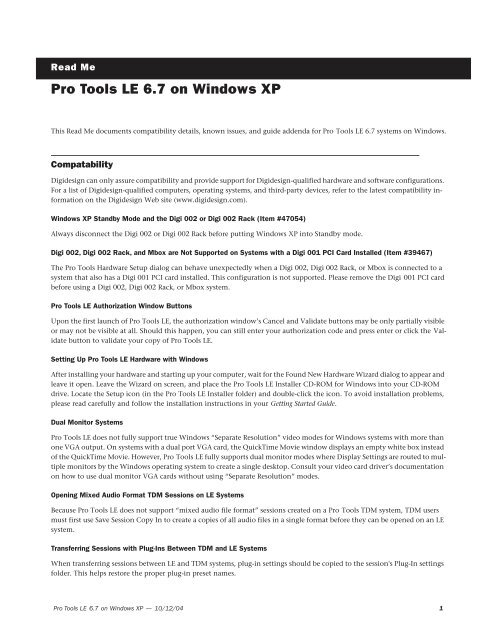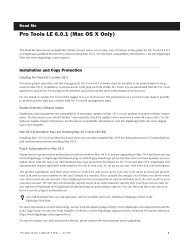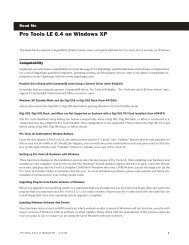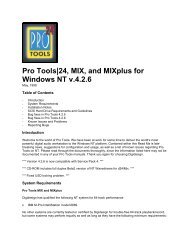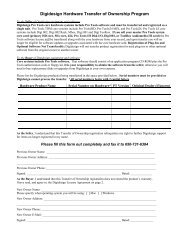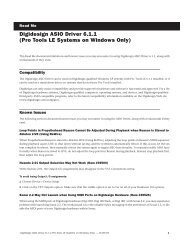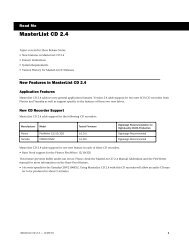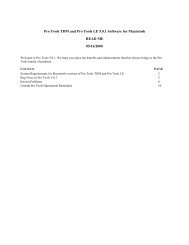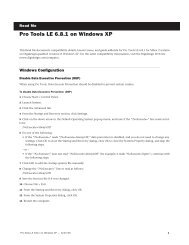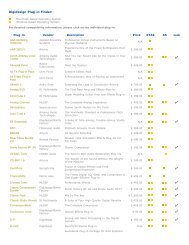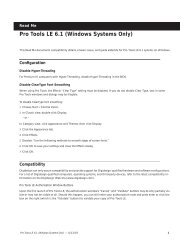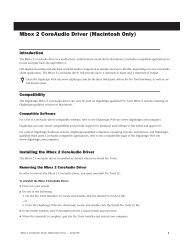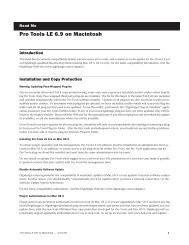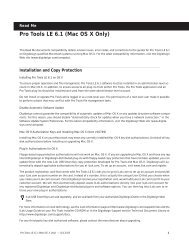Pro Tools LE 6.7 Read Me.pdf - Digidesign Support Archives
Pro Tools LE 6.7 Read Me.pdf - Digidesign Support Archives
Pro Tools LE 6.7 Read Me.pdf - Digidesign Support Archives
You also want an ePaper? Increase the reach of your titles
YUMPU automatically turns print PDFs into web optimized ePapers that Google loves.
<strong>Read</strong> <strong>Me</strong><strong>Pro</strong> <strong>Tools</strong> <strong>LE</strong> <strong>6.7</strong> on Windows XPThis <strong>Read</strong> <strong>Me</strong> documents compatibility details, known issues, and guide addenda for <strong>Pro</strong> <strong>Tools</strong> <strong>LE</strong> <strong>6.7</strong> systems on Windows.Compatability<strong>Digidesign</strong> can only assure compatibility and provide support for <strong>Digidesign</strong>-qualified hardware and software configurations.For a list of <strong>Digidesign</strong>-qualified computers, operating systems, and third-party devices, refer to the latest compatibility informationon the <strong>Digidesign</strong> Web site (www.digidesign.com).Windows XP Standby Mode and the Digi 002 or Digi 002 Rack (Item #47054)Always disconnect the Digi 002 or Digi 002 Rack before putting Windows XP into Standby mode.Digi 002, Digi 002 Rack, and Mbox are Not <strong>Support</strong>ed on Systems with a Digi 001 PCI Card Installed (Item #39467)The <strong>Pro</strong> <strong>Tools</strong> Hardware Setup dialog can behave unexpectedly when a Digi 002, Digi 002 Rack, or Mbox is connected to asystem that also has a Digi 001 PCI card installed. This configuration is not supported. Please remove the Digi 001 PCI cardbefore using a Digi 002, Digi 002 Rack, or Mbox system.<strong>Pro</strong> <strong>Tools</strong> <strong>LE</strong> Authorization Window ButtonsUpon the first launch of <strong>Pro</strong> <strong>Tools</strong> <strong>LE</strong>, the authorization window’s Cancel and Validate buttons may be only partially visibleor may not be visible at all. Should this happen, you can still enter your authorization code and press enter or click the Validatebutton to validate your copy of <strong>Pro</strong> <strong>Tools</strong> <strong>LE</strong>.Setting Up <strong>Pro</strong> <strong>Tools</strong> <strong>LE</strong> Hardware with WindowsAfter installing your hardware and starting up your computer, wait for the Found New Hardware Wizard dialog to appear andleave it open. Leave the Wizard on screen, and place the <strong>Pro</strong> <strong>Tools</strong> <strong>LE</strong> Installer CD-ROM for Windows into your CD-ROMdrive. Locate the Setup icon (in the <strong>Pro</strong> <strong>Tools</strong> <strong>LE</strong> Installer folder) and double-click the icon. To avoid installation problems,please read carefully and follow the installation instructions in your Getting Started Guide.Dual Monitor Systems<strong>Pro</strong> <strong>Tools</strong> <strong>LE</strong> does not fully support true Windows “Separate Resolution” video modes for Windows systems with more thanone VGA output. On systems with a dual port VGA card, the QuickTime Movie window displays an empty white box insteadof the QuickTime Movie. However, <strong>Pro</strong> <strong>Tools</strong> <strong>LE</strong> fully supports dual monitor modes where Display Settings are routed to multiplemonitors by the Windows operating system to create a single desktop. Consult your video card driver’s documentationon how to use dual monitor VGA cards without using “Separate Resolution” modes.Opening Mixed Audio Format TDM Sessions on <strong>LE</strong> SystemsBecause <strong>Pro</strong> <strong>Tools</strong> <strong>LE</strong> does not support “mixed audio file format” sessions created on a <strong>Pro</strong> <strong>Tools</strong> TDM system, TDM usersmust first use Save Session Copy In to create a copies of all audio files in a single format before they can be opened on an <strong>LE</strong>system.Transferring Sessions with Plug-Ins Between TDM and <strong>LE</strong> SystemsWhen transferring sessions between <strong>LE</strong> and TDM systems, plug-in settings should be copied to the session's Plug-In settingsfolder. This helps restore the proper plug-in preset names.<strong>Pro</strong> <strong>Tools</strong> <strong>LE</strong> <strong>6.7</strong> on Windows XP — 10/12/04 1
Known IssuesThe following sections document known issues you may encounter when using <strong>Pro</strong> <strong>Tools</strong> <strong>LE</strong> <strong>6.7</strong>, along with workarounds ifthey exist.Burning CDs with iTunes while <strong>Pro</strong> <strong>Tools</strong> Is Running (Item #55192)It is possible that <strong>Pro</strong> <strong>Tools</strong> will crash when you are simultaneously burning a CD with iTunes. Quit <strong>Pro</strong> <strong>Tools</strong> before burningCDs with iTunes.<strong>Pro</strong> <strong>Tools</strong> Cannot Play a Session after Compacting an Audio File (Item #55038)After compacting audio, <strong>Pro</strong> <strong>Tools</strong> will not play back and gives a –9060 error. Close the session and re-open it to enable playback.<strong>Pro</strong> <strong>Tools</strong> <strong>6.7</strong> Information Is Lost When Saving a Session in an Earlier Version of <strong>Pro</strong> <strong>Tools</strong> (Item #49923)Color coding, Tick-based tracks, and marker comments are lost without warning when a session that is saved in <strong>Pro</strong> <strong>Tools</strong> <strong>6.7</strong>is opened in any earlier version of <strong>Pro</strong> <strong>Tools</strong>, or when you save the session in an earlier <strong>Pro</strong> <strong>Tools</strong> format using the Save SessionCopy In command.Accessing Playback Engine after Opening a Recovered Session (Item #54319)A recovered session from the “Session File Backups” folder must first be saved with a new session name before it is possibleto access the Playback Engine Dialog.Destructive <strong>Pro</strong>cessing with AudioSute Plug-Ins (Item #50454)Performing destructive file processing with AudioSute plug-ins while logged into a non-administrative account may cause thefollowing error: “Could not complete your request because the system con not find the file specified (2).”This is probably because the audio file has read-only permissions. In order to correct this, you must be able to log into an administrativeaccount in Windows XP and change the permissions of the audio file so you have full read and write access tothe audio file.If you do not have administrative access of the computer, then you must either contact the administrator of the computerto resolve this problem, or use the save copy as feature of <strong>Pro</strong> <strong>Tools</strong>, and create a copy of the session with all of its audio files.Locking Audio Files Within the Workspace Browser While Logged into a Non-Administrative Account (Item #50457)When Locking your audio files within the workspace window while logged into a non-administrative account may cause thefollowing error in the task window of <strong>Pro</strong> <strong>Tools</strong>: “Could not complete your request because the system con not find the filespecified (2).”This is probably because the audio file has read-only permissions. In order to correct this, you must be able to log into an administrativeaccount in Windows XP and change the permissions of the audio file so you have full read and write access tothe audio file.If you do not have administrative access of the computer, then you must either contact the administrator of the computerto resolve this problem, or use the save copy as feature of <strong>Pro</strong> <strong>Tools</strong>, and create a copy of the session with all of its audio files.Bouncing to Disk While Logged into a Non-Administrative Account (Item #50488)Bouncing to disk to the root level of any SCSI drive while logged into a non-administrative account may cause the followingerror: “Could not complete the bounce to disk command because Access is denied.” This is because Windows XP doesn't allowfiles to be created at Root level of a drive while logged into a non-administrative account. To get around this problem,you must create a sub-directory and redirect your session bounce to the newly created directory.<strong>Pro</strong> <strong>Tools</strong> <strong>LE</strong> <strong>6.7</strong> on Windows XP — 10/12/04 2
Recalculating Overviews While Logged into a Non-Administrative Account (Item #50537)Recalculating overviews of audio files while logged into a Non Administrative account may cause the following error in thetask window in <strong>Pro</strong> <strong>Tools</strong>: “Access denied. (5).” This is probably caused by the audio files having read-only permissions.In order to correct this, you must be able to log into an administrative account in Windows XP and change the permissionsof the audio file so you have full access to the audio file.If you do not have administrative access of the computer, then you must either contact the administrator of the computerto resolve this problem, or use the save copy as feature of <strong>Pro</strong> <strong>Tools</strong>, and create a copy of the session with all of its audio files.Performing Commands Which Require Saving a Session on a Non-Administrative Account (Item #53335)When logged in as non-administrative user, and opening a session which was copied from CD-ROM (or external hard drive)onto the system, executing any command which causes <strong>Pro</strong> <strong>Tools</strong> to save the session will cause the Access to be denied. Toresolve this problem, first save the session with Save As or Save Session Copy In.Opening a Pop-Up Window or <strong>Me</strong>nu Over a QuickTime Movie Crashes <strong>Pro</strong> <strong>Tools</strong> (Item #54237)Opening a pop-up window or menu over a QuickTime video crashes <strong>Pro</strong> <strong>Tools</strong>. Keep QuickTime videos out of the way of popupsand menus that you intend to repeatedly open and access.Mac/PC Compatibility (Item #54395)On Windows XP, trying to open a Mac session (that was saved with Mac to PC compatibility checked) directly from a HFS+drive will result in an error dialog stating that the session must be on an audio record volume.In order to mount a Mac (HFS+) volume on an XP system using MacDrive or MacOpener and then open a Mac/PC <strong>Pro</strong> <strong>Tools</strong>compatible session from the drive, you must first copy the session to a local PC drive (it is not necessary to copy over the audiofiles). From the local Windows compatible drive, you can open and run the session.Groove Templates (Item #43997)Users will be unable to retrieve their custom-made groove templates that are saved in an incorrect directory. Groove Templatesshould be saved only within the “Grooves” folder.Using the Wave Driver with Quicktime Player (Item #52540)It is not recommended to use the Wave driver with the Quicktime player. There is the possibility that the audio on certainQuicktime movies will drift out of sync, or drop out when playing back Quicktime movies with the Quicktime player whileusing the Wave driver as its output device.Uninstalling Cubase SX Prevents <strong>Pro</strong> <strong>Tools</strong> Driver Installer From Working (Item #48450)If the <strong>Pro</strong> <strong>Tools</strong> installation gets disrupted by a dialog “The driver installer could not find the driver information. Please makesure the path to the INF file is correct,” there is a possibility that a Cubase uninstall has occurred prior to installation of<strong>Pro</strong> <strong>Tools</strong>. Reinstall Cubase SX before installing <strong>Pro</strong> <strong>Tools</strong>.Importing Tracks with Import Session Data Clears the Undo Queue (Item #51775)It is documented in the Reference Guide that importing tracks through Import Session Data clears all the undo queue. Theundo queue gets cleared when Main Playlist Options is set to “Import - Replace existing playlists”. The undo queue does notget cleared if the option is set to “Import - Overlay new on existing playlists” or “Do Not Import.”Low Latency Option for Digi 002 or Digi 002 Rack Appears Twice and Is Unselectable. (Item #47540)After switching Digital Input from “RCA=S/PDIF” to “Optical=S/PDIF” or vice versa, the “Low Latency” option in the Operationsmenu will appear twice, greyed out and unselectable. Low Latency monitoring will only be available after re-launching<strong>Pro</strong> <strong>Tools</strong>.<strong>Pro</strong> <strong>Tools</strong> <strong>LE</strong> <strong>6.7</strong> on Windows XP — 10/12/04 3
Intermittent Shuttle Lock Commands Ignored (Item #47155)Shuttle Lock commands occasionally seem to be ignored. Click once on the Transport pop-up and the functionality will return.Using Hyphens as Part of a Track Name Causes Auto-Naming <strong>Pro</strong>blems (Item #36223)If you have an audio track with a name that includes a “-” (such as “Mixdown-Full”), any audio file recorded on that trackwill not preserve the part of the name that follows the dash. For example, a track named “Mixdown-Full” will auto-name therecorded audio file “Mixdown.”File ManagementSystem Crash on Startup with Macintosh Formatted FireWire Drives (Item #45288)After installing MacDrive, mount Macintosh formatted FireWire drives only after Windows has finished starting up. Startingup with FireWire drives connected after installing MacDrive causes a system crash.Disk Management when Using Macintosh Formatted Drives (Item #45459)You must disable the MacDrive service in order to convert or re-format an HFS+ FireWire drive to NTFS format.Loss of Sharing Information when Unmounting Drive from <strong>Pro</strong> <strong>Tools</strong> Workspace (Item #46273)Information relevant to the Shared Folders and Permissions for a given drive, or the folders within it, is lost when a drive isunmounted from within a <strong>Pro</strong> <strong>Tools</strong> workspace.Sluggish Performance when a Mapped Network Drive Becomes Unavailable (Item #44420)When using <strong>Pro</strong> <strong>Tools</strong>, make sure all mapped networks are present and available. If your computer is mapped to a networkdrive that becomes unavailable, <strong>Pro</strong> <strong>Tools</strong> may become sluggish.Missing Files when Opening a Session Created by an Earlier Version of <strong>Pro</strong> <strong>Tools</strong> (Item #37572)When opening some sessions created by an older version of <strong>Pro</strong> <strong>Tools</strong>, some files may be missing. You should be able to relinkthese files in the Relink window by Name and Duration. In some cases Match Format may not result in found links.“Access Violation” on Playback of <strong>Read</strong>-Only SessionsPressing play in a session recently restored from CD-ROM may result in a dialog stating “Access Violation.” This happens ifthe session (and its audio files) are marked with the <strong>Read</strong>-Only flag. If you do not know how to remove the <strong>Read</strong>-Only flagfrom your files, please consult Windows Help.MIDISoftware Instruments Keep Playing after Half-Speed Playback Is Stopped (Item #54807)Occasionally, software instruments keep playing even after playback is stopped. This problem occurs after choosing the halfspeedplayback mode. To reset the MIDI notes, open the Playback Engine dialog and immediately click OK to close it, orchoose MIDI > All Notes Off.Plugging or Unplugging a USB MIDI Interface Causes <strong>Pro</strong> <strong>Tools</strong> to Fail (Item #50136, 48445 and 48446)<strong>Pro</strong> <strong>Tools</strong> does not support hot plugging or unplugging of USB MIDI interfaces. Attach your MIDI interface to your computerbefore launching <strong>Pro</strong> <strong>Tools</strong>, and quit <strong>Pro</strong> <strong>Tools</strong> before unplugging the MIDI interface.<strong>Pro</strong> <strong>Tools</strong> UI Gets Sluggish While Recording MIDI (Item #52815)During lengthy MIDI record passes, the <strong>Pro</strong> <strong>Tools</strong> user interface can begin to feel sluggish when the MIDI Event List is open.Close the MIDI Event List window during extended or heavy MIDI record passes.<strong>Pro</strong> <strong>Tools</strong> <strong>LE</strong> <strong>6.7</strong> on Windows XP — 10/12/04 4
Only 32 Emulated MIDI Inputs Appear in <strong>Pro</strong> <strong>Tools</strong> (Item #53224)Windows XP has a 32 MIDI port (input or output) limit for Emulated MIDI devices. If you are using devices which are nontimestamped(Emulated), only the first 32 Emulated inputs and Emulated outputs will appear as selectable in your MIDI application.MIDI Inputs and Output Seem to be Missing from the Screen, or Appear to Scroll off Screen (Item #53611)When the screen resolution is set to 1024x768, users with large MIDI configurations might notice MIDI inputs/outputs missingfrom the MIDI input/output routing pop-up dialogs. Resize the screen to a higher resolution to resolve this problem.Plug-InsSong Position Pointer <strong>Me</strong>ssages Are Not Received in “Continuous Scroll with Playhead” Mode (Item #54587)When in “Continuous Scroll with Playhead” mode, Synchronic, Intakt (Native Instruments) and other MIDI-enabled pluginsstop receiving Song Position Pointer messages and cannot catch up when toggling/priming playback.MIDI Outputs to Software Synthesizer Plug-Ins Are Italicized in Cross-Platform Sessions (Item #54173)MIDI output ports show up italicized when opening a session on a different computer platform than the session was createdon until you re-assign the outputs.Plug-Ins Patch Window with Ram-Based Samplers and Software Synthesizers (Item #53245/53314)Synchronic and other ram–based software instruments make a “hiccup” sound when you exit out of the plug-in patch Windowby pressing “Cancel.” Additionally, the plug-in patches will be forced to re-load the existing sound when previewingsounds within the plug-in Patch window.Expired Demo Plug-InsUsing a demo plug-in whose trial period has ended may result in an “Illegal Instruction Attempted” error within <strong>Pro</strong> <strong>Tools</strong> <strong>LE</strong>.Removing the expired demo plug-ins from your Plug-In folder will rectify the situation.Pace InterLok Plug-In Authorization Lost in NTFS Boot Drives with Long NamesIf your system contains one or more drive(s) formatted with NTFS, and which have drive names longer than 11 characters,corruption of InterLok Plug-In authorizations may occur. In order to remedy this issue before corruption can occur, renameNTFS volumes to drive names that are 11 characters or less before installing or launching <strong>Pro</strong> <strong>Tools</strong> <strong>LE</strong>. Should you attemptto launch <strong>Pro</strong> <strong>Tools</strong> <strong>LE</strong> with NTFS drives longer than 11 characters, a dialog should appear alerting you to this fact.Mod Delay II Plug-In Delay TimeAfter a Duration (note value) has been set in the Mod Delay II window, changing the Delay time using a control surface (suchas <strong>Digidesign</strong>’s Control|24) will not deselect the Duration parameter. Changing the Delay time control in the plug-in windowwill work correctly.Mod Delay Plug-In and Automation DataMod Delay cannot have automation data copied and pasted to the adjacent left or right audio channel, even when the automationdata is to or from the same control. For example, Feedback Left automation data cannot be copied to FeedbackRight.To apply automation data to both the left and right channels of the Mod Delay stereo outputs, use multi-mono plug-ins inplace of the stereo or mono-to-stereo Mod Delay. Multi-mono plug-ins allow automation to be linked, thereby providing thesame automation data to all linked channels.Severe Latency with MIDI Beat Clock when Using DigiRack ReWire (Item #35457)If MIDI Beat Clock data is sent from <strong>Pro</strong> <strong>Tools</strong> to a ReWire client, extreme latency may be heard when using a MIDI Keyboardto trigger the ReWire client. It is recommended that you do not route MIDI Beat Clock data from <strong>Pro</strong> <strong>Tools</strong> to a ReWire client.<strong>Pro</strong> <strong>Tools</strong> <strong>LE</strong> <strong>6.7</strong> on Windows XP — 10/12/04 5
AudioSuite Signal Generator Does Not <strong>Pro</strong>cess (Item #35900)The AudioSuite Signal Generator plug-in defaults to “Create Individual Files.” If you make a selection in the timeline thatdoes not contain audio, you will need to select “Create Continuous File,” or you will encounter a dialog warning you that noaudio is selected.Signal Generator Pink NoiseThe Signal Generator plug-in has an improved pink noise signal output that makes Signal Generator appropriate for room calibrationand similar applications. This pink noise output level is much higher than in versions prior to version 5.3 of SignalGenerator. To avoid audible distortion while running pink noise, set the Signal Generator volume slider to –12 dB to avoidclipping.Pitch Shift AudioSuite Plug-InWhen batch processing several stereo or multi-mono files in the Regions List using the AudioSuite Pitch Shift plug-in withtime correction turned off, the right channel of each resulting file after the first is random audio or white noise. If using theAudioSuite Pitch Shift plug-in, process each stereo or multi-mono file individually, or split the files into individual mono filesprior to batch processing.AudioSuite <strong>Pro</strong>cessing and Side Chain InputsSide chain inputs for plug-ins (such as Compressor and Limiter) have no effect on AudioSuite processes when the SelectionReference is set to Region List.VideoBounce to Movie While Converting Sample Rate Creates White Frames in Quicktime Movies (Item #54220)While bouncing audio to a Quicktime movie it is not possible to convert the sample rate of the audio during the bounce withoutcompromising the video/audio synchronization. Bounce audio and convert it to the correct sample rate first, and thenimport this audio into another session created at the appropriate sample rate. Import the audio and the movie and thenbounce to create a new movie.Bouncing to QuickTime Movie (Item #45953)When bouncing to a QuickTime movie that is longer than 30 minutes, audio bounces correctly, but the resulting video isblack, except for the last frame. Movies shorter than 30 minutes bounce correctly for both audio and video.Video Playback PerformanceWhen Movie > Highest Priority Playback is enabled, clicking on menus may affect video playback.Unable to Scrub QuickTime Movie (Item #36509)After re-linking to a QuickTime DV movie, you will not be able to scrub the movie. To be able to scrub the QuickTime movie,you will have to Save the session, quit <strong>Pro</strong> <strong>Tools</strong>, and then re-launch <strong>Pro</strong> <strong>Tools</strong> and open the session.Unable to Maintain Original Time Code Locations (Item #37628)(DV Toolkit for <strong>Pro</strong> <strong>Tools</strong> <strong>LE</strong> Only)When redefining time code, <strong>Pro</strong> <strong>Tools</strong> may incorrectly report that it is “unable to maintain original time code locations withthe entered start time because a region or an alternate playlist would exist outside the session boundaries. Click OK to maintainrelative time code.” If you click OK, the time code will be remapped properly.MP3 Files Appear as Video Files in DigiBase Browsers (Item #36210)MP3 files erroneously appear as Video Files in DigiBase browsers. Consequently, searching by Kind for Video may includeMP3 files in the search results.<strong>Pro</strong> <strong>Tools</strong> <strong>LE</strong> <strong>6.7</strong> on Windows XP — 10/12/04 6
Uninstalling <strong>Pro</strong> <strong>Tools</strong> <strong>6.7</strong> and Installing an Earlier Version of <strong>Pro</strong> <strong>Tools</strong> (Item #37997)In order to maintain Avid compatibility (for example, with Avid Xpress DV), the following files are not removed when uninstalling<strong>Pro</strong> <strong>Tools</strong> <strong>6.7</strong>: Keyfilter.dll, Winmmfix.dll, dsi.dll, and directio. If you need to revert to an earlier version of <strong>Pro</strong><strong>Tools</strong>, you will need to manually remove these files before installing.General LocalizationNo Double-Byte Character Entry in Browser When Mac/PC Mode Is Enabled (Item #54387)You cannot name files with double-byte characters in a browser window if <strong>Pro</strong> <strong>Tools</strong> is launched in Mac/PC enforced mode.To use double-byte characters, re-launch <strong>Pro</strong> <strong>Tools</strong> with Mac/PC mode disabled.Error <strong>Me</strong>ssagesError –6031 During Playback (Item #32637)If you encounter a –6031 error while playing back a session with dense MIDI or automation, stop playback, save and close thesession, quit and re-launch <strong>Pro</strong> <strong>Tools</strong>, then re-open the session before resuming playback.Error –6097 Lost Communication with the 002 UnitIf you encounter a –6093 error, confirm that you have a valid clock source. Or, increase the Hardware Buffer Size or removesome plug-ins to use less DAE memory.DAE Error –9131Recording to or playing from a UNIX File System (UFS) formatted drive is not supported in <strong>Pro</strong> <strong>Tools</strong> <strong>LE</strong> <strong>6.7</strong>.DAE Error –9132If a –9132 error occurs during Bounce To Disk (even with the highest Hardware Buffer setting selected), bus the desired tracksto the appropriate number and format (mono or stereo) of audio tracks, then record them to disk instead of bouncing.<strong>Pro</strong> <strong>Tools</strong> <strong>LE</strong> <strong>6.7</strong> on Windows XP — 10/12/04 7