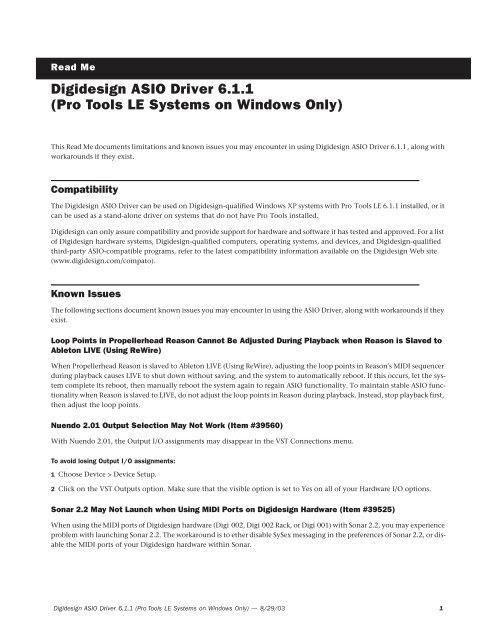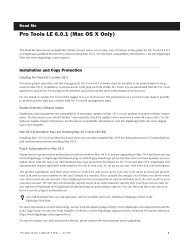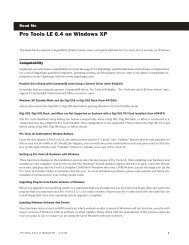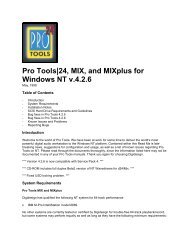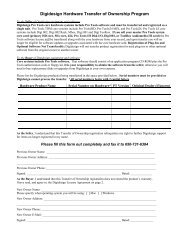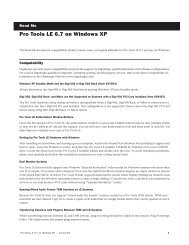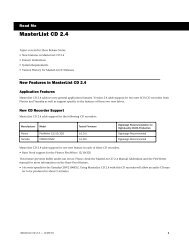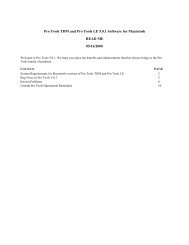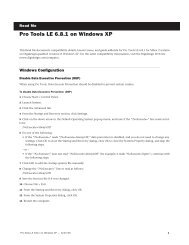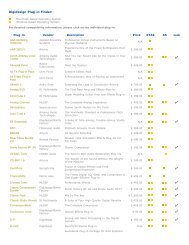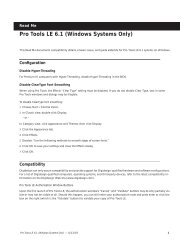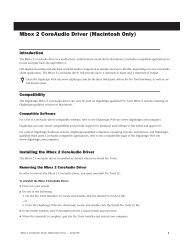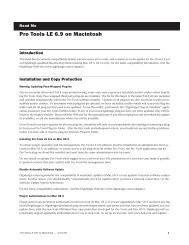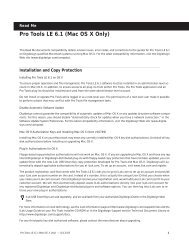ASIO Driver Read Me.pdf - Digidesign Support Archives
ASIO Driver Read Me.pdf - Digidesign Support Archives
ASIO Driver Read Me.pdf - Digidesign Support Archives
Create successful ePaper yourself
Turn your PDF publications into a flip-book with our unique Google optimized e-Paper software.
<strong>Read</strong> <strong>Me</strong><strong>Digidesign</strong> <strong>ASIO</strong> <strong>Driver</strong> 6.1.1(Pro Tools LE Systems on Windows Only)This <strong>Read</strong> <strong>Me</strong> documents limitations and known issues you may encounter in using <strong>Digidesign</strong> <strong>ASIO</strong> <strong>Driver</strong> 6.1.1, along withworkarounds if they exist.CompatibilityThe <strong>Digidesign</strong> <strong>ASIO</strong> <strong>Driver</strong> can be used on <strong>Digidesign</strong>-qualified Windows XP systems with Pro Tools LE 6.1.1 installed, or itcan be used as a stand-alone driver on systems that do not have Pro Tools installed.<strong>Digidesign</strong> can only assure compatibility and provide support for hardware and software it has tested and approved. For a listof <strong>Digidesign</strong> hardware systems, <strong>Digidesign</strong>-qualified computers, operating systems, and devices, and <strong>Digidesign</strong>-qualifiedthird-party <strong>ASIO</strong>-compatible programs, refer to the latest compatibility information available on the <strong>Digidesign</strong> Web site(www.digidesign.com/compato).Known IssuesThe following sections document known issues you may encounter in using the <strong>ASIO</strong> <strong>Driver</strong>, along with workarounds if theyexist.Loop Points in Propellerhead Reason Cannot Be Adjusted During Playback when Reason is Slaved toAbleton LIVE (Using ReWire)When Propellerhead Reason is slaved to Ableton LIVE (Using ReWire), adjusting the loop points in Reason's MIDI sequencerduring playback causes LIVE to shut down without saving, and the system to automatically reboot. If this occurs, let the systemcomplete its reboot, then manually reboot the system again to regain <strong>ASIO</strong> functionality. To maintain stable <strong>ASIO</strong> functionalitywhen Reason is slaved to LIVE, do not adjust the loop points in Reason during playback. Instead, stop playback first,then adjust the loop points.Nuendo 2.01 Output Selection May Not Work (Item #39560)With Nuendo 2.01, the Output I/O assignments may disappear in the VST Connections menu.To avoid losing Output I/O assignments:1 Choose Device > Device Setup.2 Click on the VST Outputs option. Make sure that the visible option is set to Yes on all of your Hardware I/O options.Sonar 2.2 May Not Launch when Using MIDI Ports on <strong>Digidesign</strong> Hardware (Item #39525)When using the MIDI ports of <strong>Digidesign</strong> hardware (Digi 002, Digi 002 Rack, or Digi 001) with Sonar 2.2, you may experienceproblem with launching Sonar 2.2. The workaround is to ether disable SySex messaging in the preferences of Sonar 2.2, or disablethe MIDI ports of your <strong>Digidesign</strong> hardware within Sonar.<strong>Digidesign</strong> <strong>ASIO</strong> <strong>Driver</strong> 6.1.1 (Pro Tools LE Systems on Windows Only) — 8/29/03 1
Wave Lab 4.0 and Switching from Playback to Scrubbing (Item #39216)With Wave Lab 4.0, switching from playback to scrubbing may result in the audio becoming stuck in a continuos loop. Theworkaround is to stop playback first, and then switch to scrubbing.Pops using 128 Buffer Size Settings and Moving WindowsYou may hear pops and clicks using the 128 Buffer Size setting while moving windows. Should this happen, use a higherBuffer Size setting.Reason Outputs Silence using 128 Buffer Size Setting and High Sample RatesWhen using Propellerhead Reason with an 88.2 kHz or 96 kHz sample rate, switching the Buffer Size to 128 will cause the outputto go silent. Other Buffer Size settings do not mute the output. In order to reset Reason, switch to a Buffer Size settingother than 128, close Reason, reboot your computer, and launch Reason.<strong>ASIO</strong> <strong>Driver</strong> and Native Instruments ProgramsThe <strong>ASIO</strong> <strong>Driver</strong> cannot support the audio input functionality of Native Instruments programs, except when used with Audio<strong>Me</strong>diaIII (as a stand-alone driver), or when used as a plug-in within another program (such as Nuendo) with other <strong>Digidesign</strong>hardware. This is because Native Instruments Program inputs only work with hardware that reports a 32-bit data path.(All <strong>Digidesign</strong> hardware except Audio<strong>Me</strong>dia III reports a 24-bit data path.) Audio output is not effected.Unplugging Mbox while Using the <strong>ASIO</strong> <strong>Driver</strong>Unplugging Mbox while the <strong>ASIO</strong> <strong>Driver</strong> is active is not supported. Doing so will cause unexpected errors to occur.<strong>ASIO</strong> System Overload with Logic AudioShould you receive an <strong>ASIO</strong> System Overload dialog when using the <strong>ASIO</strong> <strong>Driver</strong> with Emagic Logic Audio, try turning off thetransition effect in your Windows Display Properties.To turn off transition effect:1 Right-click your desktop and choose Properties.2 Choose the Appearance tab and click the Effects button.3 Uncheck “Use the following transition effect for menus and tooltips.”4 Click OK twice.DIGIDESIGN, AVID and PRO TOOLS are trademarks or registered trademarks of <strong>Digidesign</strong> and/or Avid Technology, Inc. <strong>ASIO</strong> is a trademark of Steinberg Soft- undHardware GmbH. All other trademarks are the property of their respective owners.<strong>Digidesign</strong> <strong>ASIO</strong> <strong>Driver</strong> 6.1.1 (Pro Tools LE Systems on Windows Only) — 8/29/03 2