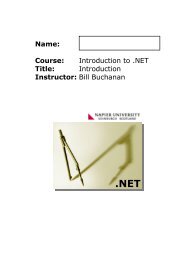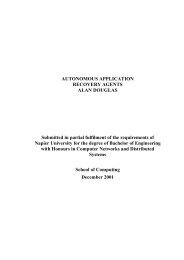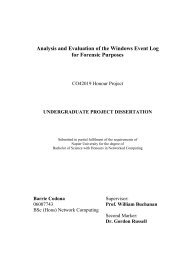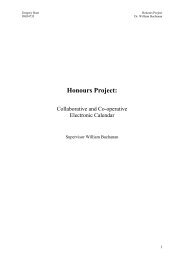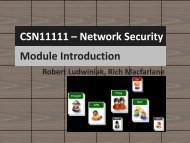Lab 4: Network Packet Capture and Analysis using Wireshark 4.1 ...
Lab 4: Network Packet Capture and Analysis using Wireshark 4.1 ...
Lab 4: Network Packet Capture and Analysis using Wireshark 4.1 ...
You also want an ePaper? Increase the reach of your titles
YUMPU automatically turns print PDFs into web optimized ePapers that Google loves.
OSI Model<br />
TCP/IP Model<br />
Application<br />
Presentation<br />
Session<br />
Transport<br />
<strong>Network</strong><br />
Data Link<br />
Physical<br />
HTTP, FTP , SMTP<br />
TCP, UDP<br />
IP, ICMP<br />
Ethernet, ATM<br />
Application<br />
Transport<br />
Internet<br />
<strong>Network</strong><br />
Figure 9 - <strong>Network</strong> Model with Protocols<br />
4.2.11 Select the Statistics->Flow Graph menu option. Choose General Flow <strong>and</strong> <strong>Network</strong> Source<br />
options, <strong>and</strong> click the OK button. A window similar to that shown in Figure 10 should be<br />
displayed, visualising the flow of traffic. Other useful options in the Statistics menu include<br />
the Statistics->IP Addresses option which categorises all IP Addresses traffic, in the current<br />
pcap capture.<br />
Figure 10 - Traffic Flow Graph<br />
<strong>Network</strong> Security <strong>Packet</strong> <strong>Capture</strong> & <strong>Analysis</strong> –Rich Macfarlane 10


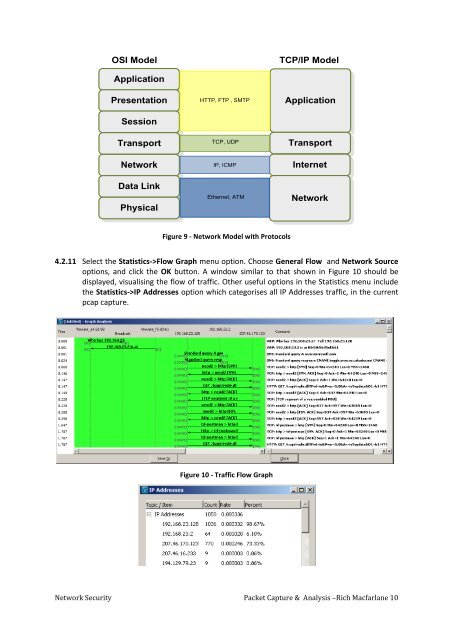
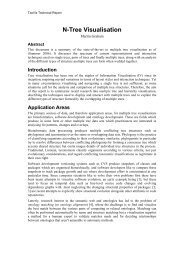
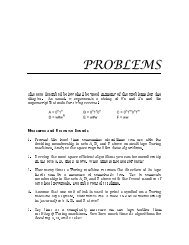
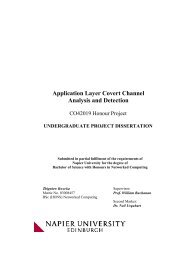
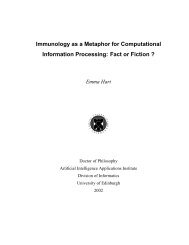
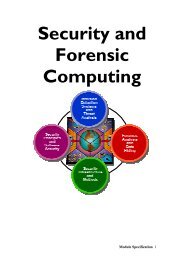
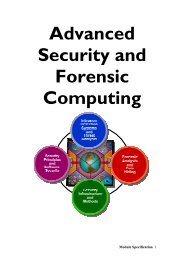
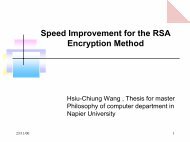
![Unit 5. Switches and VLANs [PDF]](https://img.yumpu.com/34422504/1/184x260/unit-5-switches-and-vlans-pdf.jpg?quality=85)