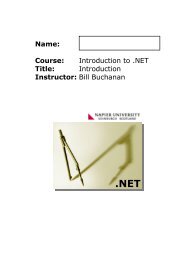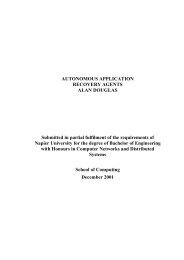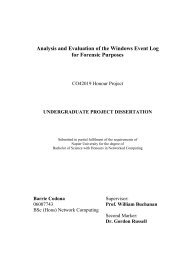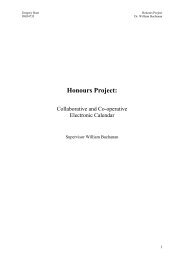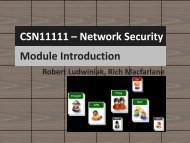Lab 4: Network Packet Capture and Analysis using Wireshark 4.1 ...
Lab 4: Network Packet Capture and Analysis using Wireshark 4.1 ...
Lab 4: Network Packet Capture and Analysis using Wireshark 4.1 ...
Create successful ePaper yourself
Turn your PDF publications into a flip-book with our unique Google optimized e-Paper software.
4.2.9 Often captures should be saved to disc, for later analysis. To save a capture, select File-<br />
>Save As, <strong>and</strong> use the dialog box as normal. This creates a pcap file, which many tools read<br />
<strong>and</strong> write. For example a tcpdump output file is in this format <strong>and</strong> can be read into<br />
<strong>Wireshark</strong> for analysis. This saves all the captured packets to the file.<br />
<br />
<br />
Did you successfully save your capture to disc<br />
Copy the Display Filter into the clipboard, <strong>and</strong> close <strong>and</strong> start <strong>Wireshark</strong> again, then reload<br />
the file. Was the whole capture saved or just the displayed packets<br />
Paste the display filter back into the Filter Bar, <strong>and</strong> Apply it.<br />
To save only the displayed packets, select File->Save As again, but this time select the<br />
Displayed radio button rather than the default <strong>Capture</strong>d. This creates a pcap file, with only the<br />
packets filtered by the current display filter. This can be useful when analysing large captures,<br />
as interesting packets can be saved<br />
<br />
Close <strong>and</strong> start <strong>Wireshark</strong> again, then reload the file. Was the whole capture saved or just the<br />
displayed packets<br />
4.2.10 Start another capture, <strong>and</strong> generate some Web traffic from the DESKTOP host, by going to<br />
www.schneier.com again, <strong>and</strong> then stop the capture. Scroll back to the top of the capture<br />
trace.<br />
Note: Some useful display filters can be found at: http://wiki.wireshark.org/DisplayFilters<br />
<br />
Create a display filter to show only web traffic involving the the DESKTOP host. What is the<br />
display filter<br />
<strong>Network</strong> Security <strong>Packet</strong> <strong>Capture</strong> & <strong>Analysis</strong> –Rich Macfarlane 8


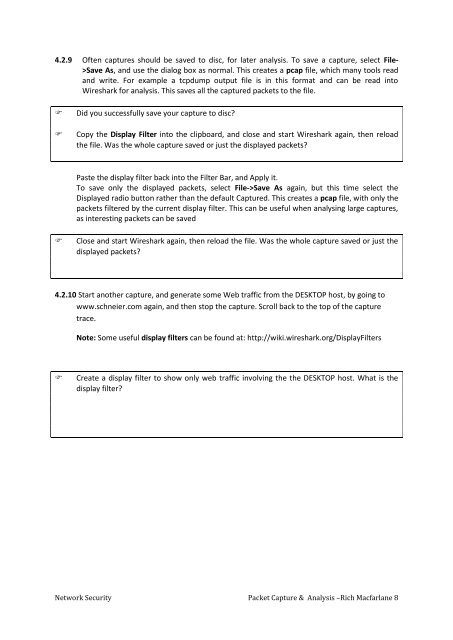
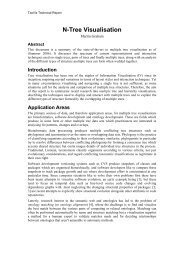
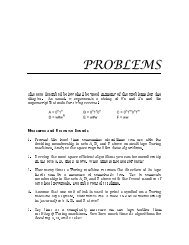
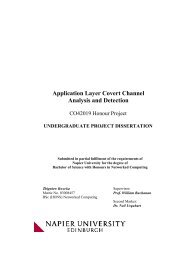
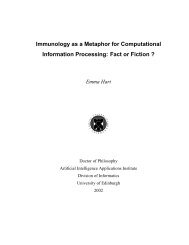
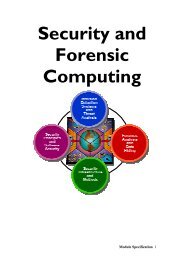
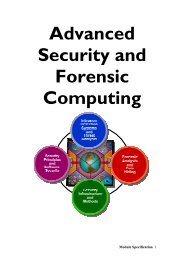
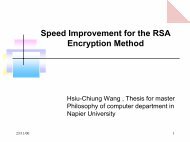
![Unit 5. Switches and VLANs [PDF]](https://img.yumpu.com/34422504/1/184x260/unit-5-switches-and-vlans-pdf.jpg?quality=85)