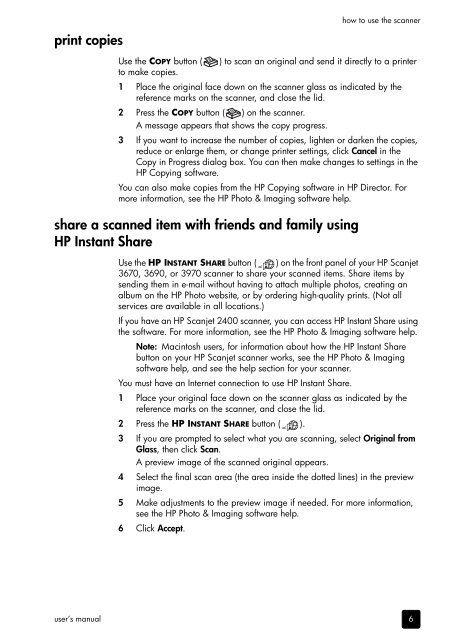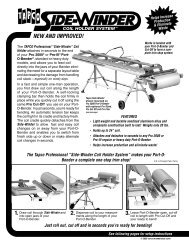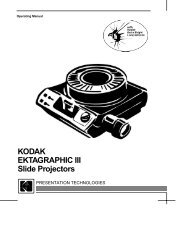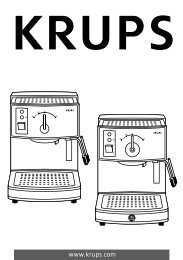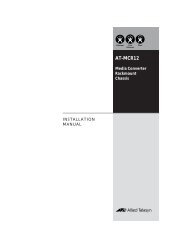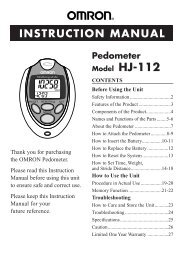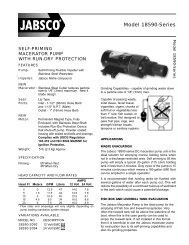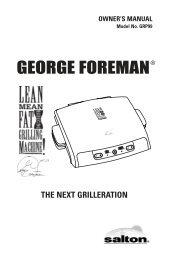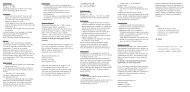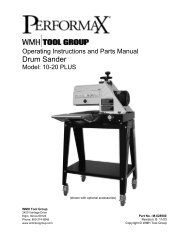hp scanjet 2400, 3670, 3690, and 3970 digital flatbed scanners ...
hp scanjet 2400, 3670, 3690, and 3970 digital flatbed scanners ...
hp scanjet 2400, 3670, 3690, and 3970 digital flatbed scanners ...
Create successful ePaper yourself
Turn your PDF publications into a flip-book with our unique Google optimized e-Paper software.
print copies<br />
user’s manual<br />
how to use the scanner<br />
Use the COPY button (<br />
to make copies.<br />
) to scan an original <strong>and</strong> send it directly to a printer<br />
1 Place the original face down on the scanner glass as indicated by the<br />
reference marks on the scanner, <strong>and</strong> close the lid.<br />
2 Press the COPY button ( ) on the scanner.<br />
3<br />
A message appears that shows the copy progress.<br />
If you want to increase the number of copies, lighten or darken the copies,<br />
reduce or enlarge them, or change printer settings, click Cancel in the<br />
Copy in Progress dialog box. You can then make changes to settings in the<br />
HP Copying software.<br />
You can also make copies from the HP Copying software in HP Director. For<br />
more information, see the HP Photo & Imaging software help.<br />
share a scanned item with friends <strong>and</strong> family using<br />
HP Instant Share<br />
Use the HP INSTANT SHARE button ( ) on the front panel of your HP Scanjet<br />
<strong>3670</strong>, <strong>3690</strong>, or <strong>3970</strong> scanner to share your scanned items. Share items by<br />
sending them in e-mail without having to attach multiple photos, creating an<br />
album on the HP Photo website, or by ordering high-quality prints. (Not all<br />
services are available in all locations.)<br />
If you have an HP Scanjet <strong>2400</strong> scanner, you can access HP Instant Share using<br />
the software. For more information, see the HP Photo & Imaging software help.<br />
Note: Macintosh users, for information about how the HP Instant Share<br />
button on your HP Scanjet scanner works, see the HP Photo & Imaging<br />
software help, <strong>and</strong> see the help section for your scanner.<br />
You must have an Internet connection to use HP Instant Share.<br />
1 Place your original face down on the scanner glass as indicated by the<br />
reference marks on the scanner, <strong>and</strong> close the lid.<br />
2 Press the HP INSTANT SHARE button ( ).<br />
3 If you are prompted to select what you are scanning, select Original from<br />
Glass, then click Scan.<br />
A preview image of the scanned original appears.<br />
4 Select the final scan area (the area inside the dotted lines) in the preview<br />
image.<br />
5 Make adjustments to the preview image if needed. For more information,<br />
see the HP Photo & Imaging software help.<br />
6 Click Accept.<br />
6