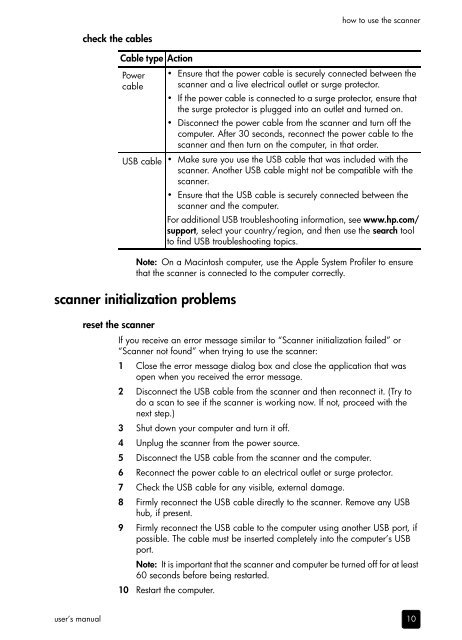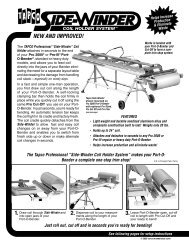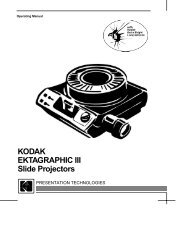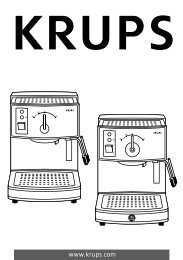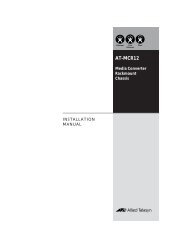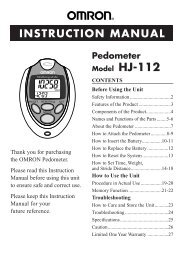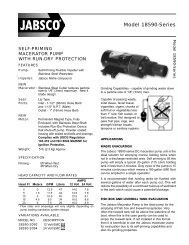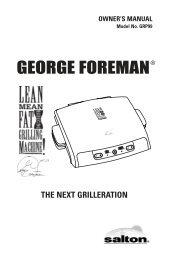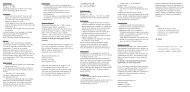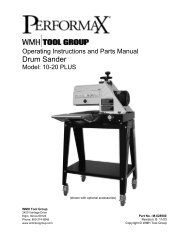hp scanjet 2400, 3670, 3690, and 3970 digital flatbed scanners ...
hp scanjet 2400, 3670, 3690, and 3970 digital flatbed scanners ...
hp scanjet 2400, 3670, 3690, and 3970 digital flatbed scanners ...
Create successful ePaper yourself
Turn your PDF publications into a flip-book with our unique Google optimized e-Paper software.
user’s manual<br />
check the cables<br />
Cable type Action<br />
Power<br />
cable<br />
USB cable<br />
how to use the scanner<br />
Note: On a Macintosh computer, use the Apple System Profiler to ensure<br />
that the scanner is connected to the computer correctly.<br />
scanner initialization problems<br />
Ensure that the power cable is securely connected between the<br />
scanner <strong>and</strong> a live electrical outlet or surge protector.<br />
If the power cable is connected to a surge protector, ensure that<br />
the surge protector is plugged into an outlet <strong>and</strong> turned on.<br />
Disconnect the power cable from the scanner <strong>and</strong> turn off the<br />
computer. After 30 seconds, reconnect the power cable to the<br />
scanner <strong>and</strong> then turn on the computer, in that order.<br />
Make sure you use the USB cable that was included with the<br />
scanner. Another USB cable might not be compatible with the<br />
scanner.<br />
Ensure that the USB cable is securely connected between the<br />
scanner <strong>and</strong> the computer.<br />
For additional USB troubleshooting information, see www.<strong>hp</strong>.com/<br />
support, select your country/region, <strong>and</strong> then use the search tool<br />
to find USB troubleshooting topics.<br />
reset the scanner<br />
If you receive an error message similar to “Scanner initialization failed” or<br />
“Scanner not found” when trying to use the scanner:<br />
1 Close the error message dialog box <strong>and</strong> close the application that was<br />
open when you received the error message.<br />
2 Disconnect the USB cable from the scanner <strong>and</strong> then reconnect it. (Try to<br />
do a scan to see if the scanner is working now. If not, proceed with the<br />
next step.)<br />
3 Shut down your computer <strong>and</strong> turn it off.<br />
4 Unplug the scanner from the power source.<br />
5 Disconnect the USB cable from the scanner <strong>and</strong> the computer.<br />
6 Reconnect the power cable to an electrical outlet or surge protector.<br />
7 Check the USB cable for any visible, external damage.<br />
8 Firmly reconnect the USB cable directly to the scanner. Remove any USB<br />
hub, if present.<br />
9 Firmly reconnect the USB cable to the computer using another USB port, if<br />
possible. The cable must be inserted completely into the computer’s USB<br />
port.<br />
Note: It is important that the scanner <strong>and</strong> computer be turned off for at least<br />
60 seconds before being restarted.<br />
10 Restart the computer.<br />
10