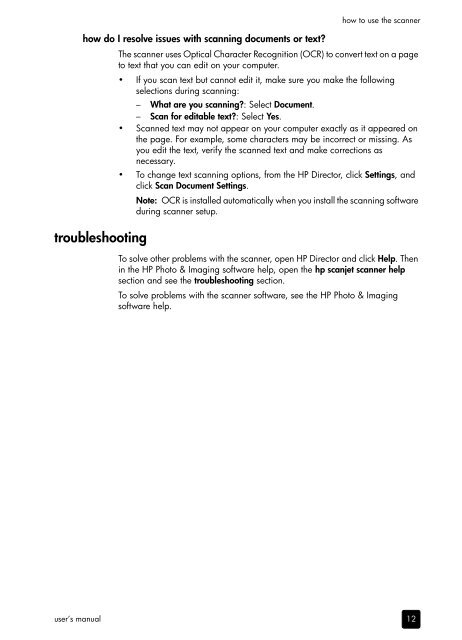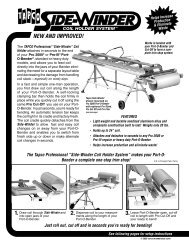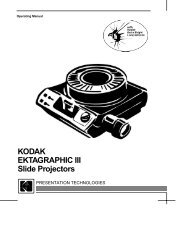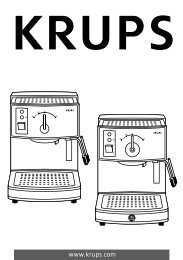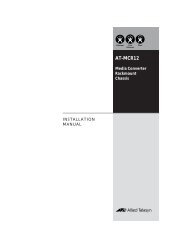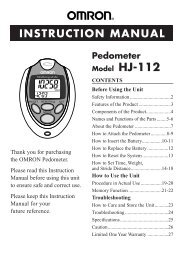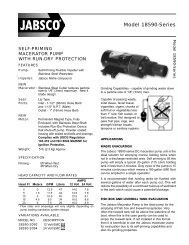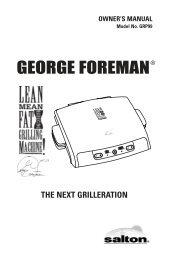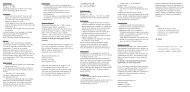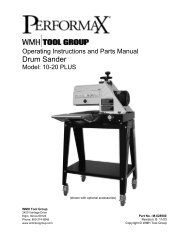hp scanjet 2400, 3670, 3690, and 3970 digital flatbed scanners ...
hp scanjet 2400, 3670, 3690, and 3970 digital flatbed scanners ...
hp scanjet 2400, 3670, 3690, and 3970 digital flatbed scanners ...
You also want an ePaper? Increase the reach of your titles
YUMPU automatically turns print PDFs into web optimized ePapers that Google loves.
user’s manual<br />
how do I resolve issues with scanning documents or text?<br />
troubleshooting<br />
how to use the scanner<br />
The scanner uses Optical Character Recognition (OCR) to convert text on a page<br />
to text that you can edit on your computer.<br />
If you scan text but cannot edit it, make sure you make the following<br />
selections during scanning:<br />
– What are you scanning?: Select Document.<br />
– Scan for editable text?: Select Yes.<br />
Scanned text may not appear on your computer exactly as it appeared on<br />
the page. For example, some characters may be incorrect or missing. As<br />
you edit the text, verify the scanned text <strong>and</strong> make corrections as<br />
necessary.<br />
To change text scanning options, from the HP Director, click Settings, <strong>and</strong><br />
click Scan Document Settings.<br />
Note: OCR is installed automatically when you install the scanning software<br />
during scanner setup.<br />
To solve other problems with the scanner, open HP Director <strong>and</strong> click Help. Then<br />
in the HP Photo & Imaging software help, open the <strong>hp</strong> <strong>scanjet</strong> scanner help<br />
section <strong>and</strong> see the troubleshooting section.<br />
To solve problems with the scanner software, see the HP Photo & Imaging<br />
software help.<br />
12