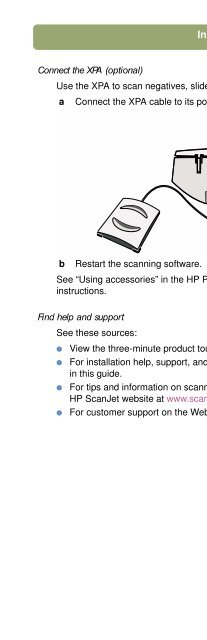hp scanjet 7400c series scanner setup and ... - Hewlett Packard
hp scanjet 7400c series scanner setup and ... - Hewlett Packard
hp scanjet 7400c series scanner setup and ... - Hewlett Packard
Create successful ePaper yourself
Turn your PDF publications into a flip-book with our unique Google optimized e-Paper software.
20 Installing <strong>and</strong> troubleshooting<br />
Uninstalling the software<br />
The Uninstall option of the <strong>setup</strong> program allows you to remove the scanning<br />
software from your computer.<br />
To uninstall software<br />
1 Unplug the <strong>scanner</strong>, <strong>and</strong> then restart the computer.<br />
Note: If you do not unplug the <strong>scanner</strong> <strong>and</strong> restart the computer before you<br />
uninstall the software, some files are not removed from your computer<br />
during the uninstallation.<br />
2 Insert the HP Scanning Software CD into your computer's CD-ROM drive.<br />
The HP Scanning Software window appears. (If the HP Scanning Software<br />
window does not appear, double-click the icon for the HP Scanning Software<br />
CD.)<br />
3 Double-click the HP Scanning Software Installer, <strong>and</strong> then follow the<br />
instructions on the screen.<br />
4 When the main installation dialog box appears, select Uninstall from the pulldown<br />
menu (located in the upper-left part of the dialog box).<br />
5 Click Uninstall.<br />
6 Follow the instructions on screen.<br />
7 After the uninstall finishes, quit the HP Scanning Software Installer.