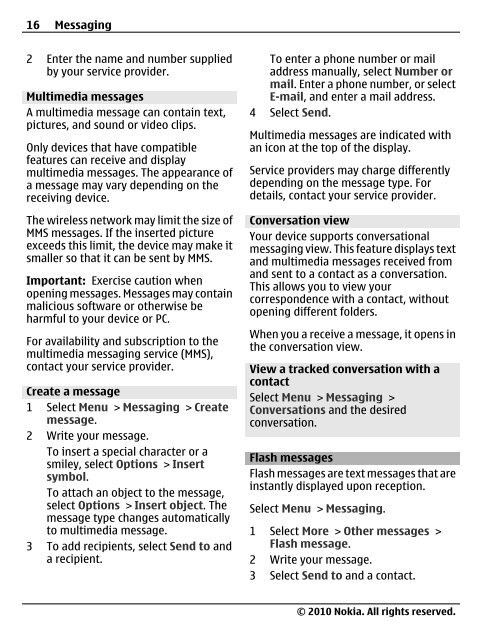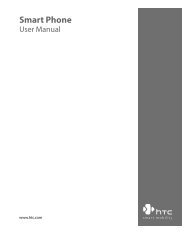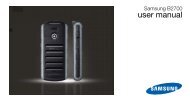Nokia C3â00 User Guide - Belsimpel.nl
Nokia C3â00 User Guide - Belsimpel.nl
Nokia C3â00 User Guide - Belsimpel.nl
Create successful ePaper yourself
Turn your PDF publications into a flip-book with our unique Google optimized e-Paper software.
16 Messaging<br />
2 Enter the name and number supplied<br />
by your service provider.<br />
Multimedia messages<br />
A multimedia message can contain text,<br />
pictures, and sound or video clips.<br />
O<strong>nl</strong>y devices that have compatible<br />
features can receive and display<br />
multimedia messages. The appearance of<br />
a message may vary depending on the<br />
receiving device.<br />
The wireless network may limit the size of<br />
MMS messages. If the inserted picture<br />
exceeds this limit, the device may make it<br />
smaller so that it can be sent by MMS.<br />
Important: Exercise caution when<br />
opening messages. Messages may contain<br />
malicious software or otherwise be<br />
harmful to your device or PC.<br />
For availability and subscription to the<br />
multimedia messaging service (MMS),<br />
contact your service provider.<br />
Create a message<br />
1 Select Menu > Messaging > Create<br />
message.<br />
2 Write your message.<br />
To insert a special character or a<br />
smiley, select Options > Insert<br />
symbol.<br />
To attach an object to the message,<br />
select Options > Insert object. The<br />
message type changes automatically<br />
to multimedia message.<br />
3 To add recipients, select Send to and<br />
a recipient.<br />
To enter a phone number or mail<br />
address manually, select Number or<br />
mail. Enter a phone number, or select<br />
E-mail, and enter a mail address.<br />
4 Select Send.<br />
Multimedia messages are indicated with<br />
an icon at the top of the display.<br />
Service providers may charge differently<br />
depending on the message type. For<br />
details, contact your service provider.<br />
Conversation view<br />
Your device supports conversational<br />
messaging view. This feature displays text<br />
and multimedia messages received from<br />
and sent to a contact as a conversation.<br />
This allows you to view your<br />
correspondence with a contact, without<br />
opening different folders.<br />
When you a receive a message, it opens in<br />
the conversation view.<br />
View a tracked conversation with a<br />
contact<br />
Select Menu > Messaging ><br />
Conversations and the desired<br />
conversation.<br />
Flash messages<br />
Flash messages are text messages that are<br />
instantly displayed upon reception.<br />
Select Menu > Messaging.<br />
1 Select More > Other messages ><br />
Flash message.<br />
2 Write your message.<br />
3 Select Send to and a contact.<br />
© 2010 <strong>Nokia</strong>. All rights reserved.