High Definition 3D Multimedia Player - Mede8er.org
High Definition 3D Multimedia Player - Mede8er.org
High Definition 3D Multimedia Player - Mede8er.org
You also want an ePaper? Increase the reach of your titles
YUMPU automatically turns print PDFs into web optimized ePapers that Google loves.
SUBTITLES<br />
X3 supports various types of subtitle files. If the subtitle is embedded into the video file it will automatically be<br />
available on the Subtitle Dialogue Screen. External Subtitles must be placed into the same folder as the video<br />
file and must be named to be exactly the same name as the video file eg<br />
Cloudy.With.A.Chance.Of.Meatballs.2009.720p.BluRay.HebDub.x264-WiKi.mkv<br />
Cloudy.With.A.Chance.Of.Meatballs.2009.720p.BluRay.HebDub.x264-WiKi.srt<br />
To access the Subtitle screen press the Subtitle button on the remote during video play.<br />
You can set the Subtitle to default on/off in the Setup Menu<br />
Subtitle Select<br />
Subtitle Position<br />
Subtitle Size<br />
Subtitle Time Sync<br />
Subtitle Language<br />
Subtitle Colour<br />
CUSTOM FONTS<br />
You can customize the GUI and Subtitle fonts on the X3. Fonts must be smaller than 500KB in size. For the<br />
GUI font select a fft font and rename it to ‘gui.fft’ - For the Subtitle font select a ttf font and rename it<br />
‘Subtitle.ttf’ - Copy these to the ‘skin’ folder if you are using a custom skin. If not you can copy these to any<br />
folder name. Navigate to this folder and press the ‘Menu’ button and select the ‘Set to Skin’ option. To reset<br />
the fonts back to the default just navigate to this folder and select the ‘Restore Skin Default’ option.<br />
Page38




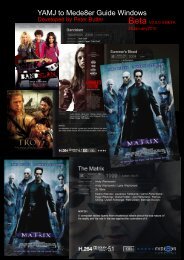

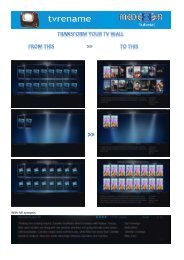

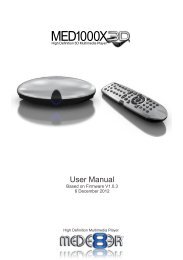
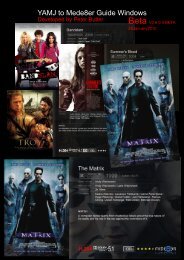

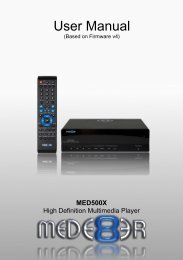
![Review [Media Center]: Mede8er MED500X (+ video)](https://img.yumpu.com/3934389/1/184x260/review-media-center-mede8er-med500x-video.jpg?quality=85)