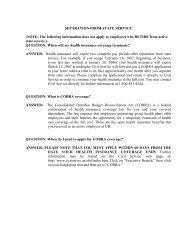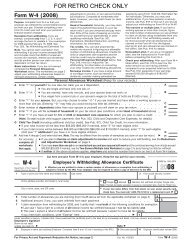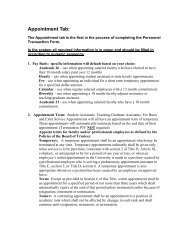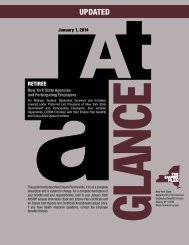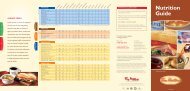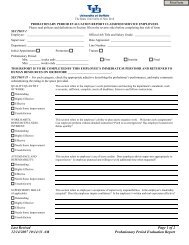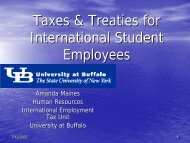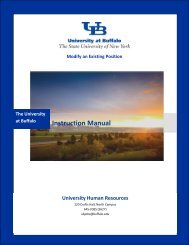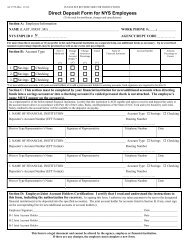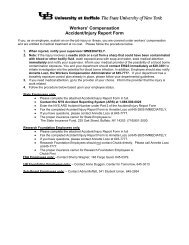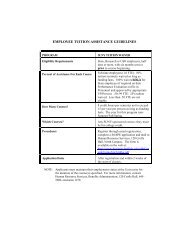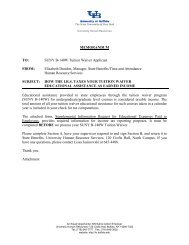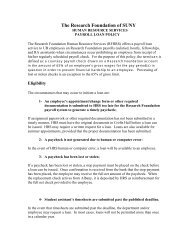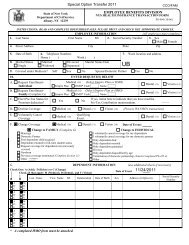After the Position has Been Posted - University at Buffalo Human ...
After the Position has Been Posted - University at Buffalo Human ...
After the Position has Been Posted - University at Buffalo Human ...
Create successful ePaper yourself
Turn your PDF publications into a flip-book with our unique Google optimized e-Paper software.
7<br />
Action Field Description<br />
1 To change <strong>the</strong> st<strong>at</strong>us of multiple applicants <strong>at</strong> a time, click on All in <strong>the</strong> all/none column.<br />
2 Click on Change Multiple Applicant St<strong>at</strong>uses.<br />
3 You are given two options for changing st<strong>at</strong>uses. The first option is to change all applicants to<br />
<strong>the</strong> same st<strong>at</strong>us and selection reason (if applicable) by selecting an appropri<strong>at</strong>e reason from<br />
<strong>the</strong> Change for All Applicants.<br />
4 The second option is to change <strong>the</strong> st<strong>at</strong>us of applicants individually from <strong>the</strong> same screen by<br />
clicking on <strong>the</strong> arrows next to <strong>the</strong> applicant. The advantage to this option is th<strong>at</strong> you do not<br />
have to continue to go back and forth from <strong>the</strong> Applicant tab to upd<strong>at</strong>e st<strong>at</strong>uses.<br />
5 The third option is to change all <strong>the</strong> applicant st<strong>at</strong>uses by using <strong>the</strong> Change for All Applicants<br />
options to upd<strong>at</strong>e <strong>the</strong> majority of applicants and correcting <strong>the</strong> few applicants th<strong>at</strong> may have<br />
a different st<strong>at</strong>us. This option is best used when <strong>the</strong> majority of applicants are being<br />
disqualified for <strong>the</strong> same reason.<br />
6 Click on Continue to Confirm Page.<br />
7 Review <strong>the</strong> st<strong>at</strong>us changes and choose Save St<strong>at</strong>us Changes if correct. Once you click Save<br />
St<strong>at</strong>us Changes, auto-gener<strong>at</strong>ed e-mails will be sent from <strong>the</strong> system if you have chosen Send<br />
Letter disqualific<strong>at</strong>ion reasons.<br />
Page 36 <strong>After</strong> <strong>the</strong> <strong>Position</strong> <strong>has</strong> <strong>Been</strong> <strong>Posted</strong> Applicant Inform<strong>at</strong>ion