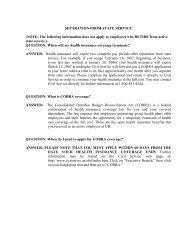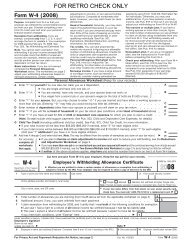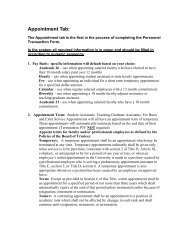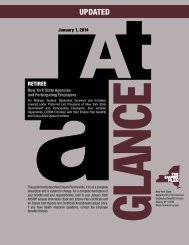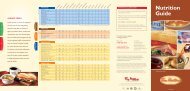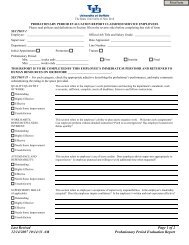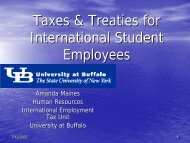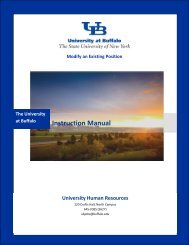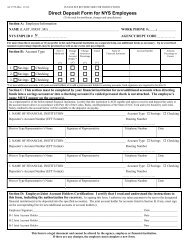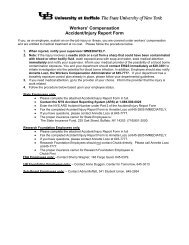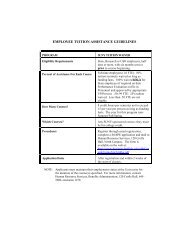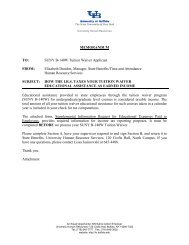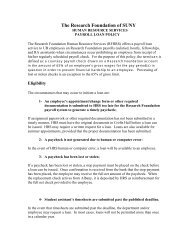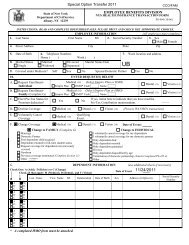After the Position has Been Posted - University at Buffalo Human ...
After the Position has Been Posted - University at Buffalo Human ...
After the Position has Been Posted - University at Buffalo Human ...
Create successful ePaper yourself
Turn your PDF publications into a flip-book with our unique Google optimized e-Paper software.
3<br />
1<br />
2<br />
Action Field Description<br />
1 You have <strong>the</strong> option of three different reports:<br />
• Departmental EEO Summary – a summary of <strong>the</strong> applicants’ race and gender<br />
• Applicant List – a list of all <strong>the</strong> applicants, <strong>the</strong> d<strong>at</strong>e applied and <strong>the</strong> current<br />
st<strong>at</strong>us of each applicant in <strong>the</strong> system<br />
• Posting Preview – <strong>the</strong> details of <strong>the</strong> posting th<strong>at</strong> <strong>the</strong> applicant sees when<br />
applying for your position<br />
2 To run <strong>the</strong>se reports, click on <strong>the</strong> circle next to <strong>the</strong> report name and choose gener<strong>at</strong>e<br />
report. The report will appear in a pop-up window th<strong>at</strong> can be printed or closed once<br />
your review is complete. Sample reports are shown on pages 9-11.<br />
3 To leave <strong>the</strong> reports section, you will choose Return to Previous.<br />
Page 8 <strong>After</strong> <strong>the</strong> <strong>Position</strong> <strong>has</strong> <strong>Been</strong> <strong>Posted</strong> Posting Inform<strong>at</strong>ion