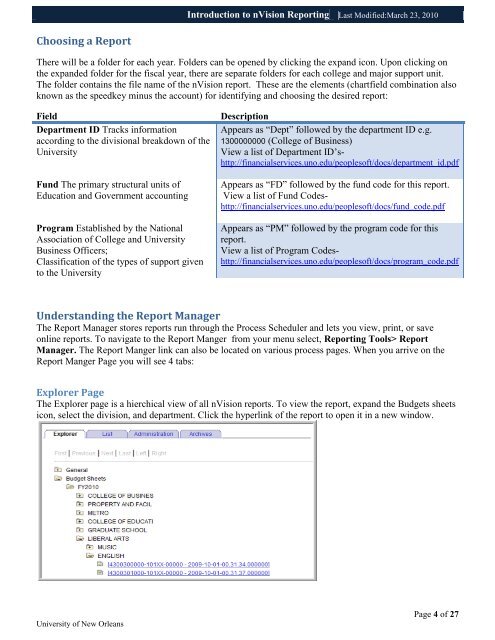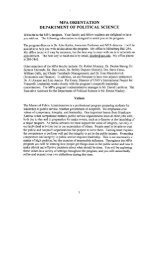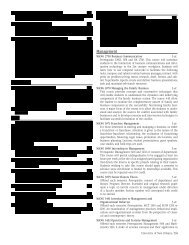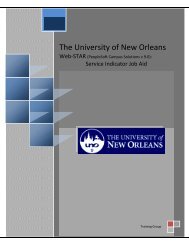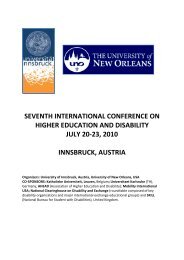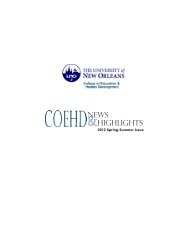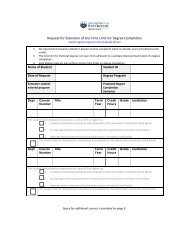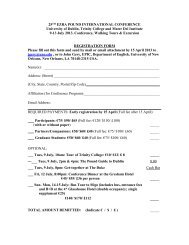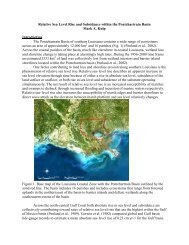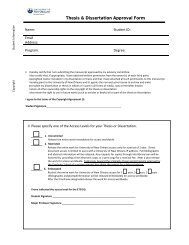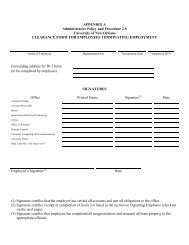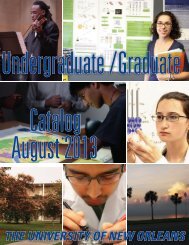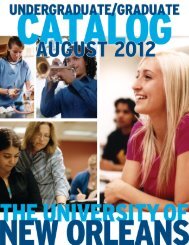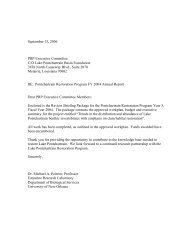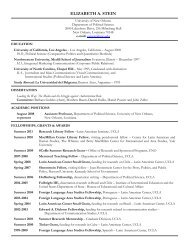Download - The University of New Orleans - PeopleSoft Training
Download - The University of New Orleans - PeopleSoft Training
Download - The University of New Orleans - PeopleSoft Training
Create successful ePaper yourself
Turn your PDF publications into a flip-book with our unique Google optimized e-Paper software.
Introduction to nVision Reporting Last Modified:March 23, 2010<br />
Choosing a Report<br />
<strong>The</strong>re will be a folder for each year. Folders can be opened by clicking the expand icon. Upon clicking on<br />
the expanded folder for the fiscal year, there are separate folders for each college and major support unit.<br />
<strong>The</strong> folder contains the file name <strong>of</strong> the nVision report. <strong>The</strong>se are the elements (chartfield combination also<br />
known as the speedkey minus the account) for identifying and choosing the desired report:<br />
Field<br />
Department ID Tracks information<br />
according to the divisional breakdown <strong>of</strong> the<br />
<strong>University</strong><br />
Fund <strong>The</strong> primary structural units <strong>of</strong><br />
Education and Government accounting<br />
Program Established by the National<br />
Association <strong>of</strong> College and <strong>University</strong><br />
Business Officers;<br />
Classification <strong>of</strong> the types <strong>of</strong> support given<br />
to the <strong>University</strong><br />
Description<br />
Appears as ―Dept‖ followed by the department ID e.g.<br />
1300000000 (College <strong>of</strong> Business)<br />
View a list <strong>of</strong> Department ID’shttp://financialservices.uno.edu/peoples<strong>of</strong>t/docs/department_id.pdf<br />
Appears as ―FD‖ followed by the fund code for this report.<br />
View a list <strong>of</strong> Fund Codeshttp://financialservices.uno.edu/peoples<strong>of</strong>t/docs/fund_code.pdf<br />
Appears as ―PM‖ followed by the program code for this<br />
report.<br />
View a list <strong>of</strong> Program Codeshttp://financialservices.uno.edu/peoples<strong>of</strong>t/docs/program_code.pdf<br />
Understanding the Report Manager<br />
<strong>The</strong> Report Manager stores reports run through the Process Scheduler and lets you view, print, or save<br />
online reports. To navigate to the Report Manger from your menu select, Reporting Tools> Report<br />
Manager. <strong>The</strong> Report Manger link can also be located on various process pages. When you arrive on the<br />
Report Manger Page you will see 4 tabs:<br />
Explorer Page<br />
<strong>The</strong> Explorer page is a hierchical view <strong>of</strong> all nVision reports. To view the report, expand the Budgets sheets<br />
icon, select the division, and department. Click the hyperlink <strong>of</strong> the report to open it in a new window.<br />
<strong>University</strong> <strong>of</strong> <strong>New</strong> <strong>Orleans</strong><br />
Page 4 <strong>of</strong> 27