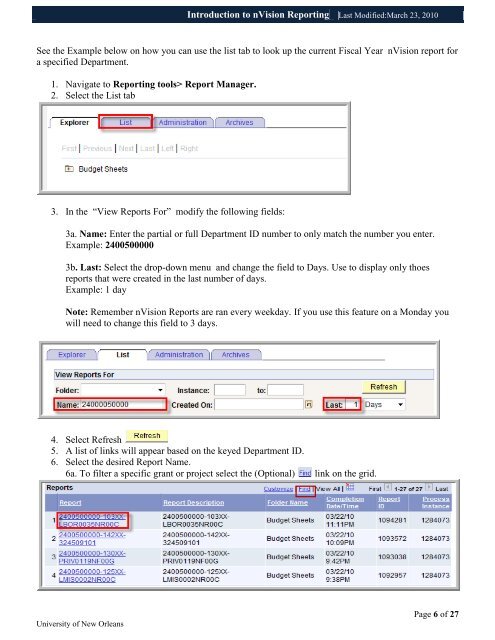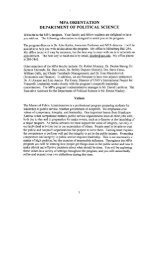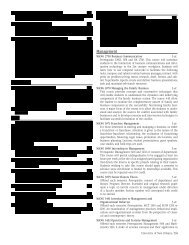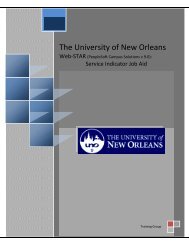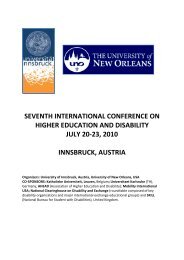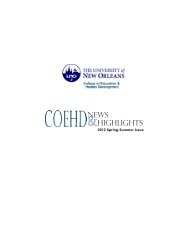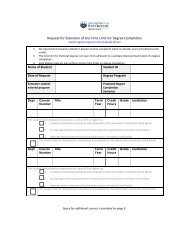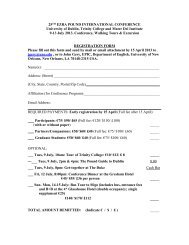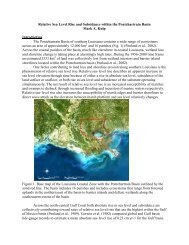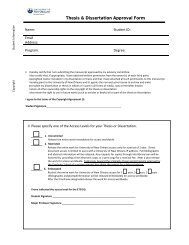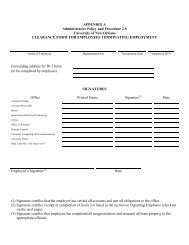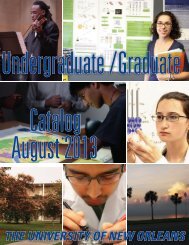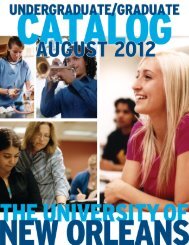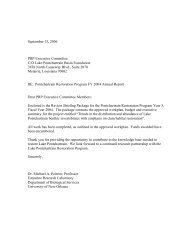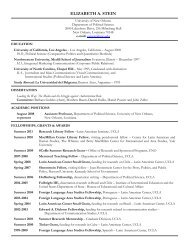Download - The University of New Orleans - PeopleSoft Training
Download - The University of New Orleans - PeopleSoft Training
Download - The University of New Orleans - PeopleSoft Training
Create successful ePaper yourself
Turn your PDF publications into a flip-book with our unique Google optimized e-Paper software.
Introduction to nVision Reporting Last Modified:March 23, 2010<br />
See the Example below on how you can use the list tab to look up the current Fiscal Year nVision report for<br />
a specified Department.<br />
1. Navigate to Reporting tools> Report Manager.<br />
2. Select the List tab<br />
3. In the ―View Reports For‖ modify the following fields:<br />
3a. Name: Enter the partial or full Department ID number to only match the number you enter.<br />
Example: 2400500000<br />
3b. Last: Select the drop-down menu and change the field to Days. Use to display only thoes<br />
reports that were created in the last number <strong>of</strong> days.<br />
Example: 1 day<br />
Note: Remember nVision Reports are ran every weekday. If you use this feature on a Monday you<br />
will need to change this field to 3 days.<br />
4. Select Refresh<br />
5. A list <strong>of</strong> links will appear based on the keyed Department ID.<br />
6. Select the desired Report Name.<br />
6a. To filter a specific grant or project select the (Optional) link on the grid.<br />
<strong>University</strong> <strong>of</strong> <strong>New</strong> <strong>Orleans</strong><br />
Page 6 <strong>of</strong> 27