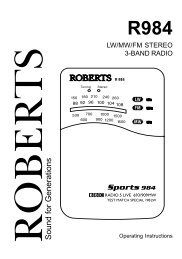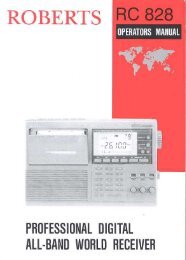CD/DAB/FM Digital Sound System with dock - Roberts Radio
CD/DAB/FM Digital Sound System with dock - Roberts Radio
CD/DAB/FM Digital Sound System with dock - Roberts Radio
Create successful ePaper yourself
Turn your PDF publications into a flip-book with our unique Google optimized e-Paper software.
Presetting stations<br />
You may store your preferred <strong>DAB</strong> and <strong>FM</strong> radio stations to the preset station<br />
memories (1 to 10). The procedure for setting presets and using them to<br />
tune stations is the same for <strong>FM</strong> and <strong>DAB</strong> modes, and is described below.<br />
Note that the radio stores <strong>FM</strong> and <strong>DAB</strong> presets separately and so there<br />
are ten of each. Presets are preserved in the event of a power failure.<br />
1. Press the On / Standby button to switch on your sound system.<br />
2. Tune to the required station as previously described.<br />
3. Press and hold down the required Preset button (1 to 10) until the<br />
display shows for example "Preset 1 saved". The station will be<br />
stored using the chosen preset number. Repeat this procedure for<br />
the remaining presets as you wish.<br />
4. Preset memories which have already been stored may be overwritten<br />
by following the above procedure if required.<br />
Recalling a preset station<br />
1. Press the On / Standby button to switch on your sound system.<br />
2. Select the required waveband by pressing the <strong>Radio</strong> button.<br />
3. Momentarily press the required Preset button (1-10) to cause your<br />
radio to tune to the station stored in preset memory.<br />
22<br />
Note: If you have not previously stored a preset station and the preset<br />
button is pressed "Empty preset" will be displayed.<br />
2<br />
1<br />
3<br />
3<br />
<strong>DAB</strong>